How to Delete Notes from iCloud Easily
How do I delete iCloud Notes from my iPhone? Here in this post, we will show you how to delete all my notes and permanently delete iCloud notes. Besides, you can get to know more about iCloud notes syncing.
iCloud Backup Tips & Tricks
Basic iCloud Backup Tips
View iCloud Backup Data
Delete iCloud Backup Data
There are thousands of notes created on your iPhone. And if you have enabled iCloud notes, all notes will also stay in iCloud. So you can sync notes from iPhone to iPhone with the same Apple ID.
If you want to delete notes, no matter delete iCloud notes from iPhone or remove notes from iCloud without deleting notes on your iPhone, this post will share some easy tips with you. And, it would be troublesome for you to delete them one by one, so, you can also delete all notes with one click here. Keep reading and get all-around about deleting notes on iPhone iCloud.
Further Reading: How to Fix iPhone Notes Disappeared 2021 >
The Usual Way to Delete iCloud Notes
Step 1. Go to iCloud.com > Log in your Apple ID and password.
Step 2. Choose Notes > Click the Notes you want to delete > Click the Delete button.
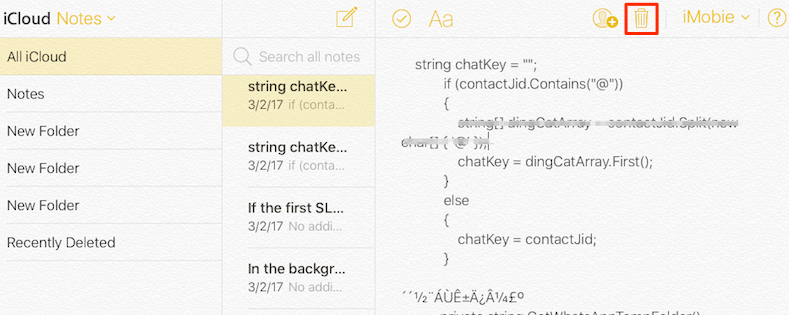
Delete Notes on my iPhone from iCloud
How Do I Delete All Notes on my iPhone from iCloud?
Compared with the first method, deleting notes via AnyTrans is much easier and convenient. Because AnyTrans provides you with iCloud manager and enables you to delete all iCloud notes with one click.
Besides, you can restore notes from iCloud backup via the download option. What’s more, it’s easy to sync notes from iCloud with another iCloud account. As an award-winning iOS management software, it can also help you transfer and manage your iOS data like photos, songs, videos, contacts, messages, and so on.
Steps to Delete All iCloud Notes:
Step 1. Download and launch AnyTrans on your computer. Click the iCloud Manager > Sign in your iCloud account.
Free Download * 100% Clean & Safe
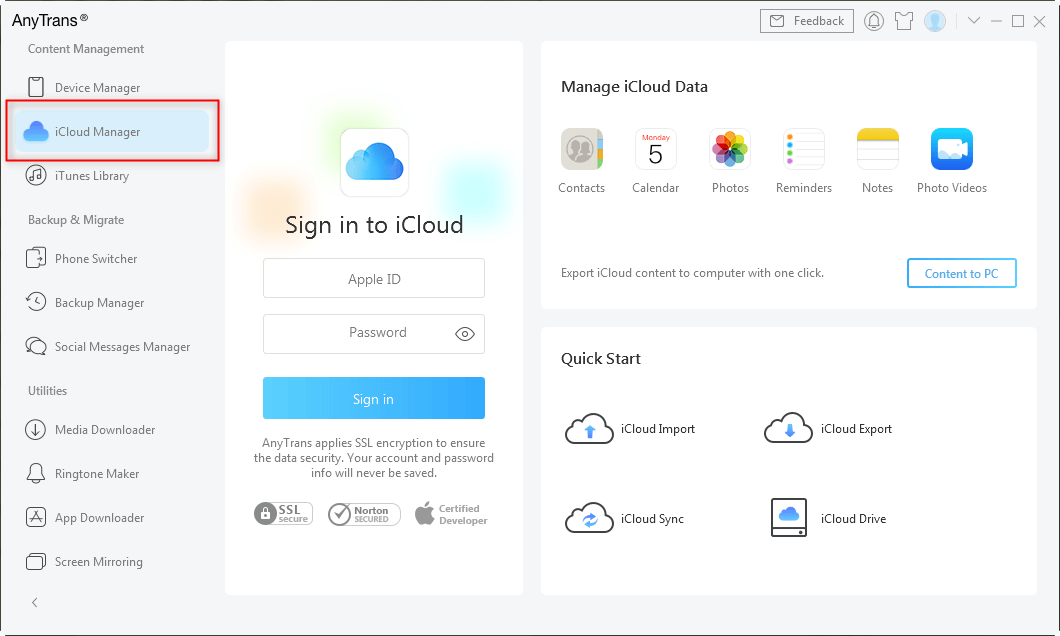
Click on iCloud Manager and Log into iCloud Account
Step 2. AnyTrans will show you all iCloud content here > Click Notes to view.
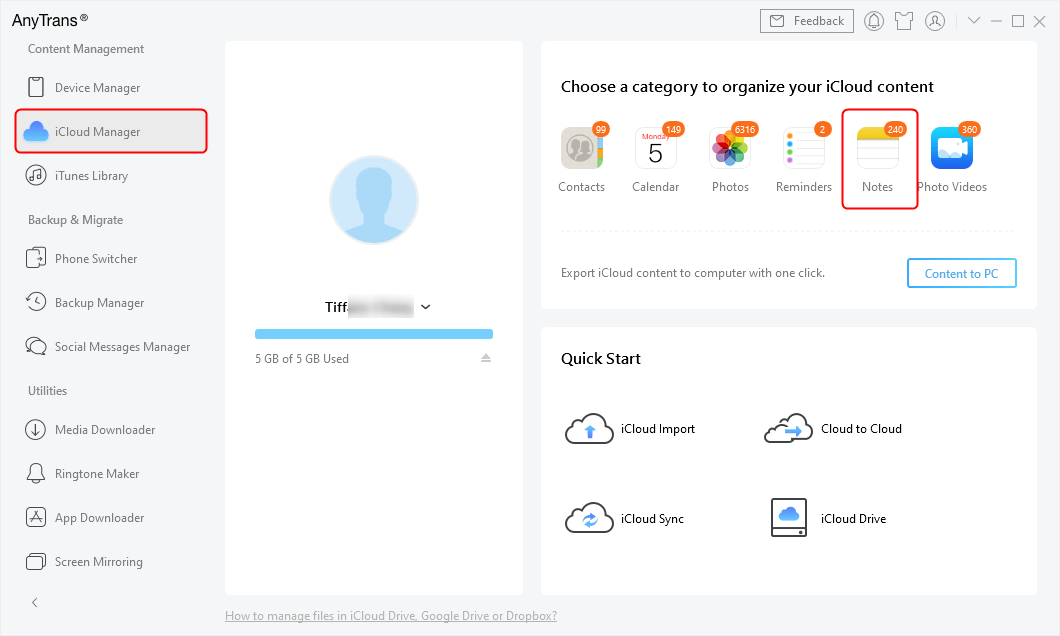
Choose iCloud Notes
Step 3. Once you enter iCloud Notes, check the Select All option > Click Delete button. As you can see, here you can also download iCloud Notes or sync notes from iCloud.
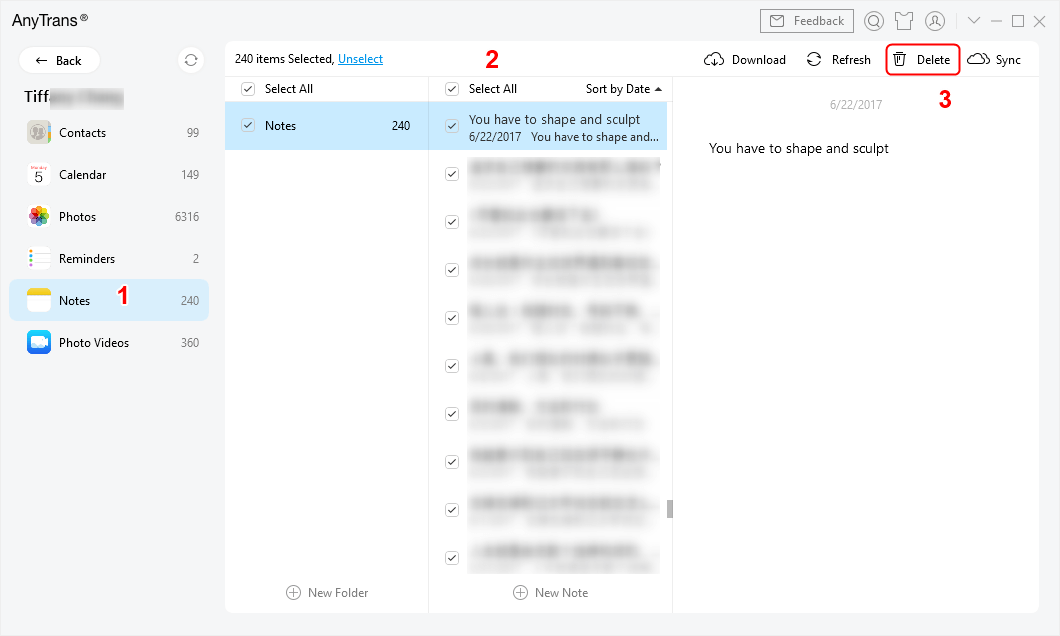
Delete All iCloud Notes on iPhone
How to Delete Notes on iPhone
Since you enabled iCloud notes, all your notes will be stored in iCloud. It means that deleting notes from iCloud will also remove notes on your iPhone. In the same way, deleting in Notes app will also remove notes from iCloud. Here’s how to delete notes on iPhone:
- Open Notes on iPhone.
- Locate the notes you want to delete, swipe left and you will see the delete button.
And, to delete all notes on iPhone:
- Click the three dots icon from the top-right corner when you open the Notes app.
- Choose Select Notes as the picture below shows.
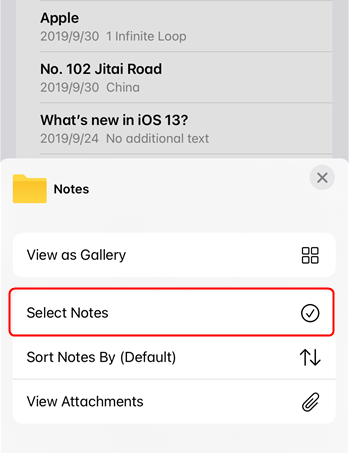
Select Notes to Delete
- Tap on the Delete All from the bottom-right corner.
- Click Delete All to confirm deleting.
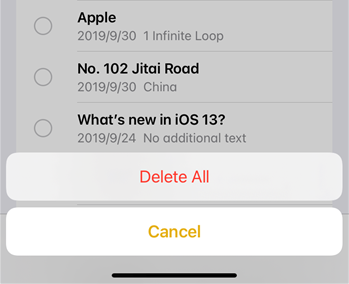
Click Delete All to Confirm
How Do I Permanently Delete Notes?
If you deleted notes for the first time, including deleted from iPhone or iCloud, Notes will create the Recently Deleted folder under Notes folder. All the deleted notes will be stored here for 30 days. After that time, notes will be permanently deleted.
And, if you want to permanently delete notes right away, just go to the Recently Deleted folder > Click Edit > Select the notes and choose Delete (All) option > Confirm to Delete Note, your notes will be permanently deleted on iPhone and iCloud.
And, to recover deleted notes on iPhone: Select the notes and choose Move (All) option > Confirm the folder you want to recover.

Recover Deleted Notes from Recently Deleted Folder
How Do I Remove Notes from iCloud without Deleting Notes?
Can I delete Notes from iCloud but not iPhone? How to delete notes on iPhone but not iCloud? If you are curious about the same questions, keep reading.
As we mentioned above, if you delete notes from iCloud, they will be moved to the Recently Deleted folder on iCloud.com and on your iPhone with the same Apple ID signed in. So, if you want to delete notes on iPhone but not iCloud, go to Settings > [Your Name] > iCloud > Toggle Notes off > Choose Delete from My iPhone.
To delete notes from iCloud but not iPhone: When you go to iCloud and toggle Notes off, choose Keep on My iPhone, which will keep the previously synced iCloud notes on your iPhone. Then, go to iCloud.com and delete notes. These steps should remove noted from iCloud without deleting on your iPhone.
How to Delete Notes on iPhone Calendar?
iPhone calendar notes remind you of the important events. If you want to delete notes from iPhone calendar or delete spam calendars and events, here are the easy steps:
- Open Calendar on iPhone.
- Click the day when you created the events.
- Click the Event Details.
- Tap on the Delete Event from the bottom of the screen.
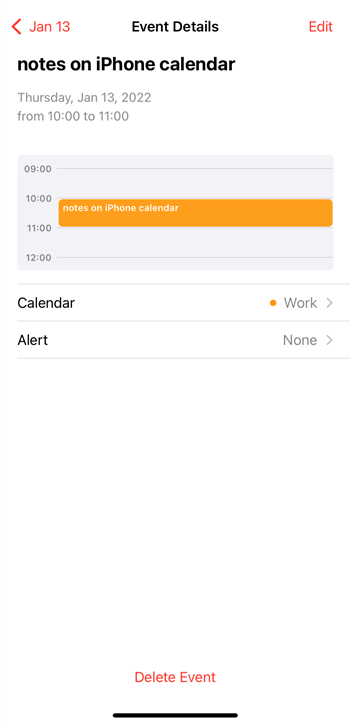
Delete Notes on iPhone Calendar
The Bottom Line
That’s all about how to delete iCloud notes on iCloud or iPhone easily. And, AnyTrans provides you with a better choice to delete all iCloud notes with one click.
Free Download * 100% Clean & Safe
More Related Articles
Product-related questions? Contact Our Support Team to Get Quick Solution >

