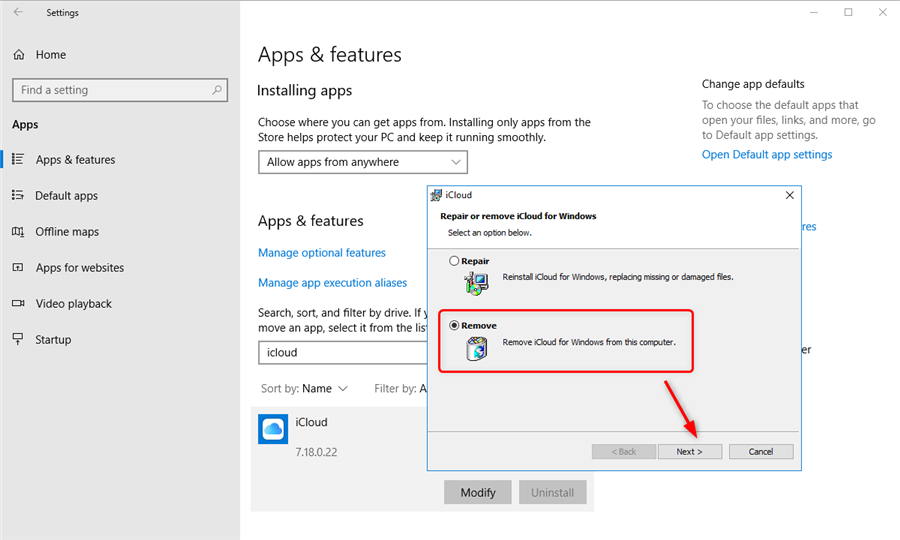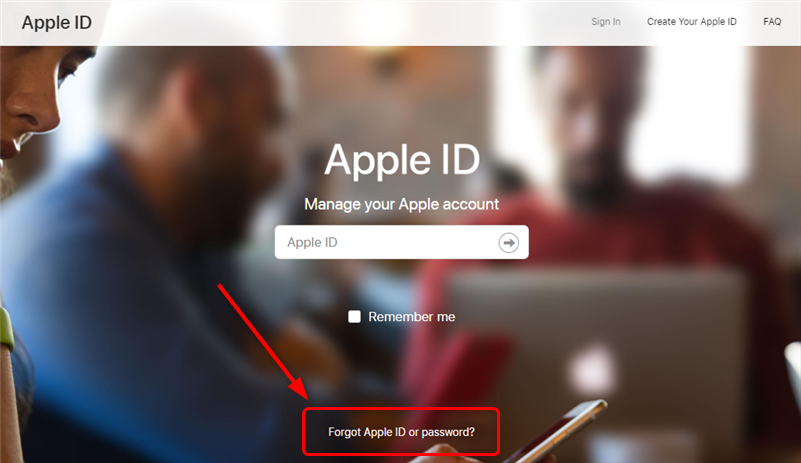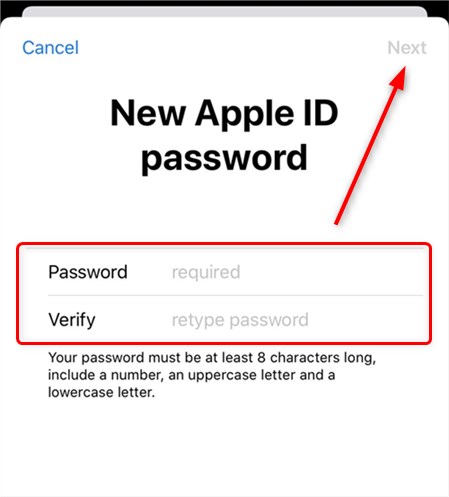How to Delete iCloud Account Without Password on iPhone
How to remove iCloud account without password? Read this guide to find out 5 proven solutions for quickly deleting your iCloud account.
Read in: Read This Article in
iCloud Data Tips & Issues
Free download AnyUnlock – iPhone Password Unlocker to remove iCloud account on your iPhone without password.
If you have more than one iCloud account, or you simply seek to delete your old iCloud account so as to use a new one, you may want to delete the iCloud account on your iPhone or iPad in order to change it to another account. The account will easily be deleted as long as you enter the correct password of your Apple ID.
However, how do I delete my iCloud account if I forgot my password? As a matter of fact, it is not complicated to make it. In this article, we will show you 4 proven methods to help you make it in minutes.
Method 1. Delete iCloud Account without Password
AnyUnlock – iPhone Password Unlocker is a powerful tool to help you delete an iCloud account if you don’t know the password. Using the function of Unlock Apple ID, you can easily remove Apple ID and iCloud account on your iOS device. After removal, you can sign in with another account or create a new account and associate your iPhone with it. Install the latest version of AnyUnlock and enjoy some popular features of this tool.
Then you can follow the steps below to easily delete an iCloud account without password.
Step 1. Download AnyUnlock on your computer > Launch AnyUnlock and select the Unlock Apple ID option to get started.

Click Unlock Apple ID from the Homepage
Step 2. Connect your iPhone with a computer via USB cable. And click Unlock Now button from the interface below. If your Find My iPhone is turned off , AnyUnlock will remove Apple ID and iCloud account on iPhone automatically. Please do not disconnect your device until it restarts. Meanwhile, please don’t use your device or launch iTunes during removal.

Click Unlock Now Button
Step 3. When the removing process is completed, you will see the interface below. Next, you can enjoy your iPhone more freely.

Apple ID Removed Successfully
After the Apple ID gets removed successfully, please DO NOT “Erase All Content and Settings” on the device or restore the device with iTunes/iCloud.
If you have enabled Find My iPhone feature or if your iPhone is running iOS 11.4 and above, you are expected to take further steps to remove Apple ID.
How to Delete iCloud Account Without Password on iPhone [Video Tutorial]
Method 2. Delete iCloud Account from Windows PC
If you want to delete an iCloud account ever used on Windows PC, you can directly remove iCloud for Windows. Here are the simple steps to remove:
-
-
- Click on the Start button and enter Settings.
- Find Apps and click in it.
- Then find iCloud in the list of Apps or search iCloud on the search bar.
- Click on the iCloud program and tap Modify or Uninstall.
- Choose Remove and tap Next, then choose Yes to confirm.
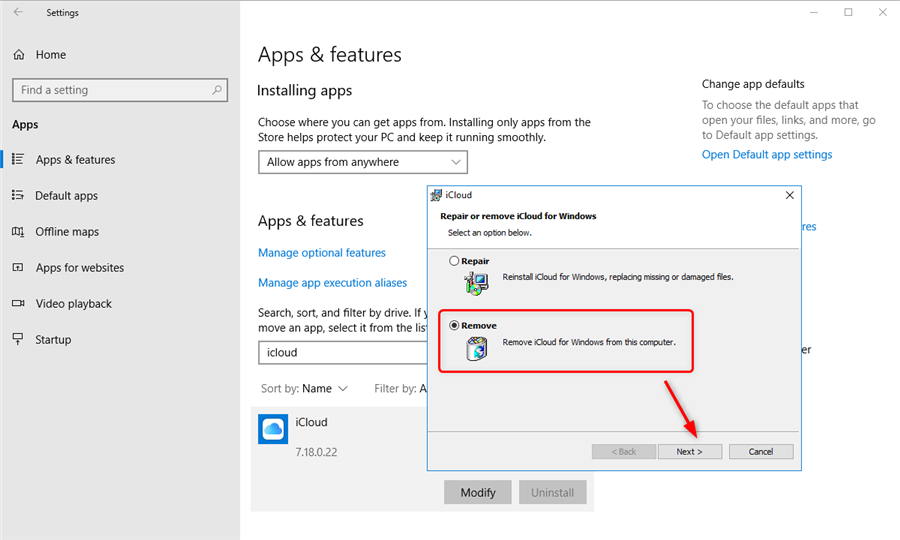
Remove iCloud from Windows PC
Method 3. Delete iCloud Account from iPhone
The above two methods demonstrate how to delete an iCloud account without password or from Windows PC. Now, you may want to know how to delete iCloud account from iPhone. As nowadays, Apple concerns more about users’ privacy generally, you can’t directly delete the iCloud account without password on iPhone. But, you can have a try on resetting your password, and then create a new password. So you can delete it from your iPhone. Here are the steps to create a new password via iPhone:
Step 1: Go to Apple ID login page and click the option “Forgot Apple ID or password”.
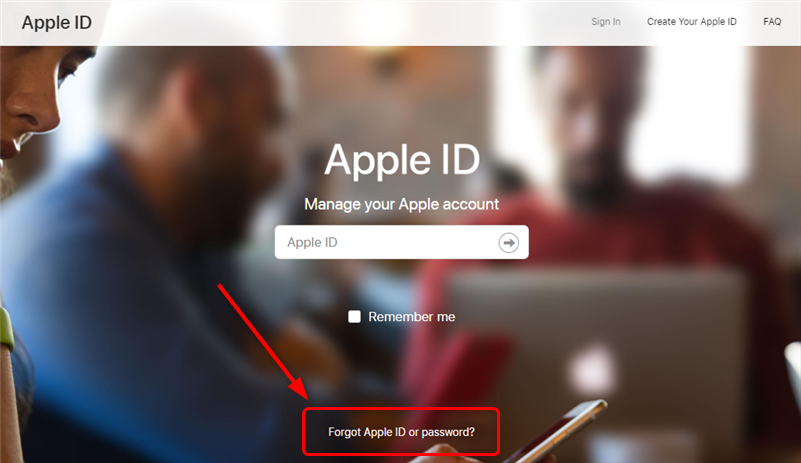
Click Forgot Apple ID or Password
Step 2: Enter your Apple ID and continue > Enter your phone number and proceed to the next step > Tap Allow on your iPhone.
Step 3: Enter iPhone passcode > Enter your new Apple ID password and verify it > Tap Next to confirm.
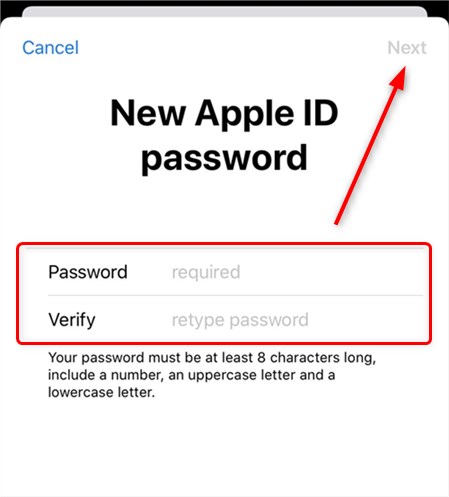
Enter New Apple ID Password and Verify
Further Reading: 5 Methods to Reset Apple ID Password for iCloud/iTunes >
Method 4. Delete iCloud Account Without Password on iDevice (For iOS 7 and Earlier)
This method is suitable for the iOS device running on iOS 7 and earlier, if your iOS is higher, you can go to Method 1 & 2.
If your iOS device is running on iOS 7 or earlier, the following steps will help you delete the iCloud account without password.
Step 1. On your device, open the Settings and press on iCloud.
Step 2. Tap on the iCloud option, you will be asked for the password. Put in any random number in its place. And tap on Done.
Step 3. After entering the random number. iCloud will tell you that it’s not correct. Then tap on OK and hit Cancel. You will be directed towards the iCloud page again.
Step 4. Press Account one more time, erase the Description, and tap on done.
Step 5. This time you will be taken back to the main iCloud page without the password option. The Find My iPhone feature will be auto turned off.
Step 6. Now, scroll down and press delete. You will be prompted to confirm the deletion, tap on Delete to confirm.
The Bottom Line
That’s all for how to delete the iCloud account without the password. And AnyUnlock is a powerful tool that can help you remove the iCloud account easier. Hope it can help you to delete the old iCloud account as you wish. If you have further questions or ideas about Apple ID or iCloud, leave your comment below to share with us.

Joy Taylor


Senior writer of the iMobie team as well as an Apple fan, love to help more users solve various types of iOS & Android-related issues.
Screenify
AnyEnhancer
FocuSee
Vozard
AnyMiro
AnyMirror