How to Delete Contacts on Android with 5 Methods
Want to know how to delete contacts on Android? Check this guide to easily remove one single person, or multiple ones, or even all of contacts from your Android phone.
Android Tips
Common Android Tips
DroidKit – Android ToolKit
Free download DroidKit to delete and manage all your Android data and files in no more than 3 steps. No technical skills are required.
There are lots of situations where you need to remove contacts from your Android phone like the contacts are not the latest, someone not in communication for a long period, selling the device to others, too many contacts making device sluggish and slow, and so on.
Deleting contacts on Android can be a piece of cake. But depending on what you need, there are also many different ways to delete contacts on Android, like just removing one single item, or multiple ones, or even all of the contacts on your Android phone, or deleting WhatsApp or Facebook contacts, and so on. So to make it easier and clearer, we are going to introduce every way to delete contacts from Android.
Also Read: How to Delete Photos on Android with 4 Methods >
How to Delete Contacts on Android with the Contacts App
The Contacts App does not just store the information, you can also use it to delete the item you don’t need anymore. With its help, you can delete one contact at one time, or remove multiple ones by selecting, or delete all of them at one time. Check the steps below to delete contacts on your Android:
Delete one Android contact at a time
- Tap the Contacts App to launch it. On some Android phones, it may be called “People”.
- Scroll through the list of contacts to find the one you want to delete. The contacts are mostly organized alphabetically.
- After you find it, press and hold the name of the contact you want to delete > A screen with options will pop up > Choose “Delete” > Click “OK” button and the contact will be deleted from your Android phone.
Delete multiple Android contacts
- Open the Contacts App and then press the menu button (three vertical dots). You will see various options.
- Tap on “Delete” and an unchecked box next to each contact will appear. On some Android phones, there could be an Edit option, not three vertical dots, tap it, and you can also see the unchecked box.
- Tap the box to check the contacts you want to delete. If you select a contact you don’t want to delete, you can simply tap it again to deselect > Tap “OK” to delete the selected contacts > Tap “Delete” to confirm this action.
Delete all Android contacts
- On some Android devices, there is also a “Delete All” option for you.
- Open Contacts app > Choose “Edit” > Select “All”, and all items are selected.
- Click “Delete” to remove all information.
If you feel tired of operating on Android phones, since it’s a small screen, and do not view all information at a glance, you can delete Android contacts on computer, too, more easily and precisely. Check how to do it in the second method.
How Do I Delete Unwanted Contacts on Android?
Contacts won’t delete from Android? If you can’t delete unwanted contacts on your Android phone by yourself, then, you need a professional app to delete multiple contacts on Android. DroidKit is a complete Android solution that enables you to manage your Android data, including deleting contact number, transferring contacts from Android to computer or from computer to Android phone, and recovering lost data from Android easily.
Besides the data management function, DroidKit provides you a chance to remove the Android lock screen, bypass FRP lock, and fix all Android system issues in minutes. Check what DroidKit can do for you:
DroidKit – Android Data Manager
- You can preview the contacts you want to delete as you need.
- Delete contacts on your Android phone wholly and selectively.
- Recover accidentally deleted contacts from your Android device.
- 100% Safe. All the data is encrypted throughout the process.
Free Download100% Clean & Safe
Free Download100% Clean & Safe
Just follow the steps below to learn how to delete phone numbers on Android with DroidKit:
Step 1. Free download DroidKit and connect your Android phone to your computer with a USB cable > Choose Data Manager mode > Click Device Manager.

Choose the Device Manager
Step 2. Tap on the Export Content option > Tap on contacts.

Choose Export Content
Step 3. Now you can preview all of your contacts and choose the contacts that you want to delete > Click on the Trash icon to delete them.
How to Delete Contacts on Android with AnyDroid
To remove contacts from Android phone on PC/Mac computer, you can also try AnyDroid. With it, you can also do the job just like on an Android device. Moreover, with AnyDroid, you can see all contact information, not just the number, but like email or other.
Besides, you must know that deleting data from Android could be a dangerous thing, considering how hard it is to get back the deleted data. So before deleting contacts on Android, AnyDroid can also help you backup them to your computer. Transferring contacts from one Android phone to another one is also supported. Why not give it a try now?
Step 1. Free Download AnyDroid on your PC/Mac > Run it > Connect your Android phone to it > Click on Contacts category.
Free Download * 100% Clean & Safe
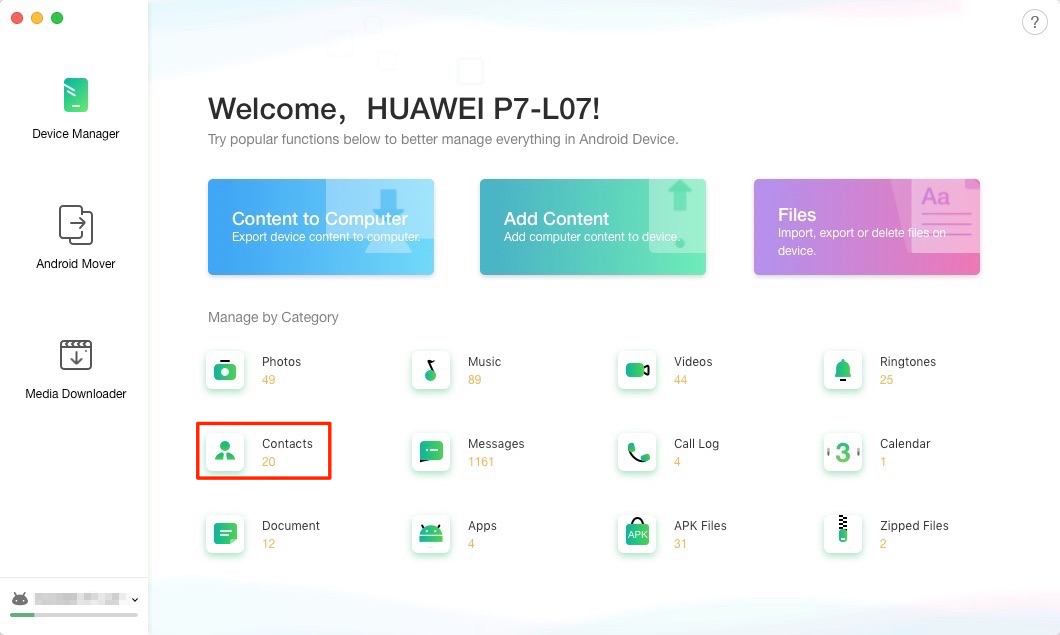
How to Delete Contacts on Android – Step 1
Step 2. All contacts on your Android phone will be displayed with details > Select the contacts you want to remove > Click the trash icon to delete the selected contacts from your Android phone.
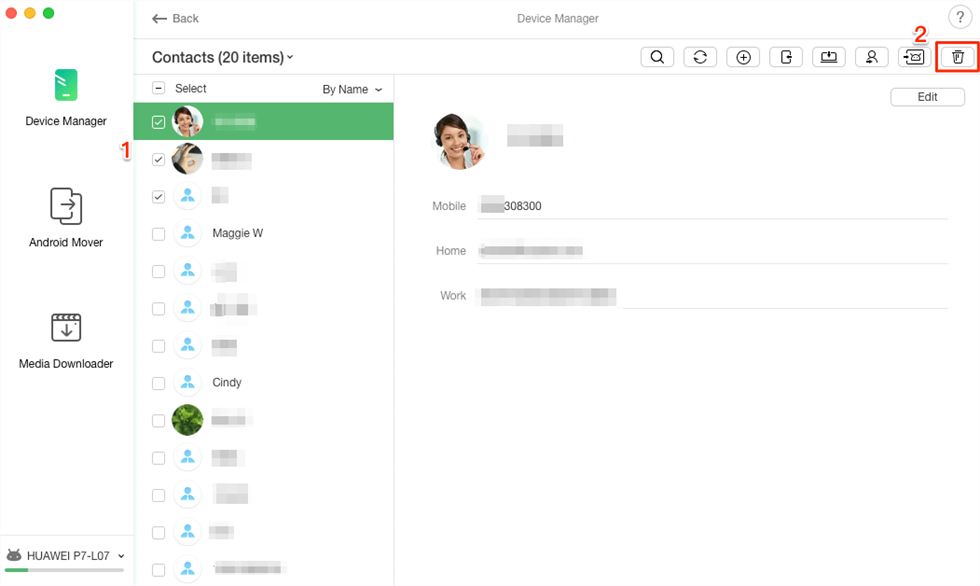
How to Delete Contacts on Android – Step 2
How to Delete WhatsApp Contacts on Android
Technically, it is impossible to remove a contact in WhatsApp directly because the application displays all the contacts based on the list stored in your Android phone’s address book. If you still like to delete a contact from WhatsApp, the practical way is to delete these particular contacts from your Android phone. Here is how to delete WhatsApp contacts on Android:
Step 1. Launch WhatsApp on your Android phone > Find the contact that you would like to delete on the contact page.
Step 2. Tap the contact to enter the contact information page > Click the “Menu” button and choose the “View in address book” option.
Step 3. Then you will find the options to delete the contact from the phone’s address book. After completing the deletion of the contact, refresh the WhatsApp contact list and it will be gone.
How to Delete Facebook Contacts on Android
Compared to the deletion of Whatsapp contacts, removing Facebook contacts on Android is much easier. Follow the steps below and make it.
Step 1. Open Settings app on your Android phone > Scroll down to find Facebook and choose it.
Step 2. You will see Facebook Sync settings. Uncheck the “Sync Contacts” option > Then choose “None”. This will remove synced contacts from your Android device.
The Bottom Line
With these four methods above, you can not just remove the phone contacts, but also the WhatsApp and Facebook contacts. While we sincerely recommend the DroidKit as the best choice, since with it, you can not just delete contacts on Android within 3 steps, but also move them to another place, like the computer, or another Android phone. Why not give it a try right away?
Product-related questions? Contact Our Support Team to Get Quick Solution >

