How to Decrypt an Encrypted iTunes Backup with/without Password
To decrypt a password-protected iPhone or iPad backup in iTunes, your encryption password is needed. What if you don’t know the password? This full guide will show you how to make it with & without the password.
iTunes Backup & Transfer Tips
Transfer from iTunes
Transfer to iTunes
iTunes Backup Password Issues
Many users like to backup iPhone/iPad via iTunes and encrypt it by setting a password. In this case, you need to decrypt the iPhone/iPad backup when you need to view encrypted iPhone backup files or seek to restore from the iTunes backup. Do you know how to unencrypt iPhone backup?
Apprently, it would be quite easy to decrypt an iTunes backup if you can recall the iTunes backup password. However, if you forget the iPhone backup password, you may want to know how to find your encrypted iPhone backup password. Or you may seek to decrypt iPhone backup without password. Well, in this post, we will show you how to decrypt iTunes backup with and without the password.
How to Decrypt iTunes Backup?
With a known iTunes backup password, you can follow the steps below to decrypt your iPhone or iPad backup.
1. Launch iTunes and connect your iOS device to a computer with a USB cable. Click the device icon at the top of the iTunes window.
2. Click Summary, go to the “Backups” section, you’ll see the option of “Encrypt backup” is checked. To decrypt it, you need to remove the checkbox.
3. A window will pop up and asks for your password, input the password and click on OK, your iPhone or iPad backup will be decrypted.
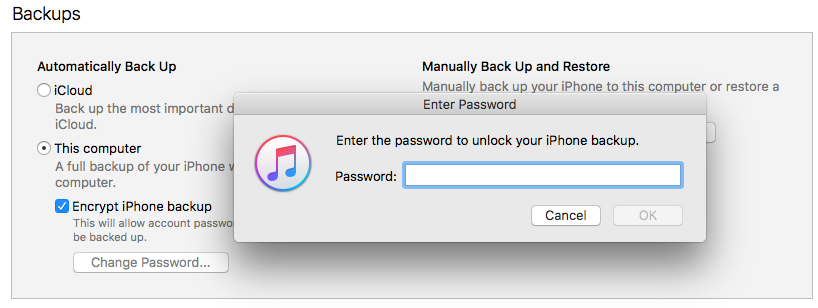
How to Decrypt iTunes Backup with Known Password – Step 3
However, there are also many users who do not remember that they have checked the “Encrypt iPhone backup” in iTunes. Nevertheless, when they seek to recover data from iTunes backup, they will be asked for a password to unlock the backup. And this is why some users frequently ask what the default password for encrypted iPhone backup is? Here, we’d like to offer you some possibilities:
- Try 0000 as a default password
- Try 4-digit passcode of your iOS device
- Try your iTunes Store password
- Try your Windows Administrator password
Apple says there is no way to turn off Encrypt Backup if you lose or forget iTunes password. And iTunes doesn’t offer an official way to recover iTunes backup passwords but currently, Apple provides a way to bypass the iTunes backup password and lets you create new backups. The sad story is that this method will also remove your previous backups. So, is it really impossible to decrypt iTunes backup without backup data losing? Keep reading to find the answer!
How to Decrypt iPhone Backup without Password?
As mentioned above, for most users, the most direct way to decrypt the iTunes backup is to try all possible passwords that they can think of. And you need to check it one by one. You know that a password may have thousands of combinations, so, it’s almost impossible for you to try all combinations, especially when your password is complicated and long. Moreover, after a lot of effort, you may still not be able to figure out the right one.
With AnyUnlock – iPhone Password Unlocker, you can simply find your encrypted backup password and decrypt iTunes backup without data loss. Besides decrypting iPhone backup and recovering iTunes backup password, with AnyUnlock, you can manage all your passcode on your iPhone and unlock the screen passcode if you forgot them. What’s more, it also provides an easy but efficient way to unlock the Screen Time passcode and remove Apple ID. Along with the steps below, you can retrieve your iTunes backup passwords with ease.
Free Download * 100% Clean & Safe
Step 1. Free download AnyUnlock and launch it on your computer > Choose the Remove iTunes Backup Encryption mode.
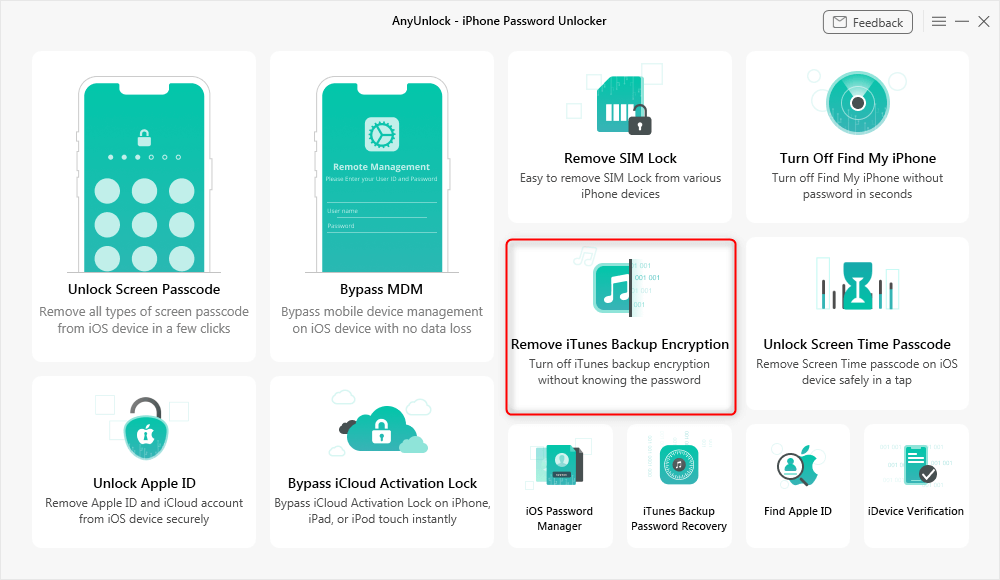
Click Remove iTunes Backup Encryption
Step 2. When AnyUnlock has detected your device, check the information of your device. And then click on the Remove Now to continue.
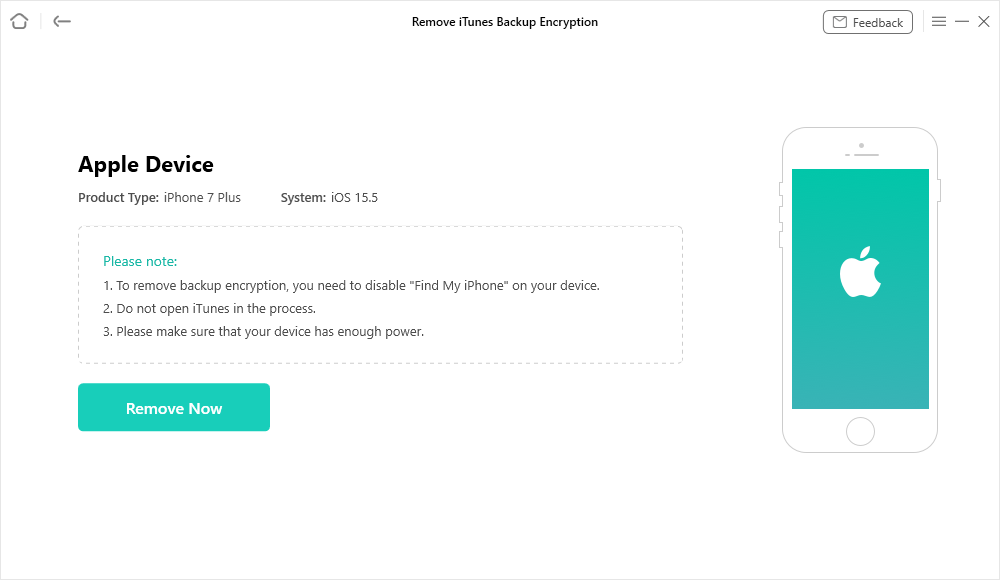
Start Removing the iTunes Backup Encryption
Step 3. Wait for a while, AnyUnlock will remove iTunes backup password in minutes. When the iPhone backup is decrypted, you can establish a new backup iPhone without password.
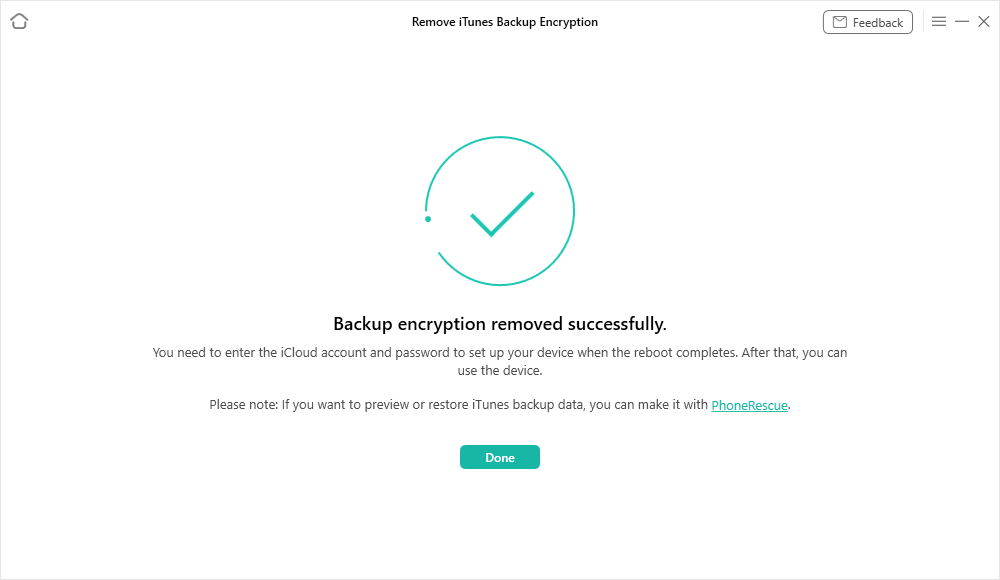
Backup Encryption Successfully Removed
You may have to get authorization if you are running in Mac 10.14 or later.
How to Recover iPhone Backup Password?
There are some professional iTunes backup unlocker tools that can help you recover your iPhone Backup password. They can check thousands of passwords per second, and make it possible to check all password combinations for you, even your password contains uppercase and lowercase letters, numbers, special symbols, space and more. Dedicated to helping users recover lost data and fix various annoying smartphone issues. PhoneRescue for iOS is mainly designed for iOS users, recently, it adds a new function of cracking iPhone backup passwords.
Free Download * 100% Clean & Safe
Step 1. Download and install PhoneRescue for iOS on your computer > Select Recover from iTunes Backup and click the arrow button.

How to Decrypt iTunes Backup without Password – Step 1
Step 2. Select one encrypted backup you want to decrypt, follow the prompts, and click on “Forget Password”.
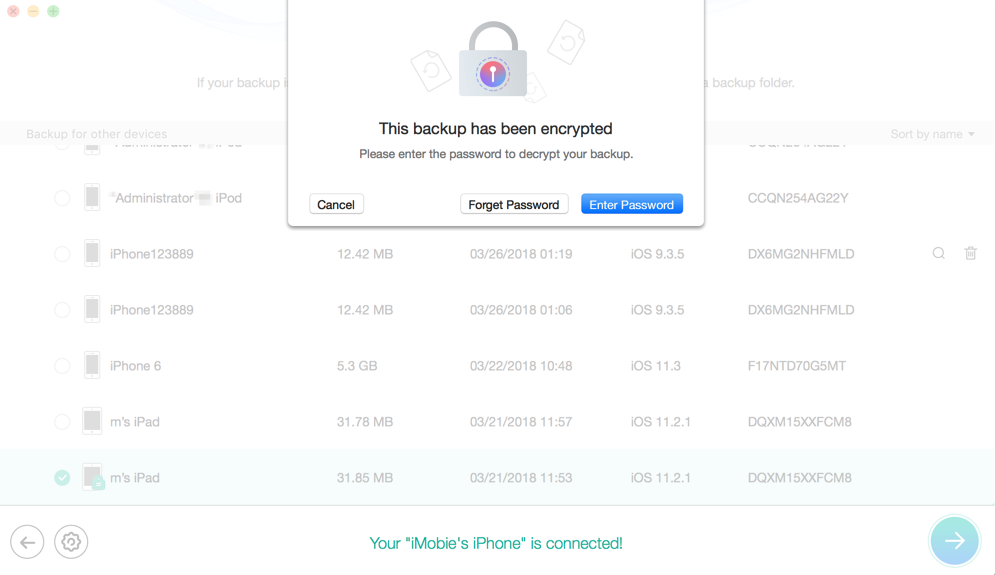
How to Decrypt iTunes Backup without Password – Step 2
Step 3. Set some info about your backup password, the more you remember, the quicker you’ll recover your backup password. Then click on Start.
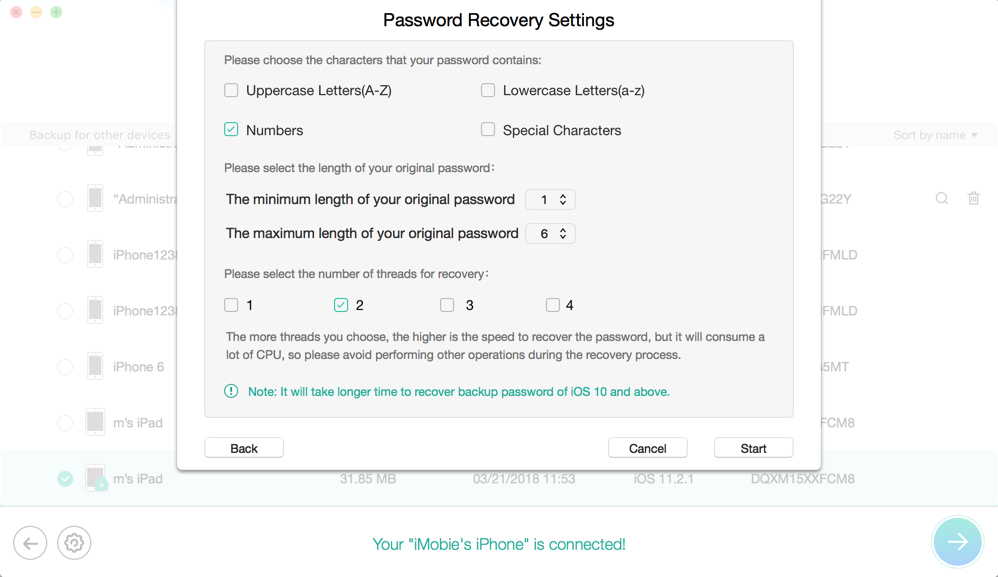
How to Decrypt iTunes Backup without Password – Step 3
Step 4. Waiting for the crack process patiently till it successfully find out your iTunes backup password.
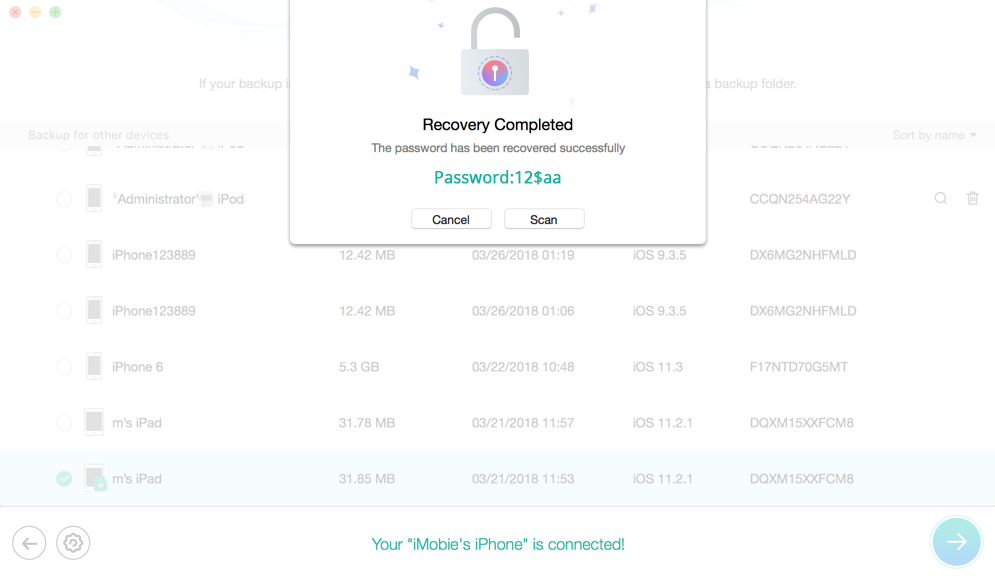
How to Decrypt iTunes Backup without Password – Step 4
Besides this, after cracking your encrypted iPhone backup password, you can also use PhoneRescue for iOS to preview and extract data from your iPhone backup to your device or computer directly.
The Bottom Line
After reading this guide about how to unencrypt iPhone backups with and without a password, you can unlock your encrypted iTunes backup and make use of it freely. If you still have problems with decrypting iPhone or iPad backup, welcome to leave your comment. If you feel this guide is helpful for you, you can share it to help more people. Among multiple paid iTunes backup decrypt and recovery tools, you can give AnyUnlock a try which works perfectly.
Free Download * 100% Clean & Safe
Product-related questions? Contact Our Support Team to Get Quick Solution >

