How to Clone Phone to New Phone without Touching It
If you get a new Android phone, how to clone phone to new phone? Read on this guide to see how to clone Android phone with some simple and efficient methods.
Android Tips
Common Android Tips
DroidKit – Clone Android Phone in 1 Click
How to clone phone to new phone? Free download DroidKit to clone your Android phone with 1 click. All data types can be moved, like photos, videos, messages, WhatsApp, contacts, call logs, etc. Support clone from Android to Android, Android to PC/Mac, and iOS to Android.
When changing to a new phone, one of the things you may urgently want to do is to clone all the important data like photos, contacts, apps, documents, etc. from the old phone to the new one. Although Android provides easy access to the SD card on your Android device, it seems still difficult to clone Android phone to new phone.
Then, is there any other simple ways that can be utilized to clone Android phone? The answer is an absolute yes. Actually, to make phone clone on Android, you have more options now than ever before. And here in the following, we will share with you some different, simple yet efficient ways how to clone Android phone with great ease.
How to Clone Android Phone via 1 Click [3 Options]
If you are looking forward to cloning Android phone in a fast and easy way, you are in the right section. Here in this part, 3 fantastic tools for Android clone are introduced. Both of them can clone Android phone without effort and no data loss risks at all. Keep on reading and find the most suitable one for you.
#1. DroidKit – Best Way to Clone Android Phone [Safest & Hot]
If you prefer an easy and quick way to clone your Android Phone, DroidKit – Complete Android Solution is what you must know. DroidKit is a fascinating and user-friendly software for most phone troubles. It can clone all the complicated data stored on your Android smartphone and showcase it straightforwardly by classifying it into appropriate categories. You can view all the contents coherently and efficiently manage them.
What’s more, DroidKit is one of the most comprehensive Android management tools with more features and coverage than any other tool, such as unlocking screen locks, repairing the system, bypassing FPR, etc. If you are an Android user, then DroidKit’s one-stop service is enough for you!
Key Features:
- Unlike other methods, it helps you clone Android phones in just 1 click, and only a few minutes are needed to complete the entire job. No endless waiting.
- Clone apps, photos, contacts, messages, calendar events, music, movies, ringtones, call logs, books as well as other files on Android devices.
- Clone the files to the corresponding part on your new Android phone and keep them well organized.
- It allows you not only to clone from one Android to another, but clone Android phone to PC/Mac, from computer to Android, and even from iPhone to Android.
- It also allows you to select certain items to transfer to your new Android phone if you prefer.
Free Download * 100% Clean & Safe
Now, let’s see how to clone phone to new phone in simple clicks with this tool.
Step 1. Free download DroidKit on your computer > Click on the Android Mover option under the Data Manager mode.
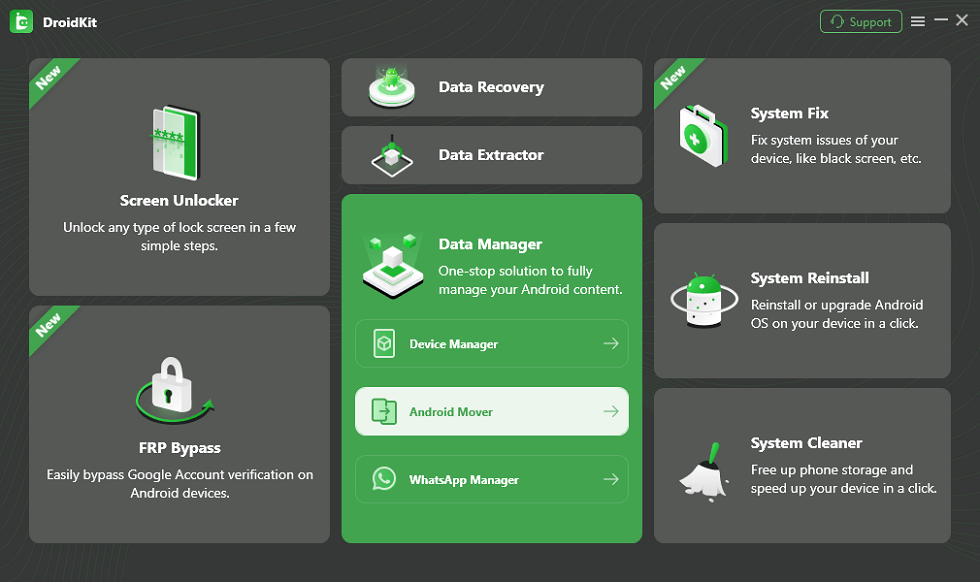
Choose Android Mover
Step 2. Simply choose the iPhone to Android or Android to Android option as you need.
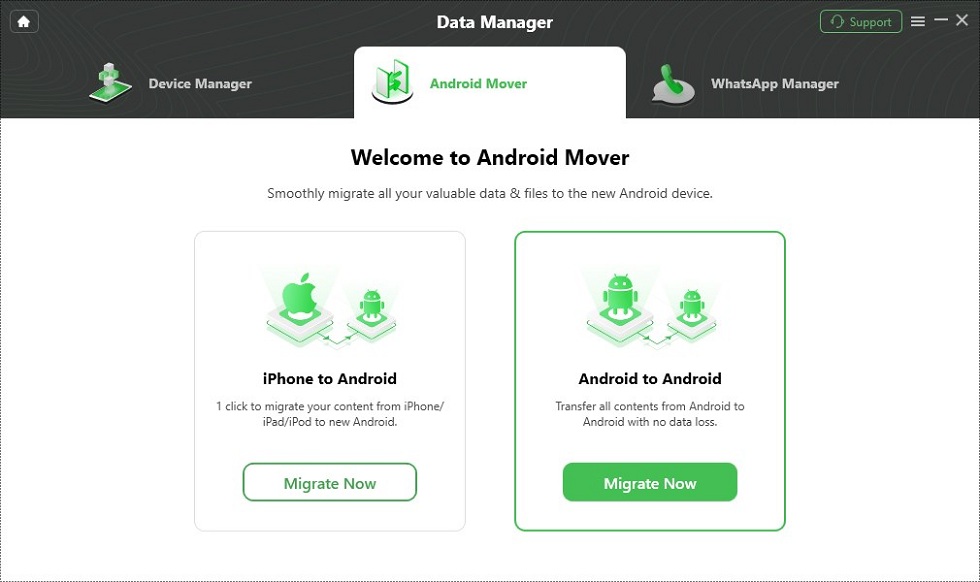
Choose Android to Android
Step 3. Connect your two devices at the same time with a USB cable and then select the data categories you want to clone and tap on Next. Then, you can preview and select any data you’ve chosen.

Select Data You Want to Transfer
Step 4. After confirming which data clones to choose, then the DroidKit will clone your phone automatically. Wait for a while, your cell phone will be cloned successfully.
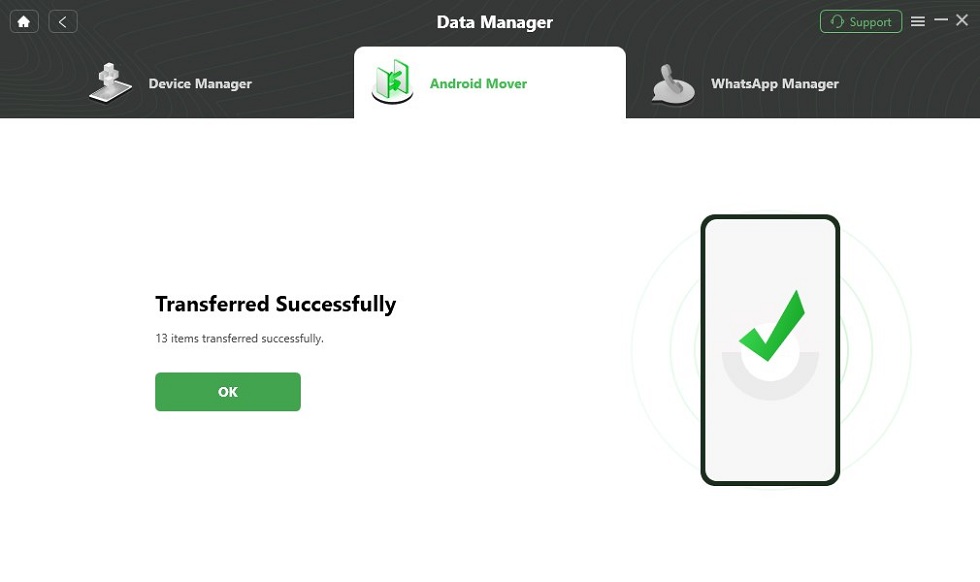
Data Transferred Successfully
#2. PhoneTrans – Clone Phone to Another with Ease
PhoneTrans is a professional phone switcher and it’s committed to making phone clone easy and quick. So using PhoneTrans to clone Android may be your best bet. Besides 1:1 clone an Android phone, to merge phone is one of its star features which guarantees no duplicated data, no data loss, and more while clone phone. Of course, as one of the best phone clone apps, PhoneTrans not only allows you to clone Android to Android, but also supports to clone Android to iPhone, iPhone to iPhone, etc.
Let’s take look at how to clone a phone via PhoneTrans.
Step 1. Download PhoneTrans and run it on your computer. At the same time, you need to connect your Android phones to the computer with USB.
Step 2. Here you need to choose Phone to Phone on the left. On the right panel, you should select Phone Clone and tap on Start Clone to go on.
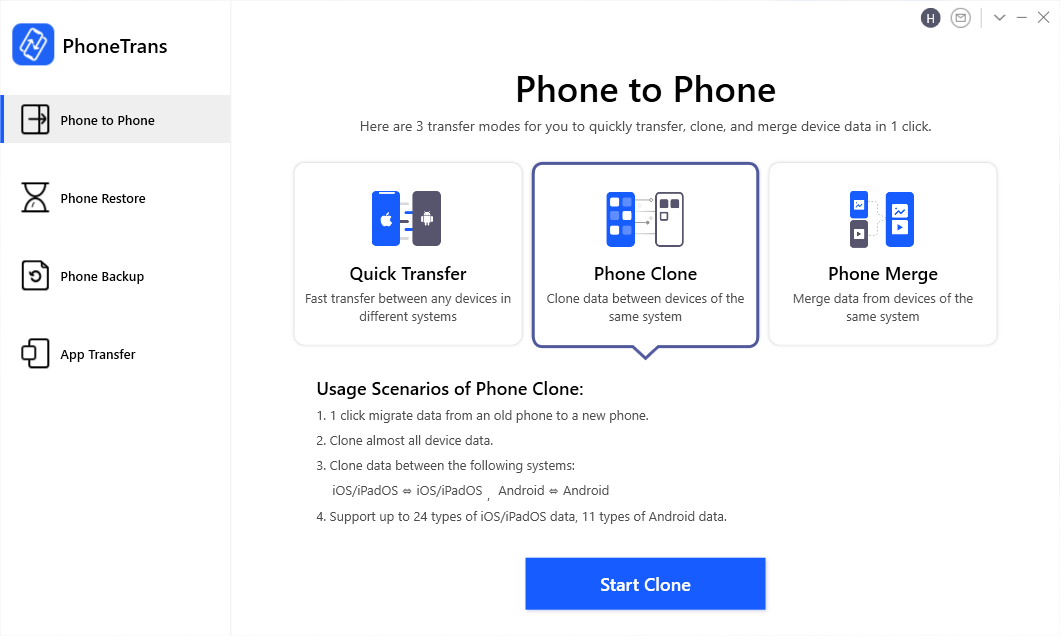
Click on the Phone Clone Tab
Step 3. Follow the instructions on the screen. The following screen will show you the data that you can clone on your Android device. Tapping on the Clone Now will start to clone the phone right now.
You need to notice that the target Android phone will be erased once starting to clone. Here we recommend you to back up the target Android phone via Phone Backup at first.
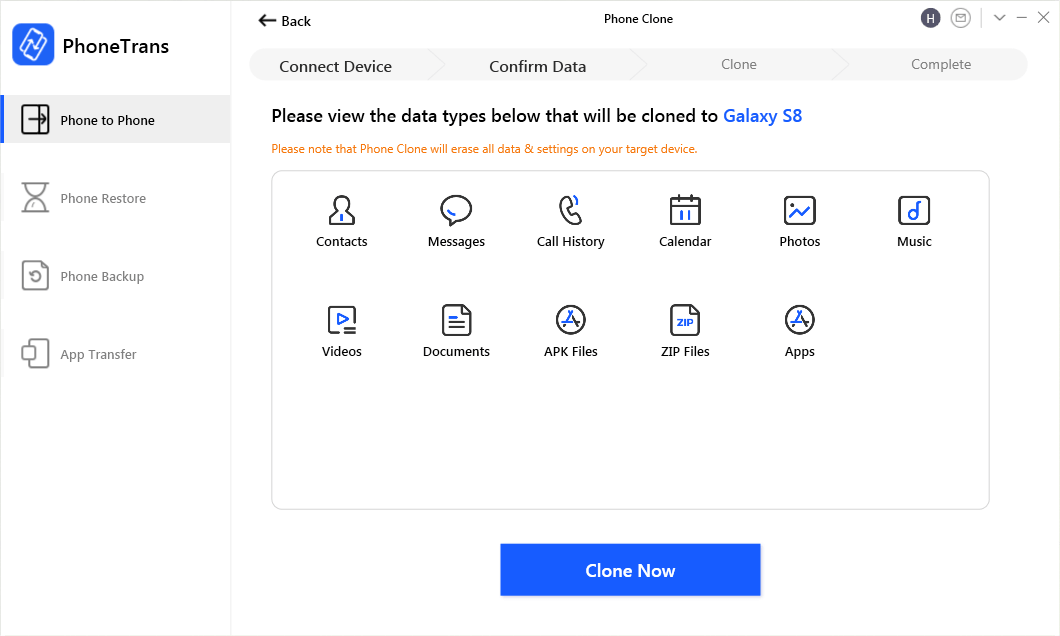
Clone Android Phone via PhoneTrans
Minutes later, you will see there is a Cloned Successfully note. That’s it. That’s how PhoneTrans completed the Android phone clone.
#3. AnyDroid – Clone Phone to PC/Another Phone in Mintes
How to clone Android phone to PC or new Android phone? AnyDroid can be your other choice if you want to clone Android phone and manage data on it. 3 highlights make it the first choice for Android users to make Android clone to a new phone: super fast speed, the simplest operation steps, and the widest coverage of files. It is a phone clone for all Android devices like Huawei, Samsung, Xiaomi, etc.
Here is how to clone a phone to another phone with AnyDroid.
Step 1. Download AnyDroid and install it on your Mac/PC > Connect your Android phone to the computer via USB cable or Wi-Fi > Enter Android Mover tab > Select Android to Android option.
Free Download * 100% Clean & Safe
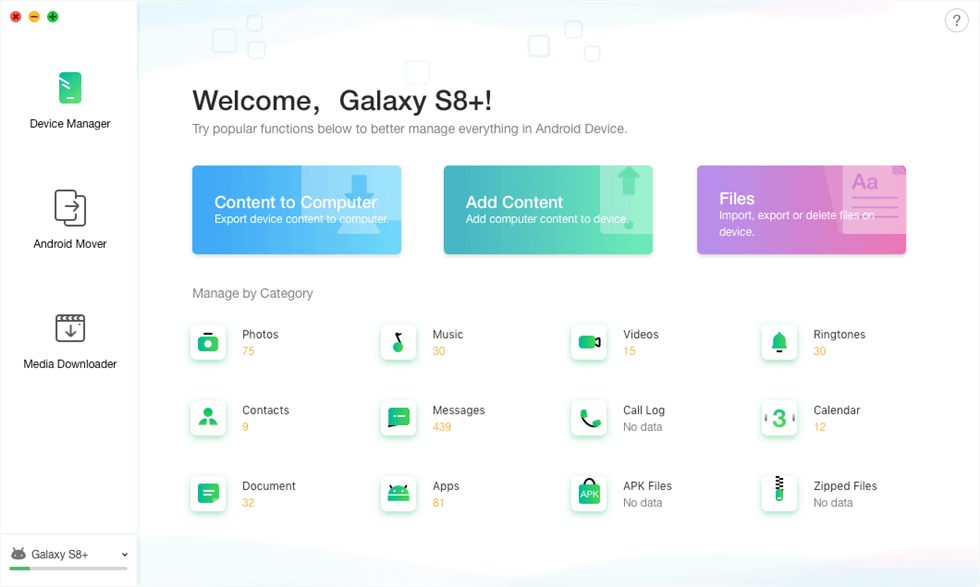
Access the AnyDroid Mover Feature in AnyDroid
Step 2. Check the categories you want to clone to your new Android phone > Click on the Next button to begin the transferring process.
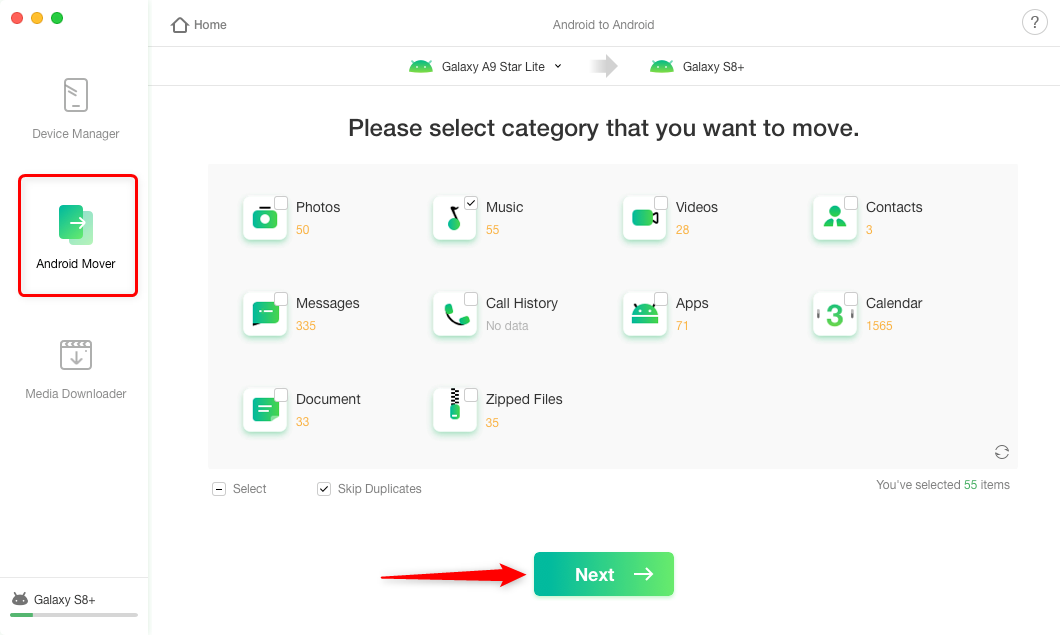
Move to Android Mover and Select Data Categories to Transfer
If you have kept photos, messages, books, music, movies, call logs, or calendar events on your new Android phone, then the corresponding files will be overwritten and replaced by the data from your old device while cloning. If you don’t want to lose any data while transferring, just choose Content to Device mode. In this way, the existing data on your new Android phone will also remain.
How to Clone Android Phone via Google Drive
Another way to solve how to clone an Android phone is Google Drive. Google Drive is one of the common ways to backup and restores data on Android devices. You can take the assistance of it to migrate Android phones. It transfers the data through wireless work. But it has limited free storage space usage. If your files are bigger than 15GB, you will have to pay for a larger storage plan to make Android clone. So check your storage and follow the guide below to solve how to clone Android phone now.
Step 1. Go to Settings on your old Android phone > Tap Backup & Reset option > Turn on Back up my data. Remember the account you are taking the backup, as you will have to sign in with the same account on a new Android phone to migrate data.
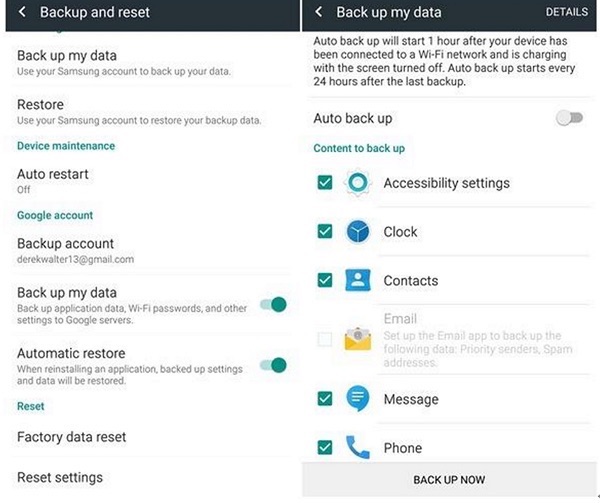
How to Clone Android Phone via Google Drive – Screen Overview
Step 2. After the backup process is completed, open your new Android phone, and perform its setup.
Step 3. Sign in to the same Google account with your old Android phone. And then the data you backed up before will be sync to the account > Choose the latest backup > Select the data you want to move to the new device > Tap Restore option to clone the files to the new Android phone.
How to Clone Phone via Bluetooth
To clone Android phone to new phone, Bluetooth is also a solution. It enables two Android phones to be connected through wireless technology, and transfer data between the two devices. However, the process is not as smooth or labor-saving as the above methods, and you need to take care of it all the time to prevent privacy leaks. Also, it is not workable for apps. Here is how to clone Android phone via Bluetooth.
Step 1. Pull down the menu on the phone desktop, and turn Bluetooth on. Or go to Settings on both your Android phones > Choose Bluetooth and turn Bluetooth on. Make sure that the target phone is set in discoverable mode.
Step 2. On your old Android phone, choose the new Android phone to be the target device > Enter the key that shows up on both devices and start pairing.
Step 3. After the two devices are successfully paired and connected, you can transfer data between the two devices now.
Step 4. Go to Files Manager in your old Android device and select the data you want to transfer to the new device > hit the Menu button and choose Share option > Choose Bluetooth to transfer the selected.
Step 5. Set the paired phone as the destination device and a request box will appear in your new device > Click the Accept button to start the transferring process.
Once the two devices have been paired, just turn on the Bluetooth to pair the two devices directly the next time you want to move files between the two handsets.
Frequently Asked Questions
In addition to ways to clone Android phone, here are some other questions you may have. Keep reading and find answers.
What does cloning a phone do?
Phone cloning refers to copying all data from one phone to another. This can help people who switch phones quickly get the original data and files on the new phone. But phone cloning can also be used for some illegal activities, such as making anonymous calls and toll-free calls, because calls are falsely traced to another person and bills are sent them as well.
Can someone clone your phone without you knowing?
It is difficult for others to clone your phone, but it donesn’t mean that will never happen, because there are still some hakers using illegal software to copy your data remotely. Luckily, you can quickly figure out whether your device is cloned by others. Just pay attention to your phone bills and calls. If you get a lot of wrong number calls or strange bills, then your phone may have been cloned and you need to contact your phone provider to solve this problem.
The Bottom Line
That’s all about how to clone Android phone. You can go through the above 3 methods firstly, and then choose the one you prefer to migrate Android phones. At last, just as you can see from above, DroidKit can be the most ideal assistant to clone Android phone due to its convenience and efficiency. So, don’t hesitate to give DroidKit a try now >
Free Download * 100% Clean & Safe
Product-related questions? Contact Our Support Team to Get Quick Solution >

