How to Delete Messages on iPhone with Ease
Don’t want just simply delete messages one by one? In this article, we shows you several quick access to make the deletion of messages on your iPhone X/XS/XS Max/XR simpler and quicker.
iPhone Messages Tips & Tricks
View iPhone Messages
Transfer iPhone Messages
Fix iPhone Messages Problems
iPhone Group Messaging Tips
More iPhone Messages Tricks
With the new Animoji, camera effects, and stickers in the Messages app, it’s true that we can get full enjoyment while texting with others on iPhone X/XS/XS Max/XR. However, there may also come the problem that messages take too much space on your iPhone.
In this case, it’s time for you to delete some messages on iPhone to free up space. Besides, the personal information in messages is also the factor we would consider when figuring out how to delete messages completely and permanently on iPhone to keep our information safe and secure. On this occasion, this article can be your helper that shows 3 ways on how to delete messages on iPhone X/XS/XS Max/XR. Keep reading to get these useful methods!
Just in case of any wrong deletion of your important messages, the post about how to retrieve deleted text messages on iPhone is ready to help.
Method 1. How to Delete Messages on iPhone X/XS (Max)/XR Automatically & Permanently
There is a hidden feature in your messages settings that you probably still have no idea. This method is very useful for you who want to delete all those old messages at once. Follow these steps below to know how to let your iPhone delete messages automatically and permanently.
Step 1. Open Settings app > Tap Messages.
Step 2. Tap “Keep Messages” > Select “30 Days” or “1 Year” according to your own will.
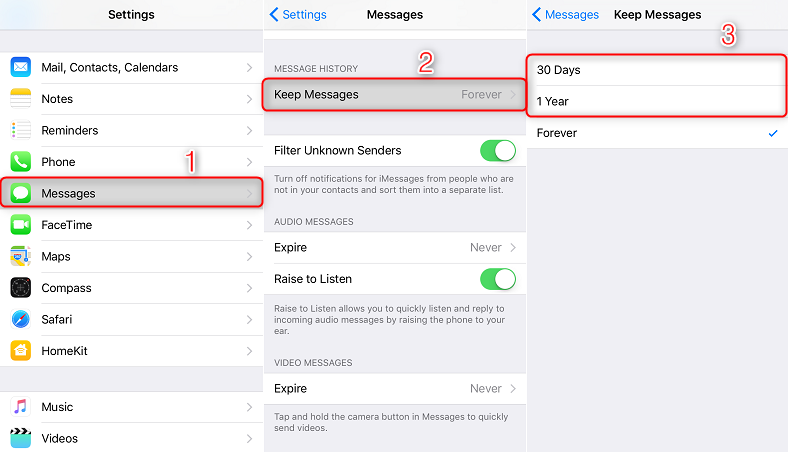
How to Delete Messages on iPhone X/XS/XS Max/XR Permanently
Step 3. Tap “Delete” in the pop-up menu > Then your messages and message attachments that are older than this set period shall be deleted from your iPhone.
Method 2. How to Delete Messages on iPhone X/XS (Max)/XR Selectively
If you just want to simply delete certain messages on your iPhone, you can directly find the messages on your iPhone, and delete them by following below steps:
Step 1. Open Messages on your iPhone > Tap the conversation that contains messages you would like to delete.
Step 2. Press down the message you want to delete > Choose “More” option in the pop-up menu on your iPhone.
Step 3. Select the messages you want to delete in this conversation > Click Delete symbol > Tap “Delete Message”.
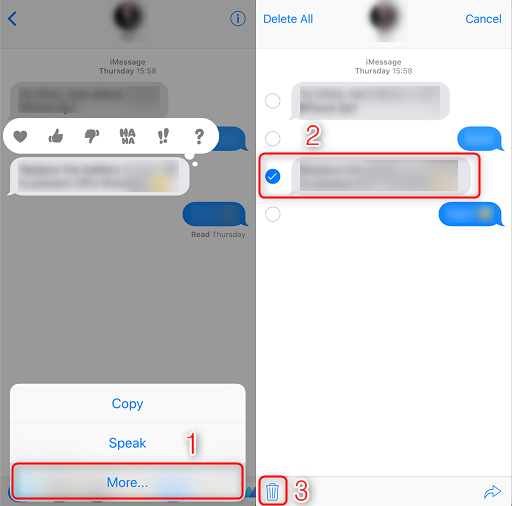
How to Delete Messages on iPhone X/XS/XS Max/XR Selectively
Method 3. How to Delete Messages on iPhone X/XS (Max)/XR At Once
When you need to delete several conversations in your messages at once, you can just follow the steps below to get the right way to delete all the messages in one conversation quickly and easily.
Step 1. Open Messages app > Tap “Edit” at the top left corner.
Step 2. Select the conversion you need to clear > Tap Delete at the bottom right corner.
You can also tap the conversation you want to remove and swipe left, then tap Delete to delete this whole conversation.
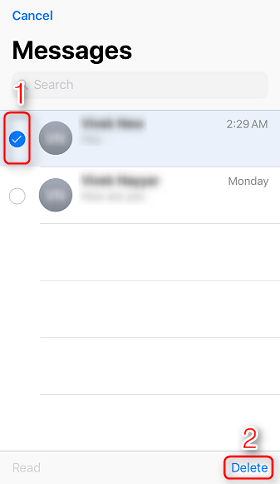
How to Delete Messages on iPhone X/XS/XS Max/XR
Step 3. Then the selected conversations will be removed from your iPhone.
If you accidentally delete some messages on your iPhone in this process and want to get them back, you can check this guide: How to Retrieve Deleted Text Messages on iPhone X. The quicker you take action, the bigger chance you can get your messages back.
The Bottom Line
These are the three ways on how to delete messages on iPhone X/XS/XS Max/XR. After trying these methods, you would find it’s super easy to delete messages on your iPhone. Click here to know more about how to manage iPhone data easily and efficiently.
More Related Articles
Product-related questions? Contact Our Support Team to Get Quick Solution >

