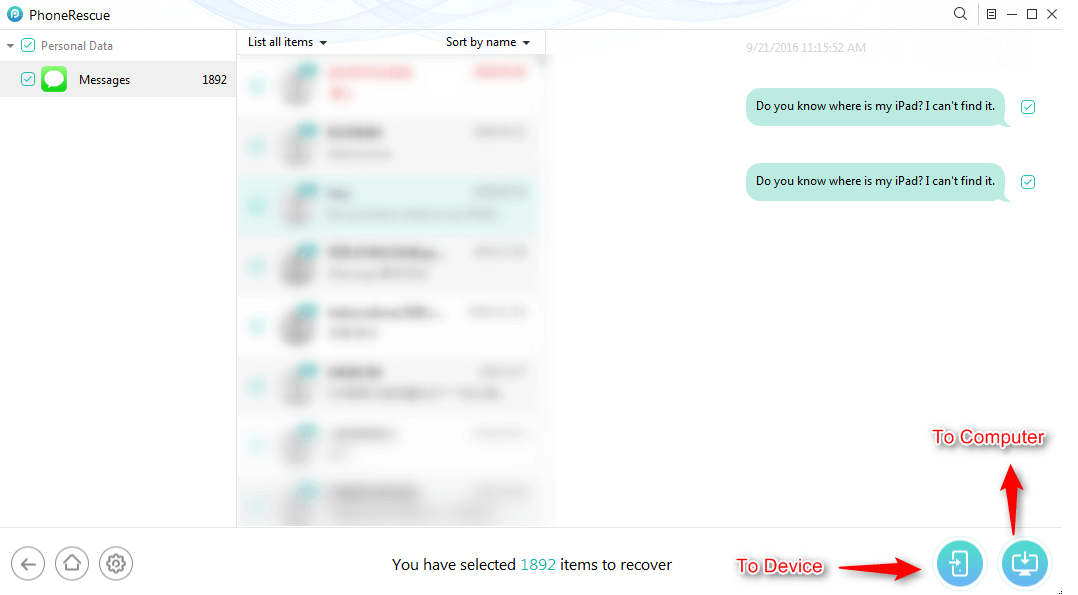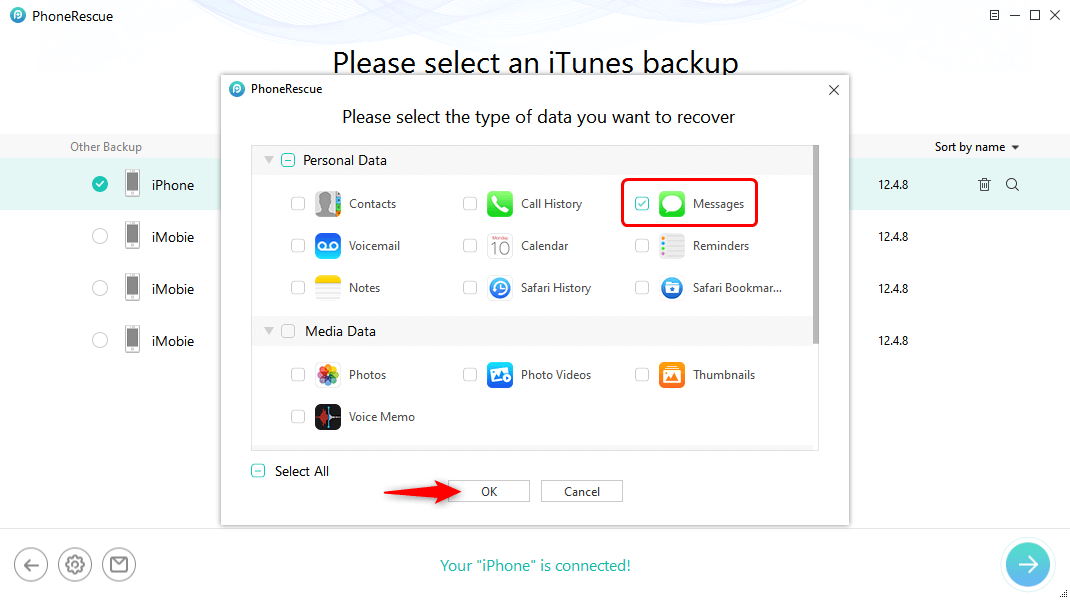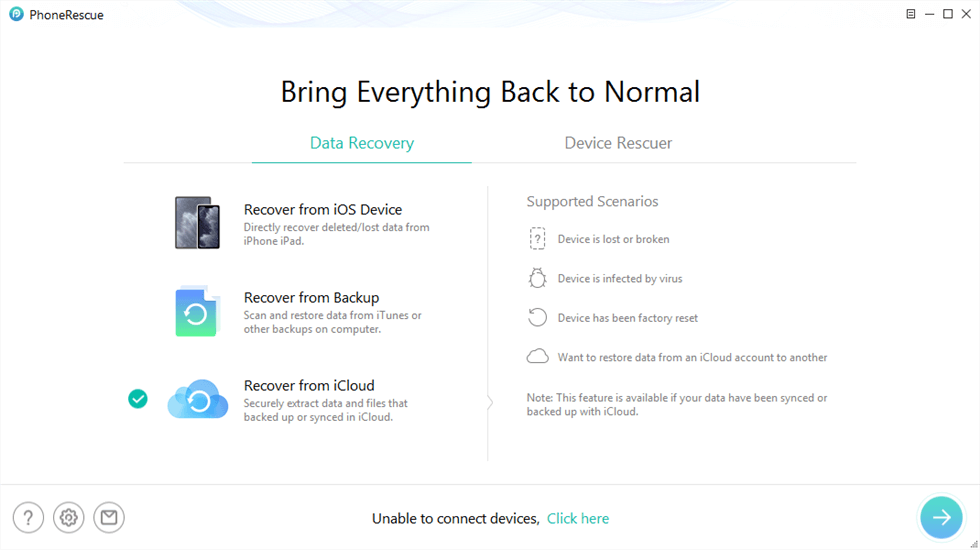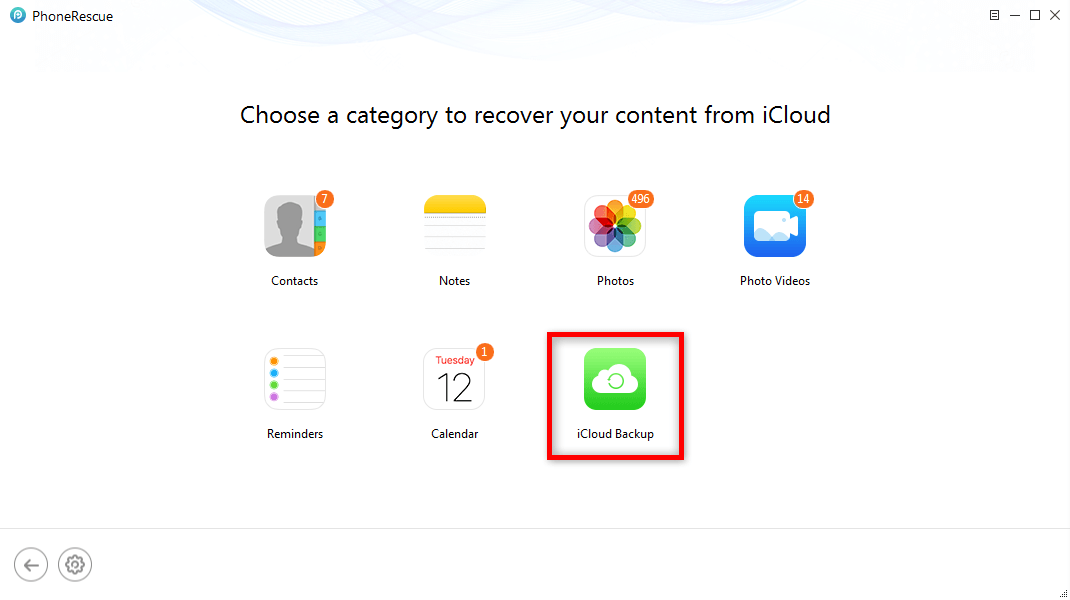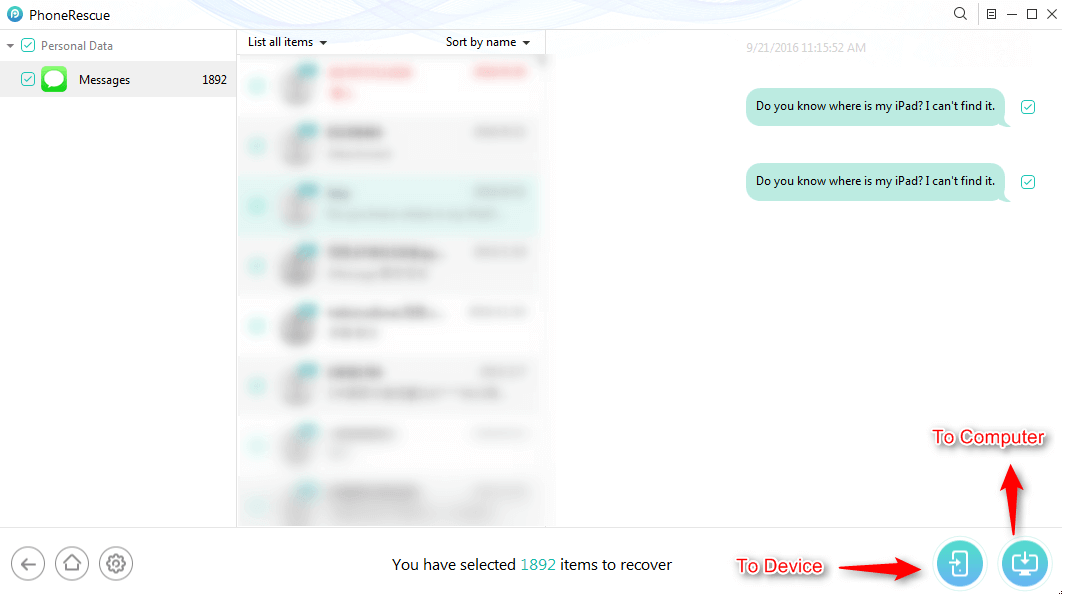3 Methods to Undelete iPhone Messages Conversation
Lost or deleted important text messages from iPhone? Don’t know how to undelete a conversation on iPhone? Don’t worry, there are 3 ways to recover deleted text conversations on iPhone. Now you can follow this guide to make it.
iPhone Data Deleting Tips
There is a large number of files stored in your messages app after it has been used for a long time. These files will take up a lot of space on iPhone and slow down your device. Therefore, you might often delete some or all of the messages to free up more space on iPhone.
But sometimes, after you have deleted some or all of the messages, and then realized that you do need some of these old messages. At that time, you might need some tips to undelete text conversations on iPhone. So, can you undelete a conversation on iPhone? Of course! To help you do it, we have collected 3 ways in this guide for you to try.
Before restoring, you need to know that the texts you deleted are not permanently removed, they are just hidden somewhere on iPhone until your iPhone is massively operated, so you’d better stop using your iPhone and take quick action to recover text messages.
How to Undelete Conversations on iPhone without Backup
It could be normal that users would forget to back up their iPhone to iTunes or iCloud. If you accidentally delete your conversations without backup, you can ask for help from some professional data recovery tool like PhoneRescue for iOS, which can directly scan your device and show you all the deleted data, then help you retrieve the needed data to your device. Here is what PhoneRescue for iOS can do for you.
PhoneRescue for iOS – iPhone Data Recovery
- Recover deleted conversation from iPhone even without backup.
- No harm to the existing data and no need to restore your iPhone.
- Recover iPhone messages from iTunes or iCloud backup directly.
- Support all iPhones and iOS 14 supported, 100% clean & safe.
Step 1. Free download PhoneRescue for iOS on your computer (PC & Mac) and run it.
Step 2. Connect your iOS device to the computer via USB cable > Select Recover from iOS Device mode > Click Right Arrow to scan your iPhone.

Choose Recover from iOS Device
Step 3. By default, all categories will be selected > Select Messages > Click OK to confirm > Click the Blue Arrow to continue. You can Select All to undelete all data or only select one or several types to undelete.

How to Retrieve iPhone Message Conversations from iTunes Backup
Step 4. The items will be presented. Select Messages > Select the contact messages you want to undelete > Preview the deleted messages and attachments > Choose the items you want to undelete > Choose To Device button to get them to your iPhone or To Computer to put them on your computer.
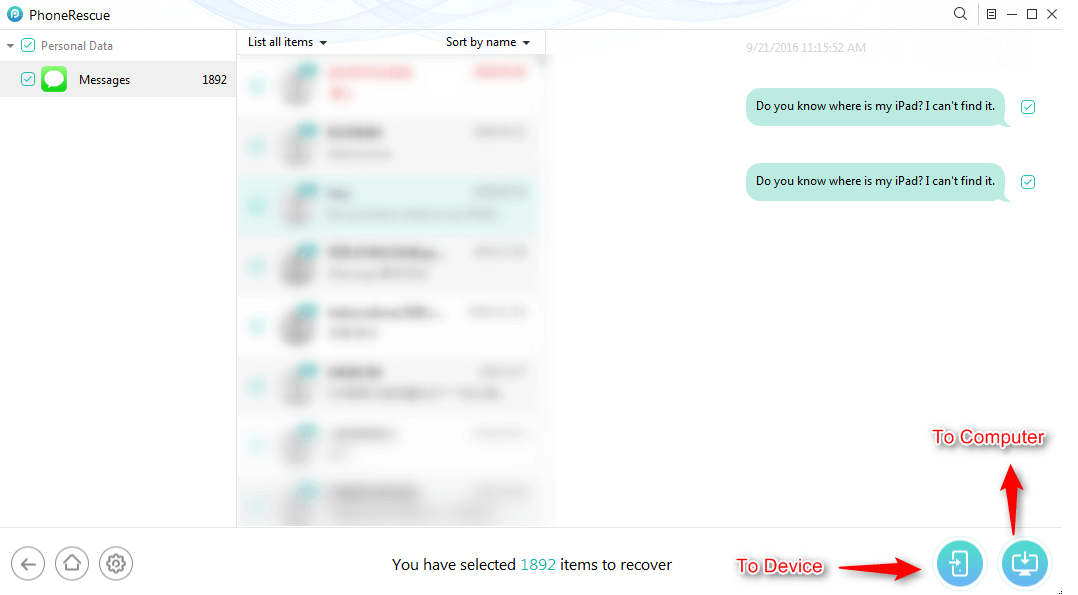
How to Recover iPhone Text Conversations without Backup – Step 4
Besides recovering deleted messages to your iPhone or computer, you can also export the deleted & existing messages from iPhone to the computer. What’s more, you can choose to save them in HTML or TEXT format.
How to Retrieve iPhone Message Conversations from iTunes Backup
Once you lost your messages accidentally, you can retrieve them from iTunes backup. But with this method, you are not allowed to view and retrieve ONLY messages from iTunes backup, instead, you have to restore the whole backup to your iPhone. That means the existing data on your iPhone will be erased. So how to restore just messages from iTunes without erasing them?
A professional and trusted iPhone data recovery tool called PhoneRescue for iOS can help you to undo deleted conversation on iPhone. It is capable of restoring messages, contacts, notes, video, and other popular data to your iPhone. More importantly, you can preview data before restoring, then restore your wanted data to your iPhone.
Step 1. Download and run PhoneRescue for iOS on your computer > Connect your iPhone to computer > Select Recover from Backup > Click the Blue Arrow.

Choose Recover from Backup
Step 2. PhoneRescue for iOS will show you all items > Choose Messages from the window > Click OK to proceed.
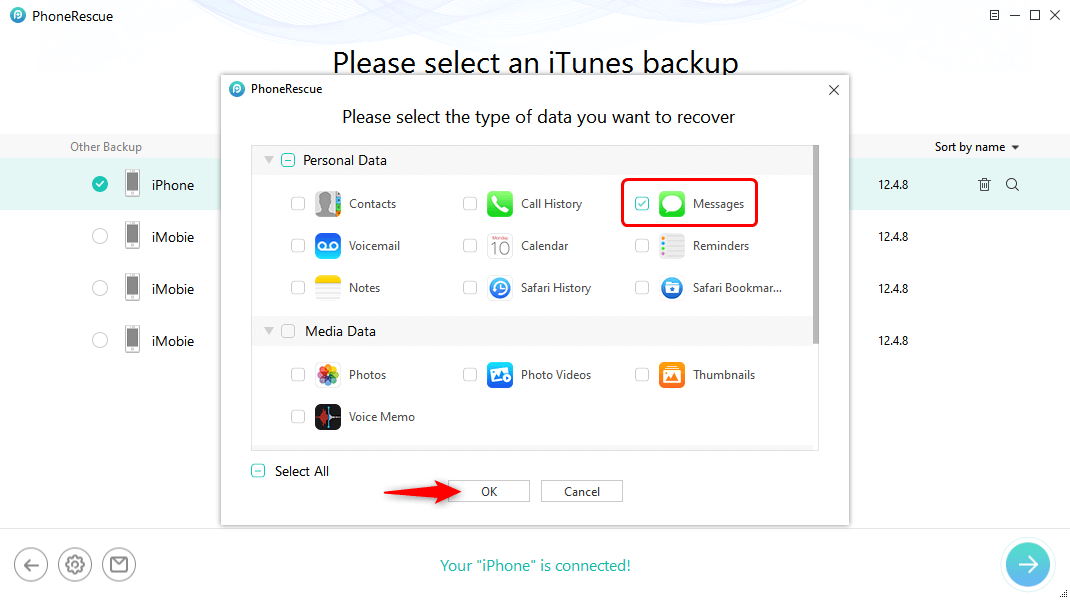
Choose Messages to Export
Step 3. Select Messages, and select the messages you want to undelete > Preview the deleted messages and attachments > Select the items you want to recover > Then, click To Device button to iPhone directly or click the To Computer button to restore them to your computer.
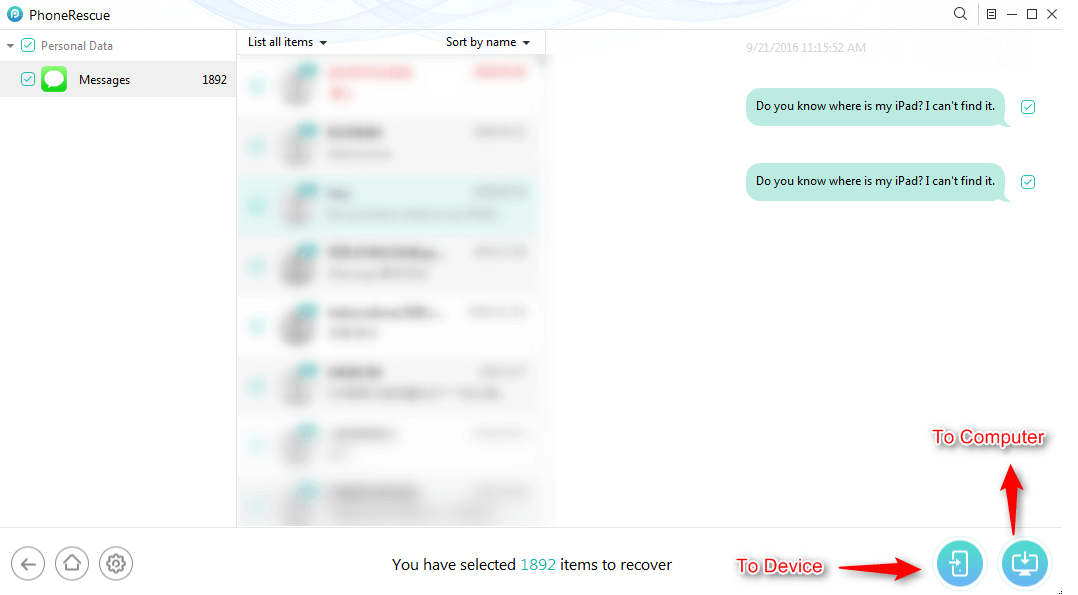
How to Retrieve iPhone Message Conversations from iTunes Backup without Erasing – Step 3
How to Undelete iPhone Message Conversations from iCloud Backup
If you have backed up your iPhone with iCloud, you can restore it from iCloud backup. But before restoring, you need to check the last time you backed up your iPhone before deleting messages. To check the last time you backed up your iPhone to your computer through iCloud, you can go to Settings > Apple ID > iCloud Backup > Check the create data of the last backup.
If you have made sure the backup contains the deleted messages, then you can restore them from the iCloud backup. But iCloud won’t allow you to view backup content, so you won’t know what will be restored to your iPhone unless the process of restoring is complete. In addition, all your current data will be replaced by the iCloud backup contents.
Therefore, if you want to undelete conversations without data loss, you can use some trusted iOS data recovery tools, such as PhoneRescue for iOS, which is one of the best iOS recovery tools that can help you preview all iCloud backup files before restoring, so you can check if the backup contains the messages you need. Besides, you are able to selectively choose files you want and then recover them to your iPhone 12/11/XS, without erasing.
Now you can follow the steps below to undelete conversations on iPhone.
Step 1. Download and open PhoneRescue for iOS on your computer > Connect your iPhone to computer > Select Recover from iCloud Backup > Click the Right Arrow button.
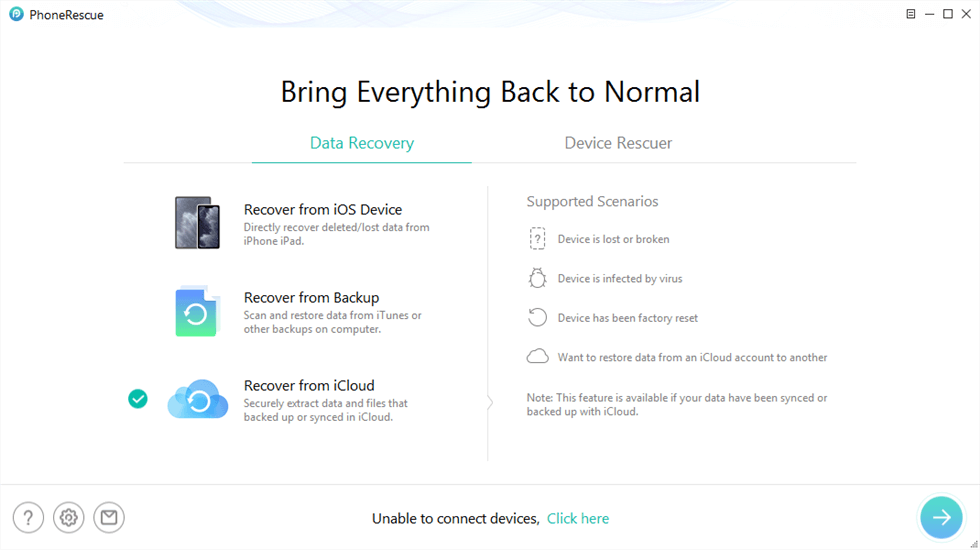
Recover Messages from iCloud
Step 2. Sign in to your iCloud account > Click iCloud Backup.
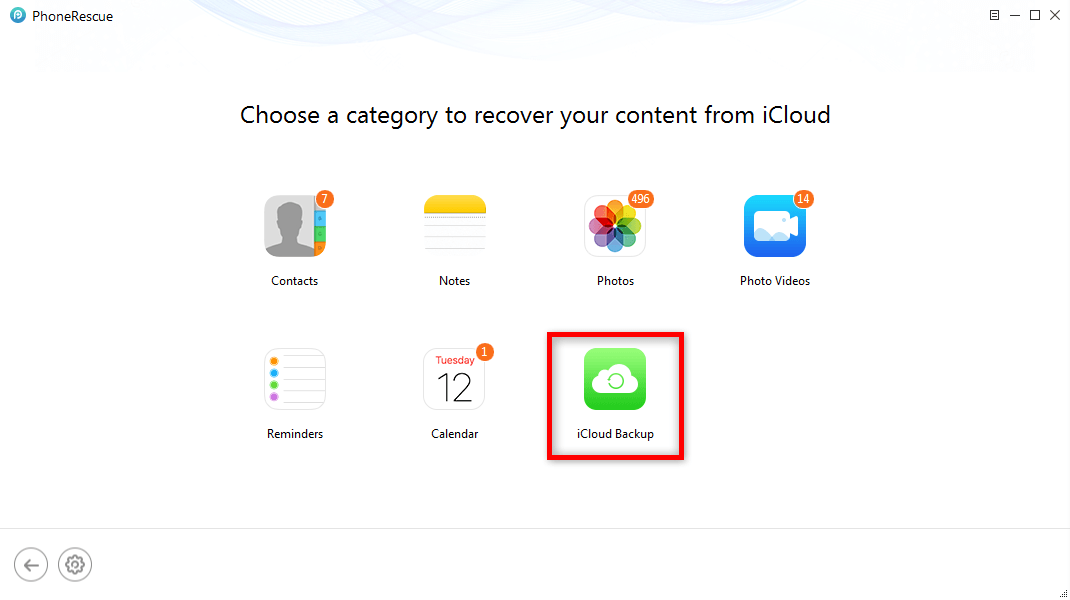
How to Retrieve iPhone Message Conversations from iCloud Backup without Erasing – Step 2
Step 3. Preview the deleted messages on your iPhone > Select those you want to undelete > Click To Device or To Computer button to get them back to your device or computer, you can choose as you need.
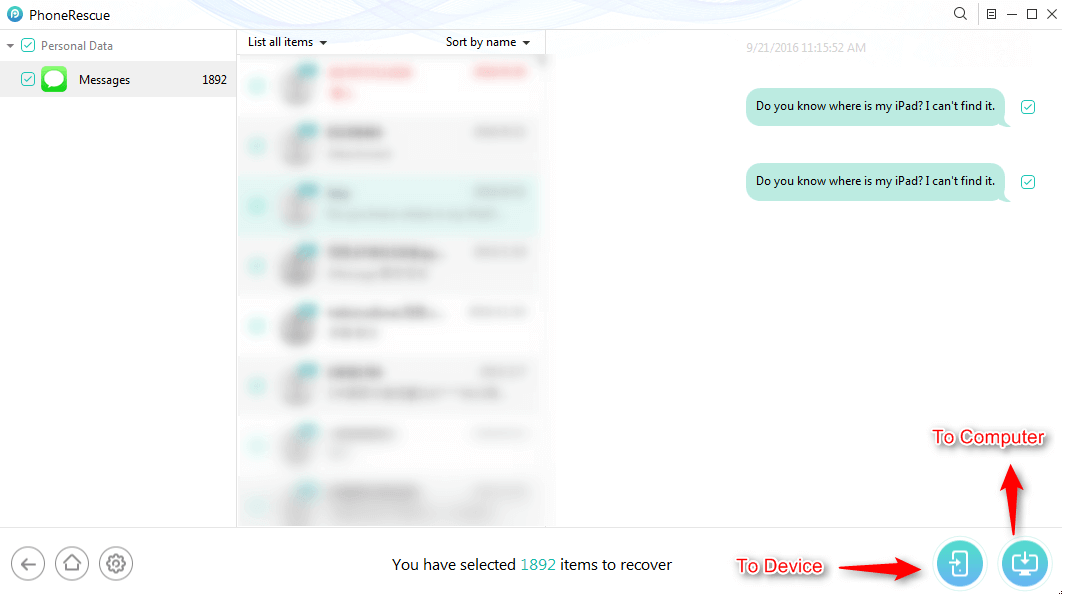
How to Retrieve iPhone Message Conversations from iCloud Backup without Erasing – Step 3
The Bottom Line
From the above, we can see that even if you have iTunes and iCloud backups, you can only restore the entire backup, and it will cause your data to be overwritten by backup contents, so if you want to restore just one or several files without erasing any data, we suggest that you can download PhoneRescue for iOS. It’s really not easy to recover deleted data on iPhone, so you’d better backup your iPhone regularly to avoid such situations from happening again.

Joy Taylor


Member of iMobie team as well as an Apple fan, love to help more users solve various types of iOS & Android related issues.
Screenify
AnyEnhancer
FocuSee
Vozard
AnyMiro
AnyMirror