Top 10 Best Move to iOS Alternatives Reviews
Find it’s not easy to transfer everything from Android to iPhone by using Move to iOS? Follow this post to get more Move to iOS alternative apps to make it without effort.
Move to iOS Tips & Tricks
- What is Move to iOS
- Move to iOS Alternatives
- What Does Move to iOS Transfer
- How Long Does Move to iOS Take
- How to Get Move to iOS Code
- Move to iOS No Code
- Move to iOS Interrupted
- Move to iOS Taking Forever
- Move to iOS Not Working
- Move to iOS Not Connecting
- Move to iOS Wi-Fi Disconnect
- Move to iOS Unable to Migrate
- Move to iOS Stuck on Transferring
AnyTrans – Alternative of Move to iOS App
Free download AnyTrans to transfer all your data from your Android to your new iPhone in a quick and easy way.
When switching from Android to iPhone, you must want to move everything from your Android phone to your new iPhone, right? You know that there is an app called Move to iOS indicated by Apple to help users move data from Android to iPhone. So many users have reported there were so many bugs (like Move to iOS not working, unable to get the code, no internet, Move to iOS transfer interrupted, etc.) they had encountered when they used it to migrate data from Android to iPhone. That also means it won’t perfectly suit everyone.
Here in this post, we listed 10 great Move to iOS alternatives. If you ever need a Move to iOS alternative, keep on reading and figure out the best one.
Further Reading: Unable to Get Code on Move to iOS >
1. AnyTrans
Is there another way to transfer Android to iOS? The answer is YES. AnyTrans is a full-way Android & iPhone data management tool that can also help you transfer almost all files from Android to iPhone. Such as to transfer photos from Android to iPhone, text messages, contacts, songs, videos, calendars, and more. No matter whether you want to move data selectively or wholly from Android to iPhone. It can handle them quite well.
As a professional data management tool, AnyTrans can also help users back up, restore, manage, download, etc. This easy-to-use software will bring you more convenience when transferring data from Android to iPhone. Download AnyTrans to have a try.
Free Download * 100% Clean & Safe

Choose Phone to iPhone on Phone Switcher
Just follow the detailed step below to transfer data from Andriod to iPhone easily:
Step 1. Open AnyTrans > Choose Phone Switcher > Phone to iPhone.
Step 2. Connect both your Android phone and iPhone to your computer Then, choose the Android phone as the source device and iPhone as the target device.
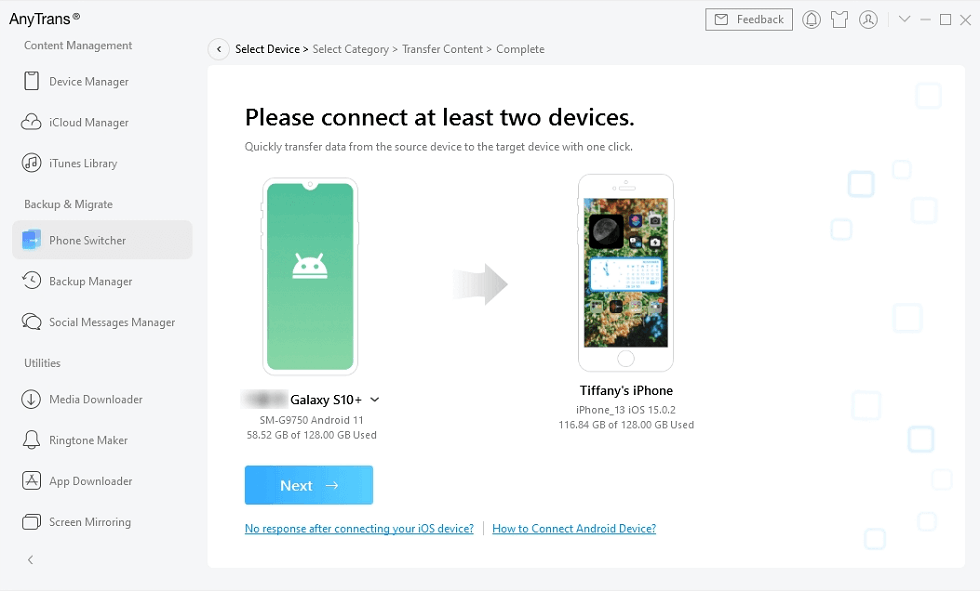
Connect Android and New iPhone
Step 3. Select the data that you want to transfer or you can transfer all your data from Android to iPhone at once.
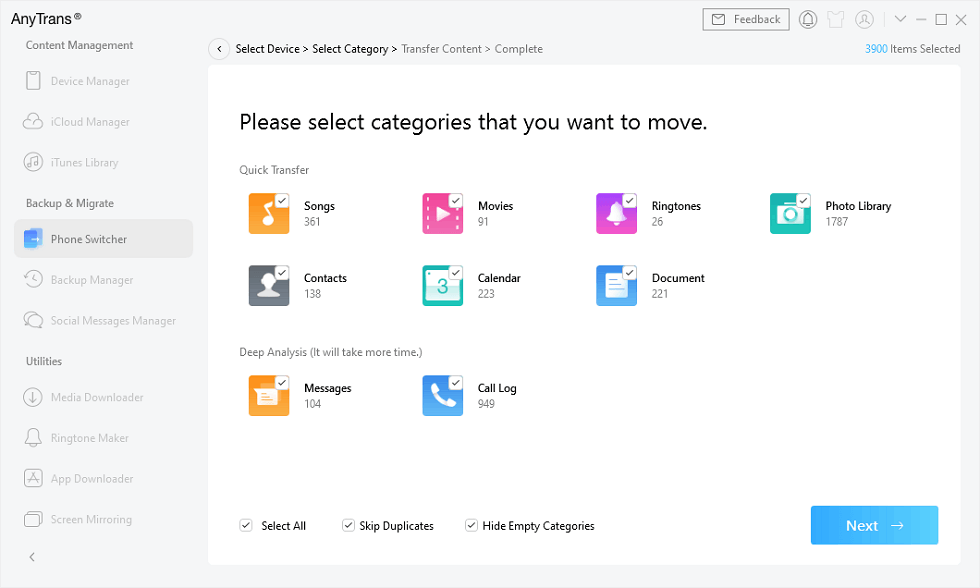
Select All Data on Android to Transfer
2. PhoneTrans
PhoneTrans is made for Android to iPhone switching. It’s the perfect Move to iOS alternative in the market as it supports transferring different data from Android to iPhone. What’s more, it’s much more stable than Move to iOS. It also supports transferring between different operating systems.
As a professional data transfer tool, it provides 2 different options to migrate data from Android to iPhone. You can transfer data selectively or wholly which is sure all right with PhoneTrans.

Choose the Quick Transfer Mode
3. SyncTrans
SyncTrans can make data transfer as easy and fast as count 1.2.3. It supports transferring any files wirelessly from Android to iPhone. That’s why we highly recommend SyncTrans to help with data migration. What’s more, no matter you want to transfer photos, apps, music, videos, documents, or other files, SyncTrans can definitely handle them all.
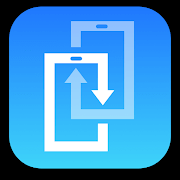
SyncTrans
Some more features of SyncTrans:
- Transfer any type of data instantly from phone to phone.
- Wireless move data between phone and computer.
- Upload/download/share Cloud files you want.
- Manage all the data with ease.
- Totally free.
4. Dropbox
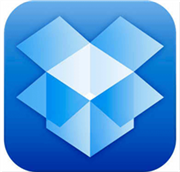
Dropbox
This is a cloud base service that enables you to store files in your Dropbox folder and stay updated on every device linked to your account, data will be auto sync to your computer, as well as your iOS and Android, etc. Hence, you can with the aid of this function to transfer data from Android to iPhone.
Supported file types: Photos and Videos.
Storage and price: It’s not a free app; you need to pay for using it. For individuals, you need to pay for $8.25 per month. You can enjoy 2GB of free space, and you need to pay for more space, 1 TB for $10/month.
5. Xender
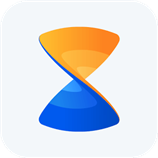
Xender
Xender is a free tool for file transfer and sharing. It enables you to transfer files of different types and sizes between mobile devices, either Android or iOS based, with no need for cables or Wi-Fi or cellular Internet connection, and with absolutely no mobile data usage for transfer.
With Xender, you can transfer virtually anything from your Android phone to iOS devices, such as contacts, photos, music, videos, apps, etc. All you need to do is create a transfer group and also be close to the user you want to transfer files to. This is very important because Xender only works when the person you want to transfer files to is nearby. In addition, you can send files to up to five different devices simultaneously.
6. Wireless Transfer App
For transferring data from Android to iPhone, this function of Wireless Transfer is free. You can use it to transfer photos wirelessly with Wi-Fi network from your Android to iPhone. Note that it only supports transferring photos and videos from Android to iPhone.
7. SHAREit
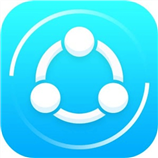
SHAREit
SHAREit is an application developed by Lenovo, and free for users. You can use this sharing app to share photos, videos, music, installed apps, and any other files from Android to iPhone without using a computer. You don’t need to have a working Internet connection for this, but both devices must be in the same Wi-Fi. It creates a Wi-Fi hotspot of its own and file transfer speed is fast.
To use it to transfer files from Android to iPhone, you need to install this app on both your Android and iPhone. After that, connect the devices to the same WiFi and open the SHAREit app on both, it has a very simple and concise display, and you can make it with ease.
8. Smart Transfer: File Sharing App
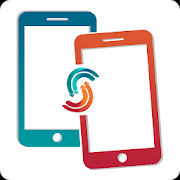
Smart Transfer
Smart Transfer: File Sharing App supports cross-platform content transfer from android to iPhone. Also, it can transfer data from iPhone to Android. It is quite convenient as it supports HotSpot/WiFi network free file transfer which means data can be moved between devices wirelessly. The file type concludes contacts, pictures, videos, calendars, reminders, and so on. Smart Transfer supports over 9 types of files to migrate.
It has advertised its good quality on data transfer between Android and iOS devices. But some of its users have reported it would take lots of time to complete the data migration. So if you want to give Smart Transfer a try you may need to think twice.
Also Read: Transfer Music from Android to iPhone without Computer >
9. Feem
Feem is a great local files file transfer app, that great at transferring large files on your device with no file size limit. The transfer speed is 50 times faster than Bluetooth. Feem can transfer files across your local area network without the need for a cloud.
What’s more, Feem is available for all major platforms including iPhone, iPad, Android, Mac, Windows, Linux. You can transfer files from desktop to desktop, desktop to phone, phone to desktop, and phone to phone.
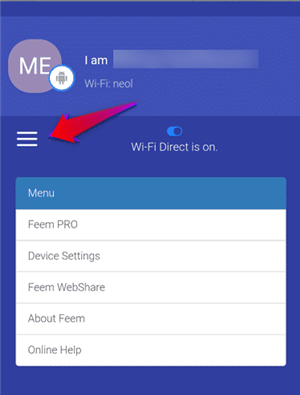
Feem
10. Fast File Transfer
It is a Move to iOS alternative with a simple homepage and also a simple mission of Offering fast. Fast File Transfer allows users to transfer large files using the Wi-Fi network. It is faster than Bluetooth in transferring the files and data from the Android platform to the iOS.
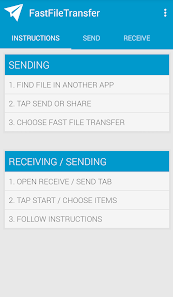
Fast File Transfer
Why We Need Move to iOS Alternatives
Move to iOS is a practical app anyway, but it has many limit conditions, such as you must have a stable Wi-Fi condition and connect two devices in the same Wi-Fi, Android must be running in 4.0 or higher and iPhone must be running in iOS 9 or later, and only supports transferring data from Android to a new or reset iPhone, etc. What worse, you may meet many problems when you use it to transfer data, for instance, not working properly, unable to migrate, transfer interrupt randomly, stuck on transferring, disconnect Wi-Fi, not connecting to the device, etc.
In this condition, many users are searching for some Move to iOS alternatives to help them finish moving data in an easy way. We sum up several alternatives in this article, the following are the most common move to iOS similar apps, and you can try out them one by one.
The Bottom Line
The top 87 best Move to iOS alternatives are introduced above, you can select the one you like best to transfer your data from Android to iPhone. Phone switching is a big thing while you are meaning to get to a new iPhone. Data safety would be the first thing to consider. A one-stop solution would be preferred, that’s why AnyTrans and PhoneTrans should be the most convincing ones to recommend.
If you think this post is helpful, just share it with your friends. Meanwhile, if you have any other alternative about Move to iOS, please share it with us in the comment section.
More Related Articles
Product-related questions? Contact Our Support Team to Get Quick Solution >

