How to Backup Apps on iPhone?
Don’t know how to backup apps on iPhone? Go through this quick guide as here you will get to learn three ways to backup apps on iPhone/iPad.
iPhone Backup Tips
Backup iPhone Data
iPhone Backup Locations
Backing up apps on your iPhone is as straightforward as backing up photos, text messages, contacts, and music. Even though it is simple, the process of how to backup apps on iPhone can be quite different from backing up other data or files.
However, there are many reasons why users want to backup apps and the most common reason is to avoid app & app data loss. It is true that you never know when you are going to face a technical issue that could delete or corrupt your app data.

Backup Apps on iPhone
Thus, it is reasonable to backup apps on iPhone. Another reason is that sometimes app update is not enough so users may want to back up the old version of apps when they want to restore iPhone apps. So, how to back up apps on iPhone? Here you will get to learn 3 easy methods to backup apps on your iPhone.
Does iPhone Backup Save All Apps?
Both iCloud and iTunes backup will save all apps and apps data on iPhone in some cases. If you used to back up with iCloud, you can backup iPhone apps, along with other data. If you use iTunes 12.7 or earlier version, you can take the following steps to backup apps on iPhone. As there are some limitations for backing up apps with iTunes, we suggest you backup iPhone apps and data with AnyTrans.
Method 1. Backup Apps on iPhone with AnyTrans
AnyTrans is a good alternative for iTunes and iCloud to backup apps on the iPhone. It is an all-in-one iOS content management tool that is considered to be the best way to backup different app versions. In addition to it, the software comes with an App Downloader feature you can use to re-install the app or app that deleted by mistake.
Free Download* 100% Clean & Safe
Here are its outstanding features:
- The tool lets users back up iPhone apps in its App library and different app versions will have different backups.
- It is a 100% safe and secure way to download and install the backed-up apps.
- Besides its app backup feature, it can also help you to organize icons of the app on the home screen.
- AnyTrans is also helpful to transfer photos, videos, documents, etc between computer and iPhone or from one iPhone to another iPhone.
- It provides support to all iPhone models, which include iPhone 13, iPhone 12, iPhone XS, iPhone XS Max, iPhone 8, iPhone 7, or earlier.
- The software works on both Mac and Windows computers.
Now, free download and install AnyTrans on your computer and follow the below steps to learn how to back up old versions of the app on your iPhone/iPad.
Step 1. Run the software on your computer and connect your iPhone to the computer using a digital cable. Next, go to the category management page, and here, click on Apps.
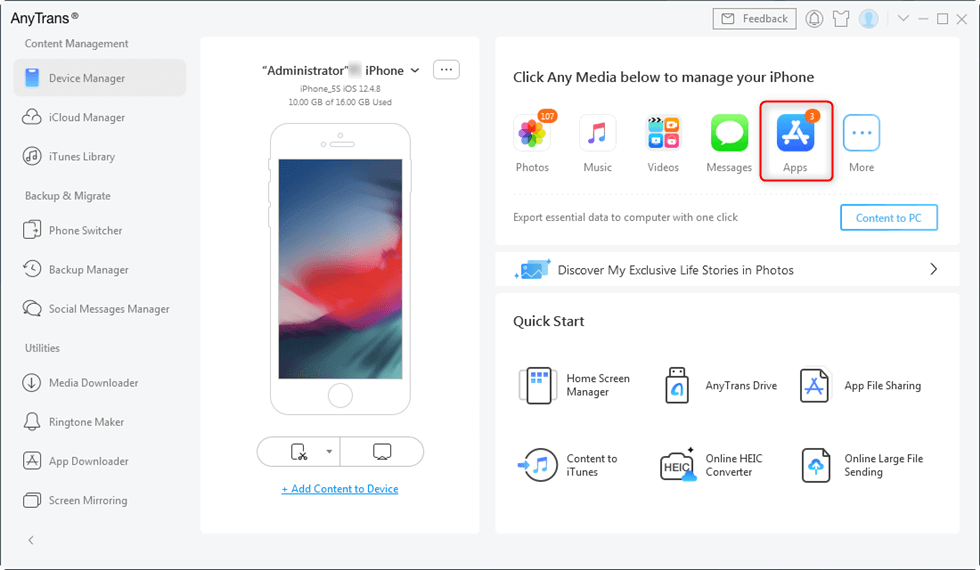
Click on Apps under Home Page
Step 2. Now, select the apps you want to backup and tap the More icon located at the upper-right screen to download to App Library.
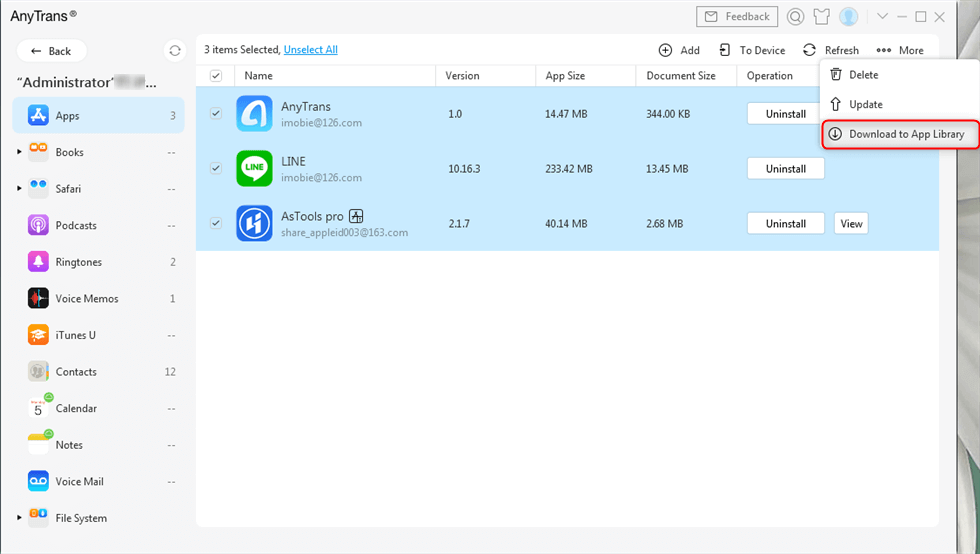
Download Apps to App Library
Step 3. Then you need to log-in with your Apple ID.
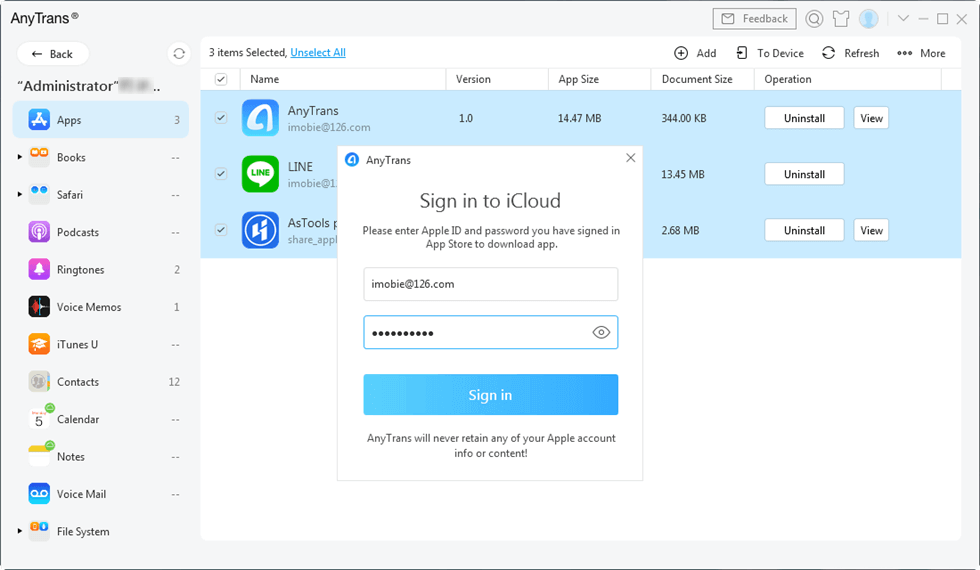
Sign in to iCloud ID to Download Apps
Step 4. Once the download process is complete, click on Device Manager and choose App Downloader to further visit App Library.
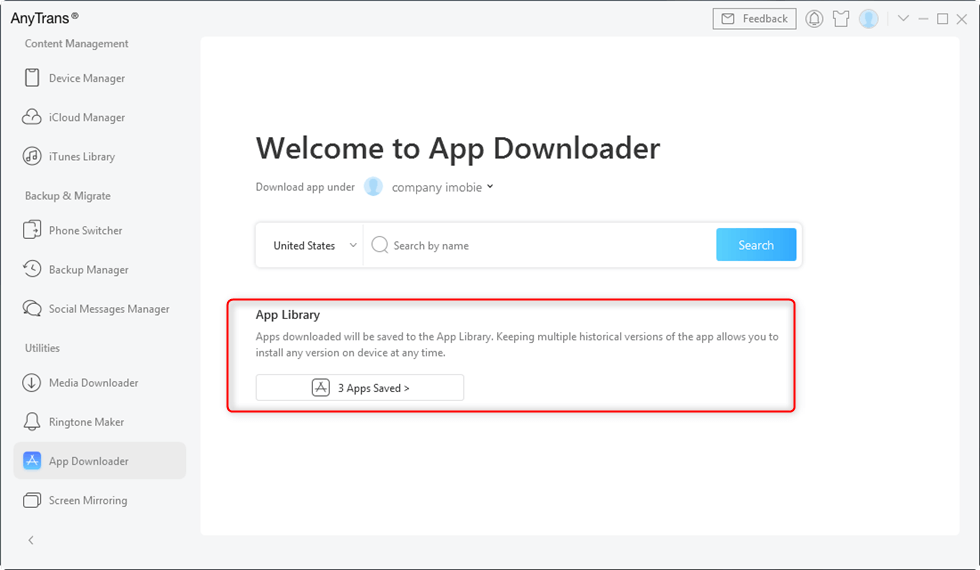
Visit the App Library
Step 5. Then, select the downloaded apps in App Library and click on the Install button to backup old versions of the apps on your iPhone.
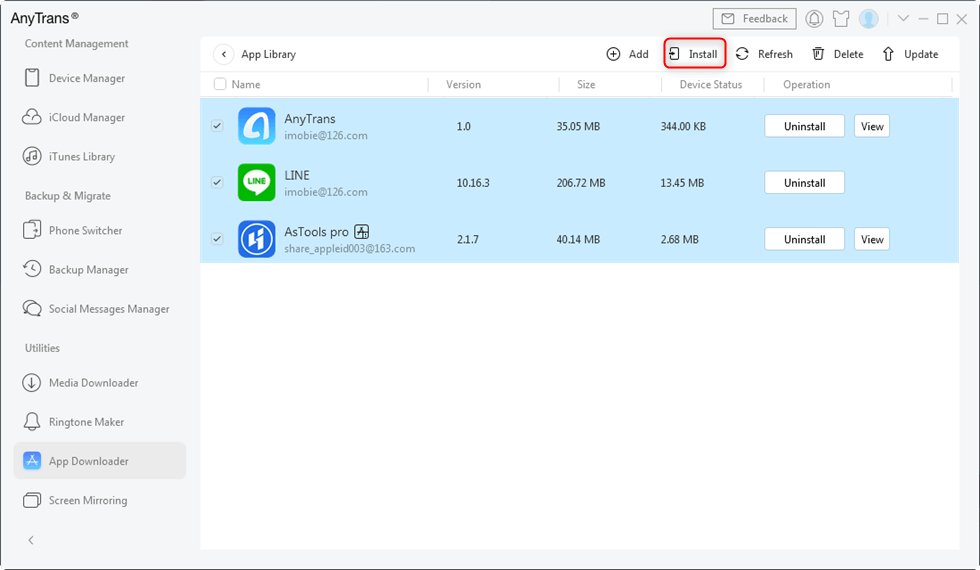
Backup Apps on iPhone With AnyTrans
Method 2. Backup Apps on iPhone With iTunes
Users who are using iTunes version 12.7 or earlier can backup apps on their iPhone with iTunes. Apple has removed features called Apps management from iTunes application and this feature is accountable to create iPhone apps backups. So, if you are still using the old iTunes version, then you can use iTunes to backup apps on your iPhone.
Here is the quick step-by-step guide on how to backup apps on your iPhone via iTunes:
Step 1. To start with, launch the iTunes application on your computer. Next, you need to connect your iPhone to a computer with the help of a digital cable.
Step 2. Now, tap on the Device icon, and next, move to the Apps tab to begin the apps backup process.
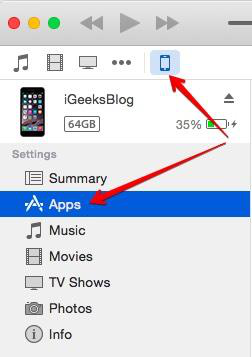
Backup Apps on iPhone with iTunes – Step 2
Step 3. After that, you need to check the “Automatically install new apps” box on the bottom if you want to re-install apps.
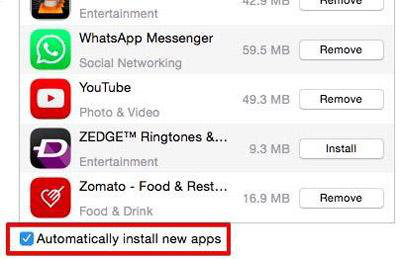
Backup Apps on iPhone using iTunes – Step 3
That’s how you can backup apps on the iPhone using iTunes. However, if you want to backup apps manually, then click on the install button next to the new app. As you also see that iTunes is not a reliable way to backup apps on the iPhone because you need to have iTunes older version. Plus, it is quite time-consuming and tedious when it comes to restoring apps to iPhone via iTunes.
Method 3. Backup Apps on iPhone with iCloud
Another way on how to backup apps on the iPhone is by using iCloud. Well, it is a cloud storage service that lets users back up iOS devices wirelessly to iCloud, unlike iTunes. If you have chosen to use iCloud to back up your iDevice during the initial setup process, then most iPhone apps you downloaded and installed will already have their settings automatically backed up in Cloud on a daily basis.
But, if you’ve not enabled iCloud to backup apps on the iPhone, then don’t be panic. Here are the steps on how you can do it:
Step 1. Open the “Settings” app on your iPhone/iPad. Next, choose your “Apple ID”>”iCloud”.
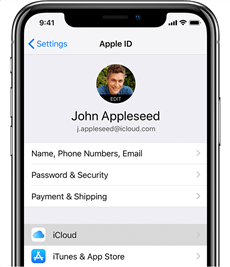
Backup Apps using iCloud – Step 1
Step 2. Next, click on “iCloud Backup” and here, click on “Back Up Now”.
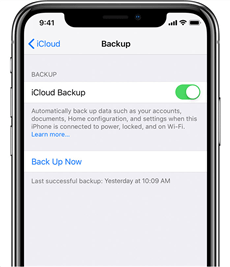
Backup Apps with iCloud – Step 2
No doubt, it is quite easy to backup old versions of apps on the iPhone via iCloud. But, it only provides 5GB free space and thus, it might be possible that you won’t get sufficient space to back up all of your iPhone apps for free. Plus, you can’t back up your apps selectively, which means that you will be backing up all of your iDevice data, not only the apps. So, it can be quite a cumbersome process. Thus, if you only want to backup apps on the iPhone, then you surely need a dedicated tool to do that.
The Bottom Line
That’s how to backup apps on the iPad/iPhone. Among all methods mentioned in this guide, AnyTrans is the most reliable and effective way to backup older versions of apps on the iPhone. The software has many excellent features that can help you to manage your iOS content in a much better way. Thus, try AnyTrans now and start managing your iPhone data efficiently.
Free Download * 100% Clean & Safe
More Related Articles
Product-related questions? Contact Our Support Team to Get Quick Solution >

