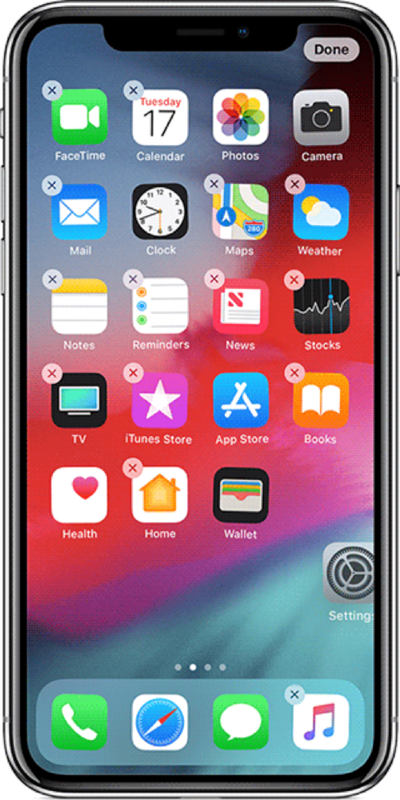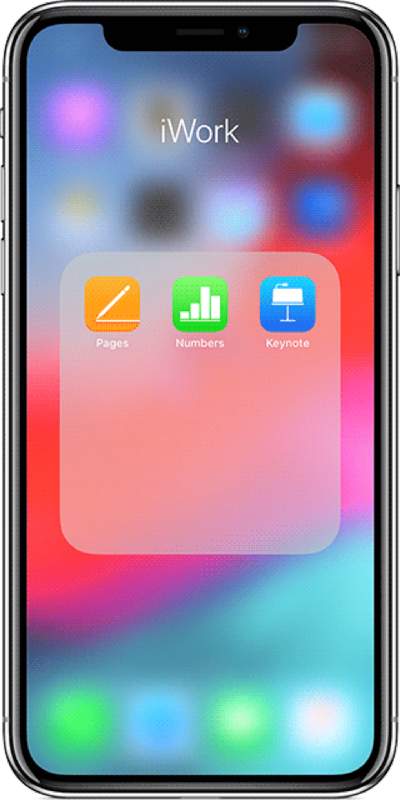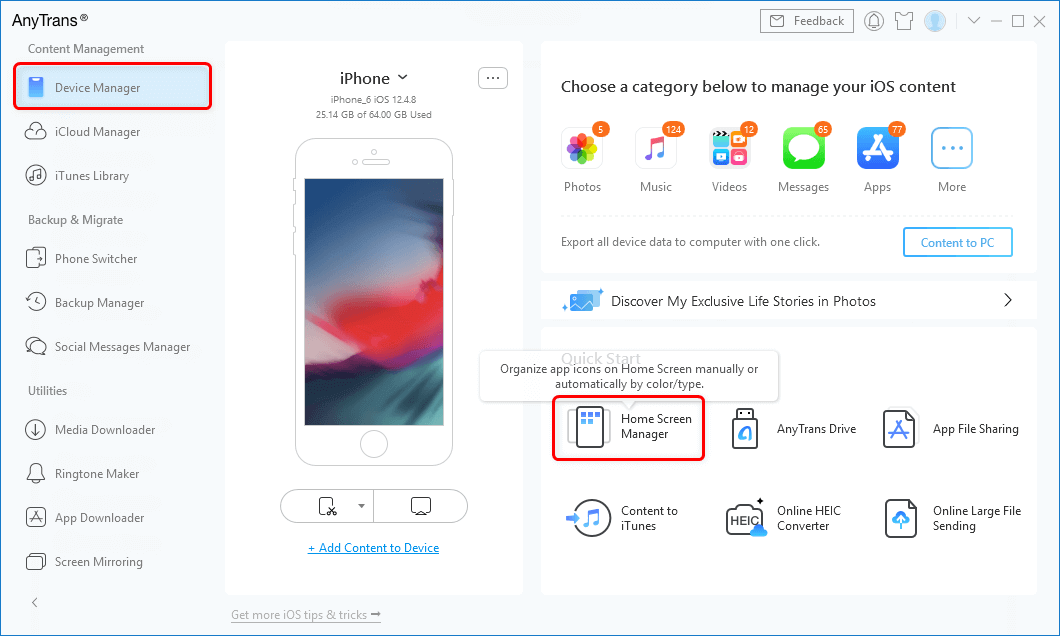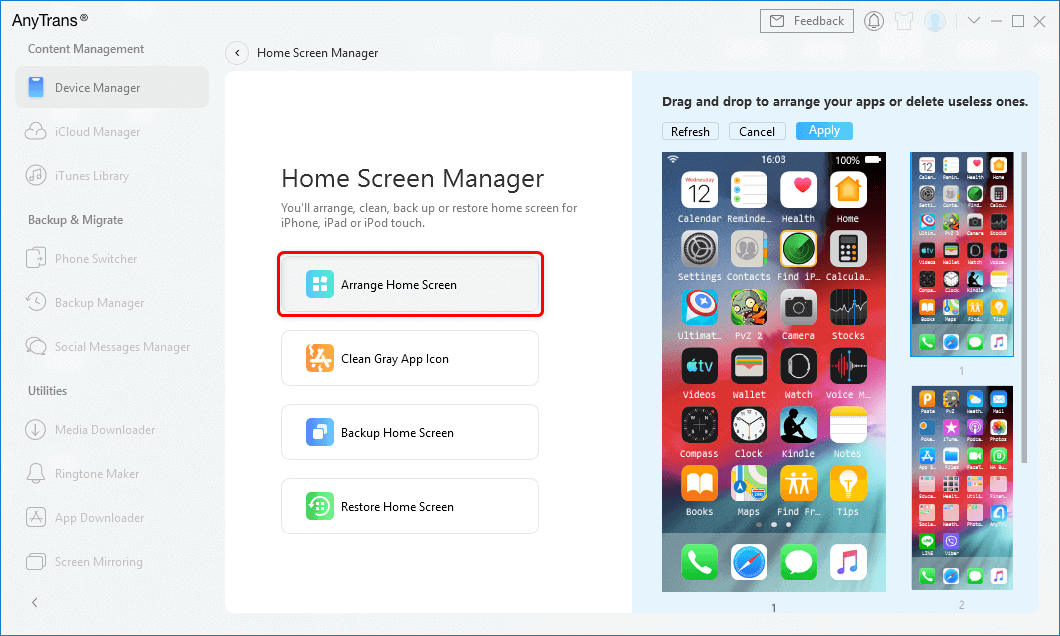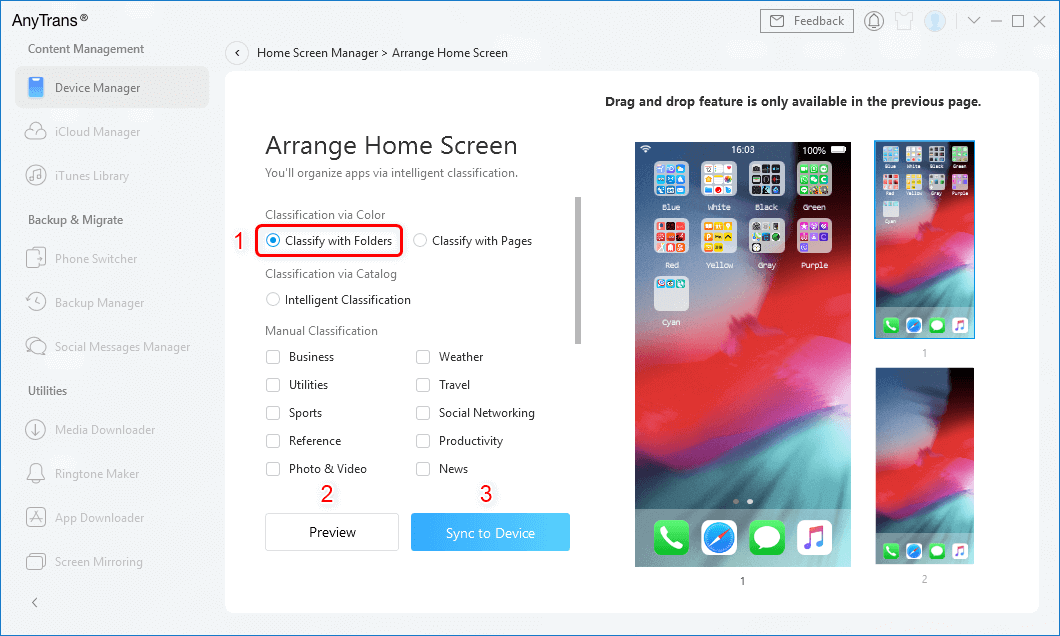How to Arrange Apps on iPhone/iPad
If you have an unorganized home screen on your iPhone, the following guide should teach you how to arrange apps on your iPhone and iPad so your home screens will be well organized and you can quickly find the apps you need.
App Store Tips & Issue Fixes
If you often download a lot of apps on your iPhone or iPad, you will definitely want to learn to arrange apps on your iPad or iPhone model. Arranging apps is important because it categorizes your apps and lets you quickly launch them on your device. That way you can remove the clutter from your home screen and make them a better place for everyone who uses your device.
Apple itself suggests its users to keep your apps arranged in a certain way so that you can find them when you need them. In the following post, you will learn how to arrange iPhone and iPad apps in the most efficient and organized way.
Also read: How to manage and transfer media data like videos.
How to Arrange Apps on iPhone/iPad
Tip 1. Place the Most Used App in the Dock
Whether you know this already or not, you can place your own apps in the Dock on your iOS-based device. As you already know, there’s limited space in the Dock so you should choose the most used app on your iPhone to be placed there. The other apps can be placed in folders or on other pages on your home screen.
You can drag any app on your home screen and drop it onto the Dock and it will sit there. You can then tap on the app icon in the Dock to launch it anytime you want.
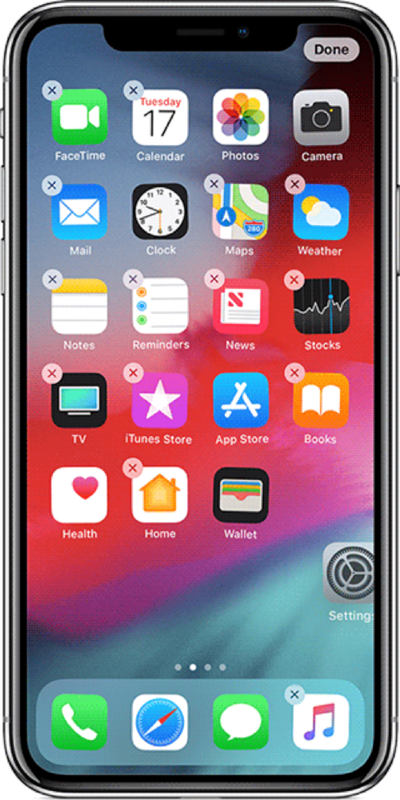
How to Arrange Apps on iPhone
Tip 2. Create Folders for Related Apps on Your iPhone
Using the folders feature, you can group related apps on your iPhone or iPad. For example, if you have a few social networking apps, you can put them in a folder called Social so you know all of your social apps are in there.
Similarly, you can create folders for other kinds of apps you have on your device. It will help you easily find apps in the future and they will be well organized.
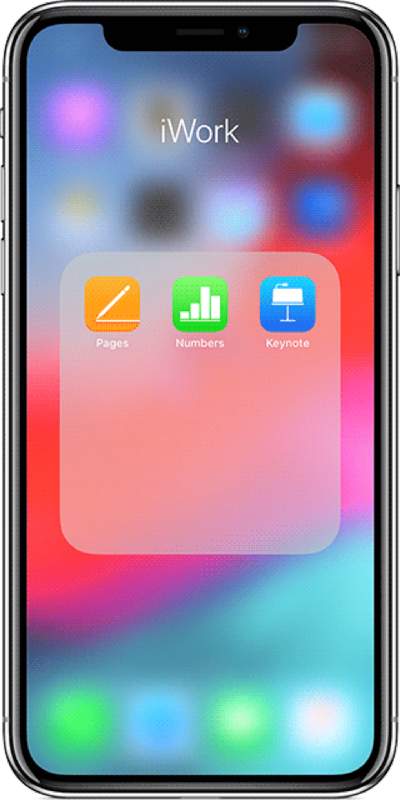
Arrange Apps on iPhone
Tip 3. Place Apps on Different Pages
You can even have designated home screen pages for your apps. That way, one home screen will have one kind of apps and the other home screen will have other kind of apps. For example, your first home screen can have all the social apps and then the second can have work related apps, and so on.
You don’t need a third-party app to be able to arrange apps on various pages on your iPhone or iPad. You can use the built-in options on your device to do that. Simply tap and hold on an app and drag it onto the other home screen and it will be placed there.

Arrange Apps on iPhone
Tip 4. Use AnyTrans to Arrange Apps on iPhone/iPad
If you are not satisfied with the default options you have to arrange apps on your device, you might need a third-party tool to have more options for app organizing.
One such app is AnyTrans which allows you to arrange the app icons however you want on your iPhone or iPad. It also offers some intelligent suggestions to help you better organize apps on your devices. If this is the first time you heard about the app, let’s see how you can use it to arrange icons on your iPhone or iPad’s home screens.
Firstly, download and install AnyTrans on your computer.
Step 1. Open the app. Plug in your iPhone or iPad to your computer using an Apple-supplied USB cable so that the app recognizes your device.
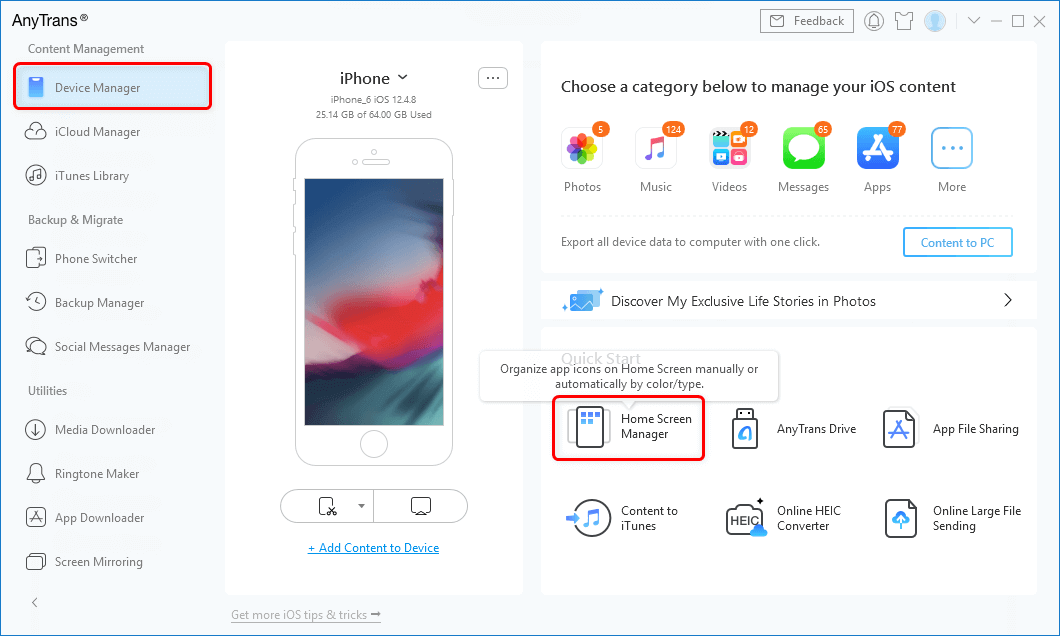
Tap on Home Screen Manager from the Homepage
Step 2. Once you have connected your device to your computer, the main interface of the app will be shown. Click on the option that says Home Screen Manager to start managing app icons on your device.
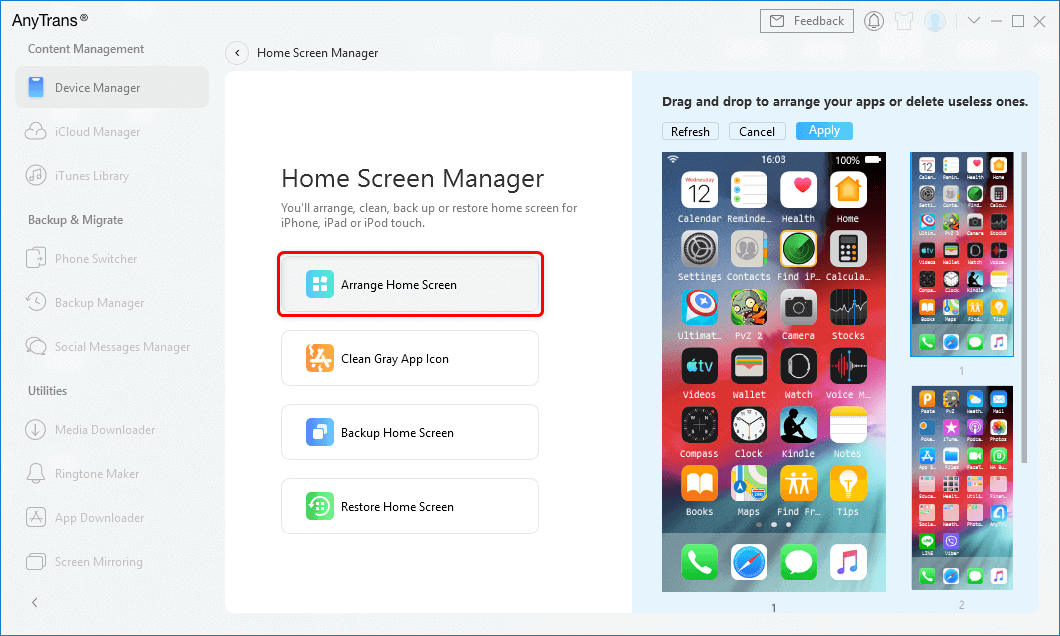
Click Arrange Home Screen
Step 3. Click on Arrange Home Screen on the following screen and you will be presented with a list of the customizations you can make to your device. Click on any of the radio buttons for the options and hit Sync to Device.
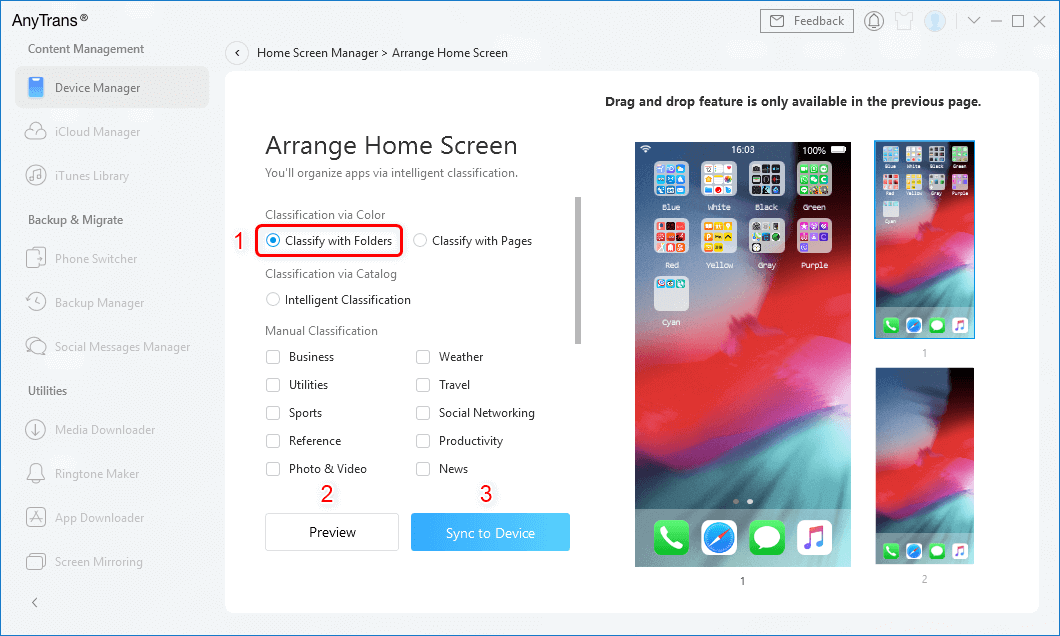
Choose one Style and Sync to Device
Any layout that you have chosen in the app will be applied to your iOS device and the app icons will be arranged accordingly on the device.
The Bottom Line
If you’ve been looking for ideas to arrange apps on your iPhone or iPad, we’re sure you have learned many useful methods to do so from the above post. If the flexibility of arranging apps is what you’re after, then you can’t be wrong by choosing AnyTrans as your home screen manager.

Joy Taylor


Member of iMobie team as well as an Apple fan, love to help more users solve various types of iOS & Android related issues.
Screenify
AnyEnhancer
FocuSee
Vozard
AnyMiro
AnyMirror