Top 10 Video Conference Recorders: Easy & Safe
Wondering which video conference recorder is best for you? This article covers the top 10 video recorders in 2024, including options like Zoom, OBS Studio, and Screenify. We recommend using Screenify—an all-in-one screen recording solution for clear video, audio capture, and easy editing tools to make your recording experience smooth and efficient.
“Does anyone know a good way, it can be a software or a work around using multiple tools, to record separate streams in an online conference call?”
Whether dealing with the remote work or virtual collaborations, video conferences are a part of job while dealing with team members. You might need to record conferences either to document it or to review it later. We’ll explore the Top 10 video conference recorder options for 2024 that are easy to use and safe. From Zoom to Screenify, we’ll guide you through the best options for capturing high-quality video and audio. For a complete solution, we recommend using Screenify as it offers 4K recording, multiple editing tools, and an intuitive interface. Keep reading to find the perfect recorder for your needs!
Part 1: What’s the Best Video Conference Recorders?
Wondering “What’s the best way to record separate streams during an online conference call?” This article has got you covered. Here are the 10 best video conference recorders in 2024 to make your recording process easy and efficient:
#1. Screenify
Screenify is a free screen recording tool for both Windows and Mac. It offers unlimited recording time, allowing you to record your screen or camera as long as needed. You can also freely set text watermarks to personalize your videos. Screenify supports recording in various file formats and captures 4K and 60FPS videos for high-quality output. With its multiple recording modes, you can easily crop and record specific areas on your screen. Screenify is simple to use and perfect for those looking for the best video conference recorder with high-quality features.
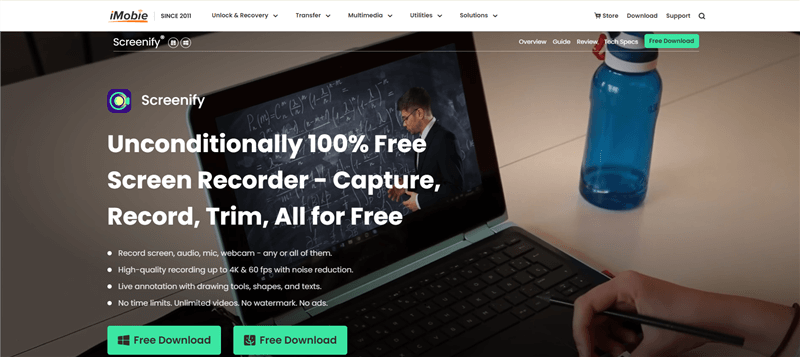
Screenify Website Interface
Key Features
- Screenify supports a recording system and microphone sound with noise reduction.
- You can lock window recording to capture only one application window.
- The camera preview can be horizontally mirrored and zoomed.
- It allows full-screen or region selection, making recording more flexible.
- Screenify can record in high resolutions like 4K with 60 FPS output.
| Pros | Cons | Supported Platform |
| Free and unlimited | No camera with window recording | Windows and Mac |
| 4K, 60FPS recording | ||
| Customizable watermarks |
#2. Zoom
Zoom is a potent video conferencing recording solution that provides seamless 30 frames per second recording for high-quality films and supports HD resolution up to 1080p.
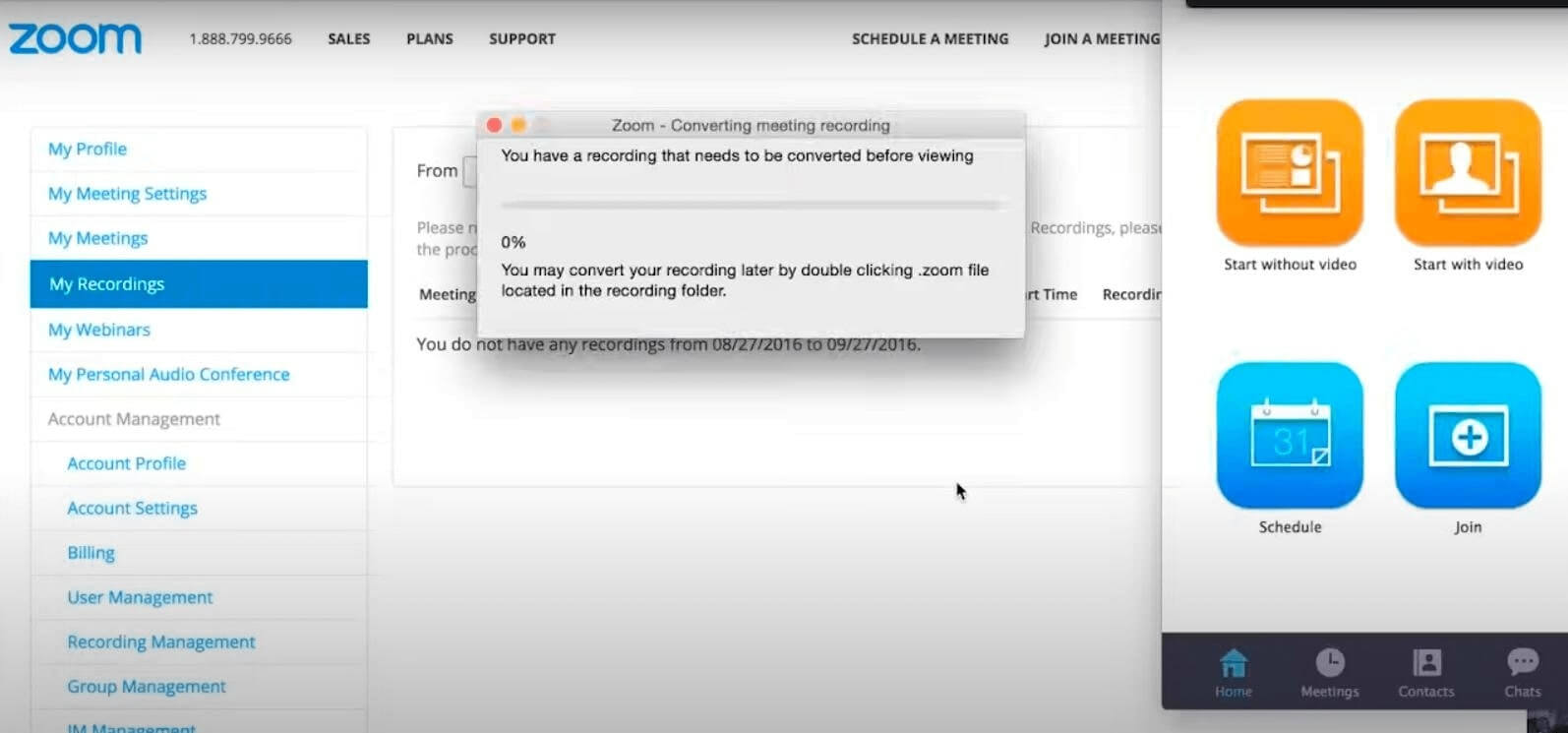
Zoom Recording Interface
Key Features:
- Users can personalize their appearance using virtual backgrounds for a polished look.
- Cloud recording makes it easy to save and access recordings online anytime.
- Local recording stores videos directly on devices for offline access and convenience.
| Pros | Cons | Supported Platform |
| High-quality video resolution | Some features are limited to paid users | Windows, Mac, iOS, and Android |
| Smooth 30 FPS recording | ||
| Smooth 30 FPS recording |
#3. OBS Studio
OBS Studio is a free, open-source tool for screen recording and live streaming. It supports 4K resolution at 60 FPS for high-quality results.
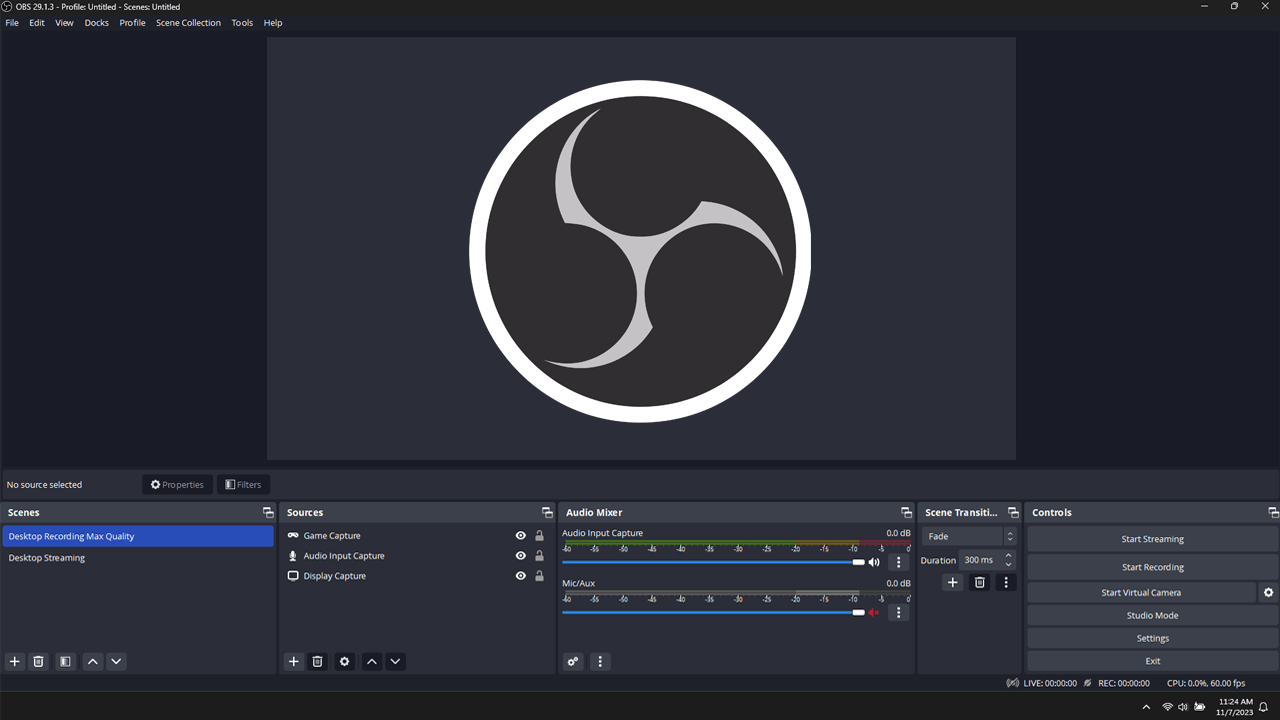
OBS Studio
Key Features:
- Allows customizable screen and window recording to suit specific project needs.
- Includes advanced audio control features for managing multiple audio inputs effectively.
- Uses various encoding settings to optimize performance and reduce file sizes.
- Offers extensive customization options for bitrate control and video quality adjustments.
| Pros | Cons | Supported Platform |
| Free to use | Steep learning curve | Windows, macOS, and Linux |
| High-quality recording | ||
| Multiple recording options | ||
#4. Movavi Screen Recorder
A top-rated tool for recording video conferences and screen activity, Movavi Screen Recorder boasts a user-friendly interface, adjustable recording zones, and high-quality output.
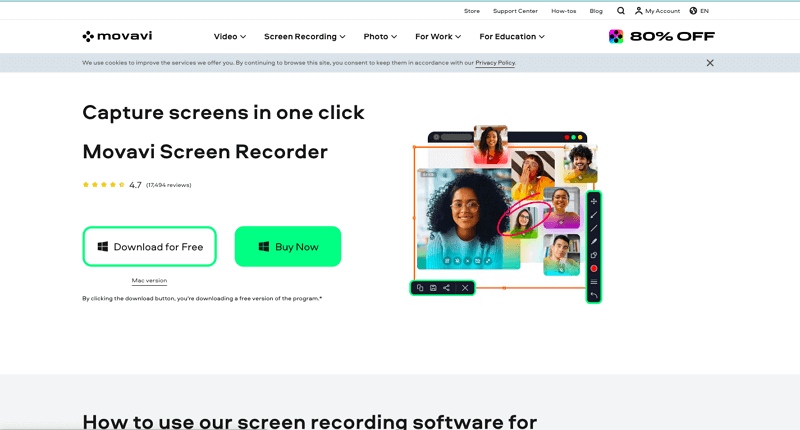
Movavi Official Webpage Interface
Key Features:
- Records in 1080p resolution at 60 FPS for high-quality video output.
- Customizable screen recording allows for the capture of the full screen or the selection of specific areas.
- Audio recording supports both system sound and microphone input for versatile recording.
- The Webcam overlay option enables recording presentations while including a face-cam view.
| Pros | Cons | Supported Platform |
| Easy to use | Limited advanced editing features | Windows, macOS |
| High-quality recording | ||
| Basic video editing |
#5. Debut Video Capture
Debut Video Capture is a useful application for recording screens or Webcams in various output formats. Some of its features include selecting video resolution, selecting frame rate, and selecting background through a green screen.
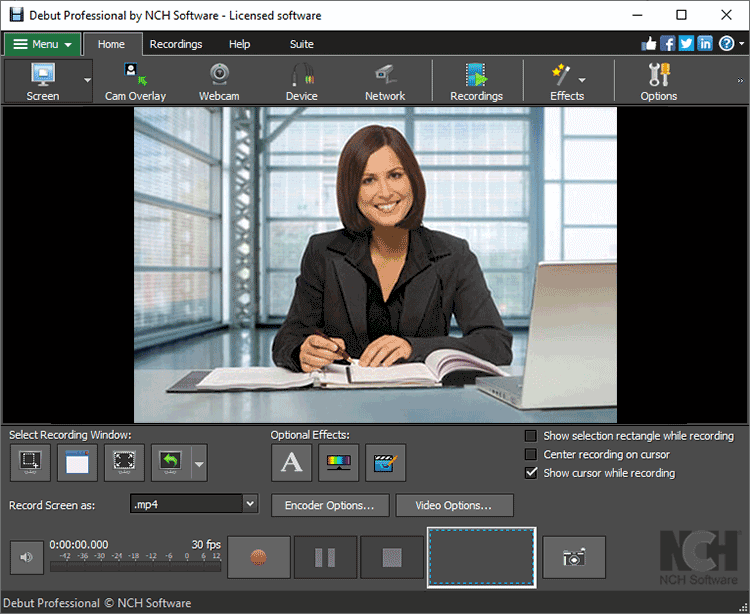
Debut Video Capture
Key Features:
- Captures at up to 1080p, so your videos are high definition, and the detail is clear.
- Choose from multiple formats for flexibility, including MP4, AVI, and others.
- Enables the user to record meetings and discussions effortlessly so that everything is recorded for future reference.
- The camera supports 30 FPS and 60 FPS frame rates for clear and crisp recordings.
| Pros | Cons | Supported Platform |
| Easy to use | Ads present | Windows 7, 8, 10, 11 |
| Multiple formats | ||
| Customizable |
#6. FlashBack Express
FlashBack Express is an excellent tool for recording video conferences. It offers user-friendly features like webcam recording and adjustable resolution for professional-quality recordings during long sessions.
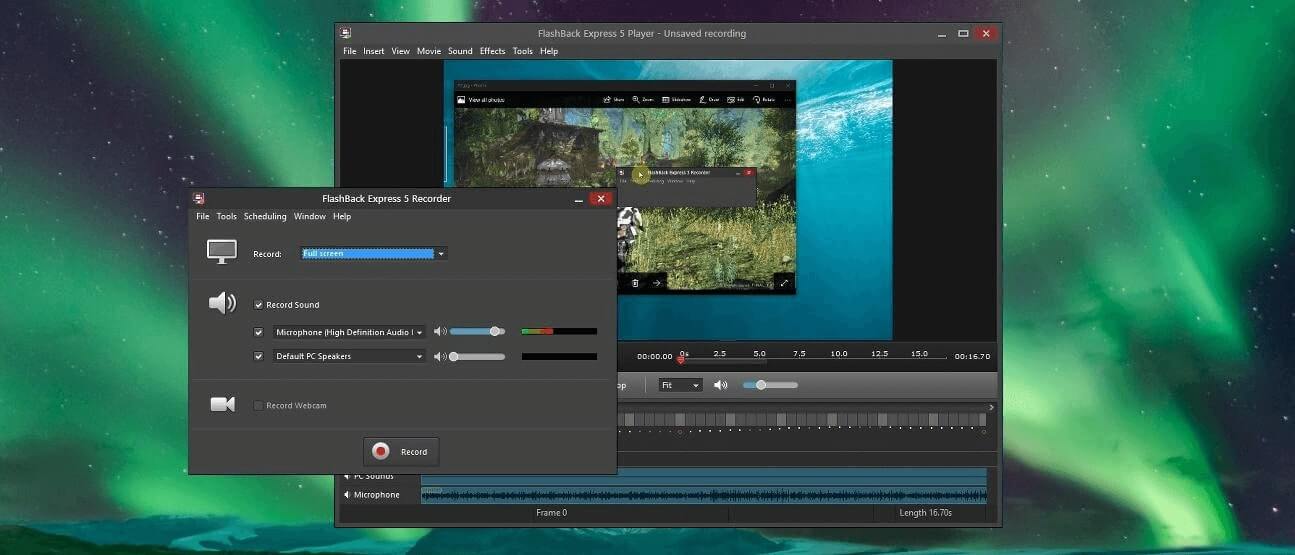
Flashback Express
Key Features:
- It offers a high-quality screen and webcam capture for comprehensive video documentation.
- 30 FPS recording ensures smooth video playback for an enjoyable viewing experience.
- Includes microphone recording to capture clear audio along with your video.
- For flexibility, exports can be made in multiple formats, such as MP4, AVI, and GIF.
| Pros | Cons | Supported Platform |
| Easy to use | High-quality output | Windows 7/8/10 (32 and 64-bit) |
| Multiple format support | ||
| High-quality output |
#7. Skype
Skype is a popular video conferencing and recorder app with excellent 720p screen recording quality at 30 FPS, making it one of the best video conference recorders for personal and professional use.
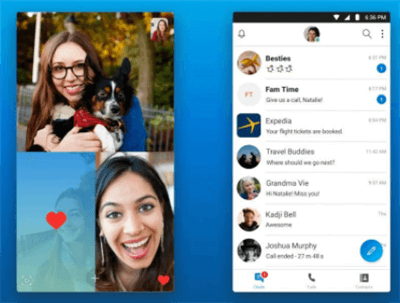
Skype
Key Features:
- Users can easily record calls and save them for future reference or sharing.
- Supports screen sharing, letting users present their screens during meetings effortlessly.
- The integrated chat feature allows sending messages, images, and files on a call.
| Pros | Cons | Supported Platform |
| User-friendly interface | It can lag during poor internet conditions | Windows, Mac, iOS, and Android |
| Cross-platform support |
#8. Microsoft Teams
Microsoft Teams is one of the best video conference recorders. It supports HD video calls with very good recording quality at up to 1080p and 30 FPS.
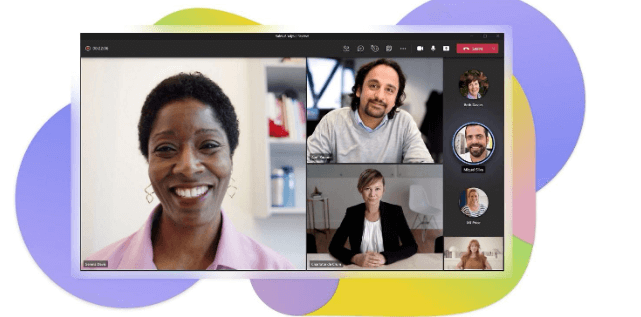
Microsoft Teams
Key Features:
- Offers built-in call recording, allowing users to save and replay meetings anytime.
- Offers a clear interface for the administration of a meeting that is convenient for all the participants.
- It provides screen-sharing options to present documents and slides during meetings easily.
- Integrates with other Microsoft applications, enhancing productivity and collaboration among team members.
| Pros | Cons | Supported Platform |
| Excellent integration with Microsoft Office tools | It can be complex for new users | Windows, Mac, iOS, and Android |
| Reliable security features |
#9. Google Meet
Google Meet is an ideal video conferencing platform with smooth video conference recorder, screen sharing, Google Calendar integration, and real-time captioning options.
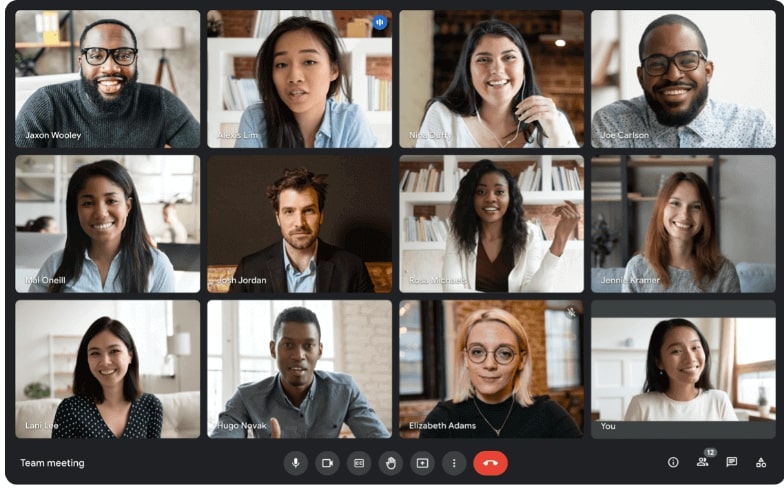
Google Meet
Key Features:
- Delivers high-quality video calls at up to 1080p resolution for sharp and clear visuals.
- Provides call recording capabilities to capture meetings for future reference and sharing.
- Features screen-sharing options, allowing users to collaborate on documents during video calls.
| Pros | Cons | Supported Platform |
| Easy integration with Google Workspace tools | Some features require a paid subscription for full access | Web-based, with apps for Android and iOS |
| Good security features |
#10. GoTo Meetings
GoTo Meetings is a reliable video conference recording solution with HD video and audio quality, allowing for smooth interactions in a professional setting.

Go To Meeting
| Pros | Cons | Supported Platform |
| Excellent audio and video quality | Some advanced features may require a subscription | Windows, Mac, iOS, and Android |
| Cross-platform support |
Key Features
- Provides high-definition video conferencing with up to 1080p resolution for clear visuals
- It features an intuitive interface that simplifies everyone’s scheduling and joining of meetings
- Includes screen-sharing capabilities to enhance collaboration and presentations during meetings
Part 2: Guide: How to Record via Screenify
Screenify lets you record your computer’s screen in minutes with a simple interface. It is suitable for creating tutorials or recording video calls as it offers settings such as no time limit during recording, adding text watermark, and being capable of recording in 4K at 60 fps. Here are the steps for recording your screen using Screenify.
Step 1. Begin by downloading and installing Screenify on your computer to get started.
Free Download * 100% Clean & Safe
Step 2. Launch Screenify and click on “Record Screen” to begin.
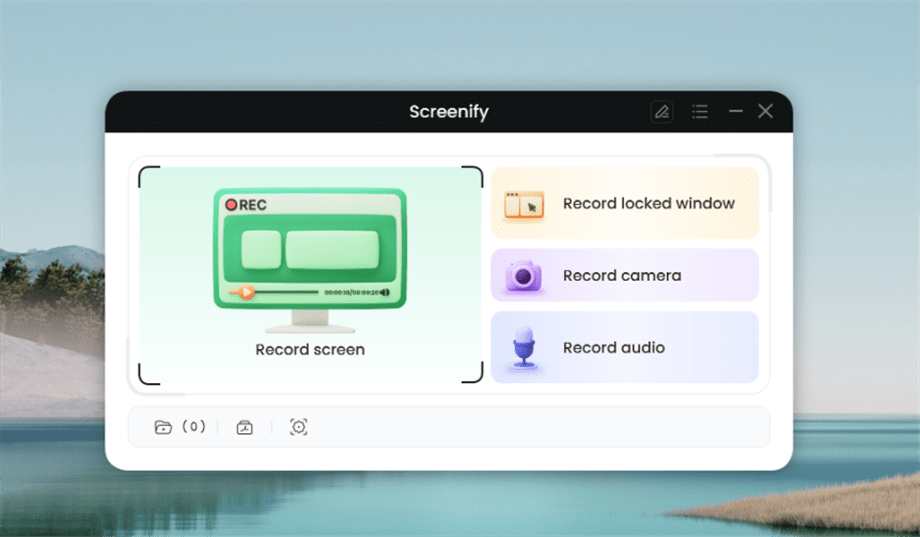
Select Record Screen Mode
Step 3. Set up your recording preferences, including system audio, before you start.
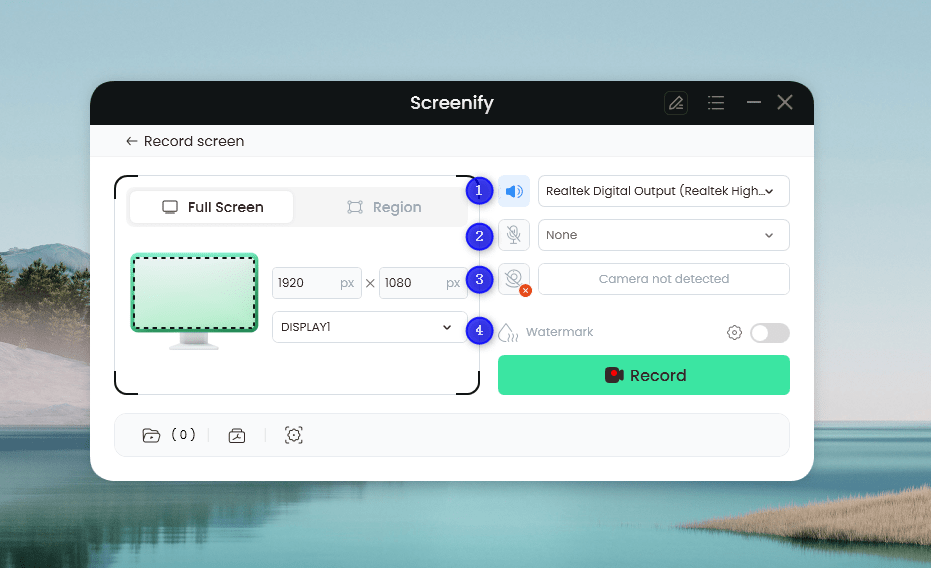
Set Configure Recording Settings
Step 4. Choose the area you want to record. Select “Full Screen” or drag to highlight a specific section. Resize as needed before clicking “Record.”
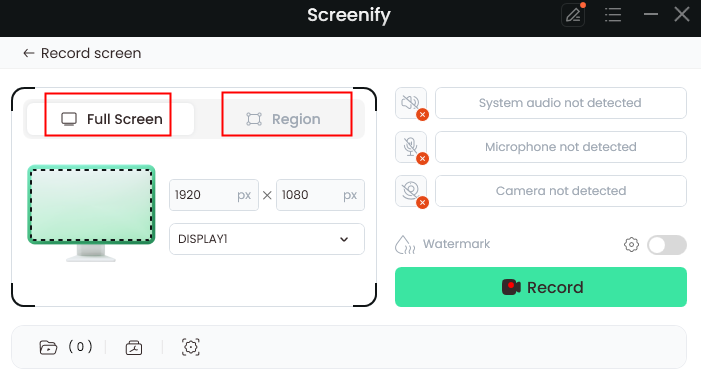
Select Full Screen or Region
Step 5. Wait for the three-second countdown to prepare for recording.
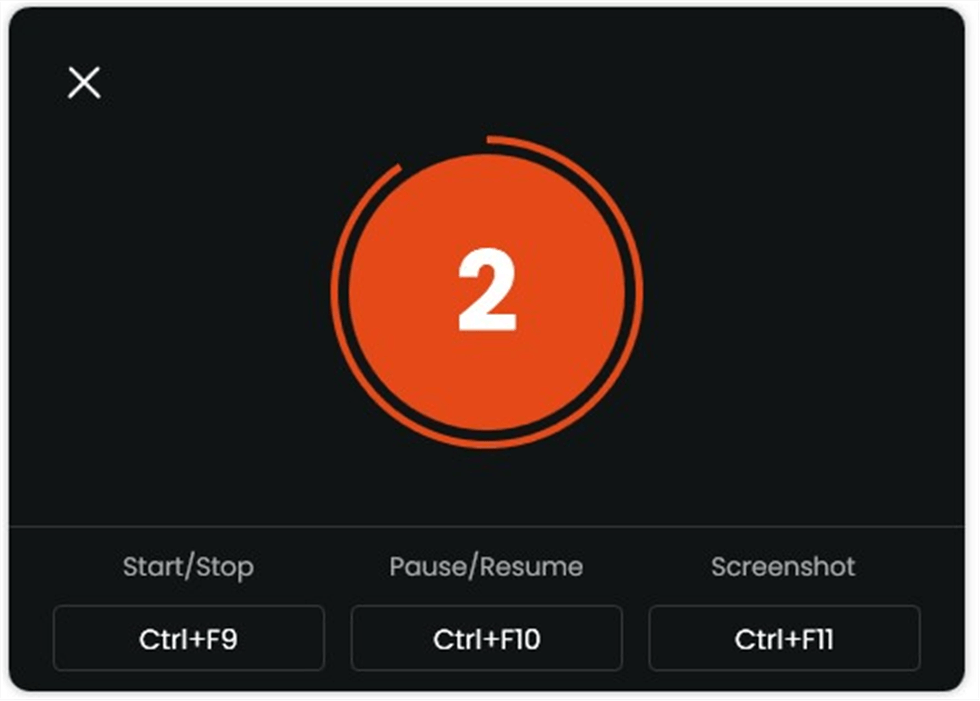
Start recording countdown
Step 6. Once the countdown ends, your recording will start. You can add notes or annotations during the recording if you want.
Part 3: Summary
Screen recording tools are essential for capturing videos and tutorials easily. They allow users to share their screens with high-quality audio and video, making communication clearer. Many tools also provide features like editing options and customizable settings to enhance your recordings. For a simple and effective recording experience, we recommend downloading Screenify, which offers unlimited recording time and 4K video quality.
Free Download * 100% Clean & Safe
Product-related questions? Contact Our Support Team to Get Quick Solution >

