7 Free Streaming Audio Recorders for Windows PC & Mac
Want to find a streaming audio recorder for capturing some interesting podcasts? Don’t know what free recorder is available for new starters? No worries, this post introduces 7 free sound recorders to record streaming audio with high quality. Find out an appropriate one and try it out!
Modern life has been occupied with numerous live streaming, in both video and audio forms. Live sound can sometimes convey core information or meaningful moments, driving people to record streaming audio for subsequent use. In this case, a streaming audio recorder is necessary for capturing real-time sounds without missing any critical clips.
What is Audio Streaming?
Audio streaming is known as the act of sending audio content in real time over a network connection so that listeners can start listening right away. People may enjoy audio content such as podcasts and music without saving the files on their devices. You can stream audio live or on-demand.
Also Read: Best Mac Video Recorder 2025
Can I Record Streaming Audio on My Computer?
Yes, streaming audio can be recorded by a sound recording tool. It records streaming music, radio, lectures and more directly online or through a computer program. The recorded audio is lossless and can be displayed at any time you want.
7 Free Streaming Audio Recorders for Windows & Mac
If you are searching for the best app that records streaming audio, you should check the following free list! Here are 7 popular streaming audio recorders available to use on both Windows and Mac.
1. Screenify – Free & Lossless
Screenify is a powerful recording tool that can be used to record both streaming video and audio in 4 modes. It’s totally free software with simple operations. Screenify shows friendliness to new starters who lack recording experience. With just easy operations, you will get the most satisfying streaming audio recording.
Key features of Screenify include:
- Advanced audio settings ensure smooth steaming audio recording.
- No time limit to your recordings.
- Excellent streaming video recorder.
- Record video and audio in 1080p HD/4K.
- No watermark on the recorded video files.
- Available on Windows & Mac.
Here’s how to record streaming audio with Screenify:
Step 1. Download and Install Screenify on Computer.
Step 2. Launch Screenify on your computer, and select Record screen mode.
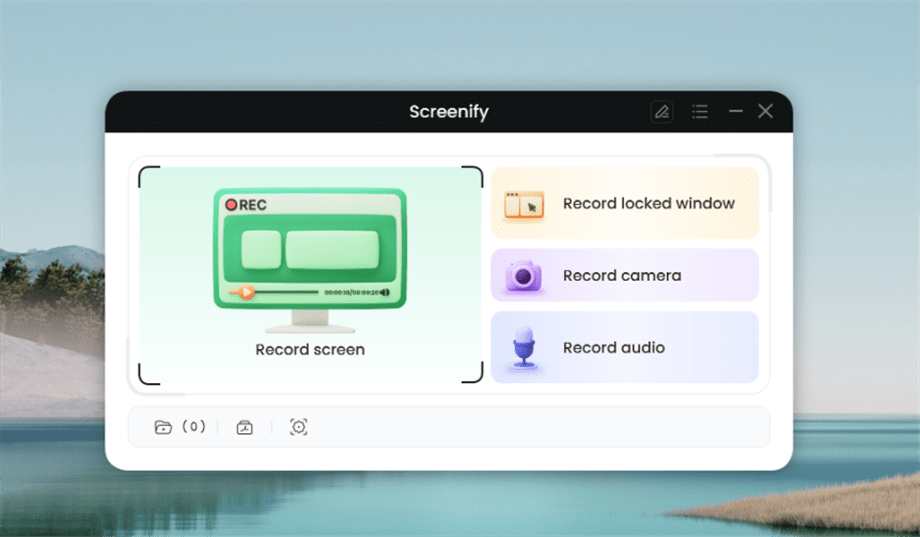
Select Record Screen Mode
Step 3. Configure Recording Settings aims to configure settings like system audio before recording.
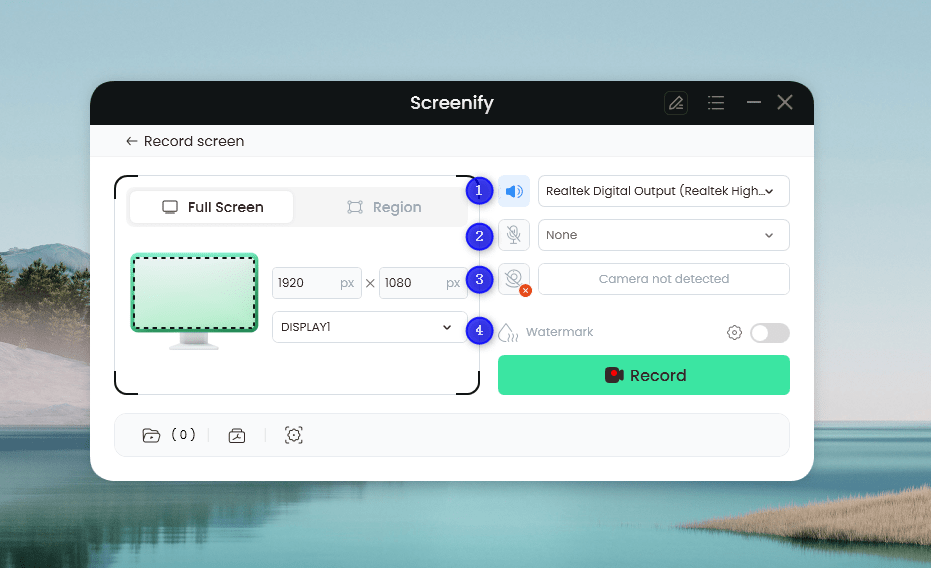
Set Configure Recording Settings
In this setting menu, you can:
1 Choose the System audio.
2 Choose the Microphone you want to record.
3 Choose the Camera you want to use.
4 Choose whether to add a watermark.
Step 4. Select Recording Screen.
Option 1. Full Screen Record
Please select Full Screen mode and choose the display you need to record. Hit Record button to initiate recording.
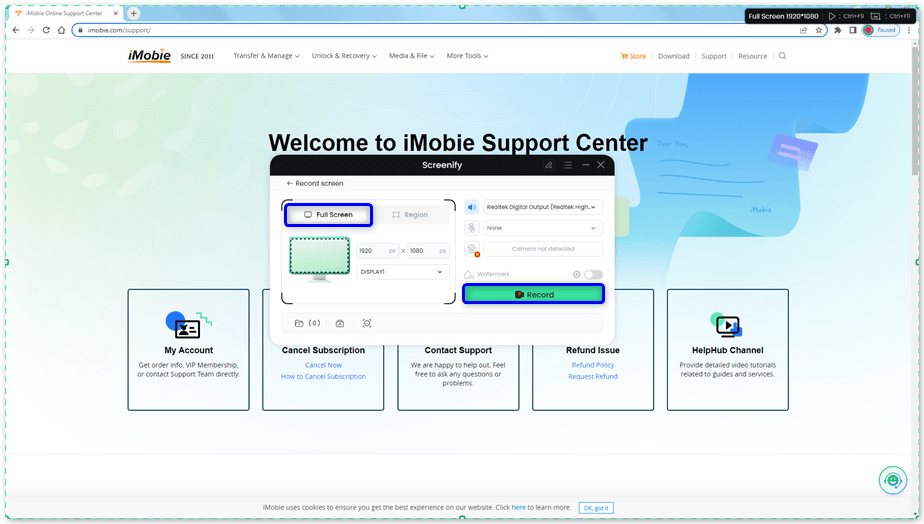
Select Full Screen
Option 2. Region Record
To record region, you need to manually select the recording area. After selection, you can still adjust the selected area. It supports customize selection, full screen, and proportional selection based on common social media dimensions.
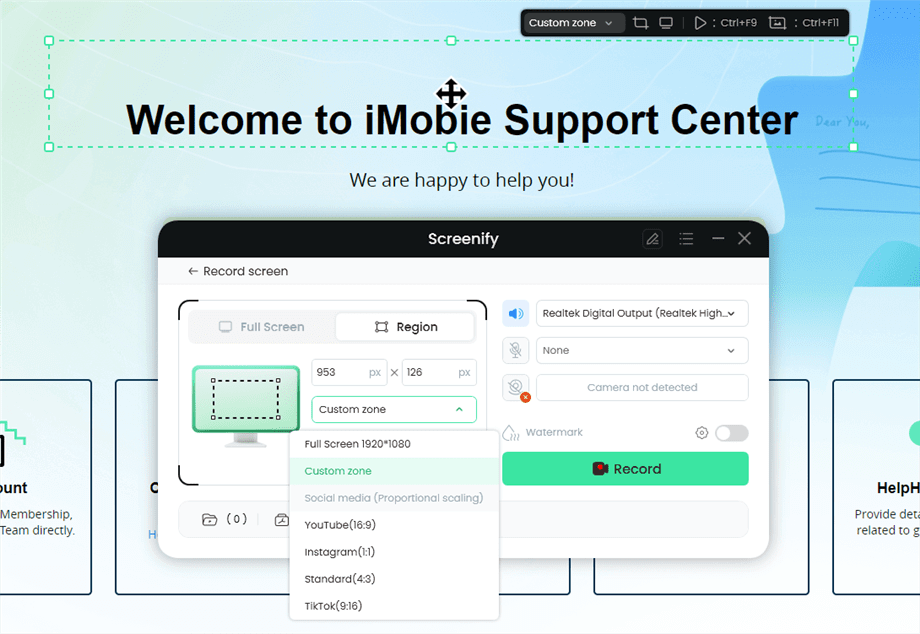
Record Region
Step 5. Wait for the Recording Countdown.
There is a 3-second countdown to help you prepare the recording after you are ready to start recording.
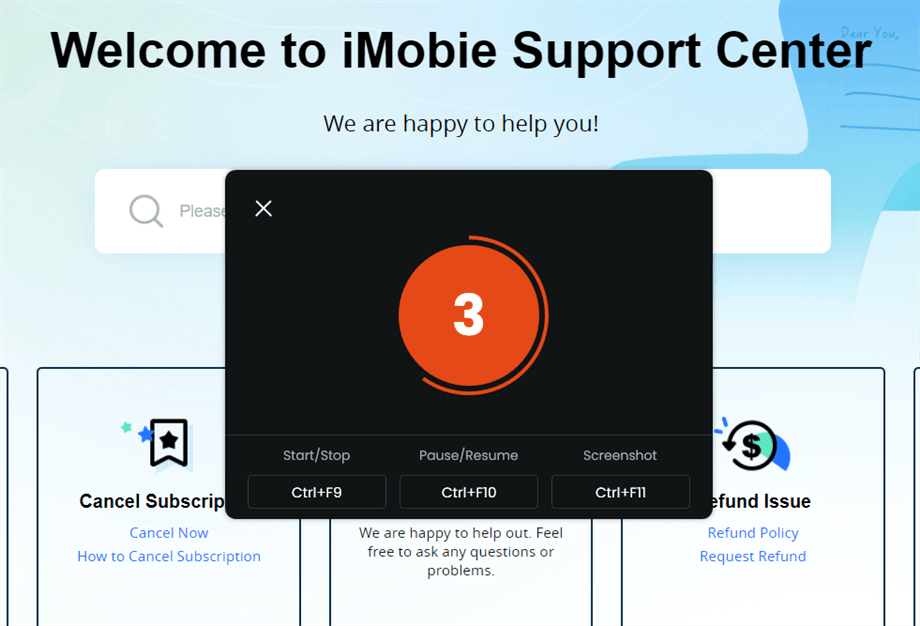
Wait for the Recording Countdown
If you would like to see a recording countdown before your recording starts, you can enable the countdown option. Or you can tap it off. View this post to know how to set the countdown option.
Step 6. Start Recording.
The recording will begin after a 3-second countdown. You can make annotations on the recording interface during the recording.
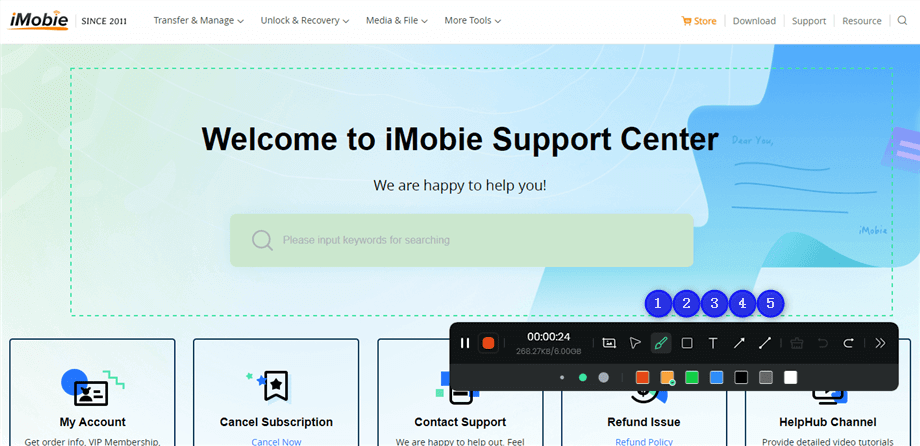
Annotate the Screen during Recording
With the toolbar, you can add the annotation in the screen:
1 Brush: Draw freehand on the screen recording interface to highlight or illustrate specific areas during the recording.
2 Rectangle: Draw rectangular shapes on the screen recording interface.
3 Text: Add written notes or labels directly onto the screen recording interface.
4 Arrow: Draw arrows on the screen recording interface to point out and emphasize specific areas.
5 Line: Draw straight lines on the screen recording interface to underline or connect specific points.
Step 7. Record Screen Process Completed.
When the recording is completed, you can click the red Stop button to end the recording. Your recorded files will be displayed. From here, you can preview and manage the recorded content as needed.
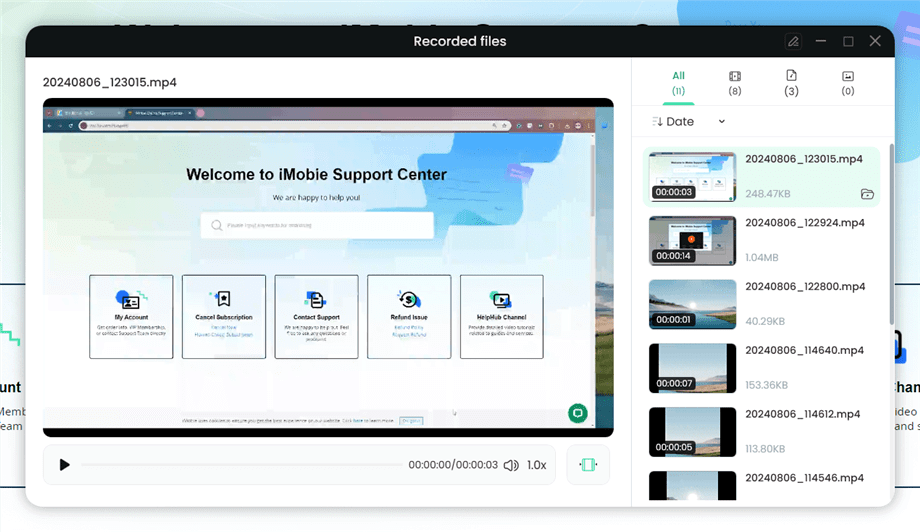
Preview the Recording
You may also want to know: How to screen record protected videos
2. Free Sound Recorder
Free Sound Recorder is used for recording audio only on Windows and Mac. It supports capturing internal and external sounds. The export files can be set with multiple formats such as MP3, WMA, WAV and OGG. The full features of Free Sounder Recorder are shown as:
- Record sounds with the microphone or system audio.
- Schedule a recording for a selected source.
- Available on Windows & Mac.
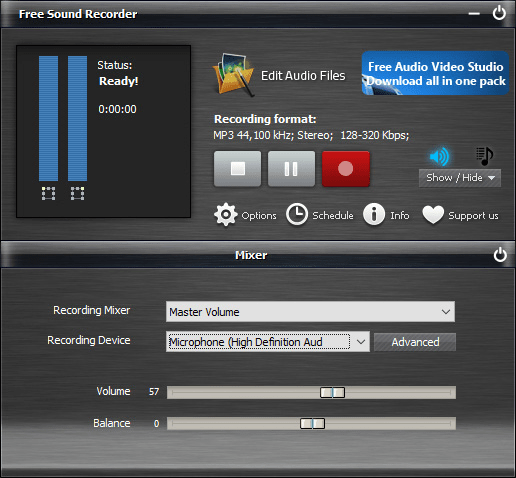
Free Sound Recorder
3. Audacity
Audacity is another free streaming audio recorder with relatively complicated operations. It’s popular among some people who are experienced in audio recording. Audacity can also edit streaming audio including podcasts, online radio or just memos. Unlike other streaming audio recorders, Audacity provides 2 types of downloading so that users can choose their preferred one according to their real needs. One is pure downloading for audio record only, the other requires the Muse Hub installer so that the downloaded package will be inserted with some effects and samples.
- Record and edit audio.
- Multiple output formats of the recordings.
- Schedule audio capturing automatically.
- Available on Windows & Mac.
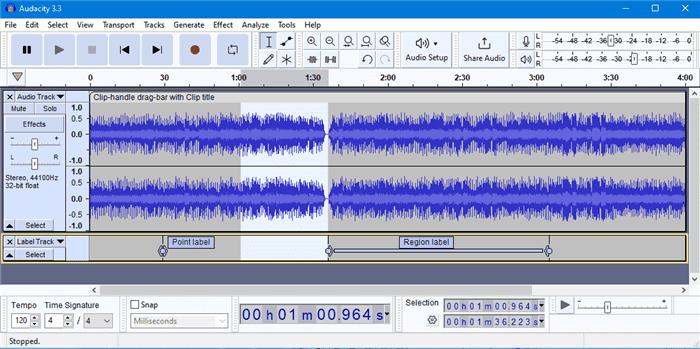
Audacity Audio Recorder
4. OBS Studio
OBS Studio is open-source and free software for video recording and live streaming. It supports to use on Windows, Mac and Linux. Gamers prefer to use OBS for recording killing highlights. Some people also use it for streaming video recording. Check the full features of OBS Studio below:
- Record streaming video and audio for free.
- Master-class recorder with detailed settings.
- Record audio files with high quality.
- Available on Windows, Mac & Linux.
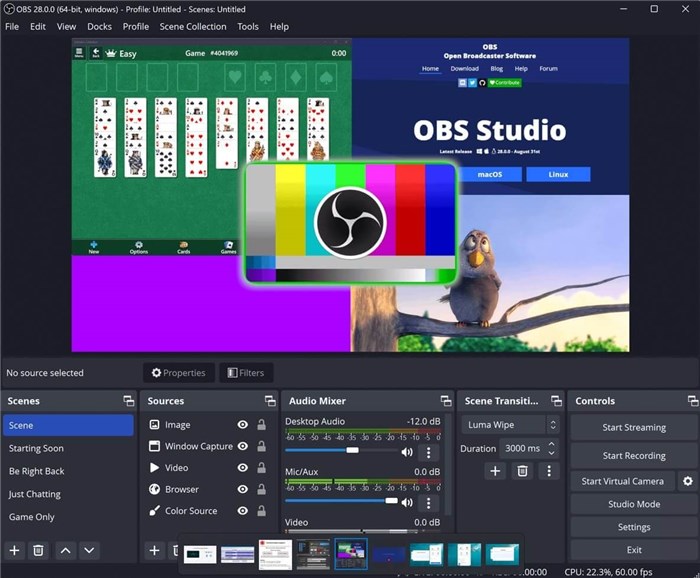
OBS Studio
Also Read: Solutions to OBS Studio Not Recording Audio
5. Online Voice Recorder
Online Voice Recorder offers a service that records streaming audio on a web page directly. Without installing anything on Windows or Mac, this online audio recorder provides an easy-to-use way to capture the microphone on your computer. Online Voice Recorder is praised for:
- Record audio in the browser without downloading.
- Easy to start a recording.
- Cut your recorded audio when finish the capturing.
- Available for online use only.
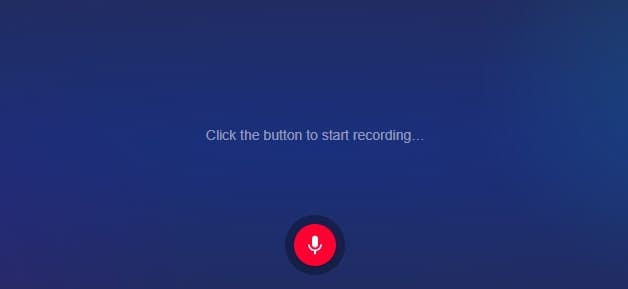
Online Voice Recorder
After recording, you need to save the audio manually on your computer for personal use.
6. Apowersoft Online Audio Recorder
Apowersoft Online Audio Recorder is also an online tool for audio capturing. Unlike Online Voice Recorder, Apowersoft provides a choice of recording microphone, system sound or both before starting. The recorded audio can be shared, saved or uploaded when you finish recording online. More features are known as:
- Record audio online for free.
- Multiple audio formats.
- Share and upload functions require registration on Apowersoft.
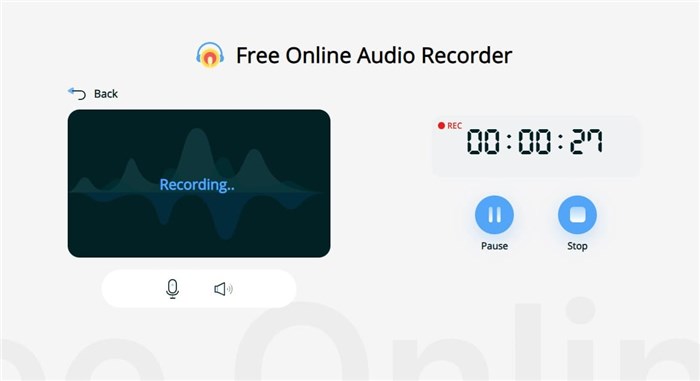
Apowersoft Online Audio Recorder
7. Chrome Audio Capture
Besides some online audio recorders, you can also try a Chrome extension for capturing streaming audio in real-time. Chrome Audio Capture offers a simple path to record audio of the current tab. Search the extension in Chrome and add it to your library, then you can quickly start capturing by pressing the red dot. The differences between Chrome Audio Capture and other streaming audio recorders are:
- No software installation is required.
- Record sound on a Chrome tab without bothering other tabs or programs.
- 20-minute restrictions for each recording.
- Record streaming audio in the browser only.
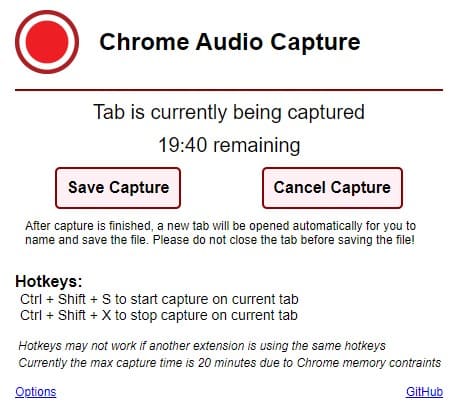
Chrome Audio Capture Extension
Comparison of the 7 Free Streaming Audio Recorders
| Product | Record Both Microphone & System Audio | Record Time Limits | Support Video Recording | Easy to Use |
| Screenify | √ | No Limits | √ | √ |
| Free Sound Recorder | √ | No Limits | × | √ |
| Audacity | √ | No Limits | × | Professional Recording Experience Required |
| OBS Studio | √ | No Limits | √ | Professional Recording Experience Required |
| Online Voice Recorder | √ | No Limits | × | √ |
| Apowersoft Online Audio Recorder | √ | No Limits | × | √ |
| Chrome Audio Capture | Only System Sound | 20 Minutes at Most | × | √ |
FAQs About Streaming Audio Recorders
1. What is the best way to record audio from the Internet?
Recording with Screenify is the best way to record audio from the Internet. It will record both microphone audio and system sound so that you won’t miss out any essential clips. More importantly, Screenify is totally free and the operation steps are as easy as 123.
2. How can I record internal audio for free?
In your streaming audio recorder, choose system audio for capturing and you can record internal audio for free. You can choose both system audio and microphone sound to record internal and external audio for free.
3. How can I record lossless streaming audio?
To ensure the recorded streaming audio quality, you’d better prepare a quiet recording environment. Choose a room with minimal echo, and open the streaming resource you want to record only without being bothered by other programs.
The Bottom Line
Having introduced 7 streaming audio recorders for Windows, Mac or web-based, you can choose the most suitable one and start recording. Screenify is strongly recommended for its easy setup, free-to-use, and lossless sound quality. Download Screenify and get a reliable recording of the streaming audio!
Free Download * 100% Clean & Safe
Product-related questions? Contact Our Support Team to Get Quick Solution >

