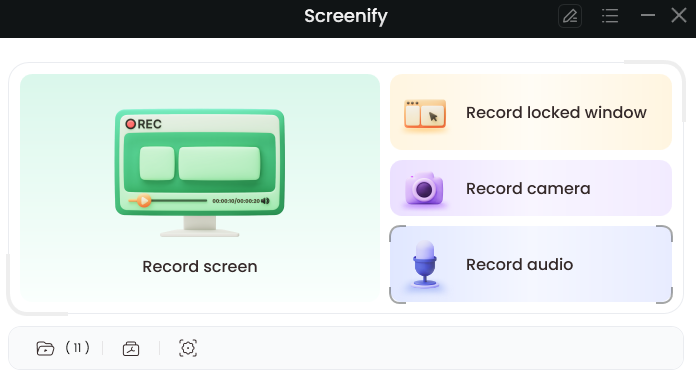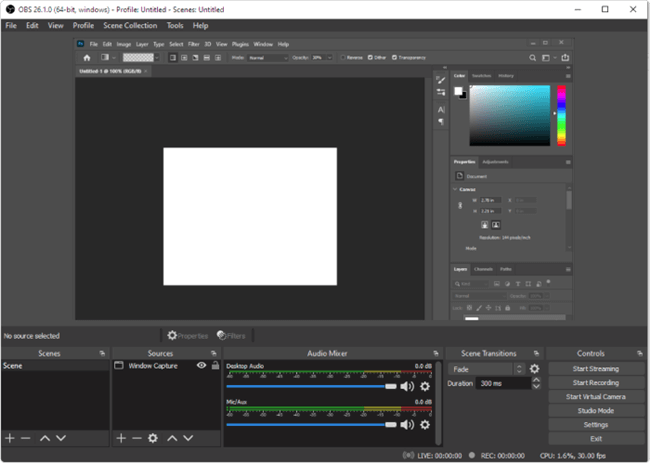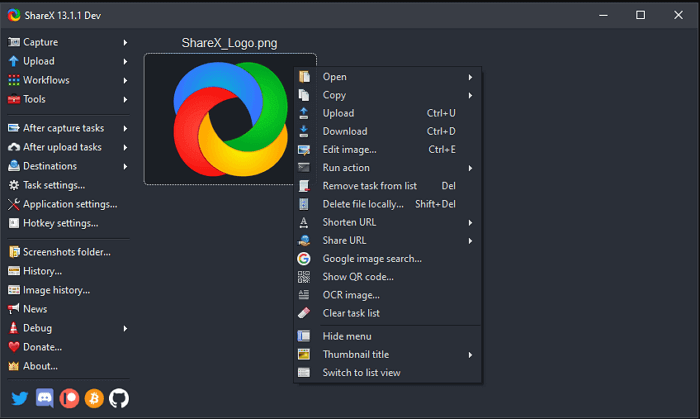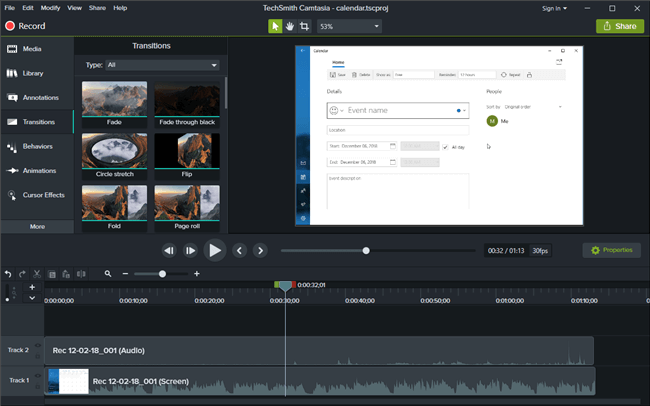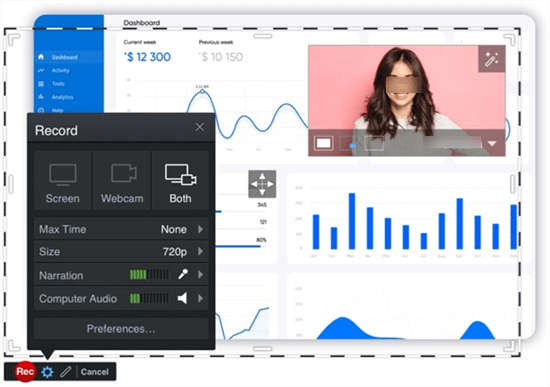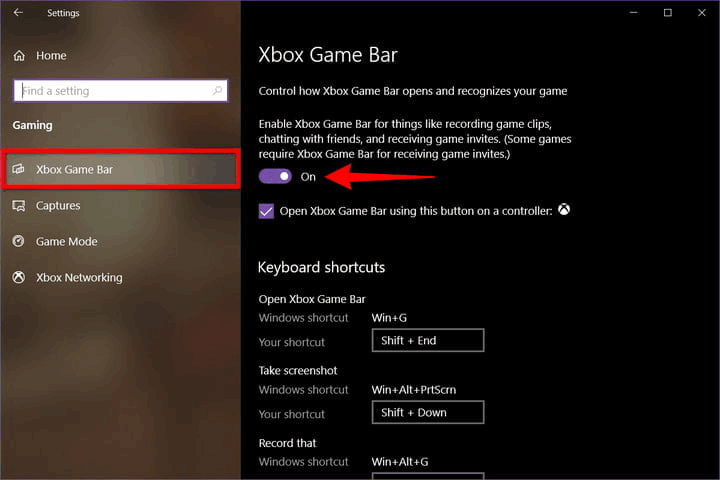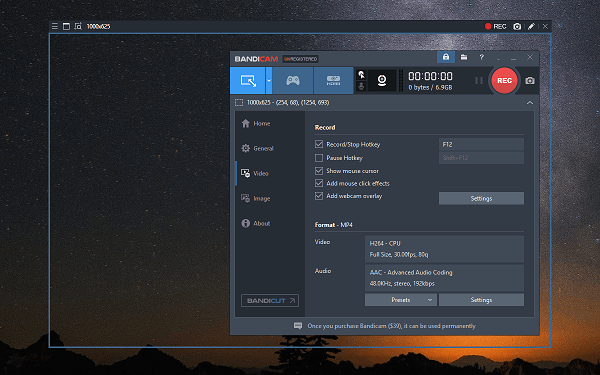7 Best Screen Recorders for Windows
These days, you don’t have to be an expert to make videos and tutorials using only the content of your screen, but you need to have the right tools. To help you choose the best screen recorder for Windows 10, we summarized several highly-regarded products from this category and compared their major strengths and weaknesses.
There are countless situations in which capturing your screen during a period while you are completing a certain action (i.e. playing a game or working) is very convenient. If you own a PC machine with Windows 7, Windows 10, or any other OS version, you will be pleased to know there are numerous software tools that allow you to easily accomplish that task.
A greater challenge might be deciding whether to use free screen recorder for Windows or purchase a commercial license for a more advanced software product. By providing detailed reviews of the most widely used screen recorders for Windows, we can point you in the right direction and enable you to pick the most suitable tool for your needs.
Further Reading: 6 Best Chorme Screen Recorders >
7 Best Screen Recorders for Windows 10 and Windows 7
The competition is very tough in the screen recorder software niche, and you could use a variety of tools to perform this action on your PC. Some of the best options currently available in the market include the following software suites:
1. Screenify
As one of the best screen recorders for Windows computers, Screenify can help you record everything you need, whether it is the screen, audio, or camera. If you want your recorded videos more creative and attractive, you can also edit screen recordings with Screenify: Express your thoughts more clearly by inserting shapes, text, memes, or other notes during recording, add some humor, and make your videos engaging with animated GIFs.
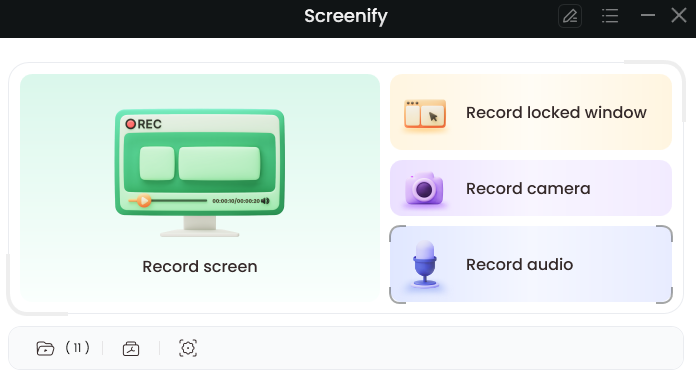
Screenify
Pros:
- It is 100% Free to use.
- Get a customized text watermark.
- 4 Recording model: Record the screen only, audio only, locked window, camera, etc., it’s all up to you.
- Use the camera with different filters to show your personality, and add various virtual backgrounds to hide your real location.
- Choose the recording scope of the screen as you like, such as the full screen, a tab in the browser, a window, etc.
- Recording is always smooth and lag-free, even when you are recording 4K videos.
Cons:
- The edit function is basic and doesn’t include AI features.
2. OBS Studio
There is a consensus among the tech crowd regarding the capacities of OBS Studio – it is regarded as one of the best tools for a lot of different media creation tasks. It allows you to combine images and video from multiple sources and implement transitions and effects, personalizing your content to a great extent. Those characteristics make it a popular choice among gamers, corporate users, and social media content creators.
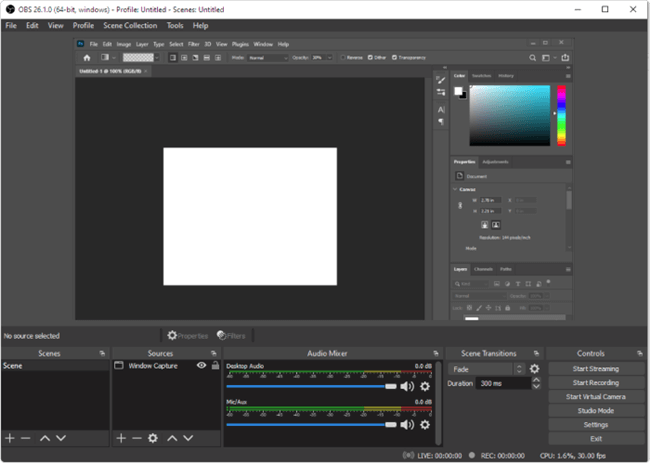
Screen Recorder for Windows – OBS Studio
Pros:
- Equipped with numerous advanced video-making features.
- Has built-in audio mixer for improved sound.
- Open-source software that won’t add a watermark to your video.
Cons:
- It takes some technical knowledge to use all the features.
- Program occasionally crashes, which can disrupt your video.
3. ShareX
This is a very practical screen recorder for PC free for download from the internet. It supports recording your entire screen or just a selected portion, and allows the user to adjust a wide range of settings. It is versatile enough to serve as your primary screen recorder even if you have above-average expectations. It has enough features to support producing excellent video materials of various kinds.
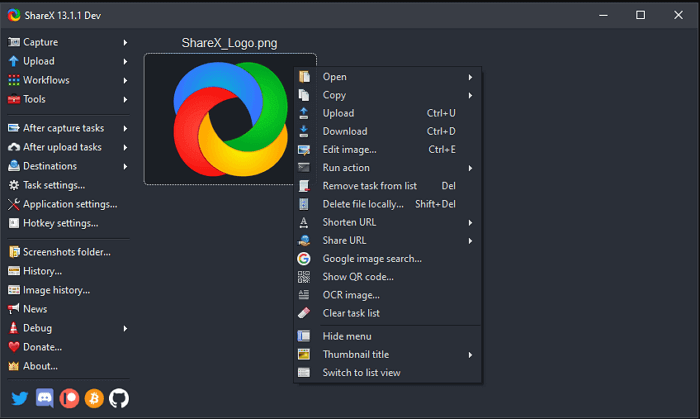
Screen Recorder for Windows – ShareX
Pros:
- Free to use and doesn’t include any ads.
- Allows precise control of input streams and video settings.
- Importing elements or exporting finished videos is very easy.
Cons:
- Webcam recording is not supported.
- There are no editing tools included in the software package.
4. Camtasia
Thanks to large number of advanced features that introduce additional options for screen recording and editing, Camtasia is among the best products in its class. It can record all types of content, including actions on a PC screen, live feed from a webcam or an old recording. If you require nothing but the finest digital tools and want to produce high-end videos at home, Camtasia is probably the right answer for you.
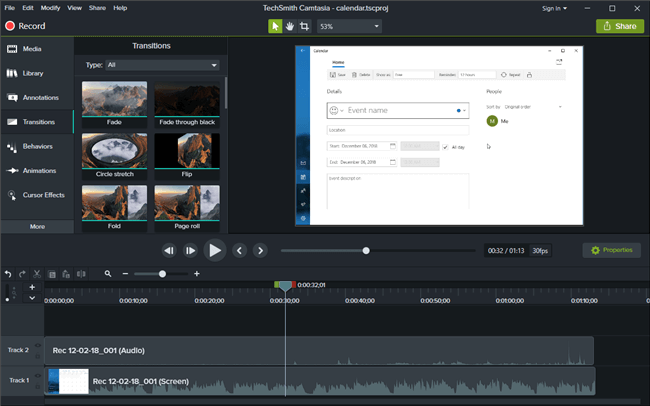
Screen Recorder for Windows – Camtasia
Pros:
- Excellent software suite equipped with professional-level features.
- Has a library of sounds and music that can be used within your video.
- Possibility for frame-by-frame editing and adding captions and interactive elements.
Cons:
- Free version is not available and licenses are rather costly.
- Requires a strong machine to run properly when working with a large file.
5. Screencast-O-Matic
Versatility is one of the advantages of this app, which runs on practically any platform including Windows. Another area where Screencast-O-Matic stands out from the crowd is the large media library that enables the user to enrich the video or audio feed with pre-existing elements. All things considered, this tool could meet your expectations if you are looking for the best free screen recorder for PC.
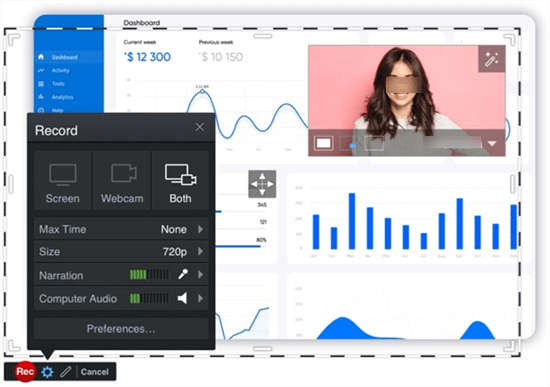
Screen Recorder for Windows – Screen O Matic
Pros:
- Excellent editing features packaged into the recording app.
- Stock library of images, videos, and sounds available for use.
- Easy uploading of completed videos to various online streaming platforms.
Cons:
- Videos made with the free version can last up to 15 minutes and have a watermark.
- Supports a limited number of file formats.
6. Xbox Game Bar
In case you want to capture gaming action or your activities inside of an application, built-in screen recorder on Windows computer might just do the trick. This feature is known as the Xbox Game Bar and can be activated with a keyboard shortcut to start recording immediately. Users who don’t need extensive editing possibilities might be happy to use this screen recorder and avoid downloading any third-party software.
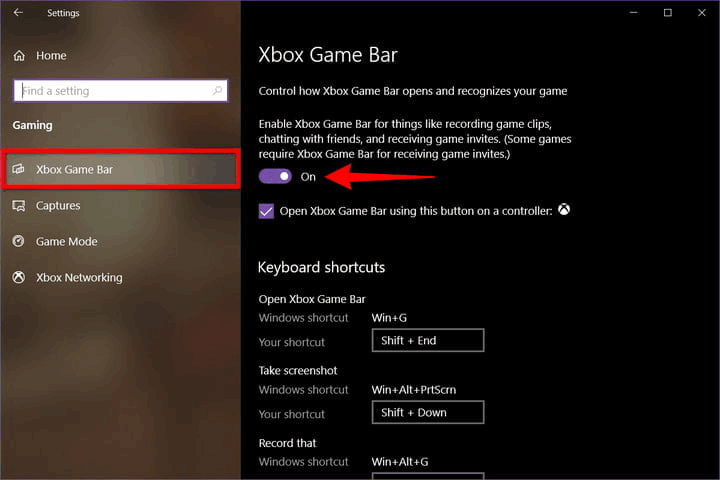
Xbox Game Bar Is Turned On
Pros:
- Already present on every computer with Windows 10 operating system.
- Quick and simple option for recording the content of certain apps.
- You can start recording in seconds by pressing a combination of keys.
Cons:
- Some apps (i.e. File Manager) can’t be recorded with Game Bar.
- Only limited options for video personalization are available.
7. Bandicam
Bandicam is another software tool that allows users to record their screen on a PC computer or add webcam feed to the video. It’s created specifically for Windows and doesn’t run on any other platform. While it may not be the most advanced screen recorder app in the market, it offers a solid combination of features that may appeal to some users.
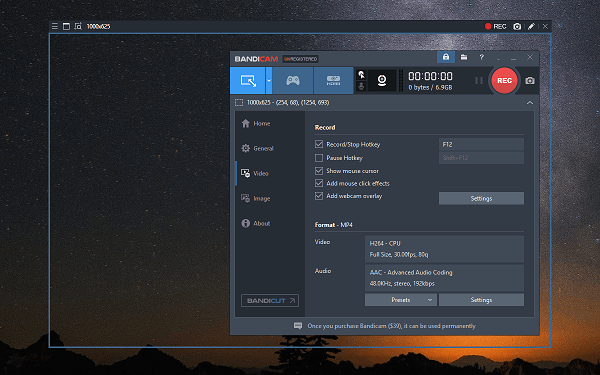
Game Recorder Software Bandicam
Pros:
- Ability to record the screen in Ultra HD resolution.
- Supports recording of games that utilize flash or java scripts.
- Key features are easy to find in the minimalistic graphic interface.
Cons:
- Limited options available with free version and videos are watermarked.
- Audio synchronization is not perfect, which can decrease overall quality of the recording.
Frequently Asked Questions and Answers about Screen Recorders for Windows
Does screen recording on a Windows PC also record internal sound by default?
That depends on the application you use to make the recording. In most screen recorders for Windows, you need to manually check the option to include internal sound, while some tools like Xbox Game Bar may record system audio by default.
Can you record both internal and external audio on Windows?
It’s possible to capture the sound from the application along with ambient sound, but you need to have an external microphone installed and use a screen recorder that supports multi-source audio. Apps like Camtasia and Screencast-O-Matic allow the possibility for dual audio recording.
The Bottom Line
If you are looking for a free screen recorder for Windows 7 and just need to make simple recordings on your PC, any of the tools described in this article will serve you well. Some of those apps have premium versions that come with additional settings and features, so if you have more ambitious requirements you might need to get one of those. Either way, you shouldn’t have any difficulty choosing the most optimal recorder for your needs.

Joy Taylor


Senior writer of the iMobie team as well as an Apple fan, love to help more users solve various types of iOS & Android-related issues.
Screenify
AnyEnhancer
FocuSee
Vozard
AnyMiro
AnyMirror