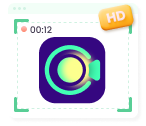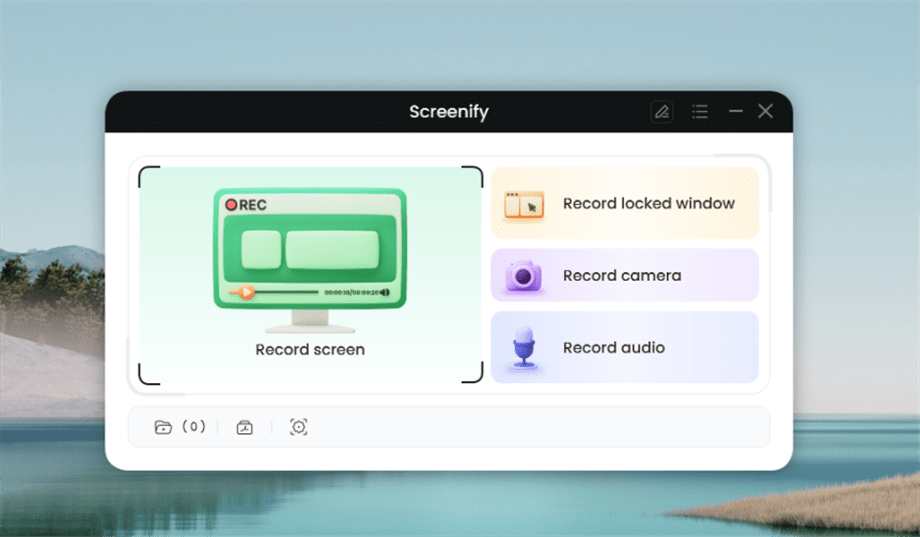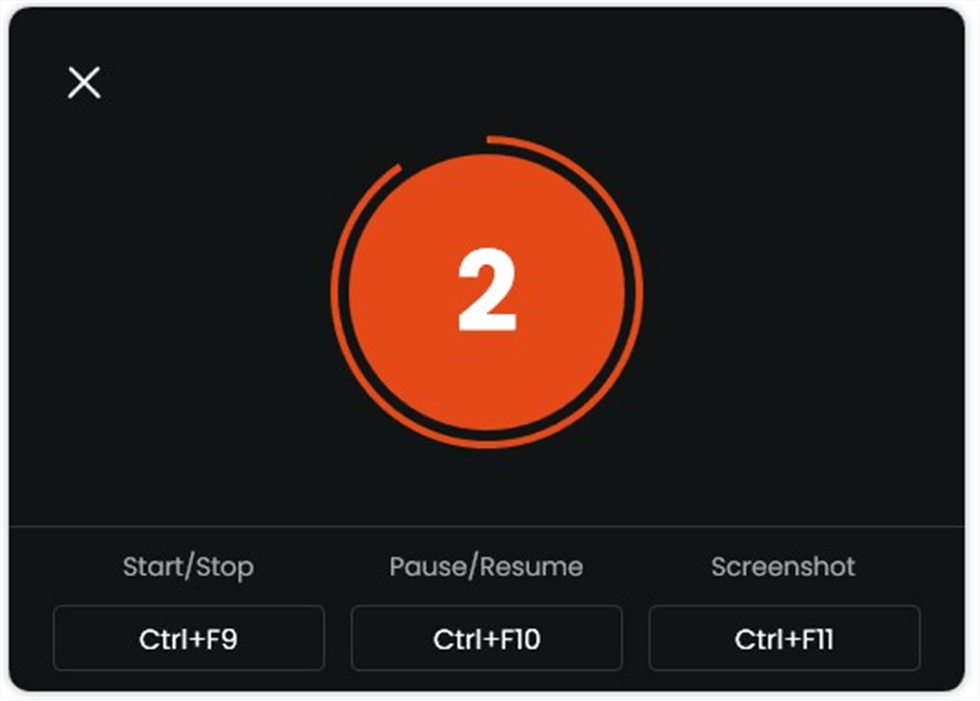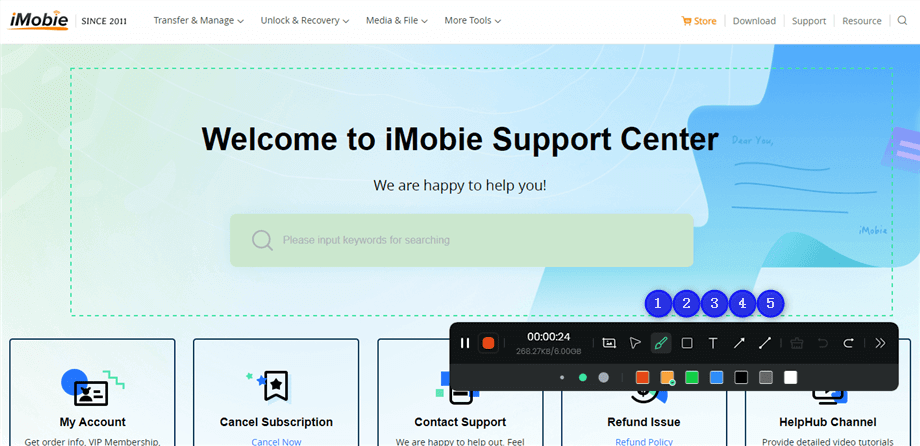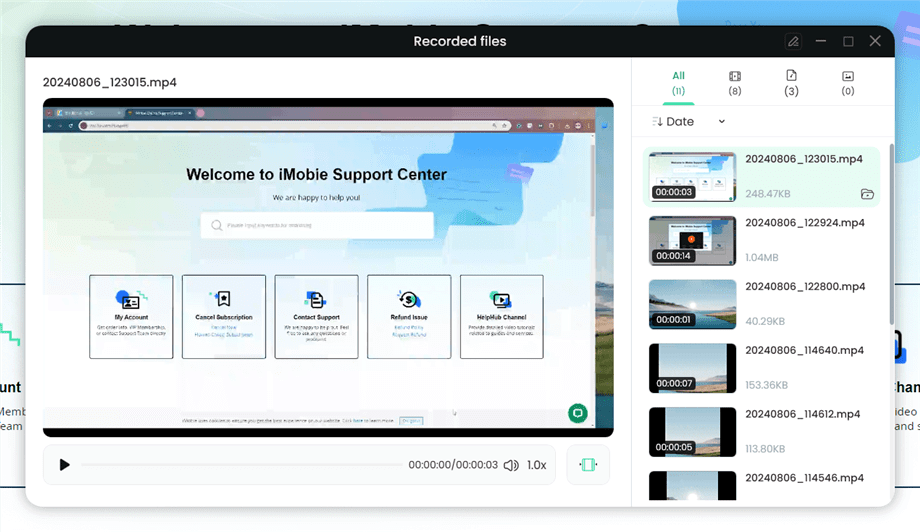How to Screen Record OnlyFans on Windows/Mac in Easy Steps
“Is there a reliable way to record OnlyFans videos on my computer?” Many OnlyFans users have raised similar questions on forums. If you’re one of them wanting to screen record OnlyFans, this article will be your savior.
Try Screenify for free to screen record on Windows or Mac. Whether full-screen or partial-screen recording, recording with sound or with a camera, Screenify can do it with ease.
OnlyFans has gained increasing popularity among young generations and celebrities with the development of the multi-media industry. With millions of users subscribed to content creators, the desire to screen record OnlyFans for offline viewing has naturally arisen despite official restrictions. Fortunately, there are methods and tools available to screen record OnlyFans videos or photos. This guide will tell whether OnlyFans screen recording is legal and how to screen record OnlyFans on your computer step by step.
Also Read: How to Screen Record Protected Videos?
Part 1. What is OnlyFans?
OnlyFans is a London-based social media platform that was launched in 2016. This platform quickly became popular thanks to its rich content, including NSFW content, travel vlogs, fashion, modeling, fitness blogs, health, trends, and more. OnlyFans allows creators to share exclusive content with fans. They can set their prices or earn additional money through pay-per-view content from subscribers. Users can subscribe to their creators as they like, gaining access to videos, photos, live streams, and even direct messages. OnlyFans prioritizes content protection. It imposes some service and copyright terms to prevent users from content screen recording or screenshots on OlnyFans.
Part 2. Can Users Record Screen on OnlyFans Officially?
OnlyFans subscribers are often annoyed that they can’t screen record OnlyFans and seek ways to save OnlyFans content on their devices for various reasons. For example, they may want to share a video with their friends, or they need offline viewing because there is no stable internet connection when traveling. However, OnlyFans has strict policies to prevent users from downloading or saving content directly from the platform without the creators’ permission. OnlyFans launched DRM Protection to prevent this situation from happening, which means users may encounter a black screen when they screen record OnlyFans videos or screenshot images.
Having known OnlyFans’ attitude toward screen recording, here are reasons why it isn’t supported by OnlyFans officially:
- Copyright Infringement: OnlyFans is designed to protect creators’ intellectual property. Recording or distributing their content without permission violates the copyright laws of this platform.
- Terms of Service Violation: OnlyFans enforces strict terms of service. Any attempt to screen record or capture content may violate the platform’s terms of service.
- Privacy Protection: Many creators share highly personal content. Unauthorized screen recording is discouraged for privacy breaches.
These restrictions officially make it unsupported to screen record OnlyFans. However, it doesn’t mean OnlyFans screen record is illegal. If you have paid for the content, screen recording on OnlyFans won’t be against the rules, provided that it is for personal use only rather than commercial purposes.
OnlyFans lacks a DVR feature for built-in screen recording. Therefore, if you are looking for a solution for how to screen record OnlyFans, you can seek third-party screen record software for help.
Part 3. How to Screen Record OnlyFans on Windows/Mac?
If you’re determined to screen record OnlyFans content, there is a third-party tool recommended for you – Screenify. It is an efficient screen recording software that allows you to capture videos and images from your screen with easy steps. Screenify has a powerful screen recording feature with high-quality recording up to 4K & 60 fps. With its professional technology, users don’t need to worry about the black screen issue for the OnlyFans screen record. Except for screen recording, Screenify can also record audio, mic, and webcam. Easy media file trimming is also available for users.
Main Features of Screenify:
- Support both Windows OS and MacOS.
- Multiple output formats of video, including MP4, GIF, MOV, etc.
- Various and flexible recording modes, including full-screen, selected-area, and window recording.
- Powerful noise reduction is practical for getting clear videos.
- Shortcuts are used freely to start, pause, resume, and stop during screen recording.
There is stepwise guidance on how to screen record OnlyFans via Screenify:
Step 1. Download and install Screenify on your computer. Choose Record screen mode.
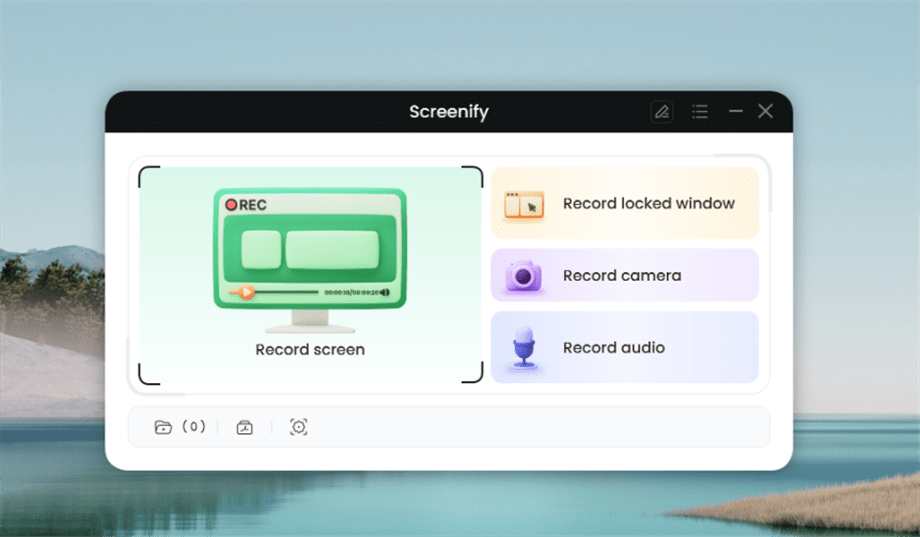
Select Record Screen Mode
Step 2. Adjust recording settings before screen recording

Adjust Recording Settings
Step 3. After clicking Record, there will be a 3-second countdown for you to prepare.
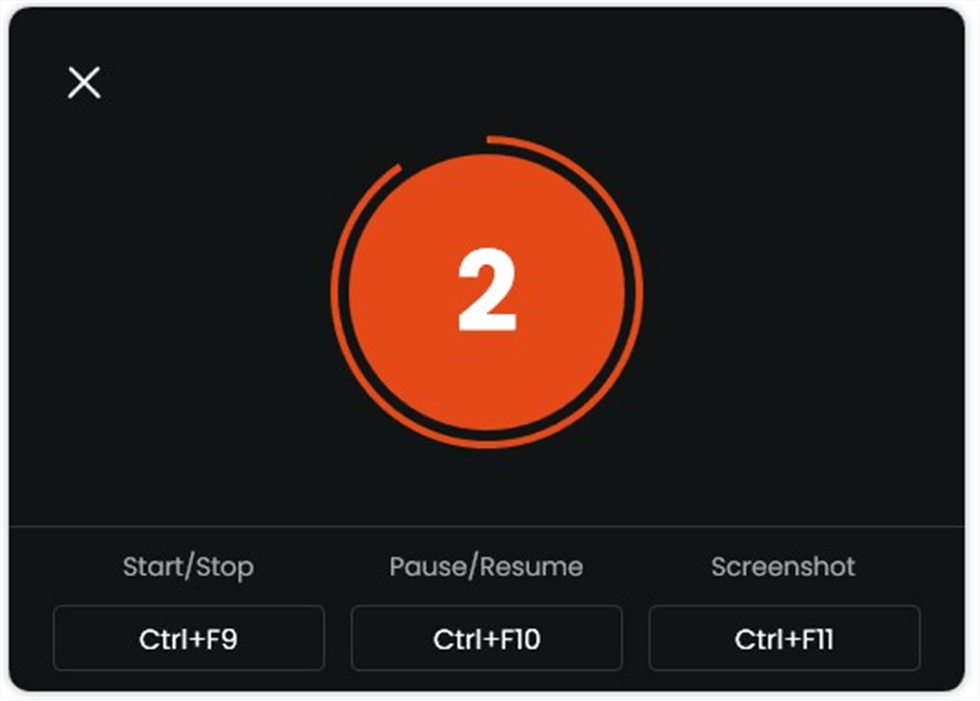
Prepare for the Recording
If you don’t want the countdown, you can turn it off on Recording Settings. Click
Sreenify Guide to learn how to set it.
Step 4. Then begin your recording. You can make annotations on the recording interface during the recording.
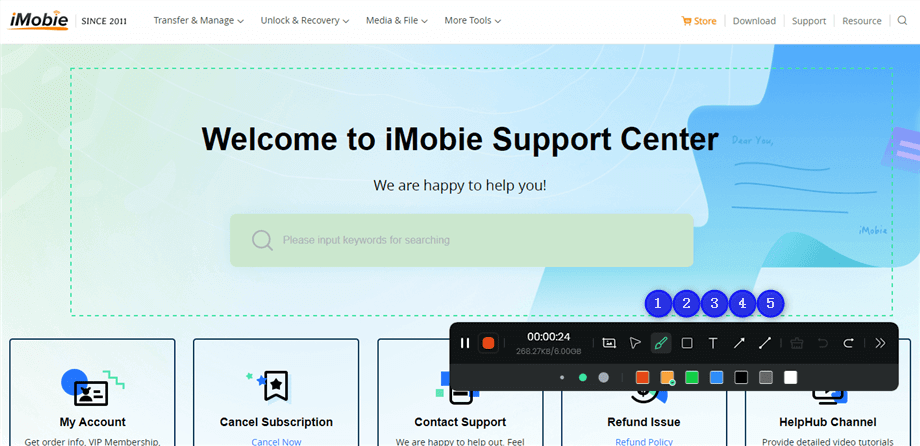
Annotate the Screen during Recording
Step 5. After completing the screen recording, you can preview and trim the recorded file.
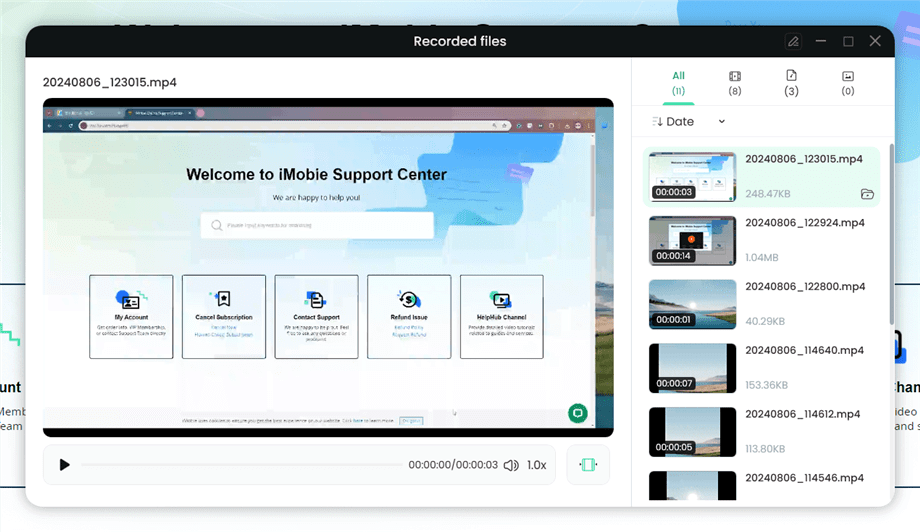
Preview and Trim Recorded Video
With its easy steps and user-friendly interface, Screenify is a good choice for third-party software to record videos on OnlyFans. As a professional screen recorder, Screenify will protect your data security; you don’t need to worry about any privacy invasion.
FAQs
1. Can OnlyFans detect if you screen record?
Until now, OnlyFans has no solid technical system to identify or detect screen recordings like other streaming platforms. It has no access to notify creators when you screen record OnlyFans.
2. Are there any risks to my account when screen recording OnlyFans?
Yes, recording OnlyFans content without permission risks violating the platform’s terms, which could lead to a suspension or ban of your account. If you want to screen record on OnlyFans, it’s essential not to distribute recorded content on other platforms.
3. Can you record a live stream on OnlyFans?
Yes. With the help of Screenify, you can record any image on your screen without a black screen problem, including live streaming on OnlyFans.
Conclusion
OnlyFans clearly shows that screen recording is prohibited to protect creators’ copyright and privacy on terms of service. However, subscribers can screen record OnlyFans photos or videos for personal usage through third-party software. Screenify is a wise choice. Its powerful screen recording feature can help you screen record OnlyFans with a few clicks. Screenify is reliable without worry about malware or privacy invasion. With all the features for free, Screenify is worth trying. Download it now!

Joy Taylor


Senior writer of the iMobie team as well as an Apple fan, love to help more users solve various types of iOS & Android-related issues.
Screenify
AnyEnhancer
FocuSee
Vozard
AnyMiro
AnyMirror