4 Ways to Record on Snapchat without Holding the Button
Holding down the middle button to capture your Snapchat screen can be stressful, but not anymore. Discover how to quickly record Snapchat without holding down the middle button by reading through the tutorial guide shared in this post.
Snapchat is a versatile social media messaging platform well-known for its great camera. It powers thousands of stickers and emojis that you can use to polish your photos so they appear astonishing. On this platform, you can also send and respond to messages conveniently. Another amazing functionality found on this messaging app is the video recorder, which lets you capture those fascinating moments you find noteworthy via your front and back cameras. Though Snapchat captures videos in high quality, the recording feature has one great limitation.
Snapchat does not offer a one-tap video recording feature. Instead, end-users have to hold the recording button throughout the video recording session which is quite stressful. To avoid such, any of the 4 simple solutions below should help you out. So read on!
Record Snapchat without Holding the Button Directly
After several complaints from end-users, Snapchat decided to make amendments to the previous version by including the camera lock feature. With this, you can easily capture yourself or any activity of your choice without holding the recording button.
However, you must install the most recent version of Snapchat to enjoy this feature. If you can fulfil this condition, apply the procedure down here to record directly from Snapchat without holding down the middle button:
1: Find the Snapchat app icon and click on it. Once the social media platform comes up, hold down the circular button to commence recording.
2: Keep holding the button till you find the screen below:
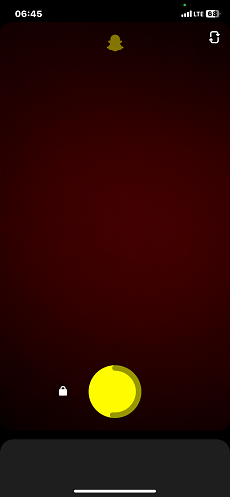
Keep Holding the Button
Kindly drag the recording button to where you have the lock icon, so you can capture your desired moment without holding down the button.
3: Take your finger off the recorder and wait till you finish recording. Once done, hit the Record button to terminate the video recording immediately.
The resulting video content will be stored in your Snapchat. You can always export to your camera roll or share with friends at your convenience.
Limitations
- If you are capturing what you don’t need, you have to stop the recording process and start all over.
- Snapchat doesn’t come with enough editing features that you need to polish your recordings.
- Recordings are only available on Snapchat, except if you export to your phone’s local storage.
Record Snapchat without Holding the Button on iPhone
Besides using the built-in camera lock function, you can still record yourself on Snapchat via any iPhone using the custom gesture button/icon. You don’t need to hold down any button to use this approach.
Follow this simple approach below to record Snapchat without holding the button on your iPhone using the pre-installed screen recorder:
- Hit the gear ⚙️ icon displayed on your Home Screen to launch the Settings menu, then navigate to where you have Accessibility and click on it.
- Next, scroll and click on Touch. You will be directed to another screen. Kindly click AssistiveTouch > Create New Gestures.
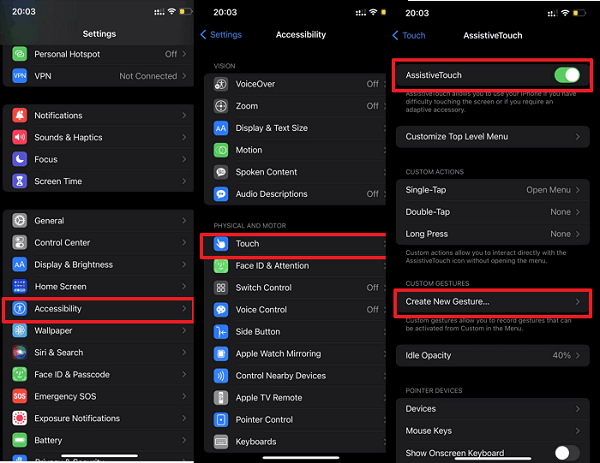
Kindly Click AssistiveTouch > Create New Gestures
- Proceed to hold down the empty space to create a gesture. After that, hit Save once the blue progress bar completes.
- Launch Snapchat and click on the AssistiveTouch button. Select Custom and tap on the gesture you recently created.
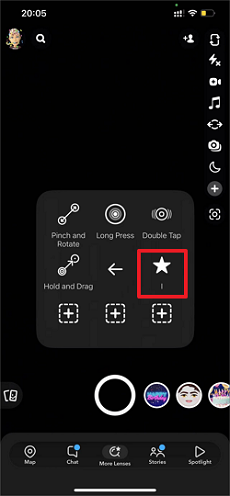
Select Custom and Tap on the Gesture
Without delay, a gray graphic icon will pop up on your iPhone screen. Kindly drag the icon to where you have the Record icon to commence recording without holding any button.
Record Snapchat without Holding the Record Button on Android
For folks with an Android smartphone looking for an easy way to record Snapchat without touching or holding down the record button, you need to customize your phone’s physical properties.
You have to get a rubber band and attach it to your Android phone in a horizontal position just as displayed here:

Record Snapchat on Android
Launch Snapchat and start your video recording. After that, tilt the rubber band to hold down the Volume Up button so you can record without holding any button.
How to Record Snapchat without Holding the Button on PC [HOT]
Screenify is a multi-featured screen recording suite suitable for capturing your Snapchat screen on your PC. It helps you record every movement displayed on the social media app for as long as you want without holding down the record button.
This software offers endless screen recording time at no cost fee. It captures your Snapchat screen in high quality without compromising the resulting content. Screenify can record your screen in different dimensions, full screen, and specific windows.
Screenify offers a flexible recording service. This screen recorder powers customizable features that give you the complete freedom to enter your preferred settings for your recordings. It powers a simplified interface that even a layman who hasn’t interacted with a tech in the past can navigate conveniently.
Key Features
- 1-Click to record your Snapchat screen without holding the button.
- Records Windows and Mac screens smoothly.
- Supports annotation buttons that you can use to polish your recorded files before storing them.
- Offers multiple recording modes; screen only, audio only, camera only, and screen + camera.
Free Download * 100% Clean & Safe
How to Record Snapchat without Holding the Button
Step 1. On your PC, free download Screenify, and then run it. Choose your preferred recording mode from the main screen.
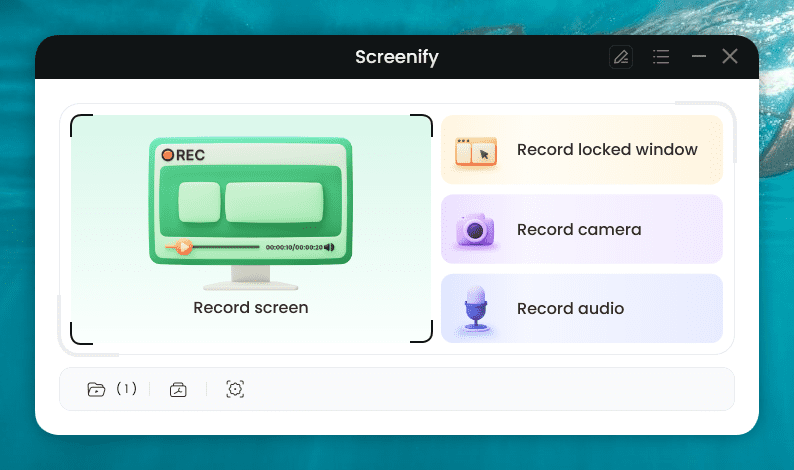
Screenify Main Screen
Step 2. Choose the audio settings if you want to record Snapchat with sound.
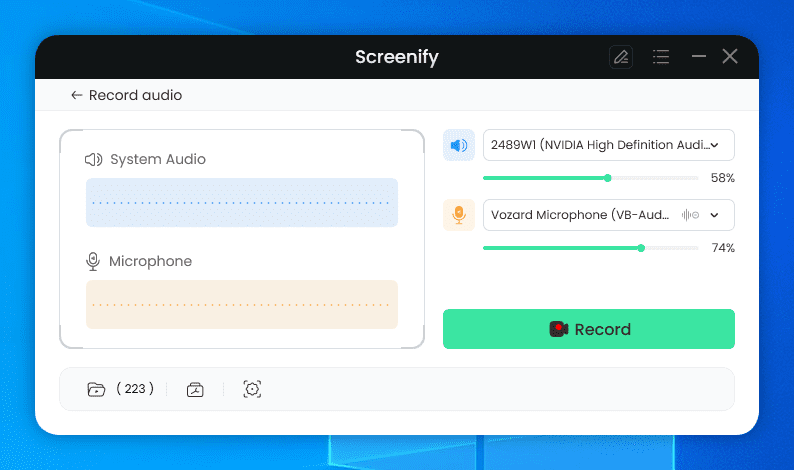
Screenify Record Audio
Step 3. Click the Record button to start recording. Tap the Finish Recording button when you are satisfied with capturing your screen. With any delay, Screenify will direct you to your local drive where the recording will be stored.
FAQs on Record Snapchat
Q1. Why can’t I record my Snapchat screen?
Snapchat should record your screen without complications. But for the reasons below, you might not be able to record your Snapchat screen:
- Too many apps running in the background can overload your CPU, which in turn slows down the operations of your device.
- Running outdated Snapchat can also cause the app not to function properly. Snapchat can fail to record your screen for this purpose also.
- System glitches and bug attacks are one of the principal culprits for Snapchat not recording your screen.
Q2. Can I leave a private story on Snapchat?
Yes, you can! It’s possible to leave a private story on Snapchat for as long as you want. To do this, you can apply the simple guide below:
- Open Snapchat and head to the Stories Settings panel.
- Next, select Leave Private Story and tap Leave to complete this guide.
- Now Snapchat will leave the story immediately.
Final Words
With the tutorial guide shared above, recording your Snapchat screen without holding the button should be a hassle-free operation to execute. Whether you are using Android or iPhone, the guide covers everything. As for PC users, Screenify offers excellent screen recording services. It records your Snapchat screen without holding the buttons in high quality.
Free Download * 100% Clean & Safe
Product-related questions? Contact Our Support Team to Get Quick Solution >

