Top 10 Best Free Internal Audio Recorder
This article explores the top 10 free internal sound recorders for various platforms. These applications offer seamless audio recording experiences, allowing you to capture internal sound. If you are someone who needs to record system audio. You’ll find the perfect solution among these featured tools.
You’re deep into a heated online gaming session, surrounded by friends and foes. Your heart pounds as you make that game-changing move. The exhilarating in-game sounds are music to your ears. You wish you could capture every thrilling moment. Or you’re a content creator determined to share your passion with the world.
Also Read: Best Streaming Audio Recorders 2023
In both these scenarios, what you need is an internal sound recorder. Your backstage pass captures the heart and soul of your digital experiences. So, sit back, and relax. Let’s dive into the world of internal audio recording. Where we’ll introduce you to the top 10 best free tools for the job.
Internal Sound Recorders for PC/Mac
Screenify
Screenify is a free screen recording Swiss army knife that you’ve dreamed of. It can record your audio, screen, and webcam. It offers 4K/1080p/720p quality without pesky watermarks or time constraints. This means you can capture as much content as your heart desires.
With Screenify, you can easily record sound on Windows computer or Mac. You can personalize your recordings with filters and backgrounds for that professional touch. With one-click saving, your creations are at your fingertips. The no-nonsense, feature-packed tool lets you unleash your creativity hassle-free.
Pros
- Screenify boasts an intuitive and straightforward interface.
- Absence of watermarks or time limits on recordings.
- Offers various recording modes, including recording screen, webcam, and audio.
- Screenify supports recording in 4K, 1080p, and 720p
- Allow users to personalize their recordings with filters and virtual backgrounds.
Cons
- The edit function is basic and doesn’t include AI features.
Steps to Use Screenify to Record Internal Audio
Step 1. Download and Install Screenify on Computer.
Step 2. Launch Screenify on your computer, and select Record screen mode.
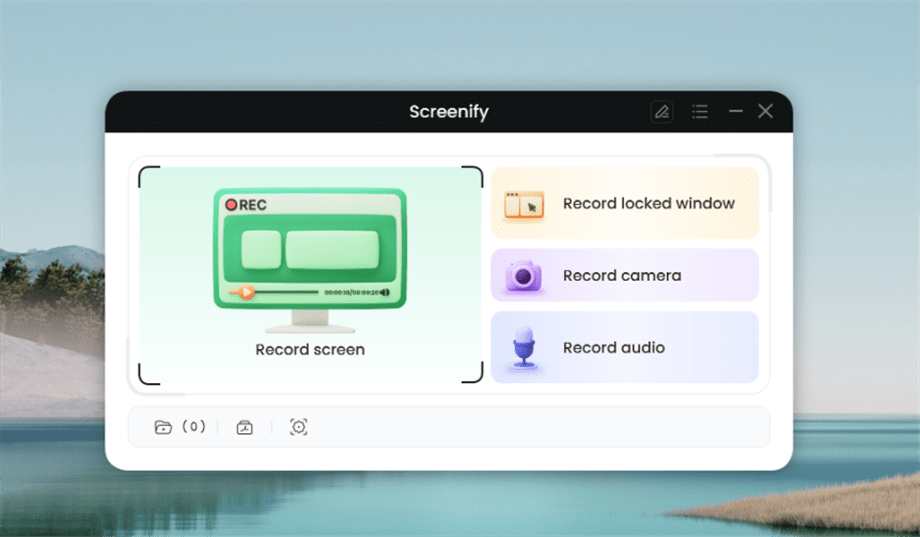
Select Record Screen Mode
Step 3. Configure Recording Settings aims to configure settings like system audio before recording.
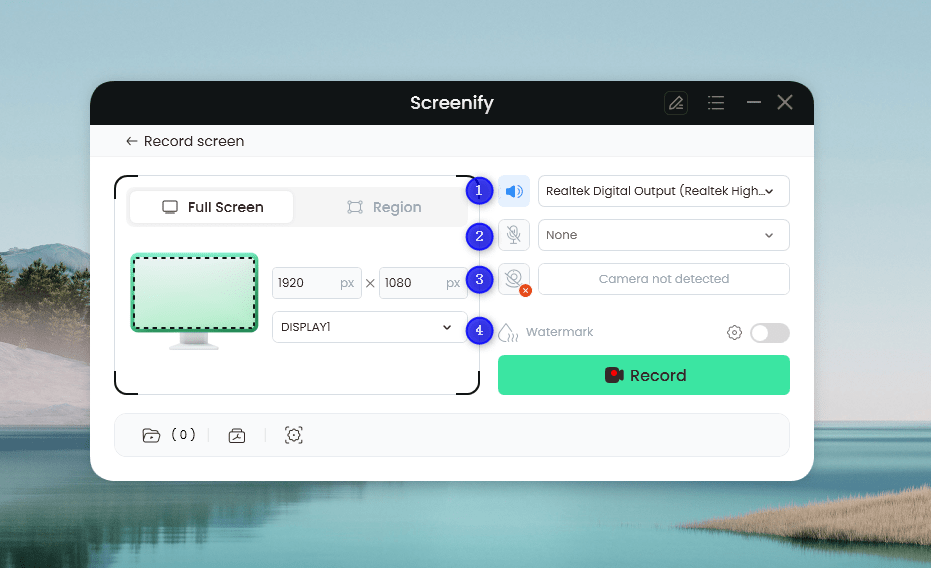
Set Configure Recording Settings
In this setting menu, you can:
1 Choose the System audio.
2 Choose the Microphone you want to record.
3 Choose the Camera you want to use.
4 Choose whether to add a watermark.
Step 4. Select Recording Screen.
Option 1. Full Screen Record
Please select Full Screen mode and choose the display you need to record. Hit Record button to initiate recording.
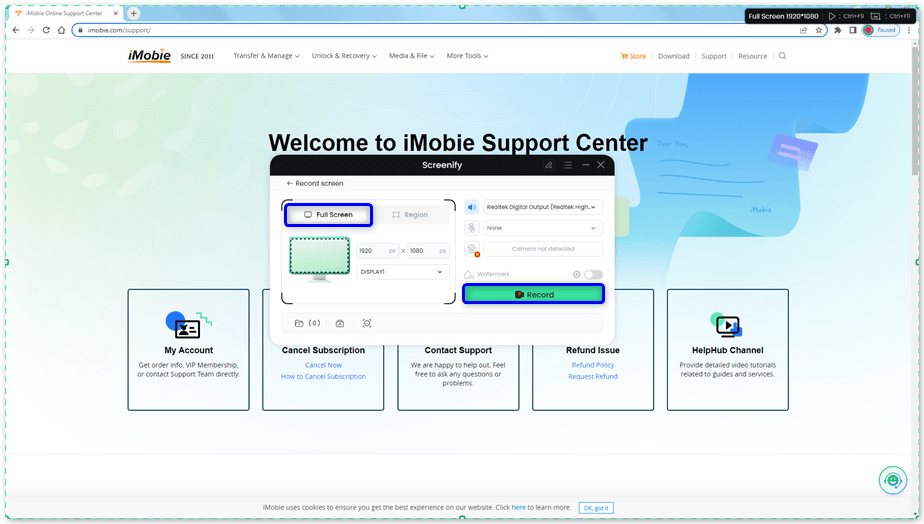
Select Full Screen
Option 2. Region Record
To record region, you need to manually select the recording area. After selection, you can still adjust the selected area. It supports customize selection, full screen, and proportional selection based on common social media dimensions.
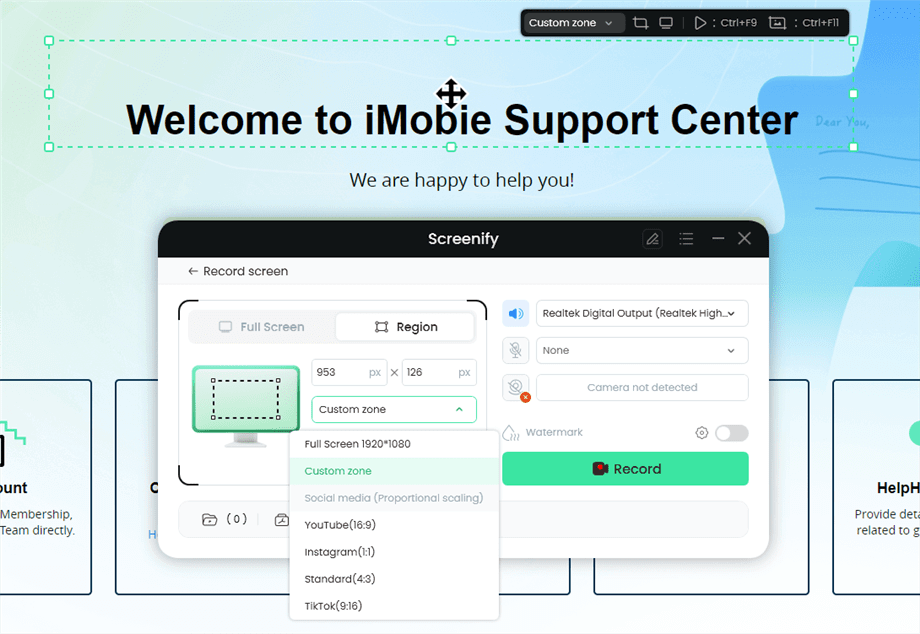
Record Region
Step 5. Wait for the Recording Countdown.
There is a 3-second countdown to help you prepare the recording after you are ready to start recording.
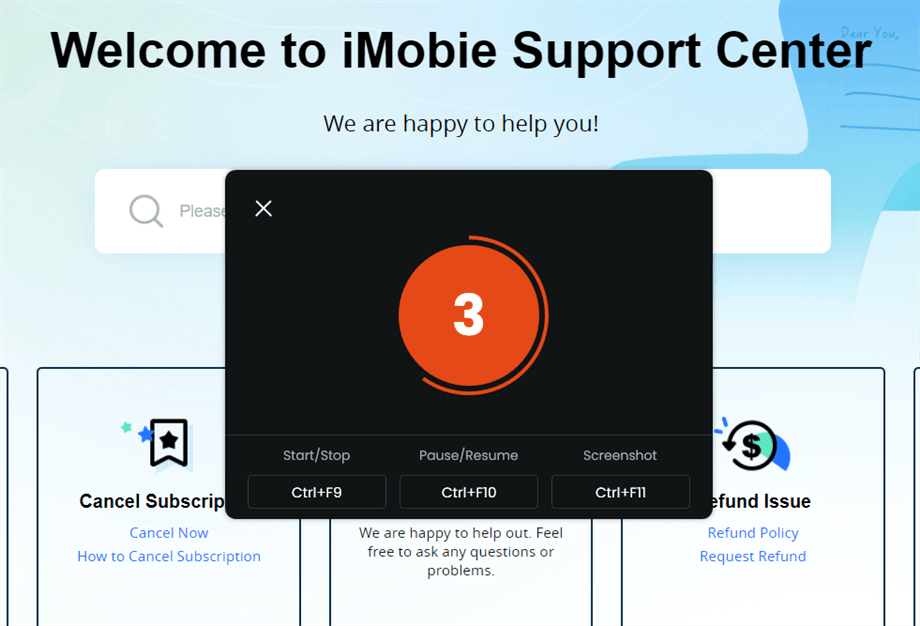
Wait for the Recording Countdown
If you would like to see a recording countdown before your recording starts, you can enable the countdown option. Or you can tap it off. View this post to know how to set the countdown option.
Step 6. Start Recording.
The recording will begin after a 3-second countdown. You can make annotations on the recording interface during the recording.
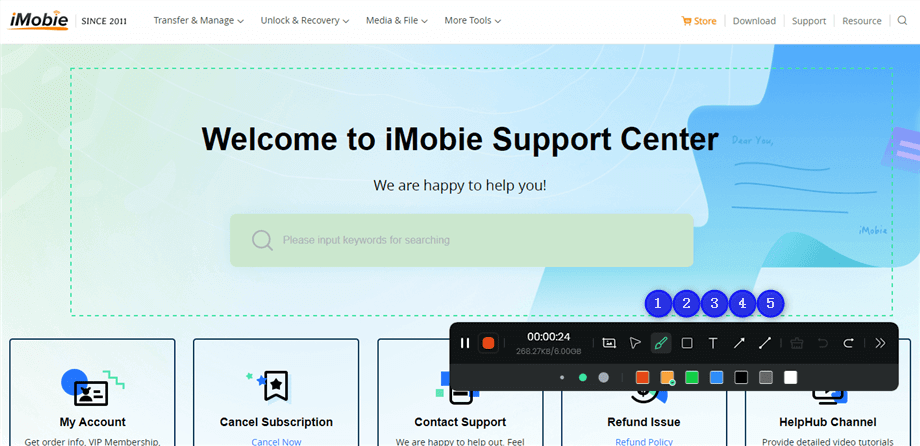
Annotate the Screen during Recording
With the toolbar, you can add the annotation in the screen:
1 Brush: Draw freehand on the screen recording interface to highlight or illustrate specific areas during the recording.
2 Rectangle: Draw rectangular shapes on the screen recording interface.
3 Text: Add written notes or labels directly onto the screen recording interface.
4 Arrow: Draw arrows on the screen recording interface to point out and emphasize specific areas.
5 Line: Draw straight lines on the screen recording interface to underline or connect specific points.
Step 7. Record Screen Process Completed.
When the recording is completed, you can click the red Stop button to end the recording. Your recorded files will be displayed. From here, you can preview and manage the recorded content as needed.
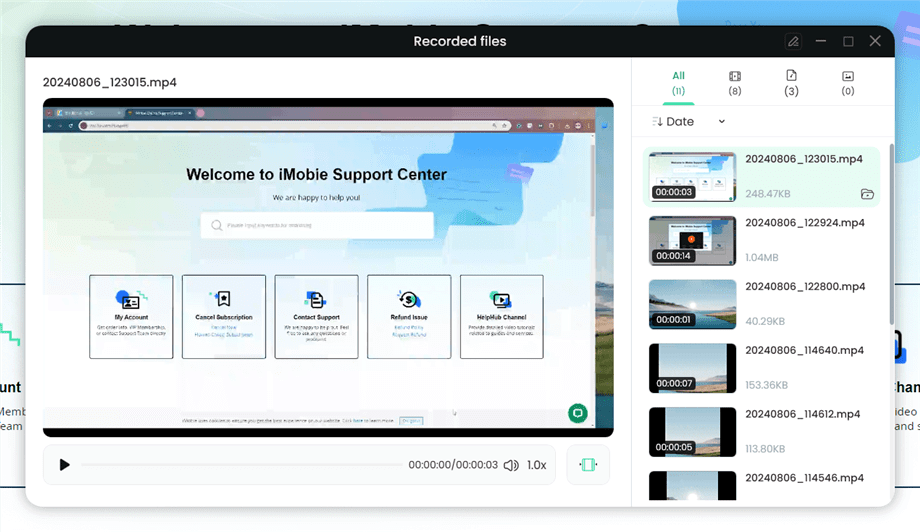
Preview the Recording
That’s it! Screenify makes audio recording a breeze on your PC. You can capture and relive those sounds that matter most to you. Let’s shift gears and explore other options.
Also Reading: How to Record Audio on Chromebook >
Audacity
Audacity is your go-to audio editing and recording buddy that doesn’t discriminate. It works like a charm on Windows, macOS, GNU/Linux, and more. Its easy interface lets you record live audio, and digitize recordings from various sources. Whether importing, editing, or combining sound files, Audacity has you covered.
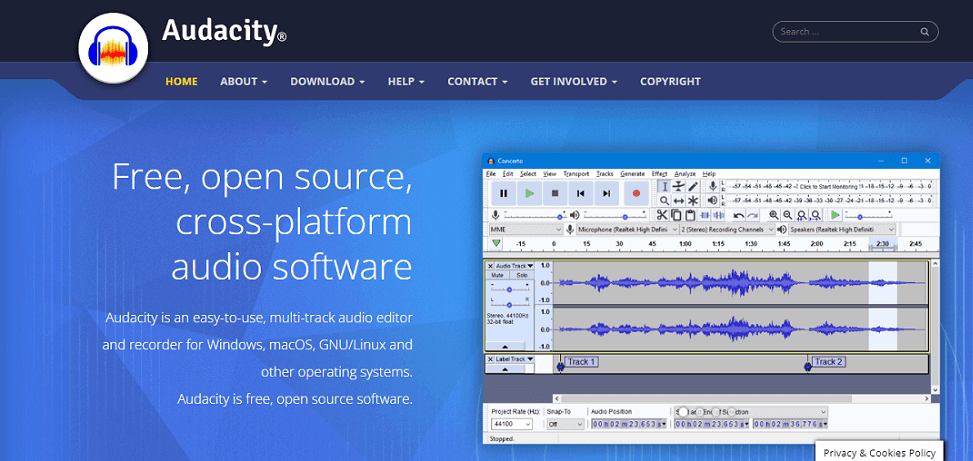
Audacity Internal Sound Recorder
Pros
- Edit waveforms with minimal prior familiarity with audio manipulation.
- Being open-source, it is cost-free.
- Excels with various audio formats and demonstrates compatibility with all major audio sources.
- User-friendly interface tailored for individuals with limited experience.
Cons
- Newcomers might encounter a steep learning curve.
- Performing significant edits, such as background noise removal, is not a straightforward task.
Free Sound Recorder
The undisputed champ in sound recording, holding its title for a decade. Free Sound Recorder has your back from streaming audio to VoIP calls and YouTube tunes. The best part, it’s completely free! You can schedule and save long recording sessions in various formats without fuss. With features like (AGC) and Voice Active System (VAS), your recordings sound pristine.
Pros
- The software offers a straightforward interface, making it convenient for beginner users.
- As the name suggests, it’s completely free to use.
- Excels in capturing not only external but also internal audio
- Maintains high audio quality with support for various bit depths and sample rates
Cons
- It does not meet users who want more advanced audio editing capabilities.
- Compatibility issues with newer operating systems
OBS (Open Broadcaster Software)
Meet OBS, your free, open-source ticket to effortless video recording and live streaming. No matter if you’re on Windows, Mac, or Linux. It’s like a performance wizard. Craft scenes with many sources, add slick transitions and master your audio. The icing on the cake? You have Studio Mode for previewing your scenes before they go live.
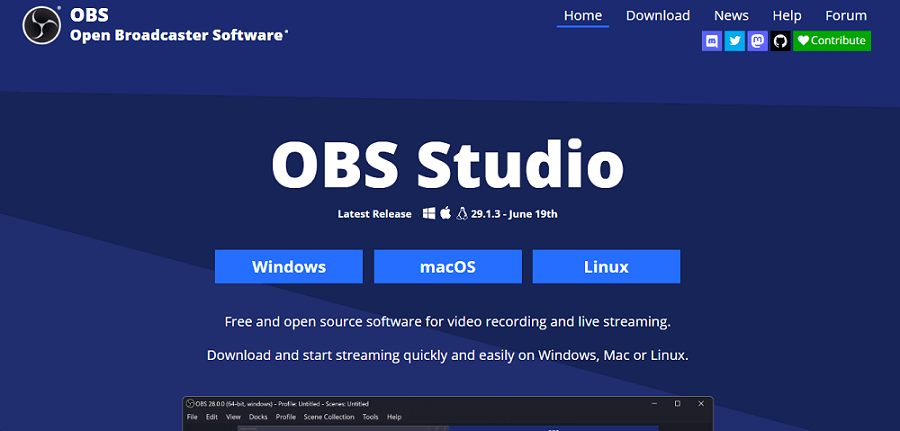
OBS Studio
Pros
- OBS is open-source software, meaning it’s free.
- OBS Studio simplifies the process of establishing connections with streaming service providers.
- OBS is compatible with Windows, Mac, and Linux.
- Simultaneous recording capability eliminates the necessity for an external recorder.
Cons
- It demands considerable system resources, leading to performance problems on less robust machines.
- Improvements could be made to streamline the program’s learning process.
Screen Capture
Meet your hassle-free online screen recorder. It is compatible with Google Chrome, Microsoft Edge, Mozilla Firefox, and Opera. It’s all about privacy, speed, and HD quality. If you download the desktop version, you’ll unlock extra features. That includes selecting capture areas, drawing on videos, and displaying keystrokes.
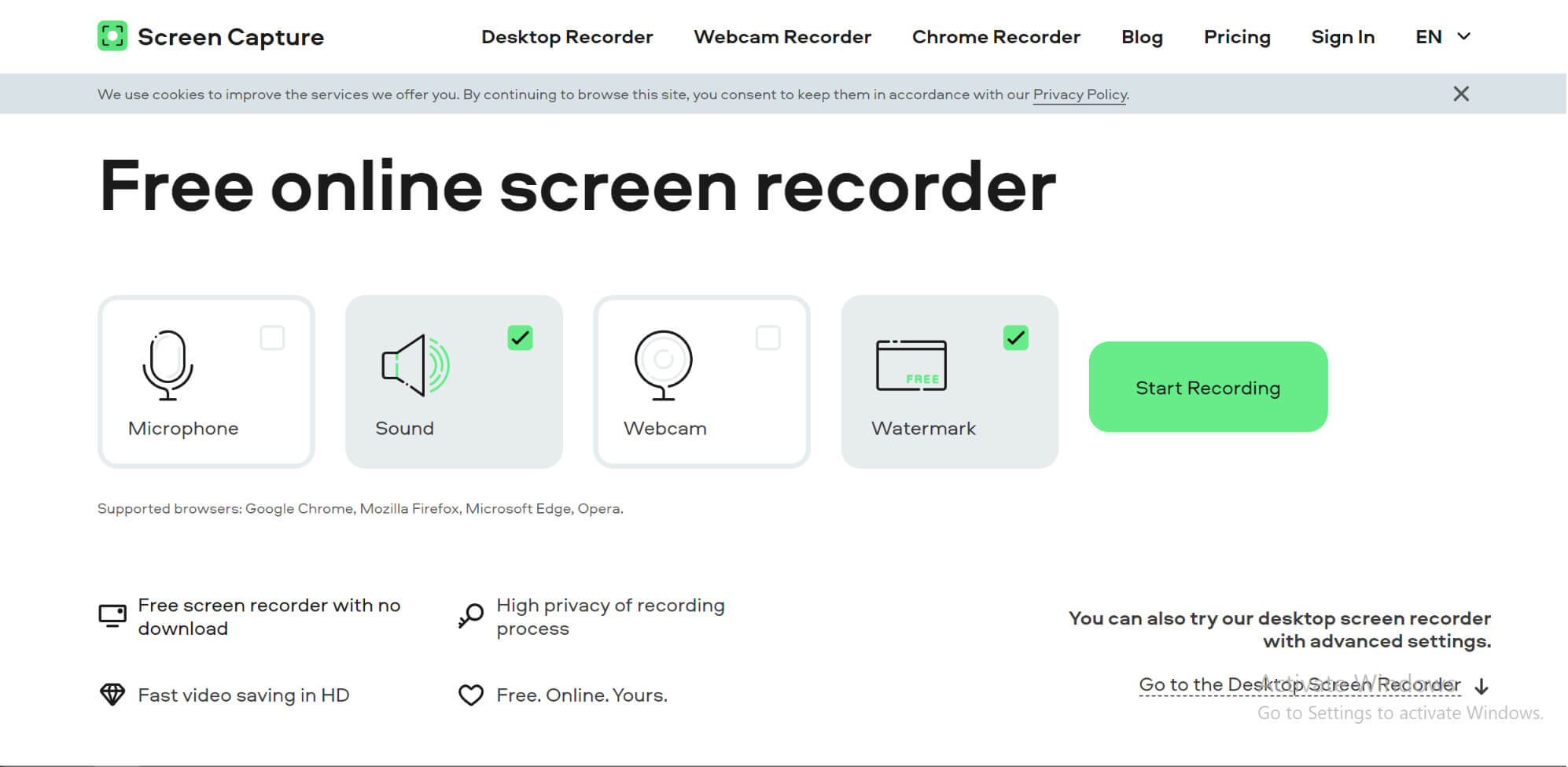
Screen Capture Online Screen Recorder
Pros
- It requires no downloads or installations, making it accessible and convenient.
- Offers fast video saving in HD quality, saving time for users.
- Works on popular browsers like Google Chrome, Mozilla Firefox, Microsoft Edge, and Opera.
Cons
- The online version has basic features. More advanced features are available only in the desktop version.
- Requires a stable internet connection for recording and accessing the web app.
Screencastify
Screencastify is your go-to platform for effortless video creation. It caters to beginners and seasoned creators. You can capture your entire screen, webcam, creating professional-looking screen recordings in seconds. The Watch Page makes sharing a breeze. It allows you to track viewers, and add Interactive Questions for real-time responses.
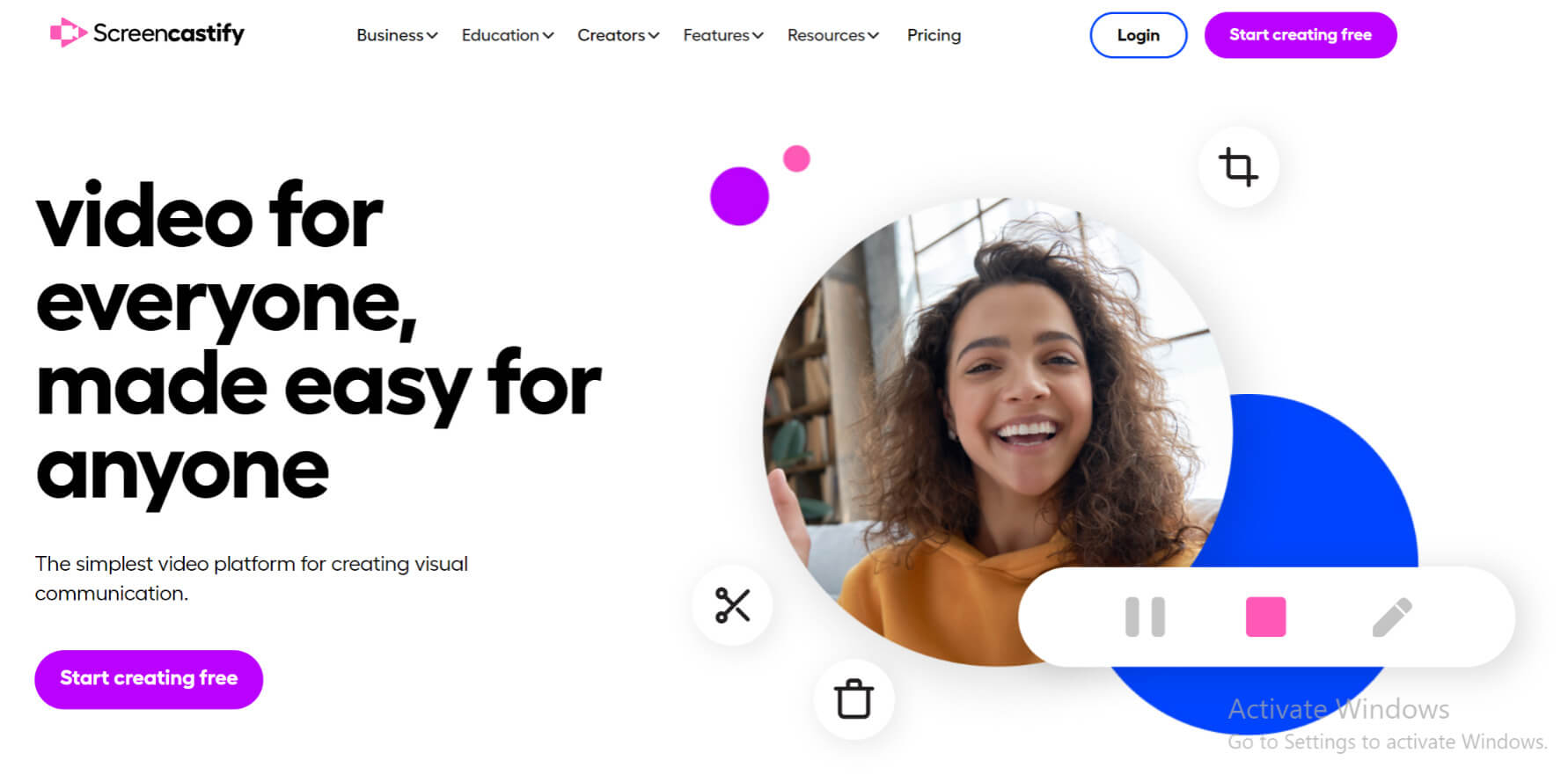
Screencastify
Pros
- Users can record their entire screen, webcam, or both.
- All videos are saved in Google Drive. It ensures easy access and efficient organization of video content.
- The ability to trim the recording afterward.
Cons
- Some advanced features may need a subscription
- Premium consulting and integration services.
- Inferior customer support.
- Internal Sound Recorder for Android.
Internal Sound Recorder for Android
AZ Screen Recorder
AZ Screen Recorder is an app for recording your Android screen. Its sleek interface makes it a breeze to start recording, adjust settings, or exit the app. Plus, it delivers high-quality output with no watermarks, frame loss, or time limits. This makes it an excellent choice for capturing games and apps.
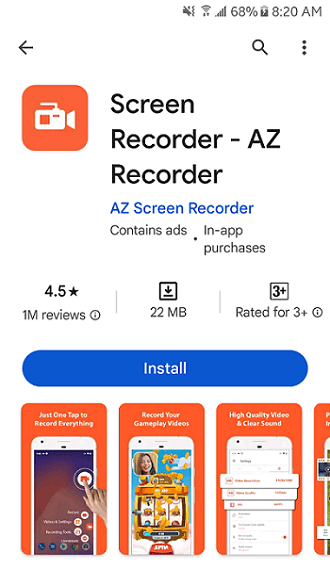
Install Screen Recorder on Android
Pros
- AZ Screen Recorder doesn’t need root access. This makes it available to a broad range of Android users.
- Elegant interface, ensuring a hassle-free recording experience.
- Users can adjust video output quality and monitor on-screen interactions during recording.
- High-quality video output with no watermarks, frame loss, or time limitations.
Cons
- AZ Screen Recorder requires Android 5.0 (Lollipop) or higher. This excludes users with older Android devices.
- The app lacks advanced video editing features.
Mobizen Screen Recorder
Mobizen Screen Recorder is a top choice for Android users. It is trusted by over 200 million users worldwide. This feature-packed app lets you use recording options, face cam functionality, external memory support, and image editing features. Mobizen ensures your recordings are top-notch.
Pros
- Clean screen recordings without watermarks, even in the free version.
- Capture in (FHD), (QHD) with impressive recording resolutions and frame rates.
- Express reactions by recording yourself alongside game sounds and voices.
- Enhancing video capabilities with various image editing functions.
Cons
- Some advanced features, like Auto Tap and Swiping, need the Accessibility Service API. affecting compatibility on certain devices.
ADV Screen Recorder
ADV Screen Recorder simplifies Android screen recording with its no-root requirement. Start recording with one tap and stop with another. It’s that easy. While recording, you can draw, write, or doodle on the screen in real-time. With adjustable resolution, FPS, and bitrate settings. ADV Screen Recorder ensures smooth and customized recordings.
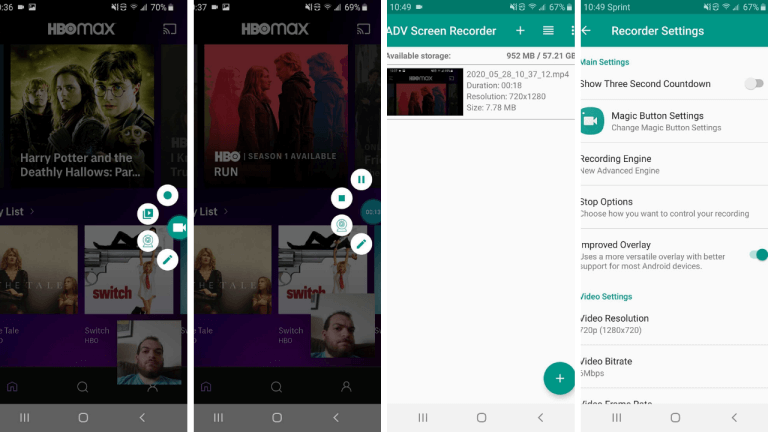
ADV Screen Recorder
Pros
- The app boasts an easy and intuitive interface.
- Users can draw, write, or doodle on the screen while recording. It adds creative and informative elements to their videos.
- You can activate both front and rear cameras during recording.
- Adjust recording settings, including resolution, FPS, and bitrate.
Cons
- It lacks advanced video editing capabilities. This could be a limitation for those seeking post-production options.
- While it allows real-time drawing, it doesn’t provide built-in image editing features.
Screen Recorder
Screen Recorder is your ad-free solution for capturing screenshots and recording live videos. Its adaptable interface is perfect for beginners. It offers basic editing options like trimming and watermarking. It’s lightweight, supports multiple languages, and doesn’t burden your device’s memory.
Pros
- Screen recording without annoying in-app advertisements.
- This app won’t hog your device’s storage. It’s light on memory usage.
- You can use it in your preferred language.
Cons
- Some devices require additional permissions to activate the app.
- While present, the editing tools can be challenging for some users.
Frequently Asked Questions
How Do I Record Internal Audio On My iPhone?
Unfortunately, iOS restricts the ability to record internal audio from the device. It would be best if you explored third-party workarounds or jailbreak your device.
What Is The Best Internal Audio Recorder?
The best internal audio recorder varies depending on your platform and needs. For PC/Mac, Screenify, Audacity, and OBS are popular choices, while on Android, AZ Screen Recorder and Mobizen are top contenders.
Final Words
So, there you have it! This is a rundown of some fantastic screen recording options for your Android device. Whether you’re a seasoned pro or just getting started, there’s something here for everyone. You’ve got choices galore, from no-fuss recording to apps with more oomph. So, pick the one that suits your style, and hit that record button! Why not try Screenify free right now?
Free Download * 100% Clean & Safe
Product-related questions? Contact Our Support Team to Get Quick Solution >

