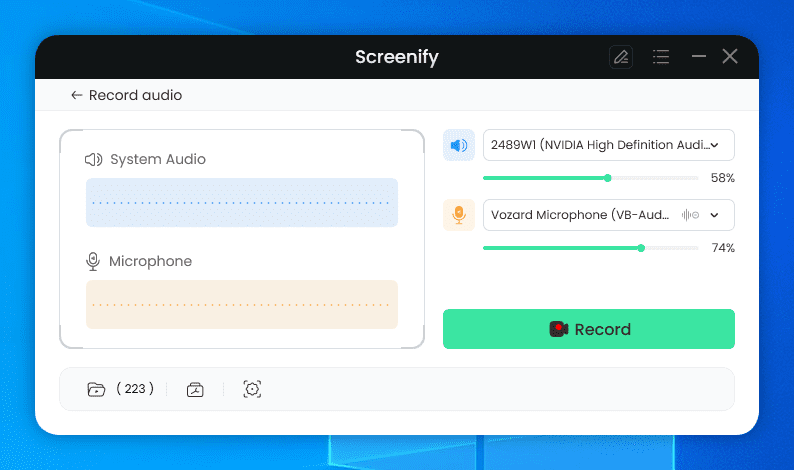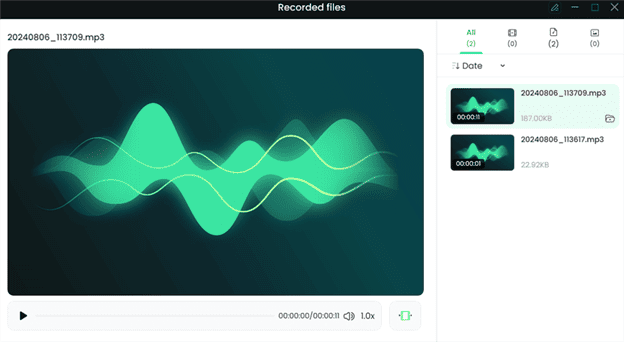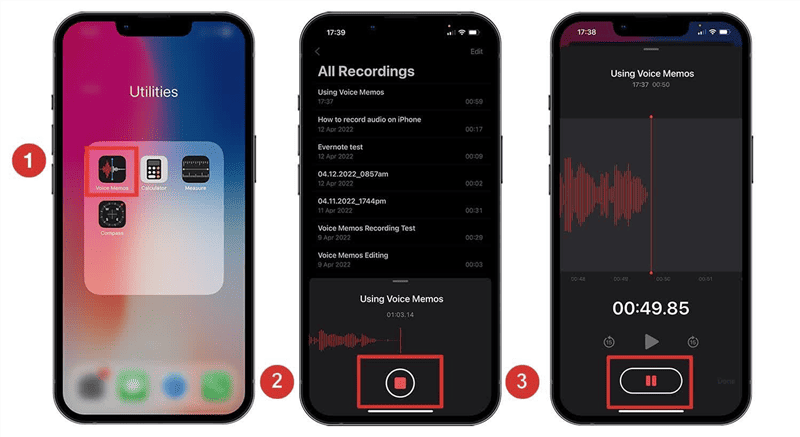How to Record Yourself Singing on Computer & Mobile
Wondering how to record yourself singing on a computer and mobile? This detailed guide will unfold the methods to record your singing on your computer and mobile phone. We recommend using Screenify— a reliable audio and screen recorder tool, to capture your voice in crystal clear quality.
Recording yourself while singing is a great way to track your progress, improve your technique, and share your talent with others. Capturing your voice can help you improve pitch and tone while practicing or having fun. Choosing between a PC and a mobile device for singing recording is a common question. Should you use your phone for convenience or a PC for better sound?
In this guide, we’ll help you decide and introduce the best tools for screen recording on both platforms. With these tools, you can easily record and review your singing sessions anytime. Let’s explore how to record yourself singing on your computer and mobile devices!
Can I Record Myself Singing with Background Music?
Of course, you can videotape yourself singing to music! Many tools simplify this. Just play background music from your phone, PC, or music app and start recording your voice.
Some tools let you effortlessly combine background music and voices. Play the music via your speakers or headphones on a mobile device or computer and record using your app or tool. Simply recording your singing with music in the background is helpful.
How to Record Yourself Singing on Windows & Mac
Screenify is a great Windows and Mac tool for recording oneself singing. Its simple interface lets you record high-quality audio and video with a few clicks. Screenify’s ability to capture microphone and system audio lets you sing along to background music easily. Screenify has a brilliant noise reduction feature that helps minimize excessive noise and disturbances in the background. The best part is that you can even adjust the volume of both audio input sources to make a perfect blend.
Moreover, Screenify is one of the best free 4k screen recorders to record videos at 60 frames per second (FPS), which means you’ll experience no lags and interference. There are various screen recording modes, enabling users to capture as much as they want. You can either record Full Screen or a Region (which supports free selection of recording area). Screenify also has app-based editing capabilities for trimming, cutting, and adjusting recordings. Singers recording on Windows or Mac should use Screenify for its high-definition visuals and crisp sound.
Key Features of Screenify:
- High-quality audio and video recording with options to capture microphone and system audio.
- Customizable recording areas, allow you to select the full screen or a specific portion.
- Integrated editing tools for trimming, cutting, and adjusting your recordings within the app.
- Simple user interface, making it easy to start recording with just a few clicks.
- Multi-platform support. Available for both Windows and Mac for seamless recording.
Here are the steps to record a screen using this tool:
Step 1. Download, install, and launch Screenify on your device.
Step 2. Once done, choose Record Audio mode.
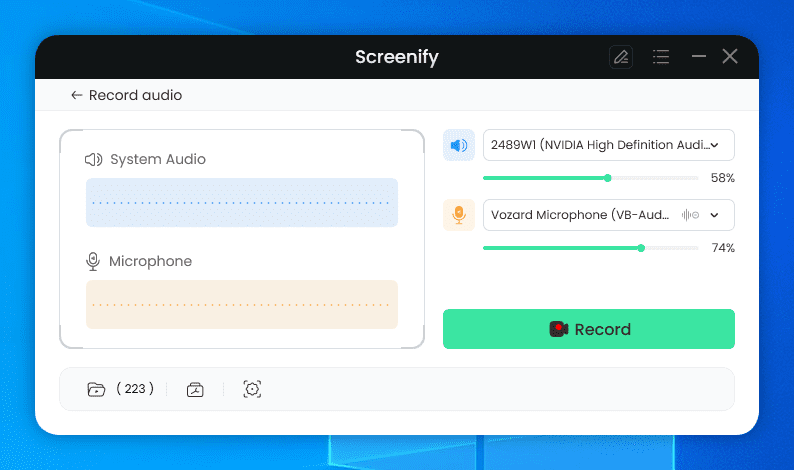
Screenify Record Audio
Step 3. When you choose the Record Audio option, you will get the following interface. Then, choose your preferred speaker or microphone device for your recording.
Step 4. To begin recording, choose the Record audio device and press the Record button.
Step 5. When you’re ready to start recording, it’ll display a 3-second countdown, and the recording will start. You will see the interface shown below.
Step 6. Once the recording is complete, click the Stop button to terminate it. After the recording is complete, you may preview and export it.
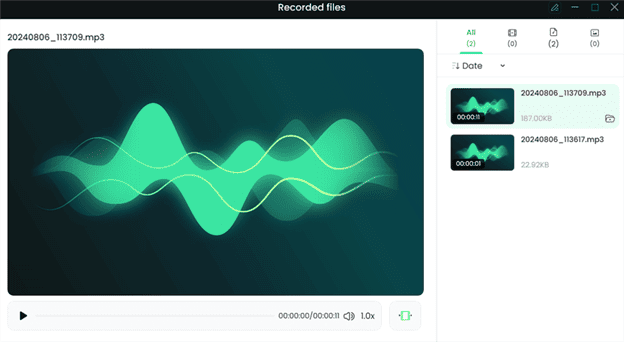
Preview and Export Recorded Files
How to Record Yourself Singing on iPhone
The in-built Voice Memos app on iPhone is an excellent tool for recording yourself singing. It provides clear audio quality, making it ideal for vocal practice, sharing performances, or simply tracking your progress. The app allows you to capture your voice without the need for additional software, and its simplicity means you can record on the go without hassle. You can also edit recordings directly within the app, trimming unnecessary parts or adjusting the audio as needed.
Here are the steps to use Voice Memos on an iPhone:
Step 1. Open the Voice Memos app on your iPhone (usually pre-installed).
Step 2. Tap the “Red record” button at the bottom to start recording.
Step 3. Sing while the app records your voice.
Step 4. Once done, tap the red stop button to end the recording. You can also pause the recording if you want.
Step 5. To save, tap Done and give your recording a name.
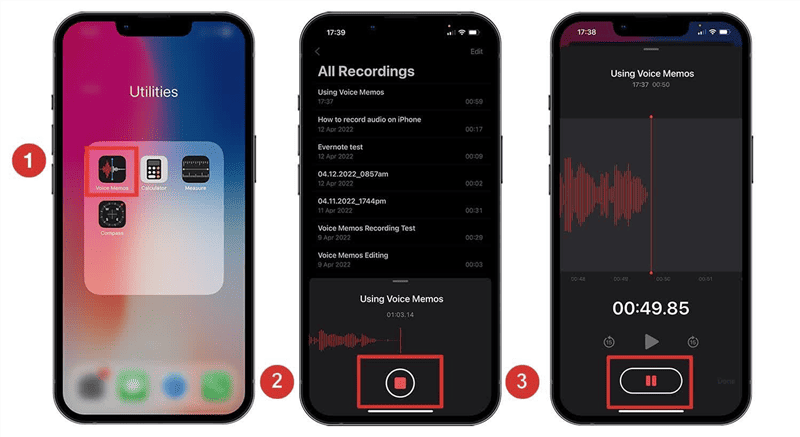
Record Audio on Voice Memos
You can also edit the recording by tapping the recording, selecting “Edit,” and trimming or adjusting as needed.
How to Record Yourself Singing on Android
The Voice Recorder software that comes pre-installed on Android devices provides a simple method for recording oneself singing. Because it records high-quality audio, this software is perfect for vocalists who want to record performances, rehearse, or store voice ideas. Because the app is easy to use and doesn’t require any further downloads, you may begin recording at any moment. Additionally, the app’s rudimentary editing tools allow you to quickly alter your recordings without ever leaving it.
Here are the steps to use the Voice Recorder on Android:
Step 1. Open the Voice Recorder app on your Android device (commonly pre-installed).
Step 2. Tap the red record button to start recording your voice.
Step 3. Sing while the app captures your voice. When finished, tap the stop button to end the recording.
Step 4. Save the recording by naming it appropriately. You can also edit the recording by selecting it and choosing the editing options to trim or adjust the audio.
Conclusion
With the correct tools, recording oneself singing on computer and mobile devices is simpler than ever. Listening to your own voice helps you improve while training, tracking, or performing. Many screen recorders are available, from iPhone and Android built-ins to Screenify for Windows and Mac.
Play background music before recording for a smooth experience. If you want a tool with great capabilities, great audio, and easy controls, Screenify is the finest choice for recording across platforms. Try it and easily record your singing sessions!

Joy Taylor


Senior writer of the iMobie team as well as an Apple fan, love to help more users solve various types of iOS & Android-related issues.
Screenify
AnyEnhancer
FocuSee
Vozard
AnyMiro
AnyMirror