How to Record Discord Audio on PC or Phone
Struggling to find a way to record Discord audio? This article reviews some of the best apps in the market to fulfill your audio recording needs. From online tools to desktop applications like Craig Bot, Audacity, and OBS, we have covered it all.
Discord is a great platform for communities to come together and hang out. It is quite convenient with its features for chatting through text, audio, and video calls.
However, discord does not provide a proper recording tool for all its users. You can only record through Discord if you own the server you wish to record on. For privacy, you can ask for someone’s approval to start recording. “If they do not wish to get recorded they can deny it and the video/audio call recording request will be canceled”.
This article will explore powerful tools for recording discord audio on both PC and phone.
Recommended Articles: [Updated] How to Fix Screen Recording No Sound>
Table of ContentsHide
Part 1. Can Audacity Record Discord?
Part 2. Can You Record Discord Audio with Craig?
Part 3. How Do You Screen Record Discord Audio with OBS
Part 4. Is There a Free Online Screen Recorder to Record Discord?
Part 5. How to Record Discord Audio Calls on Phone
[Tips] How to Choose the Best Discord Audio Recorder
Part 1. Can Audacity Record Discord?
The answer is yes, it can.
Audacity is a powerful tool for recording high-quality audio from Discord. It allows users to record Discord audio and make post-record edits. Audacity is highly compatible with Windows, macOS, and Linux or GNU. Let’s explore what this powerful program offers.
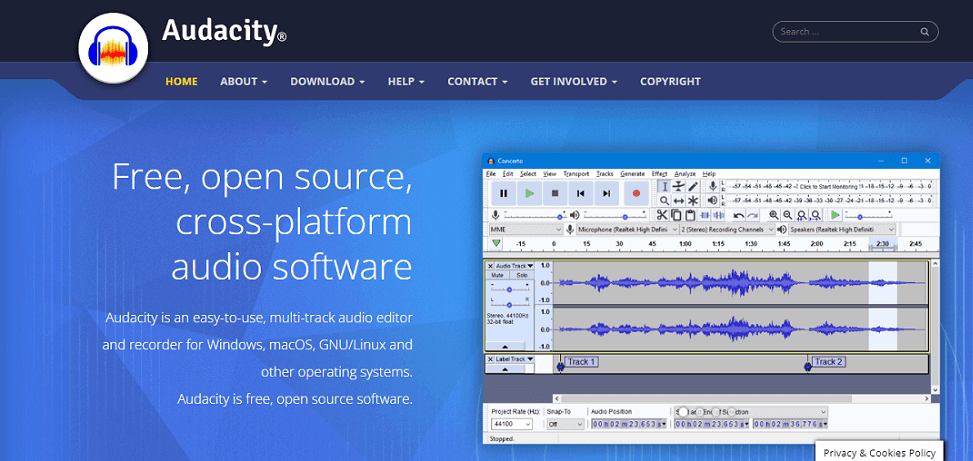
Audacity Official Website Interface
Best for: Post-record Editing
Pros
- Compatible with plugins
- Availability of free effects
- Supports high sound quality
- Easy editing of sound levels
- Simple UI
Cons
- Slow preview of effects
- It can be complicated for beginners
Overall, Audacity is a decent option to record Discord audio. However, if you don’t find it up to the mark, let’s explore another option below.
Part 2. Can You Record Discord Audio with Craig?
Yes, you can record Discord audio with Craig Bot.
In fact, Craig Bot is Discord’s own recording bot. It allows multi-channel recording. This means that it records audio from all voice channels and provides separate files for each speaker.
Craig offers great security and reliability. It permits a recording duration of up to six hours and a 7-day download period.
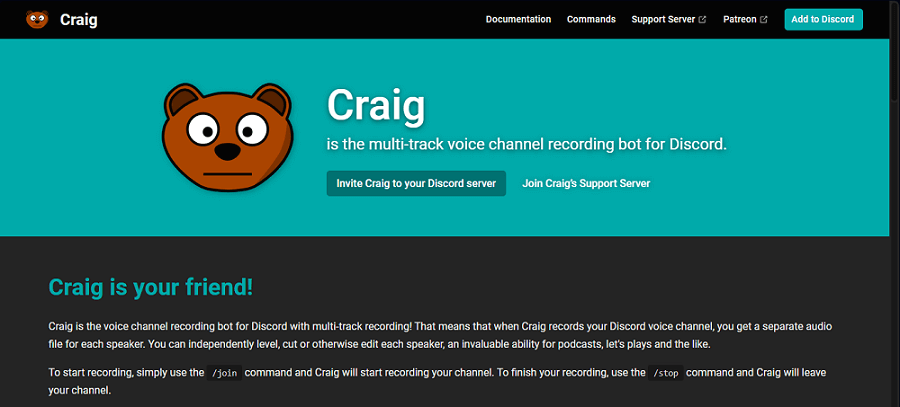
Record Discord Audio with Craig
Best for High Audio Quality
Pros
- Ease of Use
- Supports multiple audio formats
- Great recording duration
- Multi-track recording
- Instant access to downloads
Cons
- Limited by server ownership
Overall, Craig is a good choice to record Discord audio. However, it only allows recording through the server you own.
Let’s explore another option that is not limited by server administration rights.
Part 3. How Do You Screen Record Discord Audio with OBS
If you cannot record audio using Audacity or Craig for some reason, OBS is another solution.
OBS (Open Broadcast Studio) is an open-source software that allows you to record Discord audio and video content.
Specially designed for gamers, OBS comes with a unique feature of converting text into audio. So, if you are busy gaming, the app will read out your text messages for convenience.
Let’s discuss whether it is worth using this program.
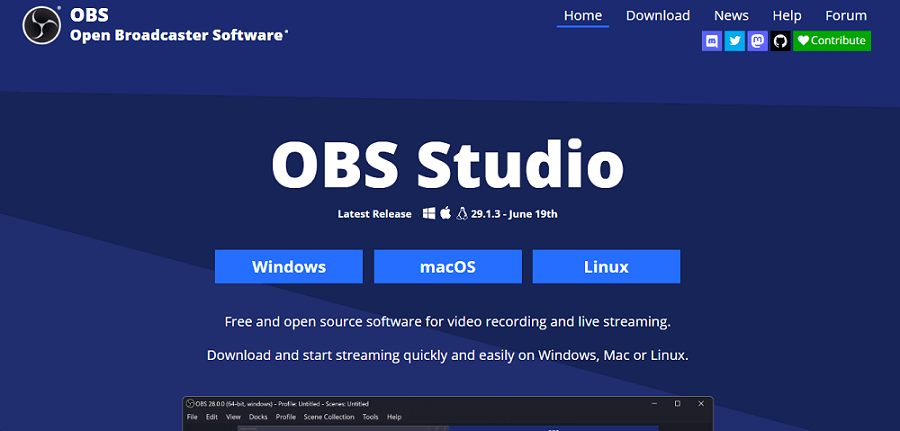
Screen Record Discord Audio with OBS
Best for Powerful Configuration Options
Pros
- Free of cost
- Live uploads
- Branding and personalization options
- Text-to-speech conversion
- Neat and clean user interface
Cons
- No support for phone operating systems.
Now that we know everything about OBS let’s look at how to record Discord audio with this app.
Learn More: Fix Desktop Audio Not Working OBS
Steps to Record Discord Audio With OBS
Step 1. Download and install OBS Studio on your PC or Mac. After installation, launch the app.
Step 2. In the app, locate the sources section and click on the ‘’+’’ option. Now, choose Application Audio Capture.
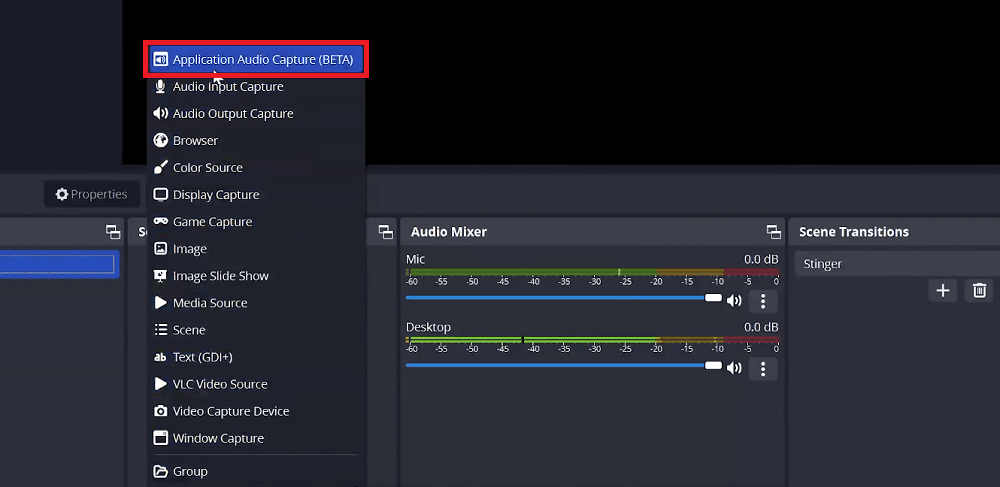
Select Application Audio Capture
Step 3. Next, click on Create a new source and click OK.
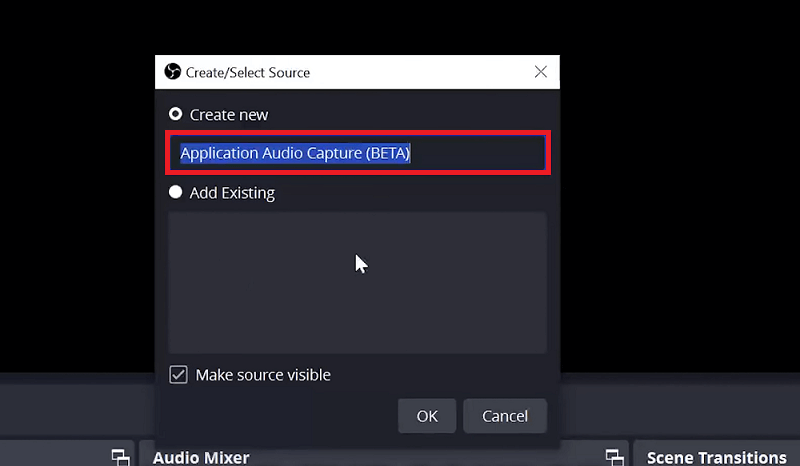
Create a New Source
Step 4. Here, click on the Window you want to capture. To record Discord audio, make sure to select the Discord option.
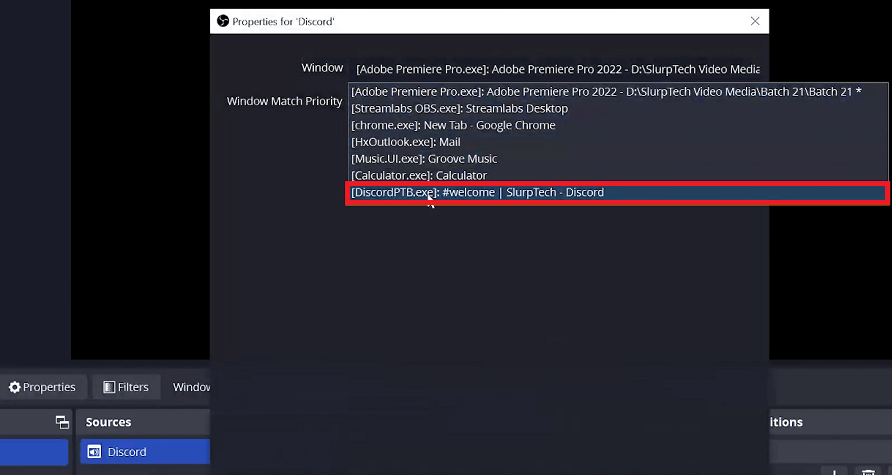
Select Discord from the Window Menu
Step 5. From the controls section, click on start recording. This will start capturing your discord audio.
So that was all about how to record discord audio through OBS. But, if you are looking for a download-free way to record, continue below to find out.
Part 4. Is There a Free Online Screen Recorder to Record Discord?
In fact, there are various free online tools available to record Discord audio and video content. With these tools, you can skip the hassle of downloading and installing apps before getting to the recording part. So, let’s get into exploring these options.
Clipchamp Free Online Screen Recorder

Clipchamp Free Online Screen Recorder
Clipchamp is an online video editor to create, edit, and enhance your recordings. Despite being an online audio and video editor, Clipchamp offers the same features as any desktop application.
Pros
- User-friendly interface
- Customizable video templates
- Professional video editing features
- Supports a wide range of input formats
Cons
- Watermark on all stock videos
- Exporting videos is time-consuming
Overall, Clipchamp offers some great features to record Discord audio. But if it is not your cup of tea, let’s look at other options.
DemoAir Free Online Screen Recorder
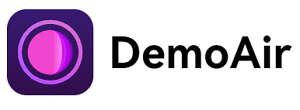
DemoAir Free Online Screen Recorder
DemoAir is another online video-making tool offering audio and video recording. It can be used as a Chrome extension to record Discord audio without going through a download procedure.
Pros
- Free of cost
- No requirement to download
- User-friendly interface
- Simultaneous computer and webcam recording
- Efficient export and sharing
Cons
- Limited video editing features
- May blur recordings in case of a bad internet connection
Overall, DemoAir offers some quality features. But we are not done yet. Continue below to find an even better option.
Hippo Video Free Online Screen Recorder
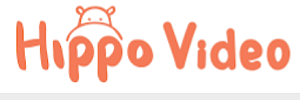
Hippo Video Free Online Screen Recorder
Hippo Video is an online platform offering simple, easy, and fast-paced video and audio editing. Powered with AI, this platform is focused on marketing videos that drive engagements and conversions. Hippo video can be used to record Discord audio and video calls easily.
Let’s find out whether this platform has got something good to offer.
Pros
- Ease of Use
- Versatile features
- Good platform to make marketing videos
- Provides insightful data analytics
Cons
- Pro features can be lagging
- May glitch during long recording sessions
So these are some of the best options to record discord audio on a PC. But can you use these apps to record on Discord mobile? Let’s find out.
Part 5. How to Record Discord Audio Calls on Phone
Recording audio calls on smartphones can be quite tricky. Discord’s mobile app does not allow any third-party apps to record Discord audio. It can be quite off-putting.
However, we are here with a solution! Craig is the only recording tool that lets you officially record Discord audio on your phone. With a few clicks, you can easily record the audio of your choice on both Android and iPhone.
Here is the step-wise guide on how to record Discord audio on Android
Step 1. Open the browser on your Android and go to Craig’s website.
Step 2. Now scroll and click on Invite Craig to Discord. This will open a window where you must log in to your Discord account.
Step 3. After logging in, select the server you want to add Craig to. Next, click on Authorize.
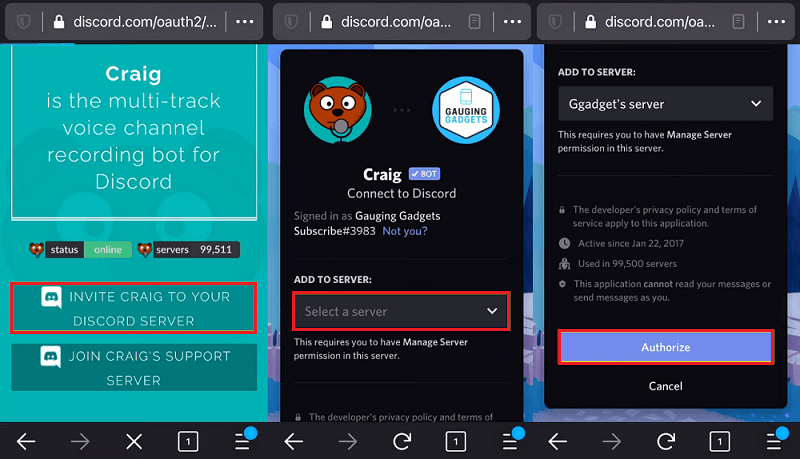
Authorize Craig to Your Discord Server
Step 4. You can now see Craig in your Discord app as an online user.
Step 5. Now open the text channel that Craig has access to. Type and send the command :craig: ,join. Now, Craig will start recording.
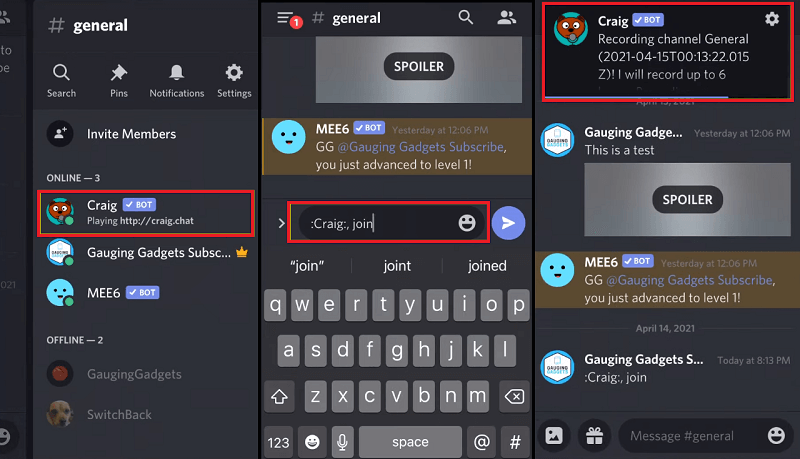
Send Commands to Craig to Start Recording
Step 6. When done recording, type :craig: ,leave to stop the recording.
So that was all about recording discord audio on Android phones. Now, let’s discover how to record discord audio on an iPhone.
How to Record Discord Audio on iPhone
With the Craig bot, you can record discord audio on an iPhone quite effortlessly. All you have to do is invite Craig to the server you own. Follow the same steps as mentioned above to start recording on your iPhone.
Part 6. How to Choose the Best Discord Audio Recorder
With some quality options available to record Discord audio, choosing one over the other can get quite difficult. But don’t fret too much about this. We are here to guide you through the process.
Let’s look at some tips to keep in mind while choosing the best Discord audio recorder.
Tips to Pick the Best Discord Audio Recorder
Here are some things to remember when choosing the best audio recorder for Discord.
Audio Quality and Clarity
Always look for how many bits per second an app can record. The higher the bits, the higher the sound quality.
In addition, clarity of voice is vital to ensure good-quality audio output. Look for the background noise-removing feature to ensure a clear audio output.
Ease of Sharing Files
Most of the audio recorders in the market support the sharing of files. Look for the type of formats supported by the app. Find out whether these formats are relevant to your needs.
Basic Editing Features
Look for features like multi-track recordings, volume adjustments, and merging different audio files.
This is especially important to record Discord audio specifically for separate speakers.
User-friendly Interface
It gets quite difficult to understand how a complex interface works. So, always look for a user-friendly interface that is easier to understand and offers smoother workflow.
Look at Reviews
Diving deep into the app’s reviews can save you energy, time, effort, and potentially some money.
Part 7. Can you record a Discord call without anyone knowing?
From a moral standpoint, recording a Discord call without other participants’ knowledge is not recommended. Discord sends a notification to all the participants whenever they are being recorded.
However, this is the case when using Discord’s built-in program like Craig bot.
Users can still use a screen recorder or any third-party app to record Discord audio. In this case, the other participants remain unaware of being recorded.
Please note that there are laws regulating how recordings can be made to protect user’s privacy. So, check your country’s local regulations before making any secret recordings.
Conclusion
Discord is a great platform for communities to interact, hang out, and hold business calls. With our tips on choosing the best discord audio recorder, you can use desktop applications like Audacity, Craig, and OBS. Or opt for free online tools such as DemoAir, Clipchamp, and Hippo Video.
Product-related questions? Contact Our Support Team to Get Quick Solution >

