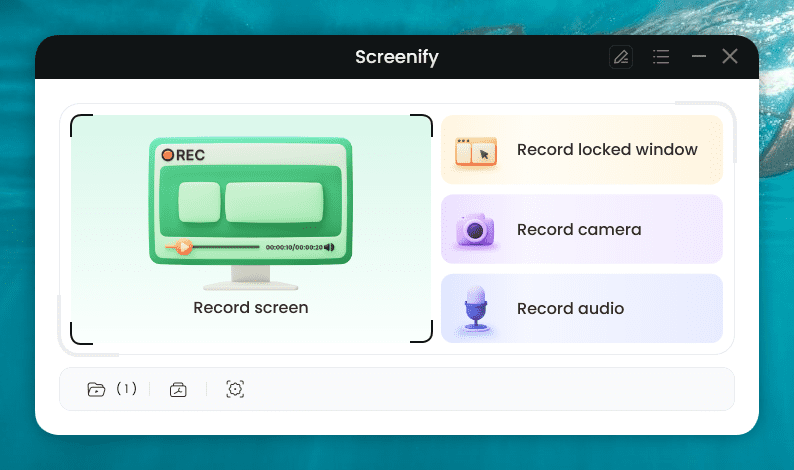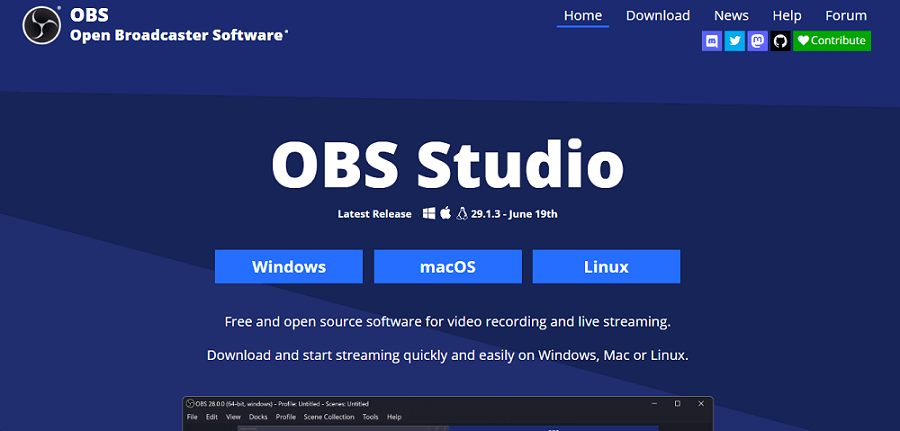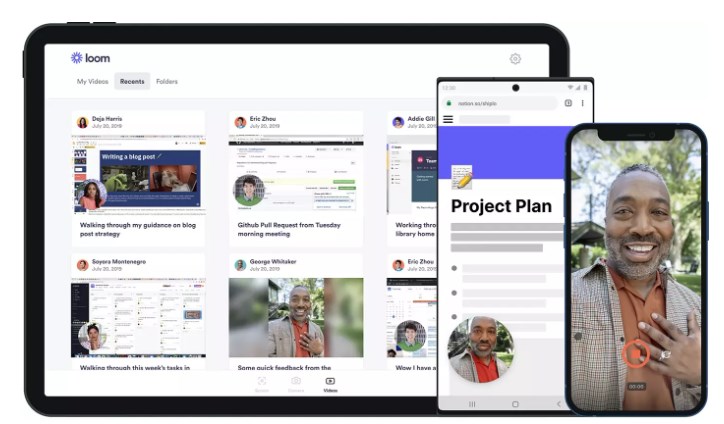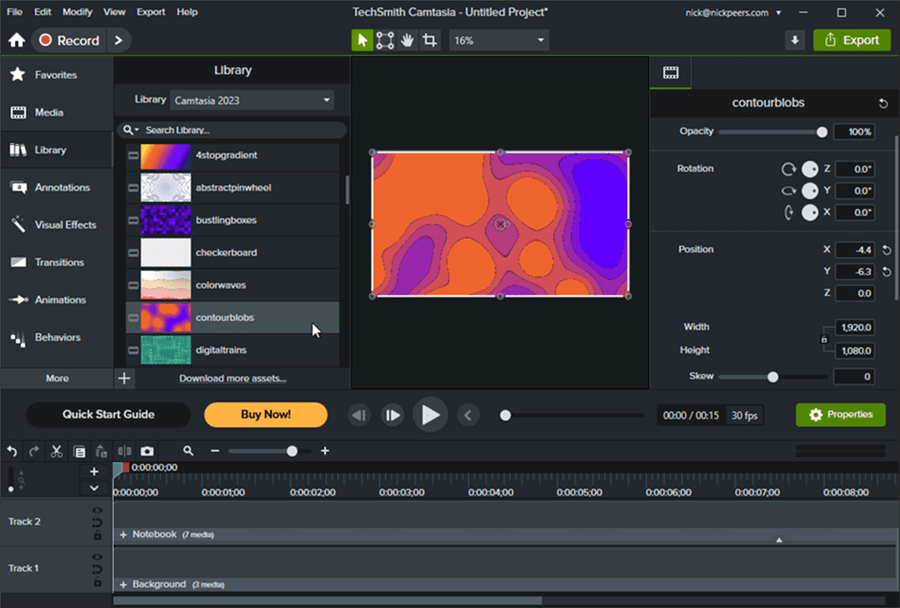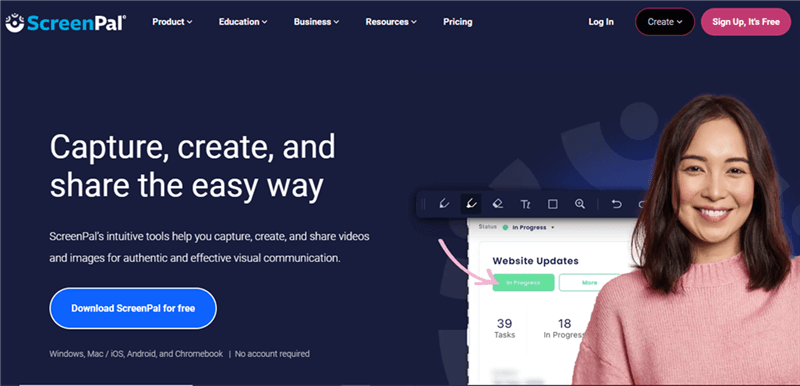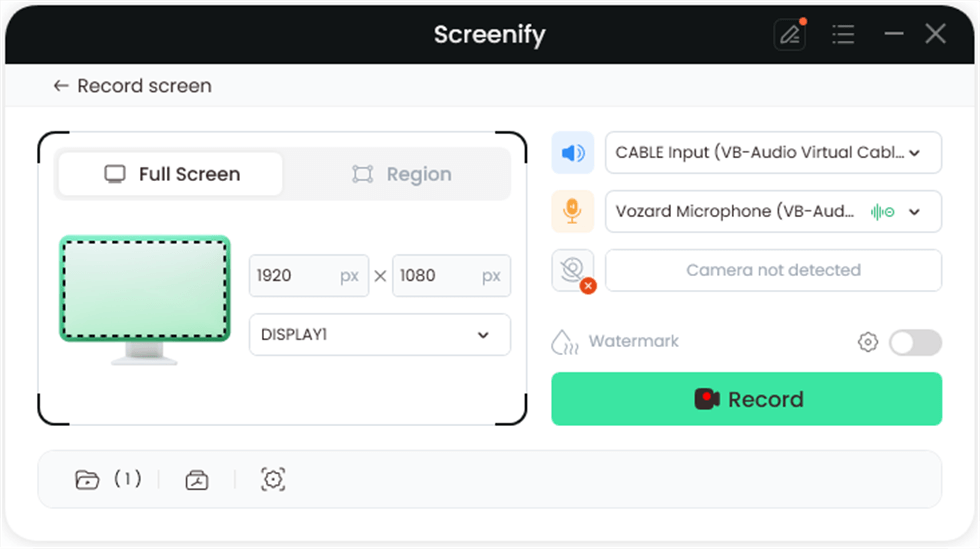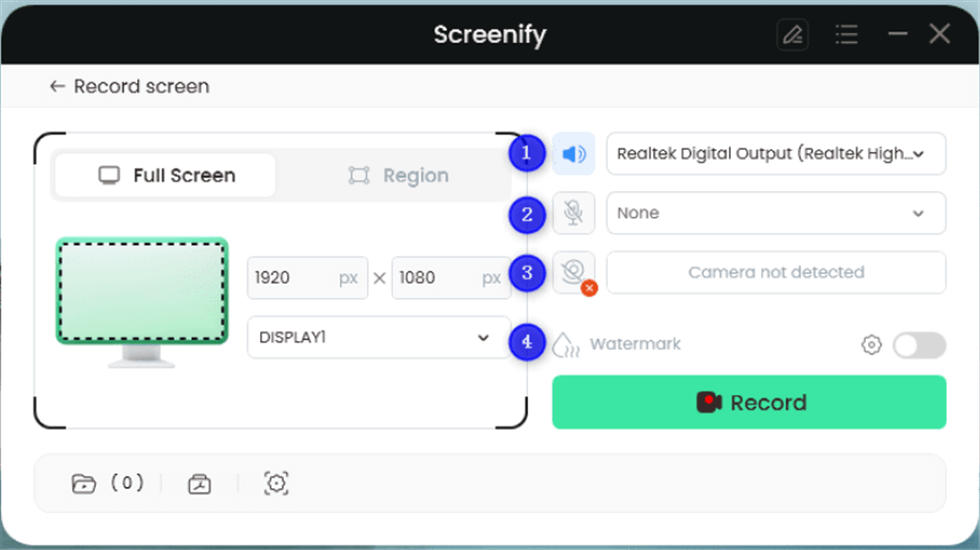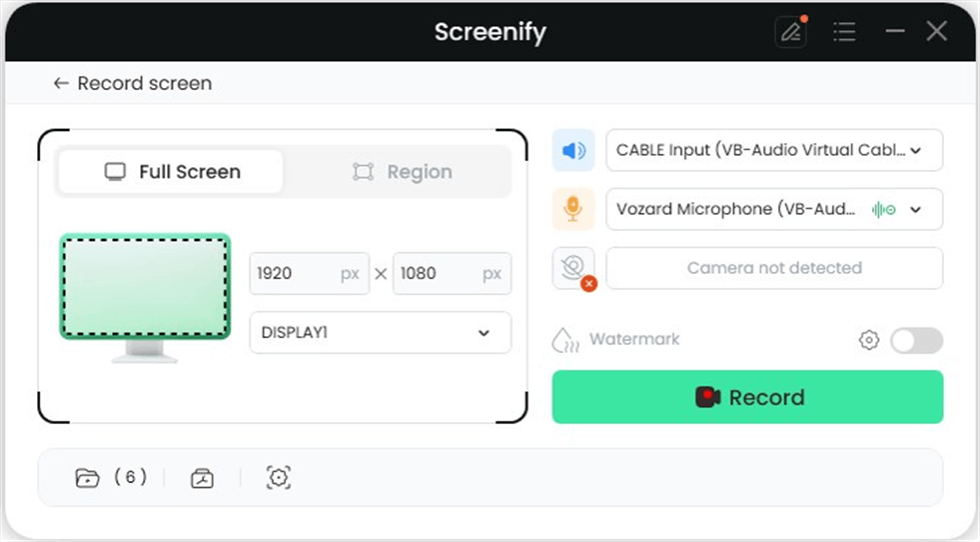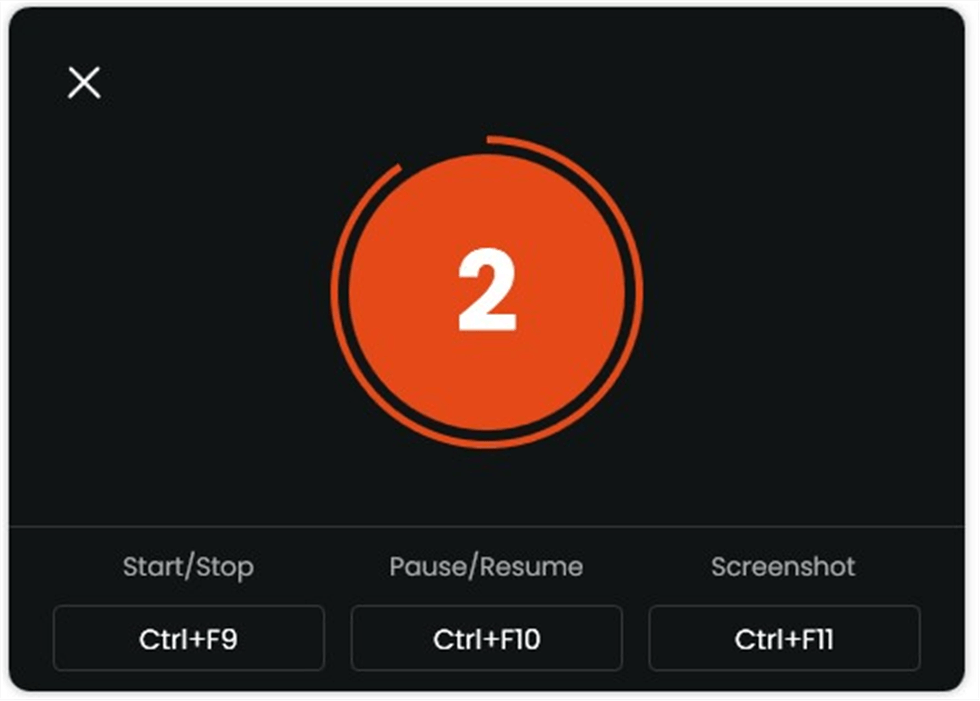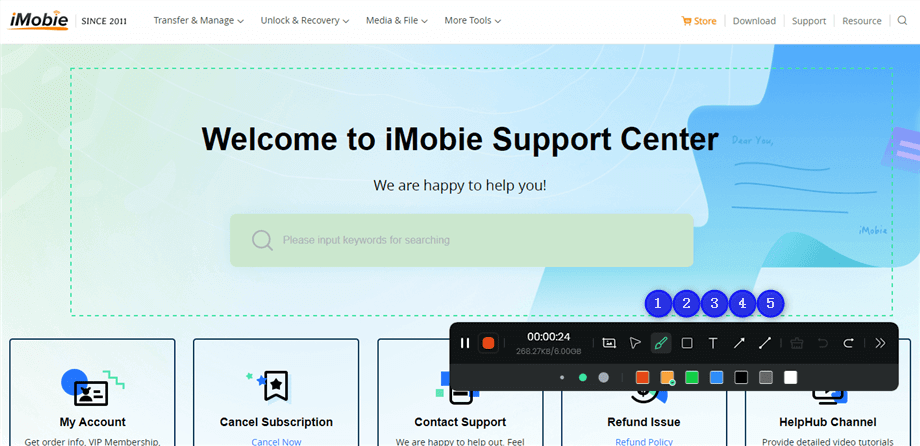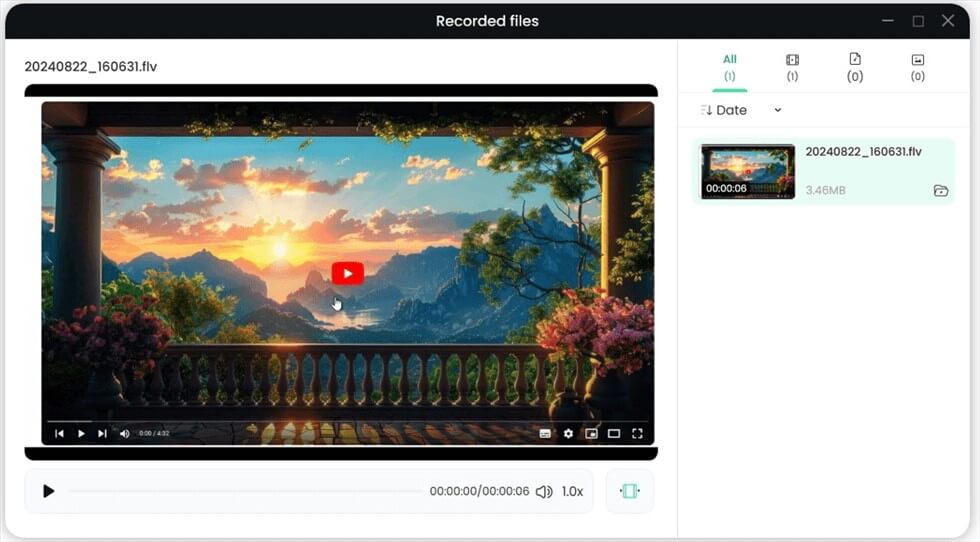HitPaw Screen Recorder & Best Alternatives [Free Download]
This article introduces HitPaw Screen Recorder, its limitations, and 5 free alternatives, starting with Screenify. Each alternative is described with an overview, advantages, and limitations. The guide also explains how to optimize your screen recording using Screenify. We recommend using Screenify, a reliable screen recording tool for smooth 4K screen capturing at 60 FPS.
HitPaw Screen Recorder could be ideal if you’re searching for a straightforward and effective screen recording application. It provides an easy-to-use interface and excellent video recording for meetings, games, and lectures. However, it has several drawbacks, particularly if searching for more sophisticated features. To help you choose the finest tool for your needs, we’ll look at five of the top free alternatives to HitPaw Screen Recorder. Keep reading to discover the best screen recording options available for free download, starting with Screenify!
Part 1: What is HitPaw Screen Recorder?
With the help of the reliable HitPaw Screen Recorder, you may record and capture your desktop, camera, lectures, games, and more. You can record system and microphone audio, with the option to denoise using AI. It has a fantastic virtual webcam capability for live streaming and video chats, and it allows recording gameplay at a resolution of 144 frames per second. It also provides custom recording areas, Green Screen/Chroma Key functionality, and scheduled recording for timed captures.
Part 2: What are the limitations of HitPaw Screen Recorder?
The HitPaw Screen Recorder has some limitations that users should be aware of:
- Limited editing features: It needs advanced video editing tools.
- Watermark in the free version: The free version adds a watermark to your recordings.
- Limited export formats: There are fewer options for video export formats than other tools.
- Paid upgrades: Some features require a paid version to unlock.
Part 3: 5 HitPaw Screen Recorder Alternatives You Can Try For Free
If you’re looking for alternatives with more features or fewer limitations, here are five free options you can try:
1. Screenify
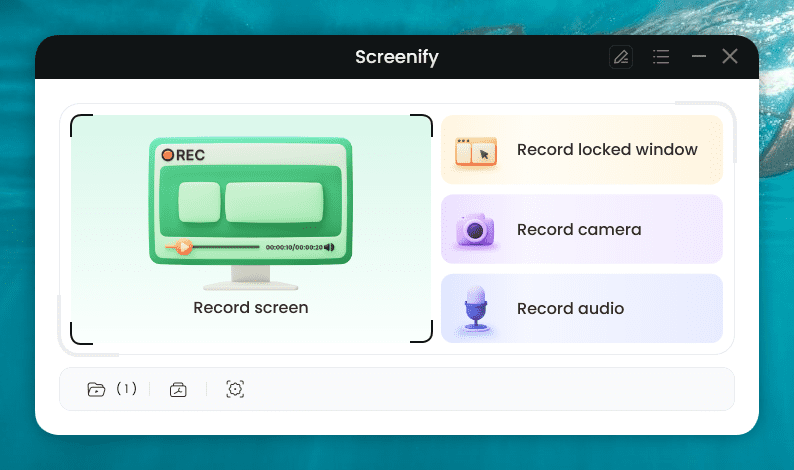
Interface of Screenify
Screenify is an excellent alternative to HitPaw, offering powerful tools for seamless screen recording. With 4K resolution and 60 FPS support, users can enjoy smooth, high-quality captures. Its unlimited recording time allows long videos, which is ideal for tutorials or gaming. Customize your recordings with text watermarks and choose from flexible recording modes like full-screen, specific windows, or selected areas. Plus, multiple formats ensure compatibility with editing tools and platforms.
Key Features:
- Add custom text watermarks to personalize your videos for unique branding.
- Record with flexible modes, including full-screen or specific areas for different needs.
- Save videos in multiple formats for easy editing and sharing.
Limitations:
- No advanced editing tools.
- No mobile version is available.
2. OBS Studio
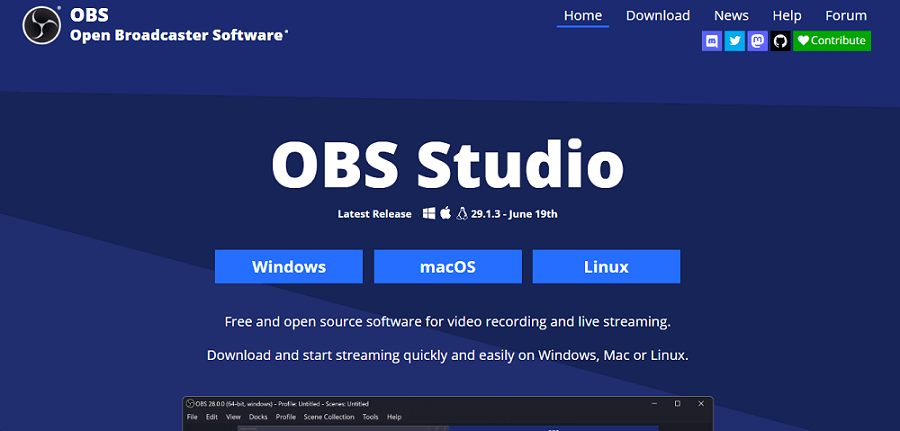
OBS Studio
As a complete video capture and live streaming software, OBS Studio is free and open source. It is a good HitPaw Screen Recorder substitute that works on Windows, macOS and Linux. OBS Studio can deliver professional quality mesmerizing recordings of real-time video/audio capturing and the facility to merge many scenes from different sources. Apart from this, OBS Studio offers a 1920×1080 screen recording resolution at 30 FPS, resulting in lag-free videos with no time limits.
Key Features:
- Multiple-scene support allows seamless switching between windows, images, and webcams during recording.
- Real-time video/audio capturing delivers high performance for smooth recording and streaming.
- Customizable transitions let users add professional stingers when switching scenes or sources.
Limitations:
- Steep learning curve for beginners.
- High system resource use on low-end devices.
3. Loom
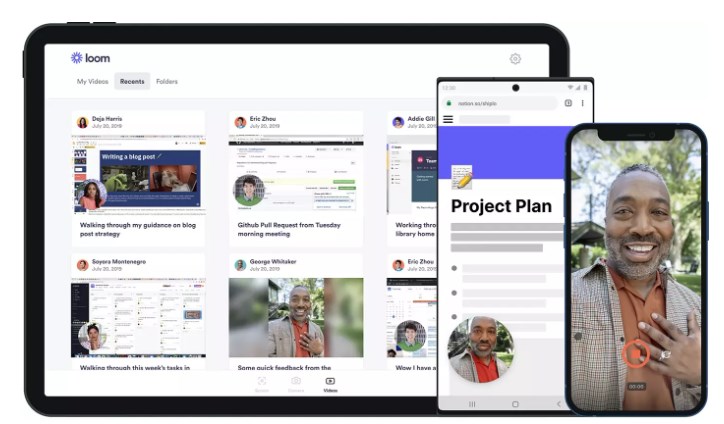
Loom Mobile
Loom is a free 4K screen recorder that’s an excellent alternative to the HitPaw Screen Recorder. It can record screen and audio on macOS, Windows, Chrome, iOS, and Android devices. Loom can be easily shared via direct links, and simple edits can be done right in the browser or the Loom app. It also provides annotation tools for highlighting important points and closed captioning to make content more accessible.
Key Features:
- Screen and audio capture supports MacOS, Windows, and Chrome for easy recording from any device.
- Instant sharing links allow you to share recorded videos across platforms and devices quickly.
- Quick in-browser editing lets you trim, update, and polish videos without additional software.
Limitations:
- Editing features are basic compared to advanced tools.
- Limited recording time on free plans.
4. Camtasia
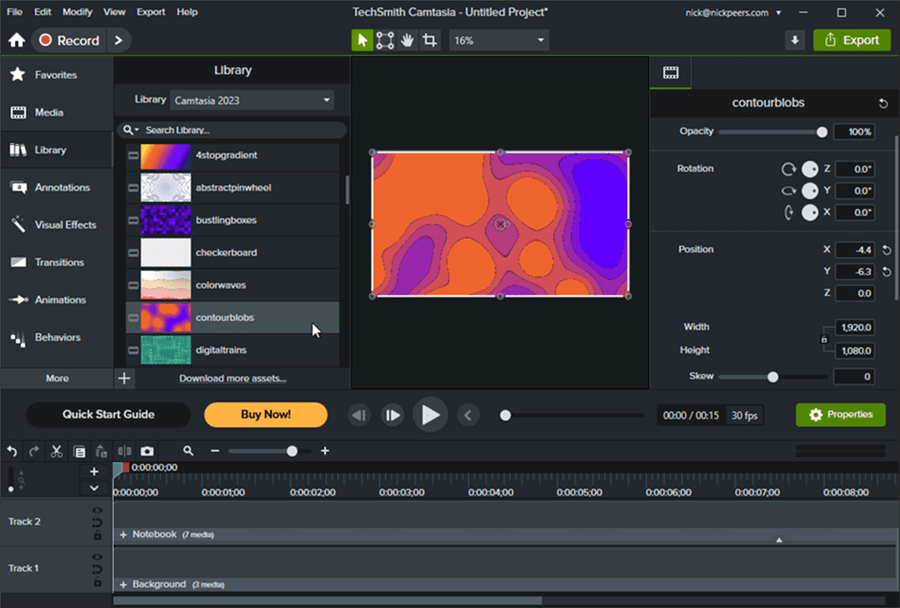
Cutout Pro Alternative – Camtasia
Camtasia is a useful HitPaw Screen Recorder alternative that combines recording and video editing. Moreover, you can record your screen in 1080p UHD at 60 FPS and edit videos with built-in tools. You can also easily add effects, annotations, and transitions to enhance recordings.
To better control the captured output, Camtasia records the screen, camera, microphone, and system audio in a separate track. Its editing tools are simple and fast, making it possible to drag and drop objects and add callouts. Also, it has set and background effects for your clips, making it perfect for social media.
Key Features:
- High-resolution screen capture lets you record in excellent quality with better frame rates.
- Independent audio tracks control the camera, mic, and system audio during editing.
- Drag-and-drop transitions simplify editing, making it easy to enhance your videos quickly.
Limitations:
- High pricing as compared to other tools.
- The learning curve for beginners unfamiliar with editing software.
5. ScreenPal
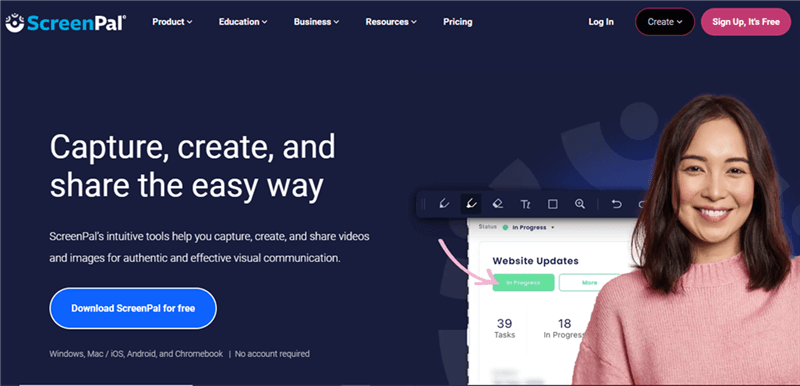
Screen Record with ScreenPal
ScreenPal is considered one of the best options for screen recording compared with HitPaw. It is free and can be used on Windows, Mac, iPhone, iPad, Android, and Chromebook. Recording your screen, webcam, and microphone audio is free, with no sign-up or watermarks. Some of the features it comes with include virtual backgrounds, drawing tools, and video trimming. ScreenPal has an exciting background removal feature for webcam recordings where you can remove distractions, blur the background, or even replace it with wallpaper.
Key Features:
- For versatility, capture any screen area to record specific windows or your entire display.
- Add virtual backgrounds to your webcam recordings, enhancing your brand’s image effortlessly.
- Trim and cut recordings easily, allowing for polished and professional video presentations.
Limitations:
- An internet connection is required to share videos.
- No built-in video storage options without a hosting plan.
Part 4: Use Screenify to Optimize Your Screen Recording!
Screenify is a great option if you’re searching for a HitPaw replacement to improve your screen recording experience. This flexible program lets users record amazing 4K videos in 60 frames per second while maintaining every detail. It works with both Windows and macOS. Screenify is perfect for professional gamers and video creators who demand reliable performance and consistent output. Best of all, it’s free, with no limitations on recording duration and user-friendly graphics.
Key Features:
- Unlimited recording time allows you to create long tutorials or gameplay videos without interruptions.
- Custom text watermarks personalize your recordings to showcase your unique style or brand.
- Flexible recording modes let you capture full-screen, specific areas, or individual windows.
- Save recordings in various formats to suit different editing software and sharing platforms.
- Smooth 4K resolution at 60 FPS provides professional-grade video quality for all your projects.
Check out the steps below to use this tool:
Step 1. Start by installing Screenify on your device to start recording.
Step 2. Open Screenify and click on the “Record Screen” option to begin.
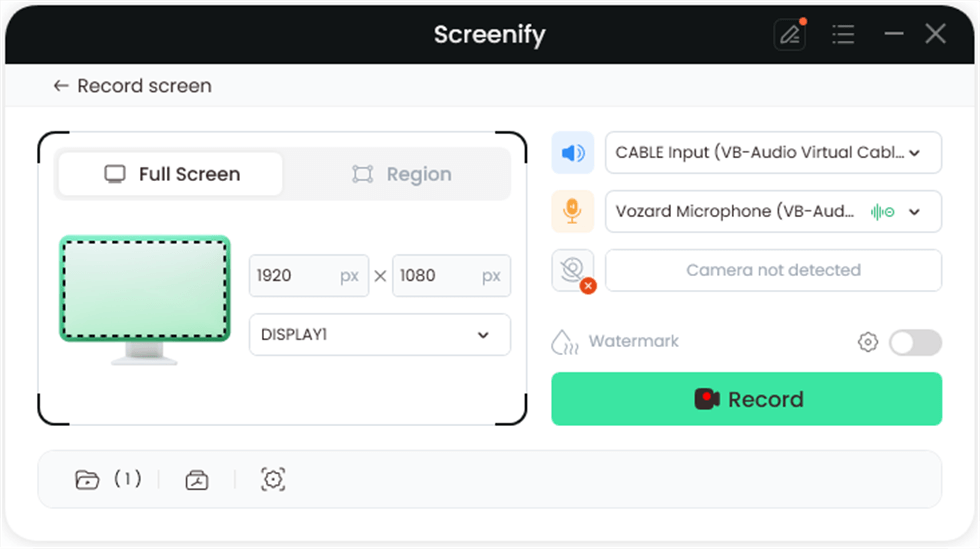
Select Record Screen Mode
Step 3. Adjust your audio settings to make sure all voices are captured.
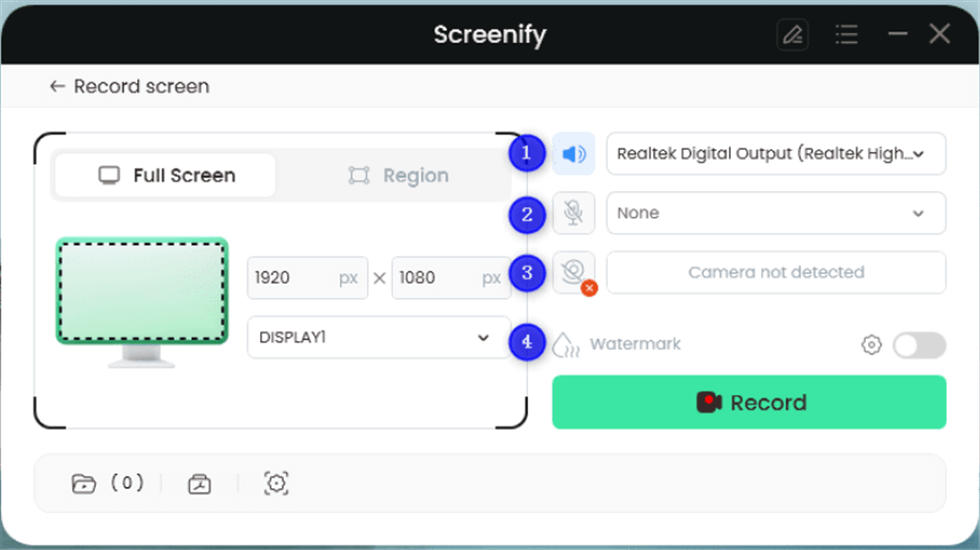
Record Setting
Step 4. Select the area to record—either “Full Screen” or a specific section. Resize if necessary for social media and click “Record.”
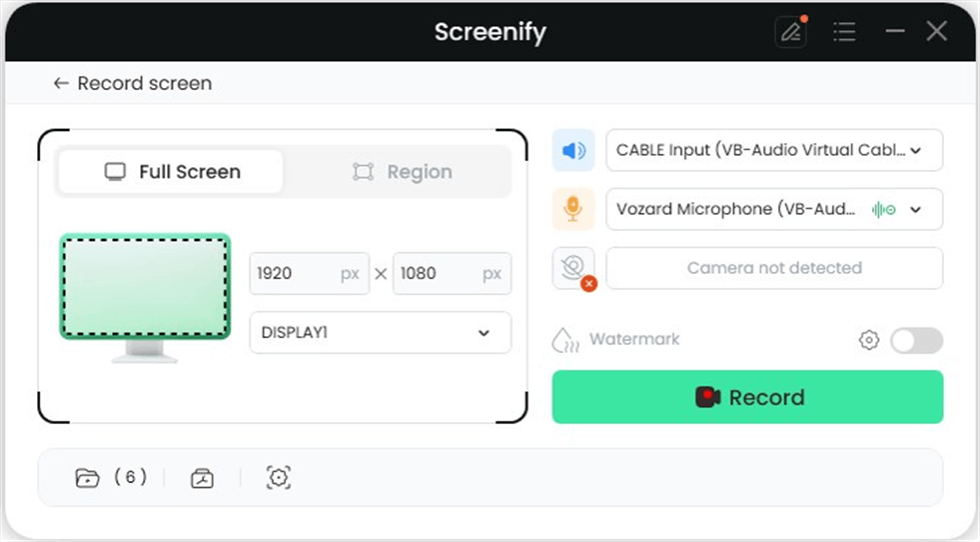
Full Screen
Step 5. A three-second countdown will appear, giving you time to prepare for the recording.
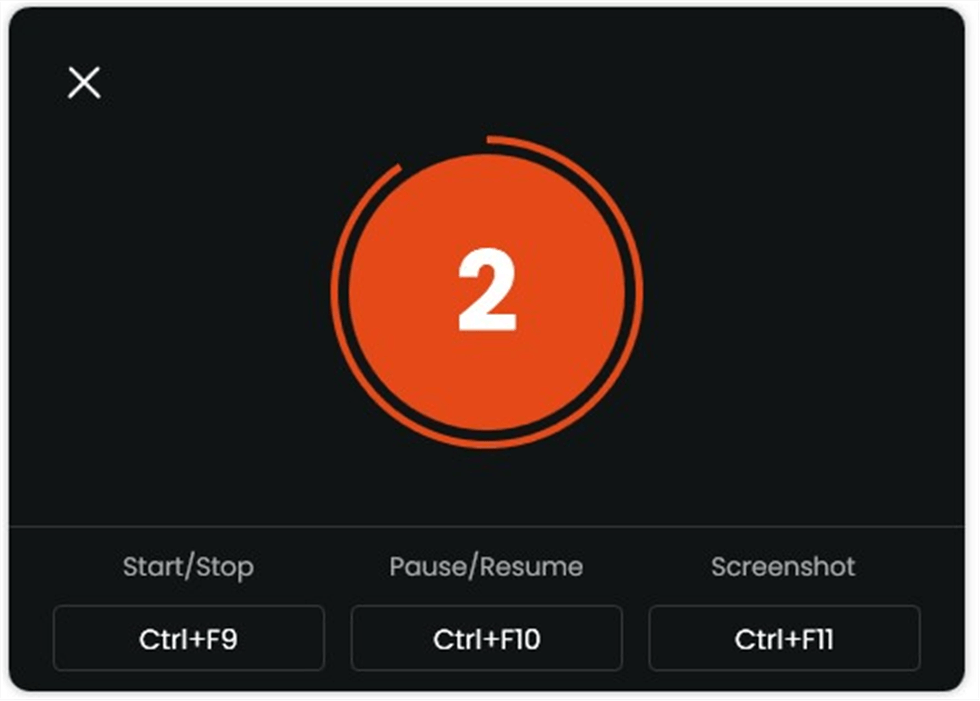
Start recording countdown
Step 6. After the countdown, your recording will start. During this time, you can add notes or annotations.
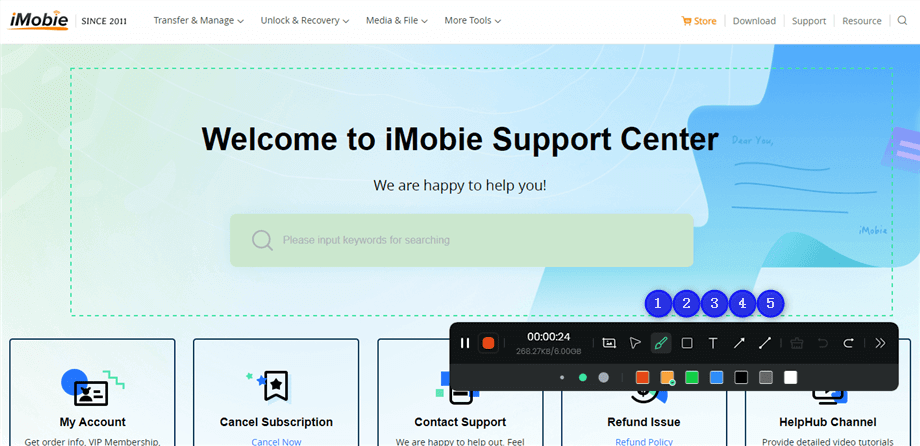
Annotate the Screen during Recording
Step 7. When finished, click “Stop” to end the recording. Review, edit, and save your video as needed.
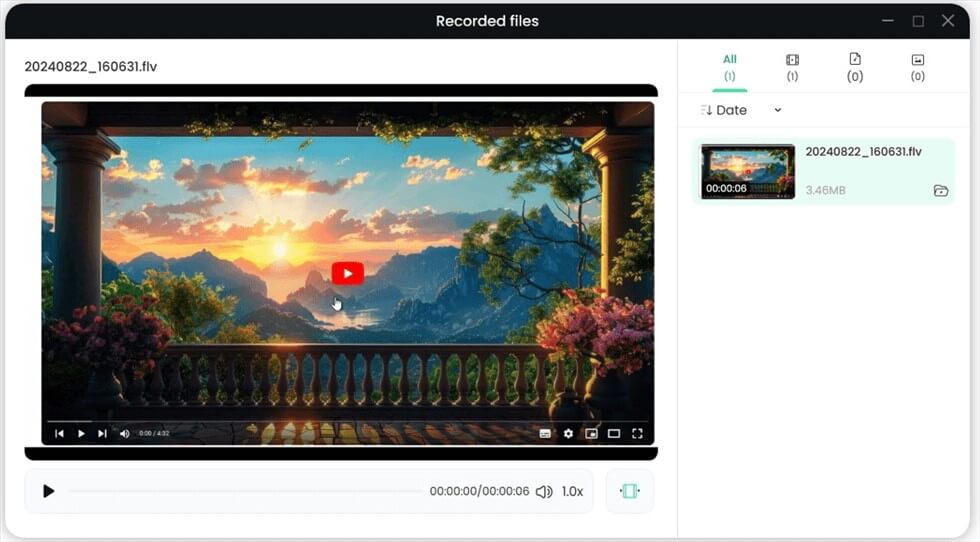
Record Screen Process Completed
Part 5: Conclusion
To sum up, screen recording has surfaced as an important tool for information broadcasting and the production of captivating content. Whether using it for presentations, games, or training, a trustworthy screen recorder can improve your productivity. For those seeking a powerful and user-friendly option, consider downloading and using Screenify to elevate your screen recording experience!
Part 6: Frequently Asked Questions
1. Which screen recording app is safe?
Many screen recording apps, such as OBS Studio and Screenify, are safe. Always download from official websites and check reviews to ensure the app’s security and privacy.
2. Is screen recording illegal?
Screen recording, like creating tutorials or recordings, is generally legal for personal use. However, sharing copyrighted material without permission can be illegal, so always respect copyright laws.
3. Is screen recording traceable?
Yes, screen recordings can be traceable if shared online. Metadata may reveal the creator’s identity or device. Always be mindful of what you record and share publicly.

Joy Taylor


Senior writer of the iMobie team as well as an Apple fan, love to help more users solve various types of iOS & Android-related issues.
Screenify
AnyEnhancer
FocuSee
Vozard
AnyMiro
AnyMirror