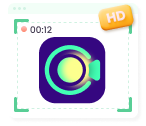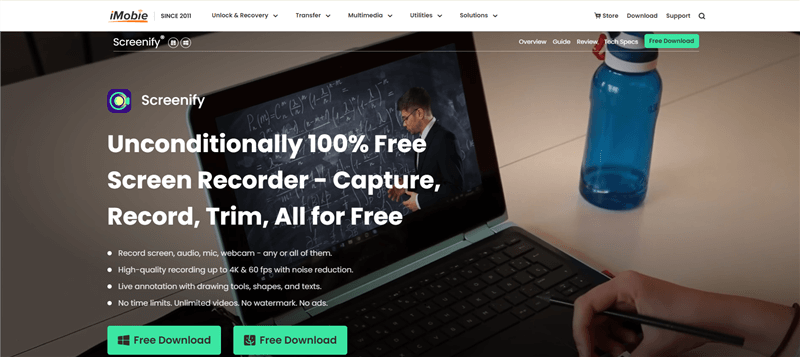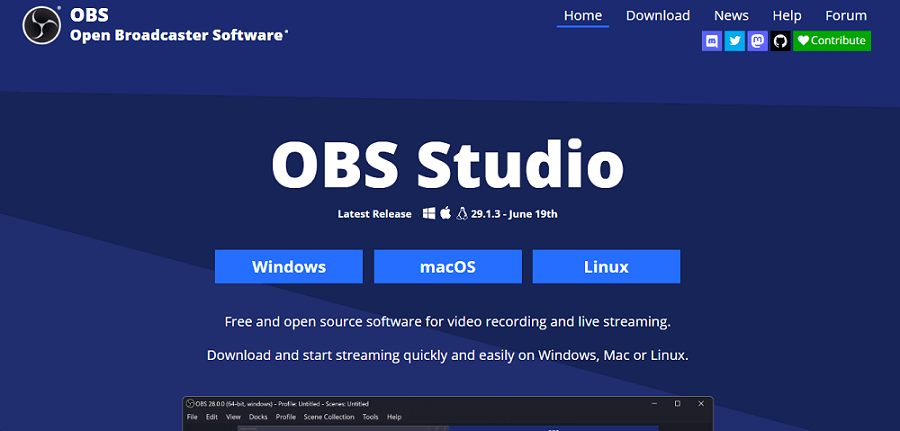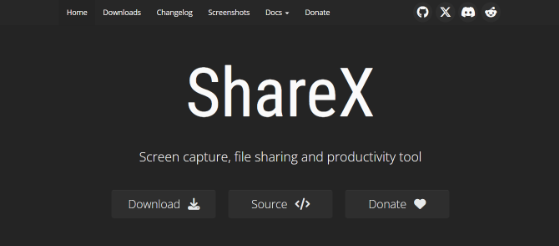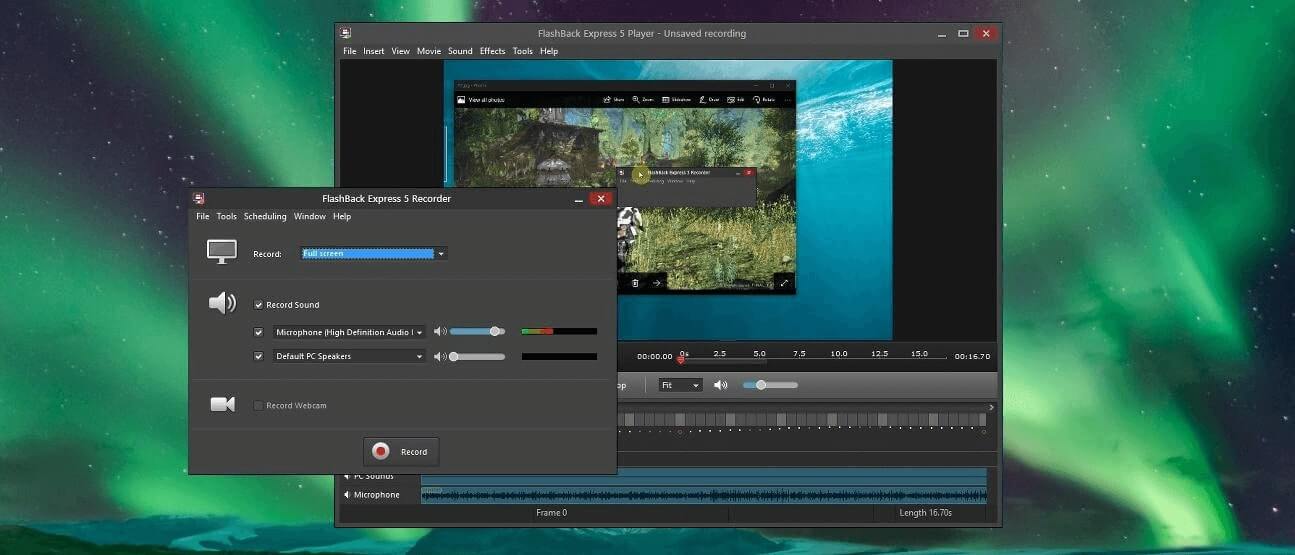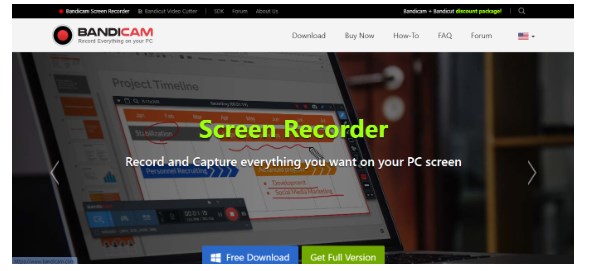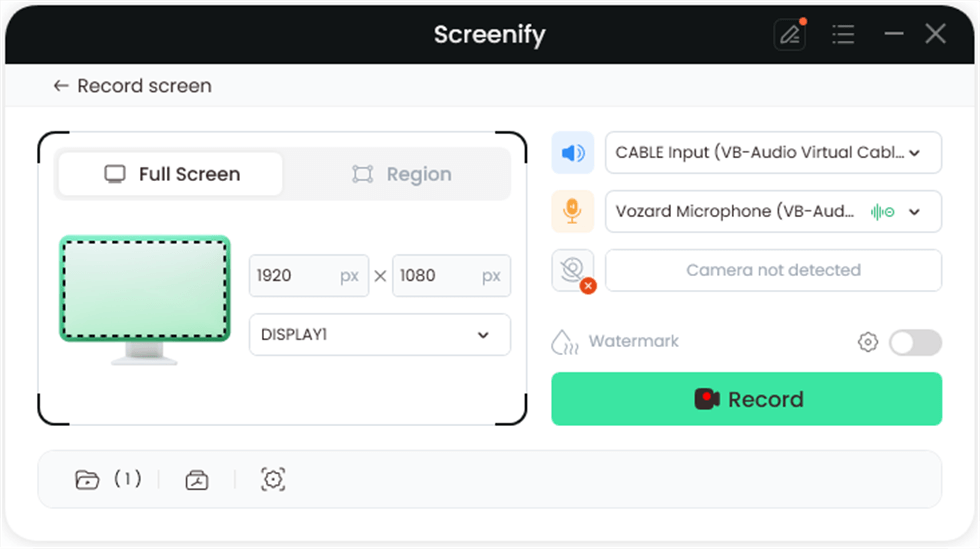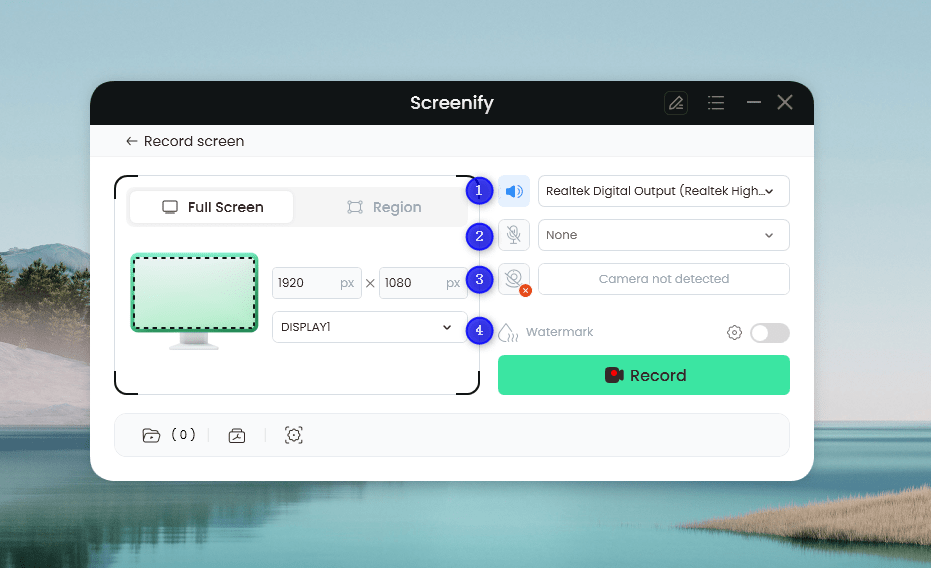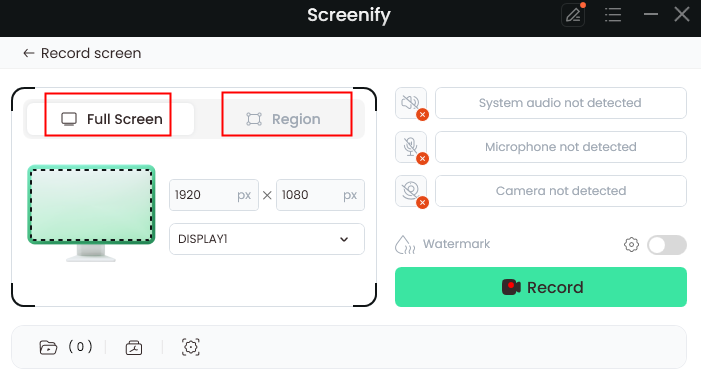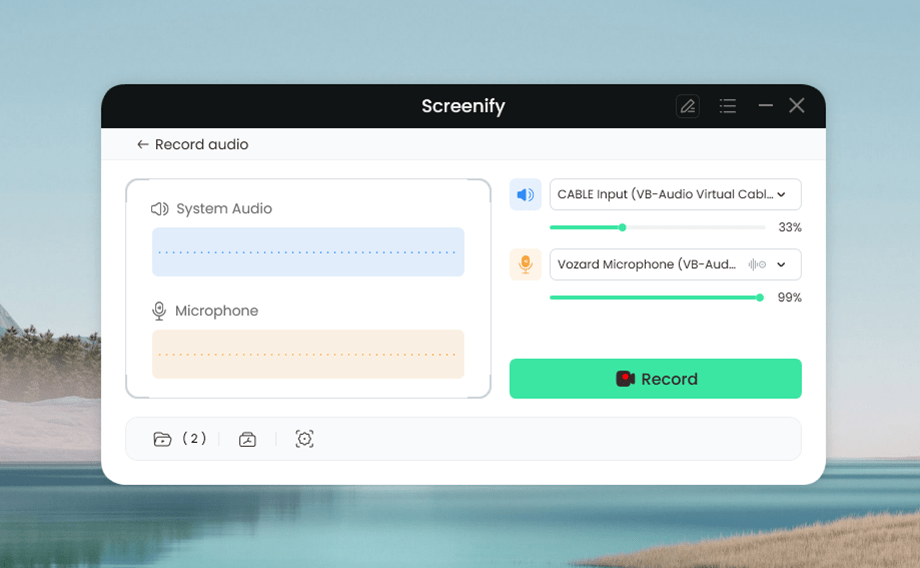Free Screen Recorder on Windows 10/11:Guide
This guide explores the top free screen recorders for Windows 10 in 2024. Featured free screen recorder Windows 10 options include Screenify, OBS Studio, ShareX, FlashBack Express, and Bandicam. However, we recommend using Screenify—a reliable free screen recorder—for its user-friendly interface, high-quality 4K video capture, and flexible editing features.
Try Screenify for free to record screen on Windows or Mac. Whether full-screen or partial-screen recording, recording with sound or with camera, Screenify can do it with ease.
Did you ever have to capture your screen for a tutorial, presentation, or game session? There are several options available for capturing video calls/conferences, recording gameplay highlights, or producing educational content. If you’re confused about choosing the top free screen recorders on Windows 10, we can help! We recommend Screenify, a trustworthy screen recorder, because of its straightforward setup, excellent video capture, and user-friendly editing tools, making it effortless for amazing recordings. To unleash your creative potential, let’s now explore the best free screen recorder Windows 10 options!
Part 1: Is There Built-in Screen Recorder on Windows 10?
Yes, there is a built-in screen recorder in Windows 10 called Xbox Game Bar. Its initial focus on gamers makes it easily understandable and easy for anyone to use. Windows key + G is the magic combination of shortcut keys to access the recorder. With the Xbox Game Bar, you can capture the game being played along with the audio and video, allowing users to record the screen, take a shot, and broadcast, among other actions.
Some of the features include high-definition recording up to 1080p and the ability to adjust recording settings, as well as record from microphone or system sound. You can also add comments while recording using the Xbox Game Overlay. The Gallery feature lets you view and manage your recordings easily. It’s a convenient tool for anyone looking to capture their screen quickly.
Part 2: What Are the Best Screen Recorders on Windows 10?
Now, let’s have a look at the best screen recorder options for Windows 10:
If you want to record your screen, Screenify is a great option for being the best screen recorder on Windows 10. With the help of this useful program, you can record your PC’s screen at 60 frames per second in stunning 4K resolution. Compatible with both Windows and macOS, Screenify is ideal for long meetings or webinars, as it allows you to record for as long as needed.
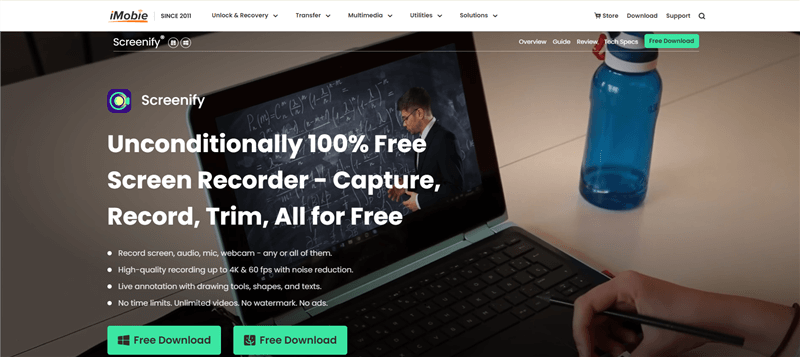
Screenify Website Interface
Screenify offers unlimited screen recording time for Windows and Mac, so you get all the details. An interesting Lock Window Recording option prevents your personal details from getting leaked in screen recording. All in all, Screenify is a useful tool for completing tasks like creating tutorials and recording crucial conversations.
Pros:
- Enjoy unlimited recording time to capture long sessions without any interruptions.
- Add custom text watermarks to your videos for a personal touch showing your style.
- Choose different recording modes to capture your entire screen, specific areas, or just certain windows.
- Save your recordings in various formats, making editing and sharing your videos easy.
- Record in 4K resolution at 60 FPS for smooth and clear video quality that looks professional.
Cons:
- Window recording does not support camera recording.
#2. OBS Studio
One well-liked Windows 10 screen recorder with excellent recording features is OBS Studio. You can adjust the recording parameters, guaranteeing 4K high resolution and frames per second (FPS). Users can select several encoding formats, including MP4 and MKV, change the FPS between 10 and 60, and pick the base and output resolution.
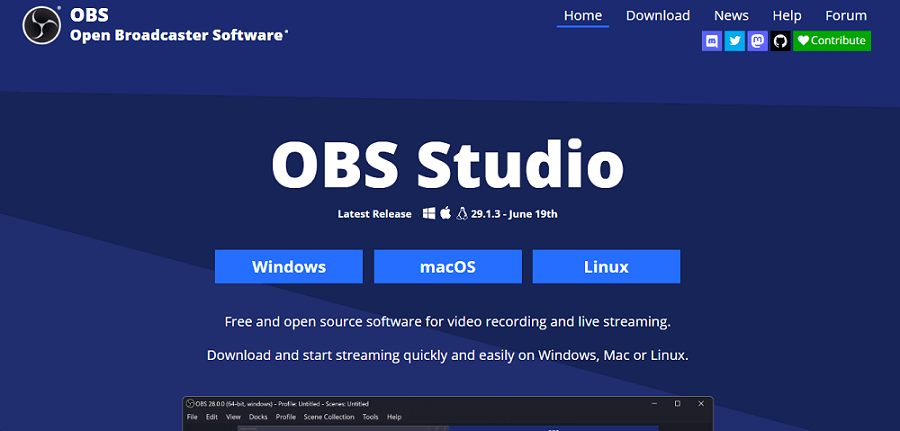
OBS Studio
Additionally, OBS Studio has hotkeys for easy access to features like starting and stopping recordings and audio mixing, allowing modifications from many sources. This screen recorder lets you record audio with pre-set filters such as noise suppression, noise reduction, noise gate, and more.
Pros:
- Free and open-source software.
- High recording quality and resolution.
- Supports multiple video formats.
- Customizable hotkeys for convenience.
- Advanced audio mixing options.
Cons:
- It can be complex for beginners.
- Requires a powerful computer for best performance.
#3. ShareX
ShareX is another screen recorder popular for its flexibility and amazing quality in screen recording for Windows 10. The application can record higher FPS, starting from 10 and going up to 60 FPS, and can resolution, up to 3840 x 2160 (4K). This tool can record the full screen, particular windows, or selected regions.
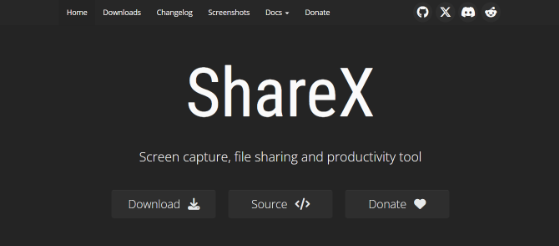
Sharex Website Interface
Additionally, it features annotation tools for immediate edits after recording and direct sharing options to platforms like YouTube and Twitch. ShareX is free and open source, making it a top pick for users seeking a powerful and versatile recording tool.
Pros:
- Supports GIF and video formats.
- Lightweight and fast installation process.
- Extensive customization options for recordings.
- Built-in screenshot tool for convenience.
- Active community for user support.
Cons:
- The learning curve for advanced features.
- Limited editing tools compared to competitors.
#4. FlashBack Express
FlashBack Express is a robust and completely compatible Windows 10 screen recorder that captures your screen flawlessly. The program supports recording at a resolution of 1920×1080 and frame rate of up to 30 FPS, resulting in clear video output.
The application makes it easy for users to capture the whole computer screen, a single window that is open, and a region that a user selects. Easy sharing options on websites like YouTube and adding narration while recording are further advantages. FlashBack Express is a fantastic option for novice and expert users because it is free.
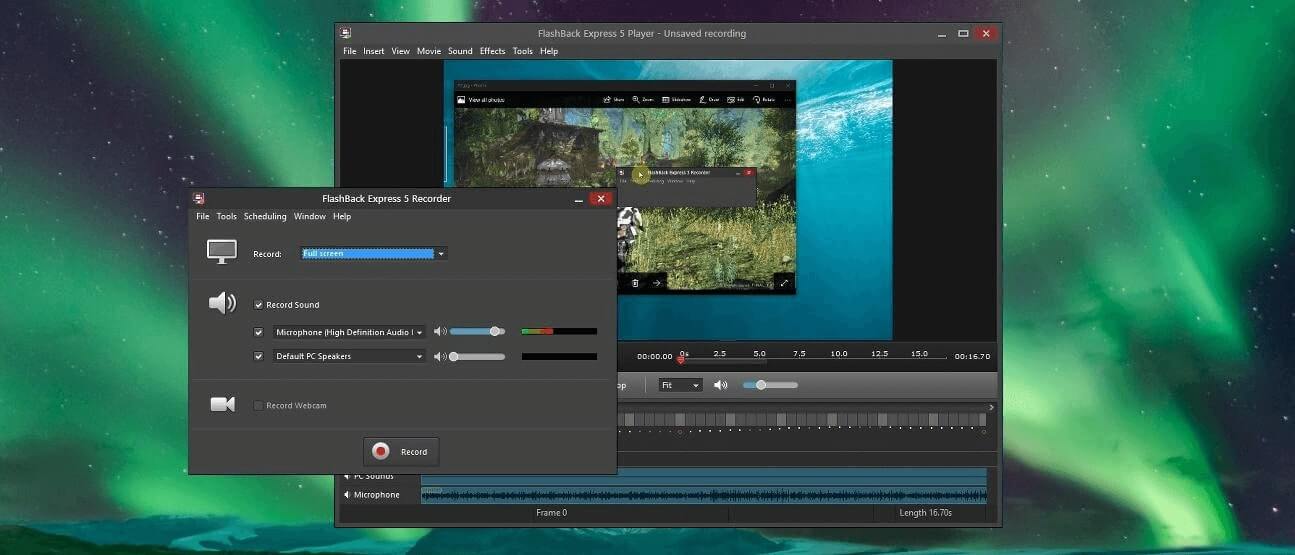
Flashback Express
Pros:
- User-friendly interface for quick access.
- High-quality recordings at 30 FPS.
- Allows audio commentary while recording.
- No time limits on recordings.
- Easy sharing to popular platforms.
Cons:
- Limited editing features in the free version.
- Watermark on videos in the free version.
#5. Bandicam
As an all-purpose Windows 10 screen recording software solution, Bandicam is perfect for producing clear screen recordings. It ensures clear and uninterrupted recording through an exceptional 480 frames per second and a maximum resolution of 3840 x 2160 (4K).
The Bandicam allows the entire display, specific programs, or only a window. Key features include the ability to add real-time drawings during recording, audio input support, and various output video formats. This tool is widely used for gameplay, tutorials, and presentations, making it a favorite among content creators.
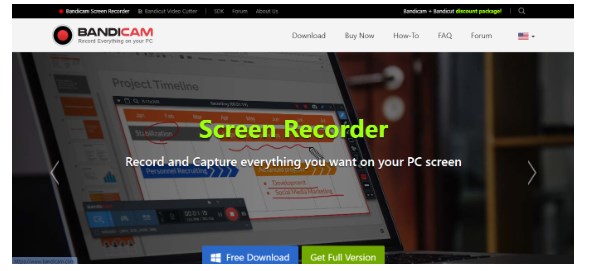
Bandicam
Pros:
- Records in high resolution and FPS.
- Simple interface for easy navigation.
- Enables real-time drawing on the screen.
- It can capture both the screen and webcam.
- Supports multiple video formats.
Cons:
- Requires a powerful PC for high-quality recording.
Part 3: How to Use Screenify to Screed Your Screen on Windows 10/11
This screen recording program can capture PC displays in 4K quality at 60 frames per second (FPS), ensuring no delays or interference. There are several screen recording options that allow users to capture as much as they desire. You can either record a Full Screen or a Region (which supports free selection of the recording area).
All in all, Screenify is a user-friendly screen recording tool designed for Windows 10 and 11. Here are the simple steps to use Screenify for recording your screen:
Step 1. Start by downloading and installing Screenify on your computer.
Step 2. Open Screenify and select “Record Screen” to begin the recording process.
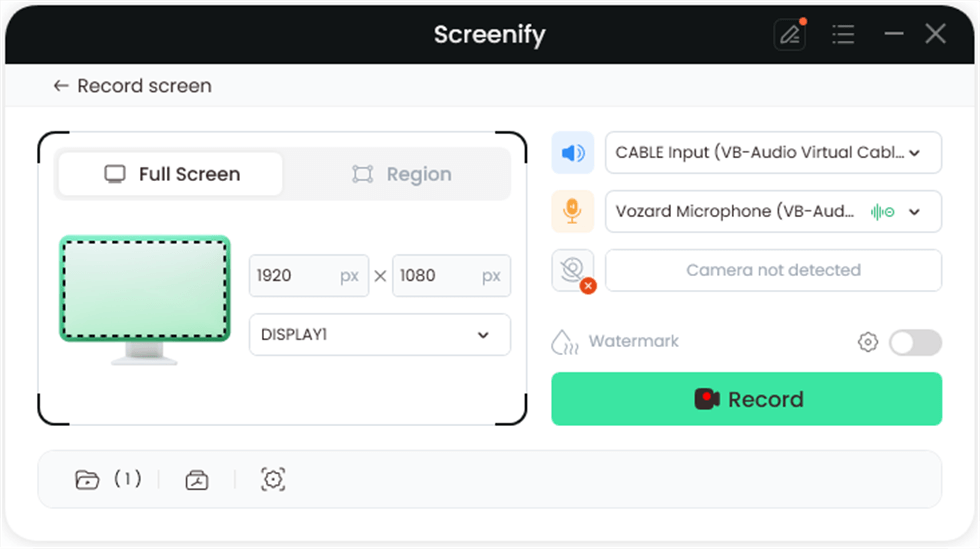
Select Record Screen Mode
Step 3. Review your audio settings to make sure you’re capturing clear sound.
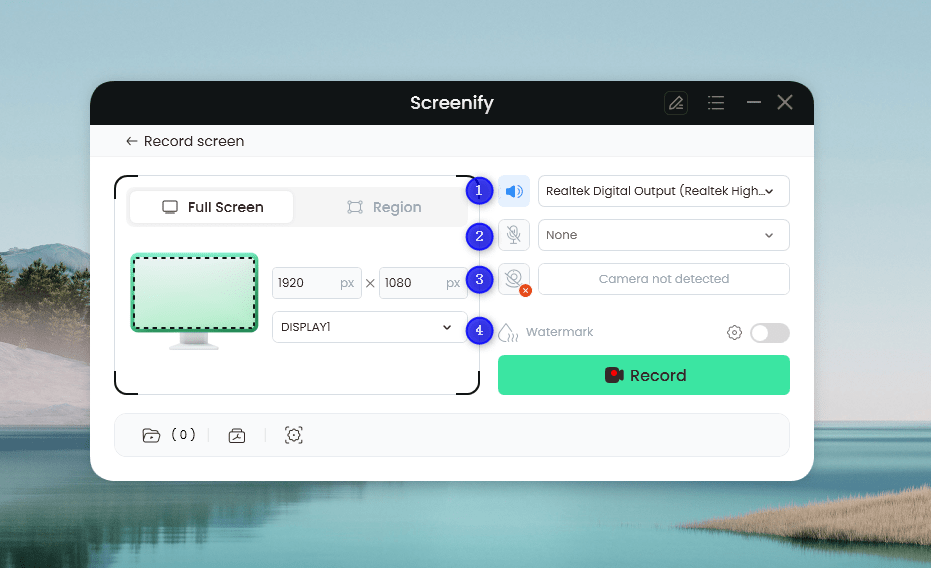
Set Configure Recording Settings
Step 4. Decide on the area you wish to record. You can choose “Full Screen” or drag to highlight a specific portion, adjusting the size as needed before clicking “Record.”
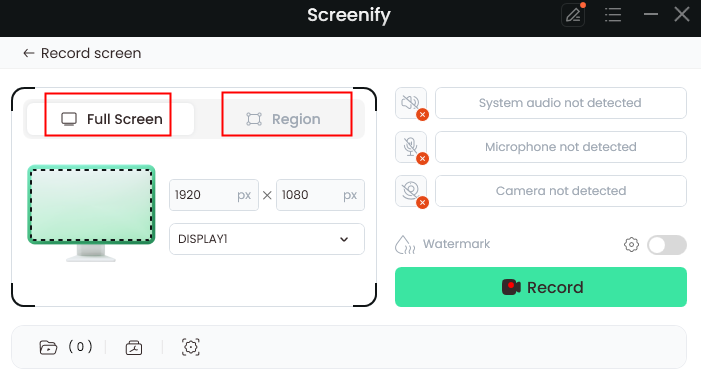
Select Full Screen or Region
Step 5. After you click “Record,” wait for the three-second countdown to prepare for the recording.
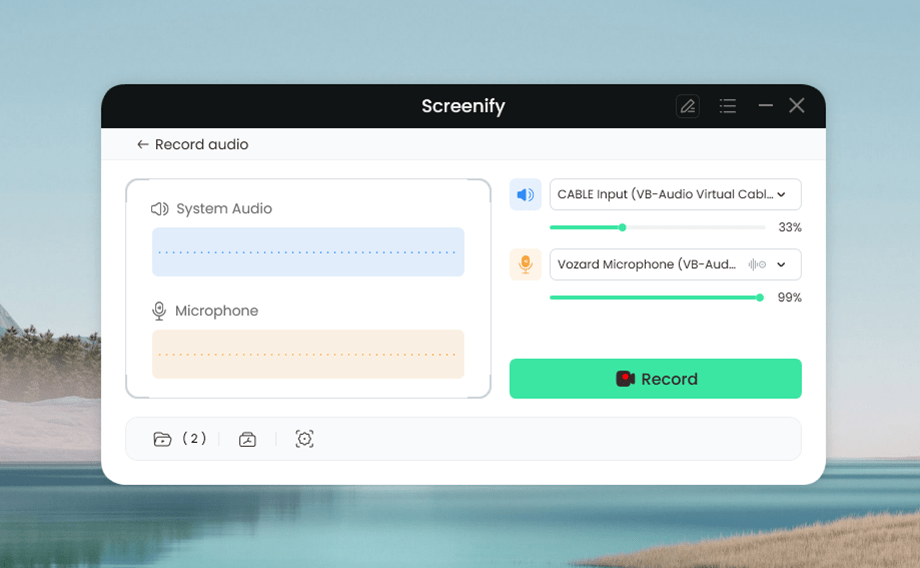
Click the Record Button
Step 6. Once the countdown is over, your recording will start. You can add notes or annotations during the recording if desired.
Part 4: In Summary
To sum up, a Windows 10 or 11 screen recorder helps you improve your capability in creating and sharing relevant content. Among various choices available, Screenify is the most user-friendly of all and offers several advanced features. Screenify is suitable for 4K high quality recording at 60 FPS and has useful editing features such as adjusting the volume and speed during playback, noise reduction and more. Based on its performance and appearance, the tool is considered reliable for both beginners and professionals.

Joy Taylor


Senior writer of the iMobie team as well as an Apple fan, love to help more users solve various types of iOS & Android-related issues.
Screenify
AnyEnhancer
FocuSee
Vozard
AnyMiro
AnyMirror