7 Best Free Laptop Screen Recorders for Windows and Mac
Discover the 7 best free laptop screen recorders for Windows and Mac. Learn about their benefits and features and find the perfect tool for your needs.
Are you searching for a free laptop screen recorder? If yes, this blog is for you! Screen recording software can help in many ways. It allows you to create walkthroughs, capture details, and share data. The possibilities are boundless, especially with the rise of remote work. But to make a high-quality screen recording, you need a great app.
Many apps come with watermarks or high costs. Watermarks can make your videos look unprofessional, and paying to remove them isn’t always worth it. So, what can you do? Turn to this guide for help. We’ve faced these challenges and found solutions. This article will explore the seven best free laptop screen recorders for Windows and Mac. Each one offers key features without watermarks, keeping you looking sharp online. Let’s start screening!
What Makes the Best Screen Recorder?
Finding the best free laptop screen recorder depends on your needs. However, some aspects and features define the best laptop screen recorder. You should keep an eye out for the following:
- High-quality recordings.
- No watermarks.
- User-friendly interface.
- Value for money.
- Suitable export or sharing options, such as MP4.
- The ability to record your area of the screen, the entire screen, and a single window.
- Webcam, system audio, and microphone audio recording.
- Useful presenting tools such as cursor highlighter, annotations, or captions.
While some factors might be essential for you, others could be nice bonuses. All screen capture apps should aim to provide these features. Our selections meet these criteria.
Other factors might also influence your choice of screen recorder, especially for professional-quality videos. Consider the frame rate of your recording and the export file size.
If you plan to get creative with editing, look for software with a virtual green screen effect.
Lastly, consider your system’s performance and the program you want to record. Older or less powerful computers might struggle with recording, especially for demanding applications like video games.
Now that you know what the features of the free laptop screen recorder you choose should be. Look at the top picks we have enlisted to make your search easier.
7 Best Free Laptop Screen Recorders
Looking for the best free laptop screen recorder with audio? We have you covered. We are going to discuss the top 7 options.
We’ll look at their features, benefits, and ease of use. Whether it’s for tutorials, gameplay, or video calls, these tools will help. Let’s find the perfect screen recorder for you!
1. Screenify
Screenify is the best free laptop screen recorder available. It supports both Windows and macOS and offers 4K recording at 60FPS with no watermark restrictions. It provides unlimited recording time, making it perfect for detailed tutorials and high-quality gameplay.
You can capture full-screen, specific regions, or individual windows with multiple recording modes. Screenify also supports camera and audio recording, including noise reduction. You can easily add text watermarks and trim videos post-recording. Ideal for online education, content creation, and technical support, Screenify efficiently meets diverse recording needs.
Key Features
- Free for all users.
- Available on Windows and macOS.
- 4K recording at 60FPS.
- No watermark restrictions.
- Unlimited recording time.
- Multiple recording modes (full-screen, region, window).
- Supports camera and audio recording.
- Noise reduction for audio and video.
- Add text watermarks.
- Post-recording video trimming.
Free Download * 100% Clean & Safe
That’s all about this software! Now, let’s move to the next best laptop screen recording software free.
2. OBS Studio
OBS stands for Open Broadcasting Software. It’s a free tool for screen recording and live streaming. Furthermore, it works on Linux, Mac OS, and Windows.
You can create high-quality video recordings with OBS. It lets you combine audio and video and add screenshots, text, images, and annotations.
You have full control over audio with features like noise suppression, noise gain, and noise gate. OBS also lets you preview up to eight different scenes and apply transitions with just a few clicks.
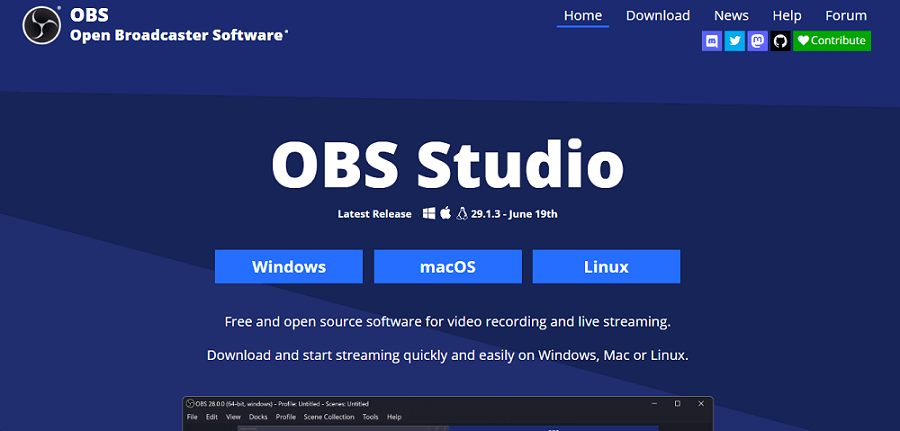
Screen Record with OBS
Key Features
- Free and open-source.
- Works on Linux, Mac OS, and Windows.
- Records screens and webcams simultaneously.
- High-performing screen recorder.
- Produces high-quality video with minimal effort.
- Easy to use once set up.
- Allows customization mid-stream.
- Ideal for one-take recordings.
- Compatible with external video editing software.
Pricing
- Free
That’s it! Let’s jump to the next free laptop screen recorder.
3. QuickTime Player
QuickTime Player is the main tool for Mac users. It’s dependable and simple to use. Pre-installed on all Mac machines, it has an easy interface for beginners.
QuickTime Player captures any activities or presentations you want to share. After recording, it encourages creators to share their work, whether for educational, professional, or personal reasons.
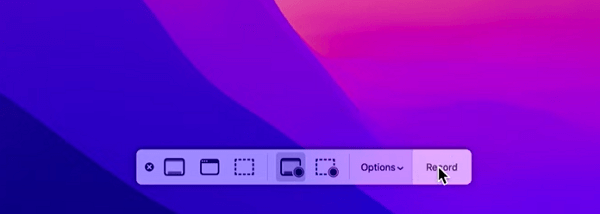
Start Recording with QuickTime Player
Key Features
- Rotate, trim, split, and merge video clips.
- Split videos into multiple clips for individual editing.
- Upload media files instantly to Facebook, Vimeo, and YouTube.
- Pre-installed on all Mac machines.
- User-friendly interface for beginners.
- Capture screen activities and presentations.
- Share recordings for educational, professional, or personal use.
- Supports various video and audio formats.
Pricing
- QuickTime Player is free.
That’s all about it! Let’s keep up the momentum and discuss the next best laptop screen recorder.
4. ScreenPal
Are you looking for an affordable screen recorder? Try ScreenPal (formerly Screencast-O-Matic). It offers both free and paid plans. The free plan has an unlimited screen and webcam recording options for 15 minutes without a watermark. Paid plans start at just $3/month for features like recording system audio and automated captions.
ScreenPal has a user-friendly interface and many editing options. Record narration, add overlays and transitions, and hide the webcam or cursor. You can also insert pauses and add captions. You can upload recordings directly to YouTube, Vimeo, Dropbox, and Google Drive. Moreover, you can share videos via the ScreenPal web app, with embedding, link sharing, and social media sharing options.
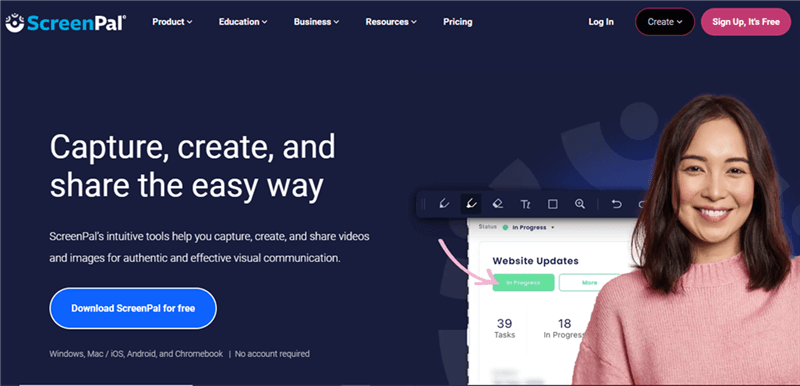
Screen Record with ScreenPal
Key Features
- Unlimited screen and webcam recordings (up to 15 minutes) with no watermark.
- Records system audio and microphone.
- Supports HD recording and exports videos in MP4 format.
- Offers advanced editing options: annotations, drawing tools, and zooming.
- Provides custom dimensions for recordings.
- Straightforward setup and user-friendly interface.
- Direct sharing to YouTube, Vimeo, Dropbox, and Google Drive.
- Additional sharing options are available via the ScreenPal web app.
- Allows embedding, link sharing, and social media sharing.
Pricing
- It offers both free and paid plans. Paid plans start at $3 per month or $36 per year for advanced features.
You know everything about ShareX. If you don’t want to try it, move to the next free laptop screen recorder.
5. ShareX
ShareX is a popular no-watermark screen recorder for PCs. It lets you capture the full screen, a specific window, or a selected area. After recording, it saves the high-quality video automatically on your computer.
It also records screens quickly with unlimited features. This open-source screen recorder is a great option for you.
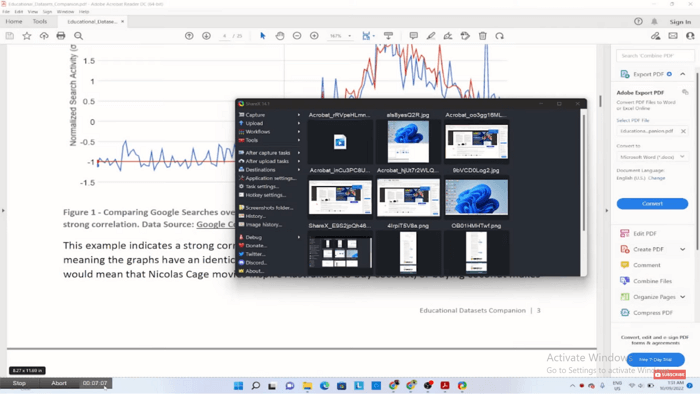
Recording Start in ShareX
Key Features
- No ads in the free version.
- Records full screen or custom regions.
- Saves high-quality videos automatically.
- Allows quick recording with previously selected areas.
- Implements annotations to highlight areas.
- Free and open-source.
- Directly uploads to Dropbox, Google Drive, and other platforms.
- Supports sharing to email and cloud services.
Pricing
- It is a free laptop screen recording software.
Now that we’ve covered the Debut Video Capture. Let’s move on to our next tool.
6. Debut Video Capture
Debut Video Capture is one of the award-winning free screen recorders. It has no watermarks and no time limit for videos. This software lets you capture both screen and webcam footage. It also offers advanced features for users.
The best part is that it has an easy-to-use interface suitable for beginners and professionals. The free laptop screen recorder with audio supports various file formats for saving recordings.
Also, you can adjust video settings like resolution, frame rate, and color. Additionally, it provides options for adding text and time stamps.
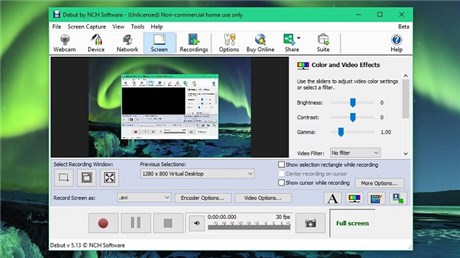
Debut Video Capture Software
Key Features
- Record videos in multiple formats.
- Capture multiple screen areas.
- Change color settings.
- Add text captions.
- No watermark on recordings.
- No time limit on videos.
- User-friendly interface.
- Supports screen and webcam recording.
- Adjustable resolution and frame rate.
Pricing
- Debut Video Capture offers both free and paid versions. The free version provides basic features without watermarks or time limits. The Pro version is available for $60 as a one-time purchase for advanced features. This includes additional tools and priority support.
So far, we have covered 6 free laptop screen recorders for Windows and Mac. Let’s move to the final free software to record the laptop screen.
7. FlashBack Express
FlashBack Express allows unlimited screen recording time, even in the free version. Gamers can record games and share them on YouTube. Bloggers and trainers can create detailed video tutorials.
You can capture specific screen parts or use the front camera in picture-in-picture mode. Record your voice to explain screen activities. Trim footage to keep it crisp and relevant.
Sharing is easy with direct uploads to YouTube or downloading to your system. FlashBack Express leaves no promotional watermark, so viewers won’t know which tool you used.
Note: This software is only available for Windows systems.
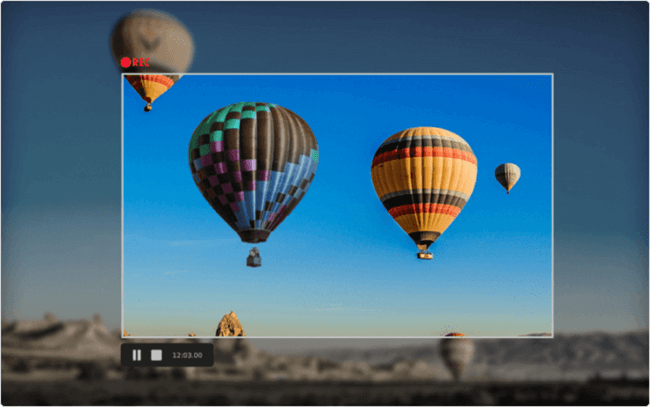
Screen Recorder for PC – FlashBack
Key Features
- Simple interface and controls.
- Records full screen or specific parts.
- Adds voice commentary.
- Includes webcam recording.
- No promotional watermark.
- Smooth user experience.
- Suitable for all user levels.
- Direct sharing to YouTube.
- Download recordings to your system.
We have discussed all the top 7 best laptop screen recorders so far. Now, let’s move on to the next part, to answer frequently asked questions.
FAQs about Laptop Screen Recording Software Free
Q1. Which screen recorder is free for unlimited time on a PC?
Screenify is a free screen recorder that you can use for unlimited time on a PC. It supports Windows and macOS. Screenify allows 4K recording at 60FPS with no watermark. You can capture full screen, specific regions, or individual windows. It also supports camera and audio recording with noise reduction.
Q2. Does Windows 10 have a built-in free screen recorder?
Windows 10 and 11 include screen recording via the Xbox Game Bar tool. However, it has limitations, such as recording only one app at a time and not the entire desktop.
Final Thought
Choosing the best free laptop screen recorder depends on your specific needs. This article highlighted seven top options, each with unique features and benefits. Just choose one you like to record your screen now!
Free Download * 100% Clean & Safe
Product-related questions? Contact Our Support Team to Get Quick Solution >

