Top 9 Screen Recorder with Facecam and Audio
Want to record the screen with yourself? You must wish to have the Best Screen Recorder with Facecam and Audio, and here, you’ll find one!
Since the pandemic, more individuals are now forced to work from home, and now they find it both more efficient and more pleasant. You need a dependable screen recorder equipped with a facecam and audio if you work as a teacher or upload videos to YouTube and prefer to capture what’s on your computer screen. And now it’s not difficult to capture your screen along with audio and yourself.
Now, a variety of desktop applications can assist you in recording your screen with your face on it. However, if you still can’t find the Best Screen Recorder with Facecam and Audio, you’ve come to the right spot. In this article, you’ll discover some of the finest screen recorders with facecam and audio. Let’s get started!
Top 6 Facecam and Screen Recorders
Wondering what the best tool with facecam and audio is nowadays? Go through the following tools:
Top 1. Screenify
Screenify has to be on the list of the greatest screen recording programs, whether they are for Windows or Mac. Screenify integrates many capabilities necessary for screen recording, such as simultaneous recording of the screen and sound, selection of the screen recording region, etc. as a professional and detail-oriented screen recording tool. With only one tool — Screenify — you can produce intriguing and compelling videos because of its extensive set of video editing features and capabilities. Let’s look at this tool’s unique features right now!
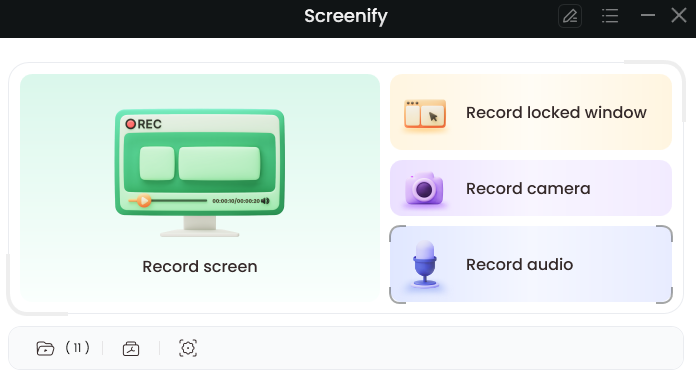
Screenify
Key Features
- Edit and save without a watermark.
- Enjoy HD recording to achieve better quality.
- Users can easily record audio, windows, and cameras.
- Get advanced editing options.
- Enjoy premium features without paying a single penny.
Pros
- 4K videos recorded, Smoothness and flexibility.
- No watermark troubling.
- No time and length limitations.
- Real-time annotations increase your work efficiency.
Cons
- The edit function is basic and doesn’t include AI features.
Top 2. Screencastify
Screencastify is a video screen-capturing app for Chrome. It is a top screen recorder for PC that allows you to record the information of a camera, tab, or desktop by just hitting a record button. It is a free video recording program that can be used to create screencasts for presentations, video lessons, and other purposes.
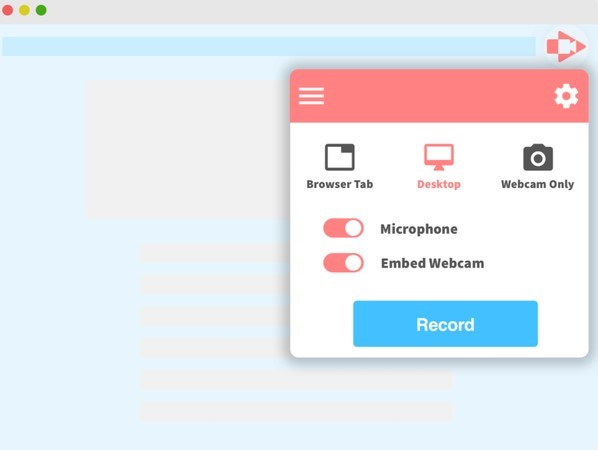
Facecam and Screen Recorders – Screencastify
Key Features
- To attract attention, it offers mouse spotlight click highlighting.
- You can immediately post it to YouTube.
- It lets you save the video as GIF, MP4, or MP3 file.
- You can narrate by using a microphone.
Pros
- Social media sharing
- GIF conversion
- Easy to use
Cons
- Slow processing
Top 3. Filmora Scrn
Filmora Scrn allows you to record gameplay, camera, computer screen, and audio simultaneously, with no time restriction. It allows you to record the screen at up to 15-120 frames per second. Higher frame rates are useful for filming action-packed gaming. You can also add comments such as text to enhance the watching experience for your viewers. You may also change your pointer’s size, color, and form to make it stand out.

Facecam and Screen Recorders – Filmora Scrn
Key Features
- It allows you to record the screen in high-quality.
- You can record the screen at up to 120 fps
- It helps you add texts, colors, etc., to your recordings
- It features a built-in video editor to edit the recordings
Cons
- Video editing
- Support multiple file formats
- No time restrictions
Pros
- No zooming
- Limited cursor effect
Top 4. Screencast-O-Matic
Screencast-O-Matic is a screen recorder that supports both camera and screen recordings. While the software does not support HD recording, it supports recording in 800600, 640480, and other conventional resolutions, making it suitable for recording and sharing short films. It also allows users to zoom, sketch, and add overlays to video files.
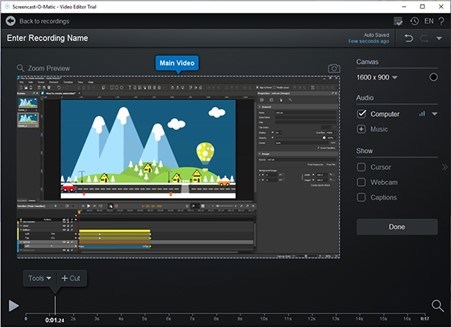
Facecam and Screen Recorders – Screencast-O-Matic
Key features
- Features a built-in video editor to edit the recordings
- Allows you to zoom the recordings
- You can directly upload the recording to YouTube
- It helps you record the video in multiple resolutions
Pros
- Easy to use
- Multiple resolutions
- Zoom in and zoom out feature
Cons
- No HD recording
- The free version has limitations
Top 5. AceThinker
AceThinker is regarded as one of the most popular web-based screen recording tools. You can use it to record a selected screen area or the whole screen, make real-time changes for a more attention-grabbing clip, and simultaneously capture sounds from your mic and computer. The tool allows you to convert and store your recordings in popular video formats, including MP4, MOV, and API. You may also use AceThinker to post your recordings straight to Dropbox, YouTube, or Google Drive.
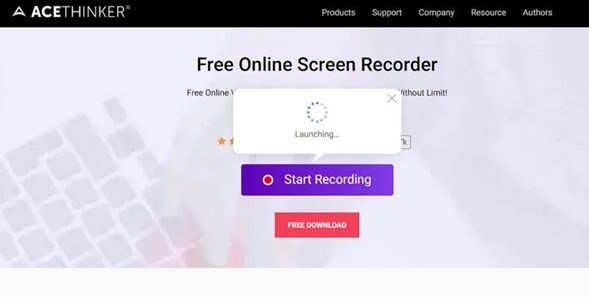
Facecam and Screen Recorders – AceThinker
Key Features
- It allows you to do real-time changes to your videos
- You can convert the recording into multiple formats
- Lets you share the recording on Google Drive
- It helps you record the specific segment of the screen
Pros
- Multiple video formats
- Google Drive sharing
- Real-time changes
Cons
- No video editing
- The free version has limited features
Top 6. Bandicam
Bandicam screen recording software was created by a Taiwanese company named Bandisoft, which eventually changed its name to Bandicam Company. The tool has three basic modes of operation; screen recording mode enables you to record a specific region of your screen. The HDMI gadgets and webcam can be recorded using the device capturing mode. The game recording feature captures an OpenGL or DirectX objective. Bandicam is the next most flexible screen recorder for Windows, including facecam and voice recording.
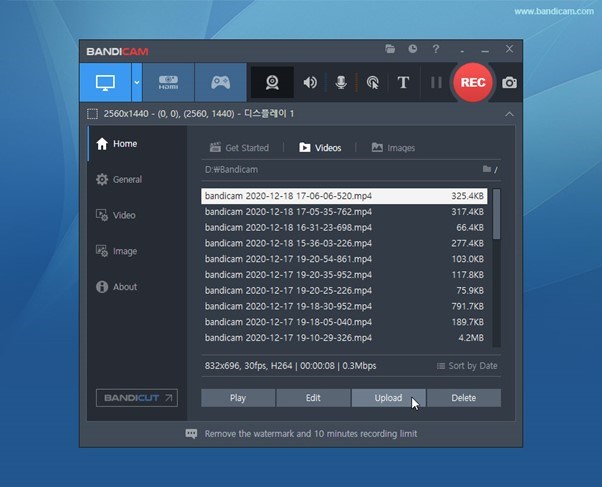
Facecam and Screen Recorders – Bandicam
Key Features
- It comes with a user-friendly interface.
- Very lightweight launches quickly and consumes fewer computer resources.
- 4K super HD video is recorded.
- External devices with HDMI connections and cameras may be recorded.
Pros
- Regular updates
- Screen drawing
- High-quality output
Cons
- No editing feature
- The free version leaves a watermark
Top 3 Facecam and Screen Recording Extensions
If you prefer using screen record extensions rather than installing whole new software, the following tools are for you.
Top 1. Loom
Loom is a well-known web-based video-capturing and interaction tool that was designed with simplicity in mind. It supports video recording, sharing, and interaction, making it easier to share lessons with students or project conversations with teammates. The screen recorder excludes the need to type lengthy paragraphs to share them with others. It’s more of a tool for experts to make their jobs easier by sharing project information or progress in video form. The web version of the application is accessible as a Chrome browser plugin.
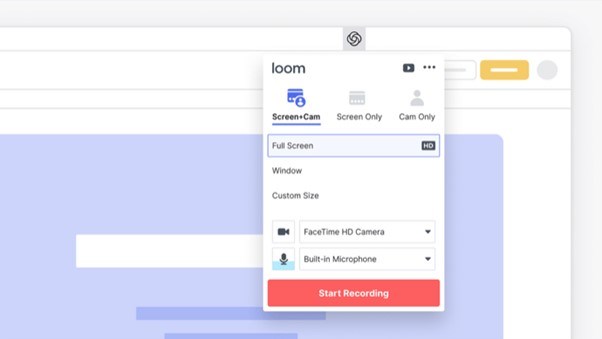
Facecam and Screen Recording Extensions – Loom
Key Features
- Allows you to record a section of the screen or the entire screen.
- It sends alerts when the audience sees the shared video.
- When recording, it is possible to add annotations.
- With easy folder arrangement, you may save unlimited data online.
Pros
- Built-in video editor
- Simultaneous recording
- Cloud storage
Cons
- Buggy interface
- No editing for screenshots
Top 2. Awesome Screenshot and Screen Recorder
Awesome Screenshot and Screen Recorder is amongst the finest Chrome extensions for screen recording. This application features an extremely smooth choose and capture function that allows you to swiftly zoom in and out, capture, mark up, and save specified sections and your picture in seconds. It is quick enough to allow you to share and annotate anything you are talking about through chat video conference.
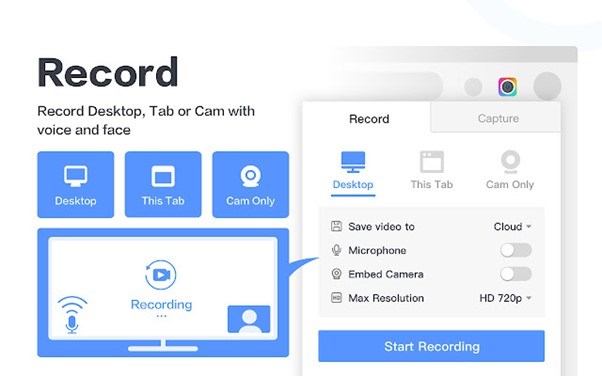
Facecam and Screen Recording Extensions – Awesome Screenshot and Screen Recorder
Key Features
- It is quick enough to allow the recording
- It has a smooth capture function
- You can easily do the zooming in on the recording
- It helps you record specific sections
Pros
- Chrome Extension
- Easy to use
- Quick
Cons
- No editing
- Basic features
Top 3. Screencastify for Chrome
Screencastify is simple to use and effective if you’ve used browser extensions. Screencastify is an online screen recording extension with a facecam and audio that can be accessed through a Chrome browser plugin. It’s fast and straightforward, making it excellent for schools, salespeople, and other office-related tasks. Screencastify may use Chrome to make demo films, courses, presentations, and tutorials.
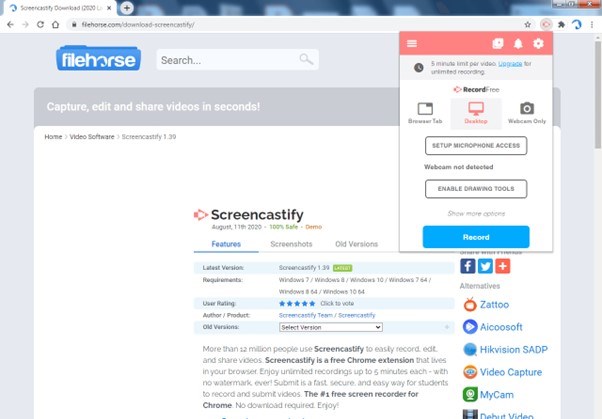
Facecam and Screen Recording Extensions – Screencastify for Chrome
Key Features
- Allows you to record a portion of the screen as required.
- Supports simultaneous recording of the desktop and webcam.
- Record audio narrations using the microphone.
- Annotation tools are used to add text and shapes.
Pros
- Simultaneous recording
- Quick and easy to use
- YouTube sharing
Cons
- No editing in the free version
- Slow processing
The Bottom Line
We live in the age of recording almost everything, so if you need a trustworthy screen recorder, make sure it can also record the facecam and audio. This will allow you to make more interesting films, particularly useful if you are a social media content provider or an instructor. And we hope that you’ve found the Best Screen Recorder with Facecam and Audio after reading this article.
Product-related questions? Contact Our Support Team to Get Quick Solution >

