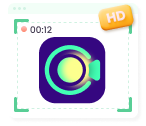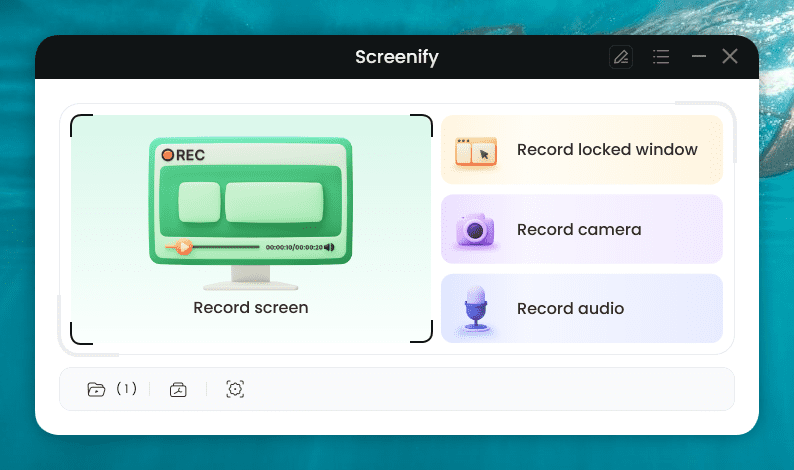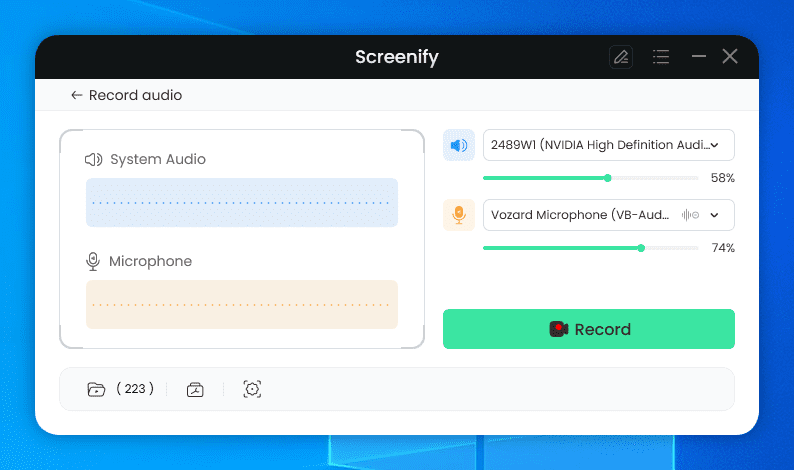Can’t Screen Record OnlyFans? Check the Methods Here!
Recording OnlyFans lets users enjoy their favorite creator’s content multiple times without additional cost. Can’t screen record OnlyFans? This guide will explore the reason why you’re unable to screen record OnlyFans and a trustworthy screen recorder in the end.
Download Screenify to fix OnlyFans can’t record issues on Windows and Mac. Record videos from OnlyFans in 4K resolution for free. No watermark on the recorded files. No recording time limits.
OnlyFans is a subscription-based platform where creators can share their content by setting a price and even earn with the price-per-view policy. Sometimes, you might want to record an OnlyFans video or live stream to watch it later or share it with your friends or colleagues. However, many users have reported difficulties in screen recording OnlyFans videos. Can’t screen record OnlyFans? This article will help you explore various methods if you’re facing the same issue.
Also Read: How to screen record protected videos
Why I Can’t Screen Record OnlyFans?
Unlike other streaming platforms, OnlyFans offers more exclusive content as the creators can interact with the audience more intimately. Screen recording OnlyFans is always an option to save the subscription charges and enjoy exclusive content multiple times. However, many users find that they are unable to screen-record OnlyFans videos. The following can be the reasons:
- DRM Protection— OnlyFans is a DRM (Digital Rights Management) protected platform that doesn’t offer a built-in downloading and screen recording mechanism and even restricts third-party platforms from doing so.
- Copyright Infringement— You cannot record OnlyFans videos and live streams due to the content being copyright-protected. Therefore, recording and distributing content without the platform’s permission is prohibited.
- Terms of Service (ToS) Violation— Recording and sharing OnlyFans content can violate the platform’s terms of service and policies.
- Incompatible Screen Recorder— You might not be able to screen record OnlyFans content because the platform is DRM-protected, and your screen recorder is incompatible.
Does OnlyFans Detect Screen Recording?
OnlyFans recently revealed its new feature, “DRM Video Protection,” which restricts users from copying or downloading content from the platform. However, there are still a few loopholes, and OnlyFans cannot detect the screen recording perfectly. It doesn’t notify the creators if a video is being recorded or a snapshot is taken from the platform. All in all, OnlyFans doesn’t have a solid system for identifying and restricting users for recording the content.
How to Fix Can’t Screen Record OnlyFans
As mentioned earlier, OnlyFans has a DRM protection feature that restricts many third-party screen recorders from capturing the screen and downloading the content. Worry not, as we’ve got you a solution to this problem. We recommend using Screenify— a free screen recording tool to capture anything on the screen without black screen issues.
Screenify offers premium 4K resolution with 60 FPS without any watermarks. The tools also offer the capability to record screens without any time limits. Multiple screen recording modes such as full-screen recording, window recording, webcam only, and more allow freedom while capturing OnlyFans content on the screen. You can lock the recording window so that no other content can be recorded except the opened OnlyFans Window — even the camera recording will not work in this mode to ensure privacy.
Key Features of Screenify:
- Record HD videos without time limits.
- Minimize the noise level with a noise reduction feature to avoid background disturbances.
- You can record in high 4K quality with 60 FPS settings.
- Editing tools such as trimming and noise reduction further enhance screen recording quality.
Steps to Record OnlyFans with Screenify:
Step 1. Download Screenify and install it on your Windows or Mac computer. Multiple screen recording modes will be available on the homepage. Select the Record Locked Window option.
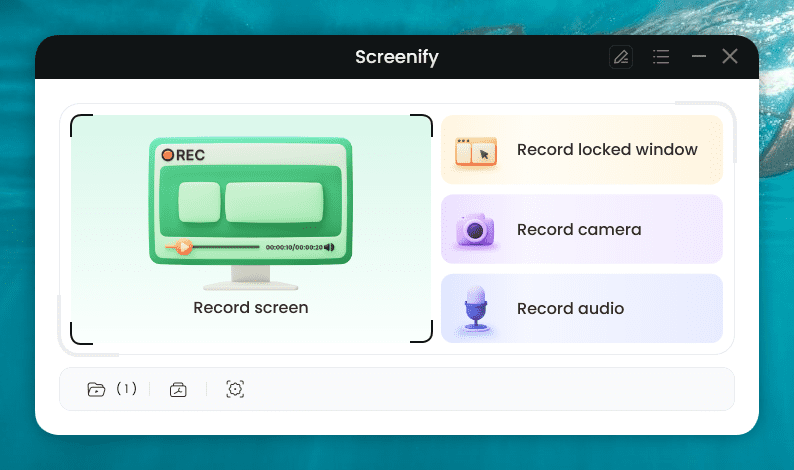
Screenify Main Screen
Step 2. Set up your recording preferences before you start. Choose from either Full screen or Region. You can also choose to record system audio, microphone, or both. Toggle to turn ON/OFF the watermark.
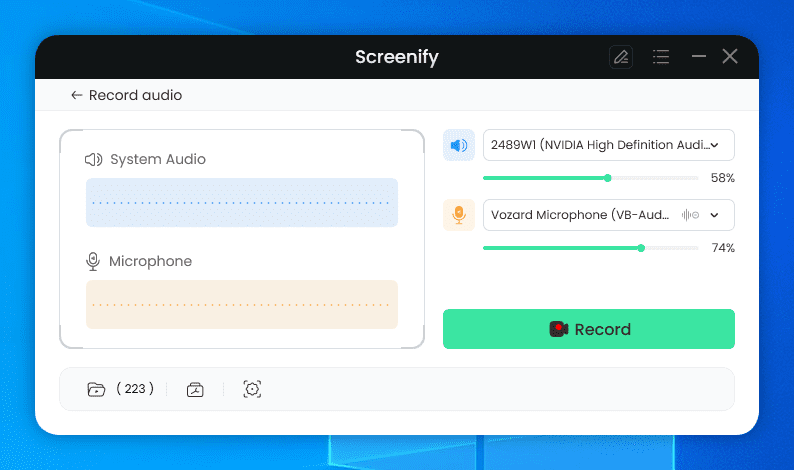
Screenify Record Audio
Step 3. Choose the recording area. Click “Full Screen” for a complete screen capture, or manually select a specific region. After that, click “Record.” You can adjust the selection to match social media sizes if needed.
Step 4. Wait for the 3-second countdown to prepare for recording.
Step 5. Recording will begin after the countdown. You can add annotations during the recording if you like.
Step 6. Click the red “Stop” button to end the recording. You can then preview and manage your saved videos.
FAQs about Screen Recording OnlyFans
- Can I record live streams on OnlyFans?
Yes! You can record videos and live streams on OnlyFans via screen recording tools. We recommend using a Screenify recorder that lets you capture 4K visuals in 60 FPS quality without any time limits.
2. Does OnlyFans offer an app on mobile?
No, OnlyFans doesn’t have an official mobile application. The platform is only website-based and can be accessed via the browser on PC and mobile.
Conclusion
Recording OnlyFans content lets you interact and engage in your favorite creator’s content more intimately and exclusively. However, sometimes, the recording screen presents users with some difficulties, such as can’t screen record OnlyFans error or black screen issues. We have stated some of the reasons for black screen issues and why you’re unable to screen record OnlyFans. We also recommend using Screenify to capture OnlyFans videos and live streams. It allows you to record 4K videos at 60 FPS without any time limit.

Joy Taylor


Senior writer of the iMobie team as well as an Apple fan, love to help more users solve various types of iOS & Android-related issues.
Screenify
AnyEnhancer
FocuSee
Vozard
AnyMiro
AnyMirror