Can You Record on Peacock with Easy Steps?
Peacock, the streaming platform, itself doesn’t provide an in-built recording feature. So, the question is, can you record on Peacock? This guide explores several external tools like Screenify, Icecream Screen Recorder, and Yawcam. Each tool comes with its own set of pros and cons. This allows you to choose the best option for your recording needs.
Are you a Peacock enthusiast who can’t get enough of its fantastic content? If so, you’re in the right place! Peacock, the streaming platform, offers a treasure trove of movies, TV shows, and exclusive content. But wait, can you record on Peacock? Absolutely!
In this guide, we are going to show you how you can record on Peacock in a few easy steps. Whether you’re a tech novice or a streaming pro, we’ve got you covered. So, let’s get started!
What Is Peacock?
Peacock is a streaming service that took flight in July 2020, spreading its feathers far and wide. It is owned by NBCUniversal and offers a huge variety of content. It became a streaming haven for all types of viewers quite quickly.
Let’s take a look at the features it has to offer.
- Premium (with ads) and premium plus (without ads) subscriptions.
- Vast content library with timeless classics and fresh (and exclusive) content.
- Live TV channels.
- Kids-friendly content in the Kids Zone.
- Download content for offline viewing.
- Compatible across all platforms.
Now that you have a glimpse of what Peacock has to offer, let’s explore the burning question – does Peacock allow recording?
Does Peacock Allow Recording?
Peacock is all about delivering the entertainment you love, but when it comes to recording its content, things get a bit tricky.
Peacock, like many other streaming services, has put safeguards in place to protect copyrighted material. As a result, it does not offer an in-built recording feature for its content.
In simpler terms, you won’t find a “record” button on the Peacock platform that allows you to capture videos directly. The intention behind this limitation is to respect copyright laws and agreements with content providers.
However, don’t worry; there are ways to record Peacock content using external tools and software such as Screenify.
How to Record Peacock with Screenify?
In order to record content on Peacock, you need a good screen recorder such as Screenify.
What is Screenify?
Screenify is an amazing screen recorder that you can use to capture anything on your screen. It offers a variety of features and is compatible across different platforms. More importantly, it is completely free!
You just need to download it on your computer and then record as much content as you want!
Key Features:
- UI Design: It has a simple and intuitive user interface.
- HD Video Recording: You can get high-quality video recordings such as HD, 4K/1080p, etc.
- Customizable Settings: You can customize your recording settings, such as frame rate, resolution, and audio source.
- Scheduled Recordings: You can schedule your recordings to start and stop at a specific time. No need to sit and wait to start recordings manually.
- Edit Captured Content: After recording, you can edit your captured content, trim unwanted parts, or add annotations.
Now that you know all that Screenify has to offer, let’s see how to record Peacock content using it.
Step-by-Step Guide
Follow these simple and easy steps to record your content.
Step 1. Download, install, and launch Screenify on your computer.
Free Download * 100% Clean & Safe
Step 2. Now choose the mode you want to use in your recording.
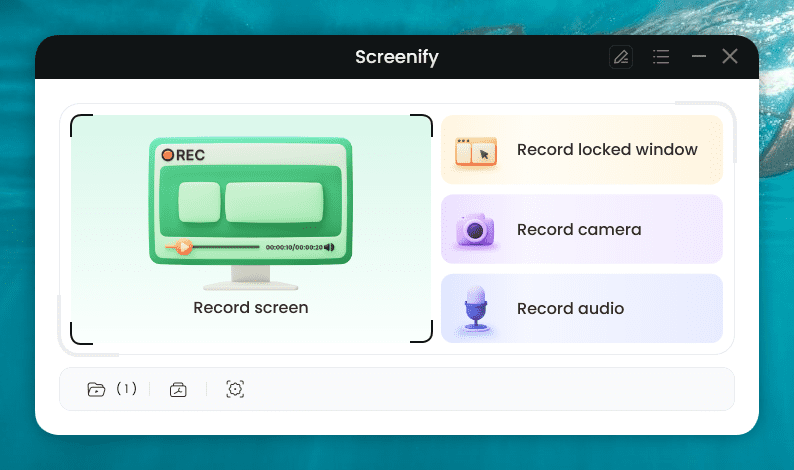
Choose the Mode You want to use
Step 3. Configure the settings before recording. Then, choose the recording screen. It has two options: either record full screen or a specific region. Select your preferred mode and hit “Record.”
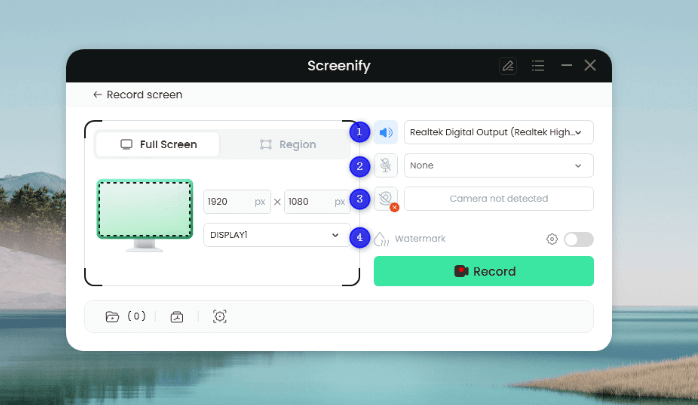
Configure the Settings and Hit the Record Button
Step 4. To record a specific region, manually select the region with your cursor. It also provides social media dimensions to choose from.
Step 5. Now, there will be a three-second timer. After this countdown, the recording will start.
Step 6. You can add annotations while recording the screen. You have brush, shape, text, arrow, and line options here.
Step 7. After you have finished recording, click on the Red “Stop” button. Your video will be displayed, and now you can preview and edit it.
So, with a few quick and easy steps, you can record any content on Peacock.
Record on Peacock with Icecream Screen Recorder
When it comes to recording Peacock content, Icecream Screen Recorder is another valuable tool at your disposal. It is a versatile screen recording software known for its user-friendly interface. Its wide range of features makes it a popular choice for capturing on-screen activities, including Peacock videos.
Let’s view the pros and cons of Icecream Screen Recorder to help make you an informed decision about capturing Peacock content.
Pros of Icecream Screen Recorder
- User-friendly interface.
- Easy to use.
- No technical expertise is required.
Cons of Icecream Screen Recorder
- Watermark in the free version
- No collaborative tools.
- Audio may get distorted.
- Few editing features.
Overall, Icecream Screen Recorder is a good option, but some cons may be a dealbreaker for you.
Record on Peacock with Yawcam
Yawcam, short for “Yet Another Webcam Software,” is a free software tool designed primarily for webcam-related tasks. While its primary purpose is webcam management, it can also serve as an effective way to record Peacock content.
It serves as a good option for beginners.
Some pros and cons of this recorder are listed below.
Pros of Yawcam
- Minimalistic interface.
- A good option for beginners.
- Motion detection recording settings.
- Text and image overlays.
- Image snapshots while recording.
Cons of Yawcam
- Requires installation of Windows and JavaScript.
- No editing capabilities.
Yawcam provides a unique approach to recording Peacock content, especially if you’re seeking a simple and no-frills solution.
Now, let’s see some FAQs people may have regarding content recording on Peacock.
FAQs
Here, we have answered some of the most common questions people ask about recording on Peacock.
1. Can I record content on Peacock?
Yes, you can record content on your Peacock account. There is no built-in recording feature in Peacock. However, you can use third-party apps such as Screenify to capture content with ease.
2. How can I improve the video quality when recording Peacock content?
If you want to improve the video quality while recording Peacock content, use Screenify. You can easily adjust the frame rate and resolution to capture HD content. Moreover, make sure your Internet connection is stable for smooth streaming.
3. Can I record Peacock content on my mobile device?
Yes, you can record Peacock content on your mobile. To do so, you can either use your mobile’s built-in screen recorder or download a designated screen recorder.
Final Words
There may be moments when you want to capture a captivating scene from your Peacock platform. In such cases, you need a screen recorder. Since Peacock does not have a built-in screen recorder, third-party tools come to the rescue. The best Peacock screen recorder is Screenify. With its simple UI and features, you can record Peacock videos without hassle. Download Screenify now to enjoy a wonderful screen record on Peacock!
Free Download * 100% Clean & Safe
Product-related questions? Contact Our Support Team to Get Quick Solution >

