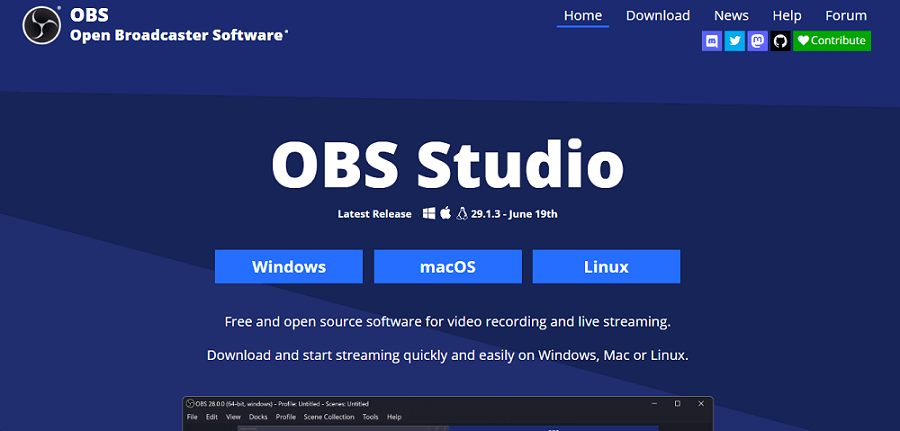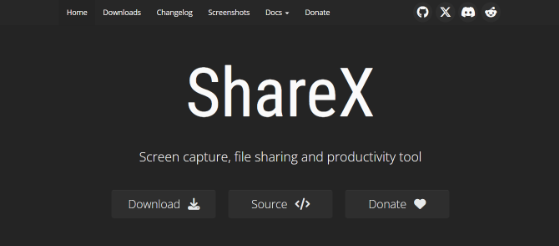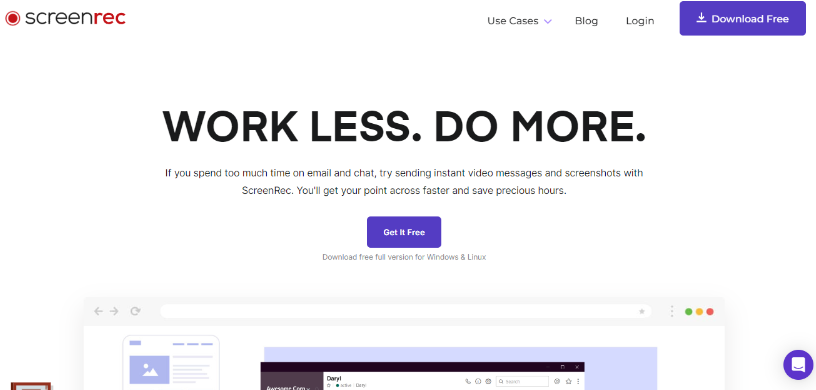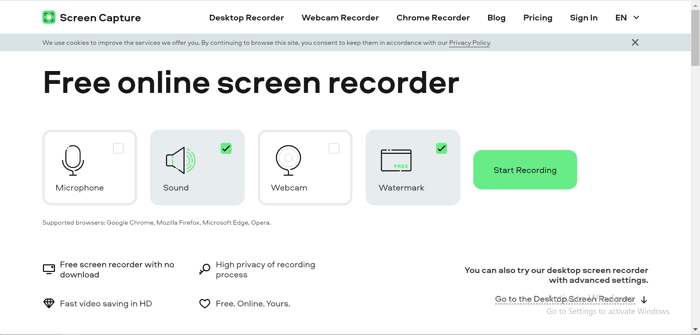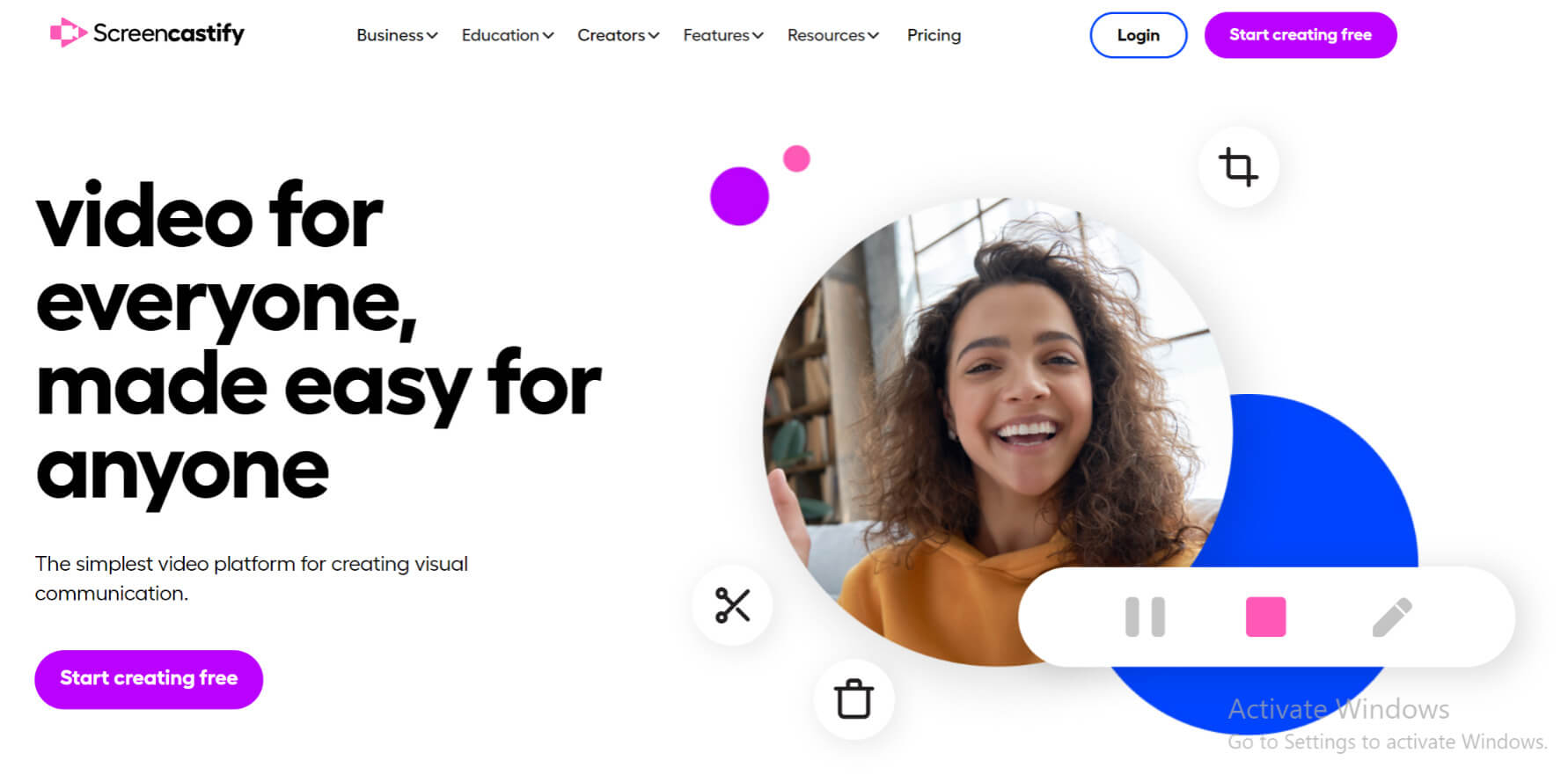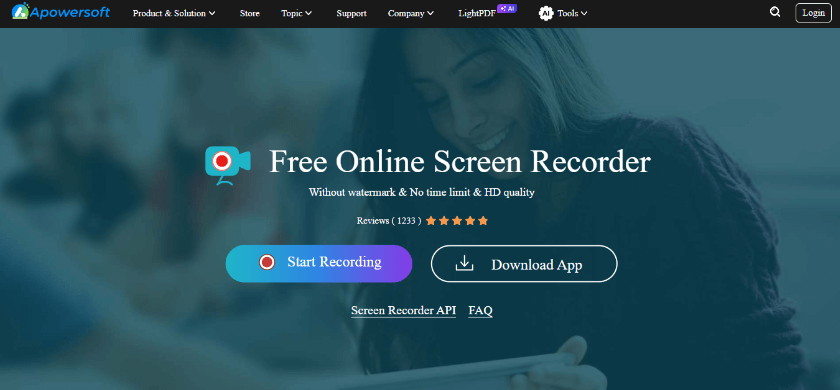Top 7 MP4 Video Recorders for Windows & Mac 2024
MP4 screen recorders are perfect for creating and sharing content online. This article provides a list of the best free MP4 video recorders for Windows and Mac, covering both professional and beginner-friendly options.
Are you searching for the best screen recorder to capture high-quality videos? An MP4 screen recorder is just what you need! The MP4 format offers exceptional quality while maintaining a smaller file size. This makes it ideal for recording intense gaming sessions or lengthy walkthroughs and sharing them online. Hence, we’ve put together a list of the best free MP4 video recorders to help you create high-quality videos with ease. Ready for it? Let’s go!
Also read: Best YouTube screen recording software 2024
Part 1. What is an MP4 Screen Recorder?
MP4 screen recorders capture your computer screen and save the video in the MP4 format. This specific format makes it easier to share your videos online due to its broad compatibility and advanced compression capabilities.
Besides screen recording, these tools let you capture audio and webcam to enhance video engagement. Various free MP4 recorders are available for different user needs. Let’s explore some of the best options for high-quality outputs!
Part 2. Best MP4 Screen Recorders 2024
Ready to find your next best MP4 screen recorder? This section will review the best tools with a breakdown of their pros, cons, and features that set them apart. So, let’s get right to these!
1. Screenify
Do you want to record high-quality videos for free? Screenify is the perfect solution! It offers advanced screen recording capabilities entirely free. Plus, you can record MP4 HD videos with a high frame rate, making it ideal for capturing fierce gameplay and detailed walkthroughs.
The cool part? There are no recording limits or watermarks, so you can record detailed tutorials or live meetings without worries! Screenify also offers flexible recording modes to capture precisely what you need.
Here are its standout features!
Key Features
- Free Screen Recorder: Screenify is entirely free without any hidden fees.
- 4K Recording: You can record 4K videos with up to 60 FPS for high-quality, lag-free results.
- Multiple Recording Modes: You can capture full or partial screen, window-specific, camera, and audio recording.
- Adjust Watermark Settings: It gives you the flexibility to add or remove watermarks from recordings.
- Edit Finished Recordings: You can crop and trim your videos to easily remove unwanted sections.
- Supported Platforms: You can use Screenify on both Windows and Mac devices.
Let’s move on to the next MP4 screen recorder on our list.
Are you a gamer looking to record high-quality videos of intense gameplay? OBS Studio can be the best solution. It offers flexible ways to record and broadcast your screen with advanced customization options.
Compared to similar tools that charge for advanced features or watermark your video, OBS Studio is open-source and free to use!
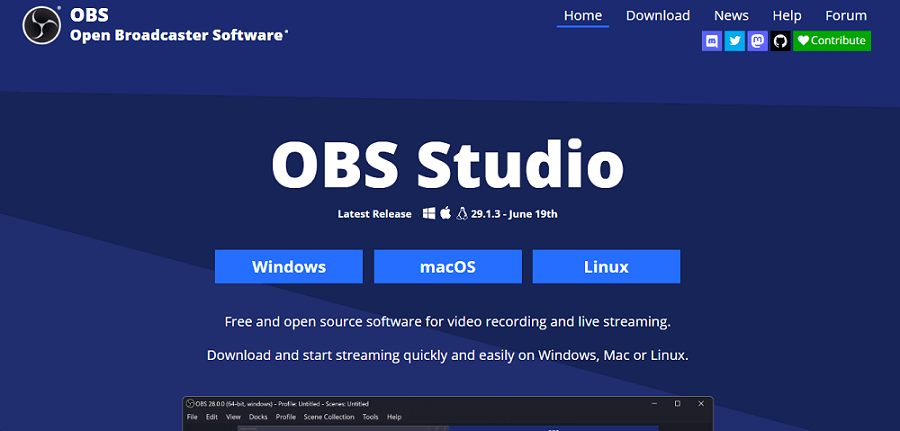
OBS Studio Website Interface
Key Features
- Record a specific window, game, or the entire display
- Create multiple scenes with custom transitions, overlays, and audio settings.
- Adjustable output settings for bitrate, format, resolution, and frame rate.
- Support for using multiple webcams and capture cards.
- Apply filters like chroma key, color correction, and more.
Pros
- It is entirely free and open-source.
- HD live streaming and recording capabilities.
- Advanced customization options.
- Available on Windows, Mac, and Linux
Cons
- A steeper learning curve for beginners
- Some features require third-party plugins.
Let’s move ahead and discuss another free screen recorder!
ShareX is another free, open-source MP4 screen recorder for Windows devices. It offers versatile screen recording modes to help you precisely capture the different regions on your screen. The cool part about ShareX is that you can record small clips as GIFs for easy sharing on online platforms.
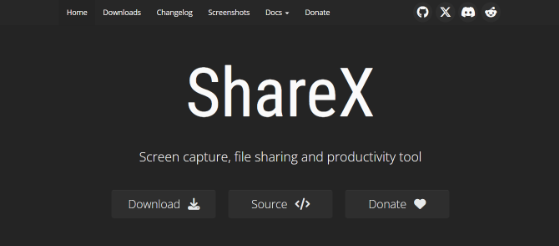
Sharex Website Interface
Here are its distinctive features!
Key Features
- Records region, full screen, active window, or specific monitor.
- Allows system, microphone, and stereo mix recording.
- Include or exclude the cursor and customize its highlight.
- Real-time drawing tools for annotation.
- Supports MP4, GIF, and WebM formats.
Pros
- A broad range of screen capture and recording tools.
- HD recording with customizable framerate.
- Screen recording in a video or GIF format.
Cons
- It requires third-party files for screen recording.
- The cluttered interface can be confusing for beginners.
That’s all about ShareX! Keep reading for another free tool!
Do you want a free MP4 screen recorder that does the job without any extra flair? ScreenRec can be your go-to! It is lightweight and offers free HD recording with no watermarks. The tool is ideal for creating tutorials and recording presentations. You can also record video messages and share them instantly with your team with a link.
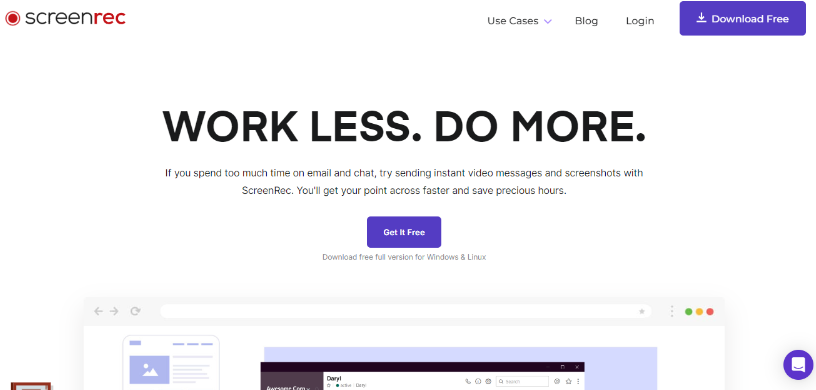
Screenrec Website Interface
Here are the standout features of ScreenRec.
Key Features
- Free 720p recording without watermarks and limits.
- 2 GB of free cloud storage to save the recordings.
- Annotation tools for drawing and adding notes in real time.
- Available on Windows, Mac, and Linux devices.
Pros
- Free and unlimited HD recording.
- Lightweight, ensuring lag-free performance.
- Copy/paste recorded videos into emails or chats instantly.
Cons
- Delay countdown on the free version.
- Limited cloud storage, not suitable for extensive use.
Screen Capture is a straightforward video recording tool for Windows and Mac. You can also launch it online and record specific browser tabs, windows, or the entire screen.
It is easy to work with and lets you record anything from a screen, webcam, microphone, and system sound. Its stand-out features include various annotation tools and task scheduling.
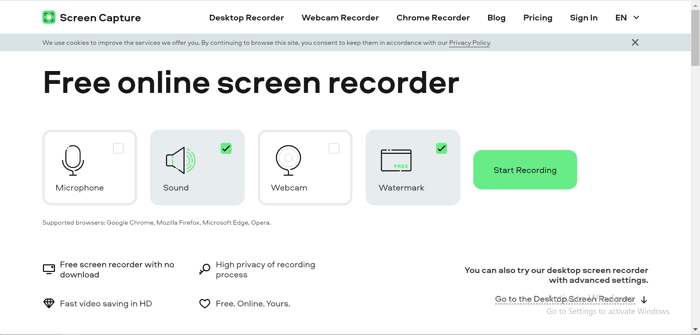
Screen Capture Website Interface
Let’s see what sets it apart from competitors!
Key Features
- You can use it online or download it for Windows or Mac.
- Various annotation tools for live recording.
- Capture keystrokes and display the mouse cursor.
- Cut and trim videos after recording.
- Support for MP4, MOV, MKV, GIF formats, and more.
Pros
- Record camera along with screen recording.
- Schedule recordings for a specific date and time.
- Share recordings to YouTube directly from the app.
Cons
- Watermark on free recordings.
- Online screen recorder offers limited features.
Are you an educator looking to create engaging instructional videos? Screencastify offers an easy solution! You can capture HD recordings of your screen and webcam, create interactive quizzes, and more.
Compared to other screen recording tools, it offers various annotation tools to highlight key points and enhance learning.
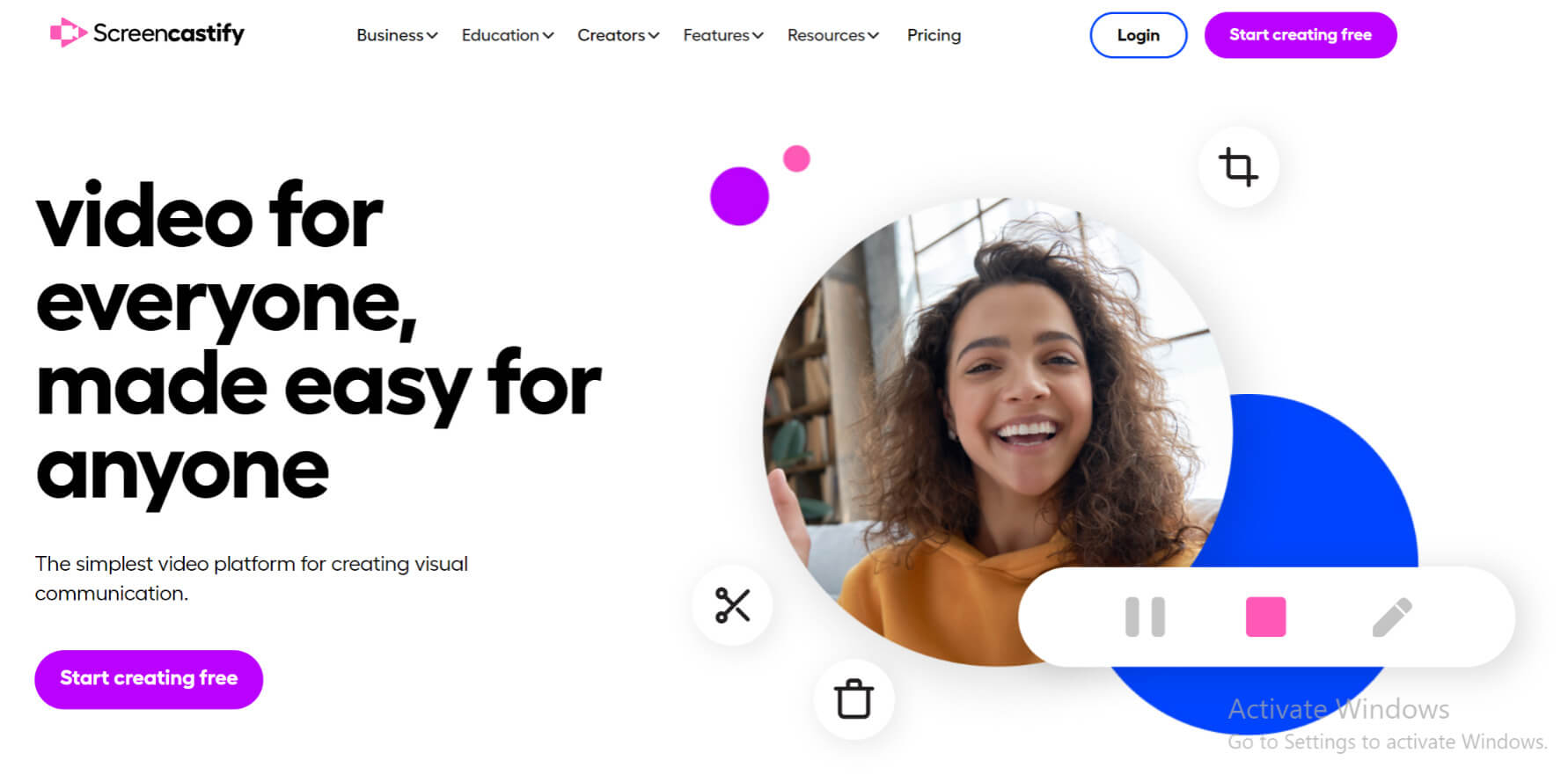
Screencastify Website Interface
Let’s see what’s unique about this MP4 screen recorder!
Key Features
- Overlay webcam footage or record webcam-only.
- Extensive annotation tools like stickers and click animations.
- Share videos directly to Google Drive, YouTube, and via links.
- Add text and shapes as overlays during or after recording.
- Export recordings as MP4, GIF, and MP3 audio files.
Pros
- Download-free recording.
- Free 1080p recording and 10GB storage.
- Direct sharing to online platforms.
Cons
- Only 10 free screen recordings.
- Exporting MP4 video to the device is not free.
Are we still looking for more free MP4 screen recorders? Here’s the last one on our list!
If you’re seeking a hassle-free recording without downloading an additional app, Apowersoft’s online screen recorder does a neat job! You can launch it right through the website for quick recordings.
Moreover, it lets you capture your screen and camera in HD resolution without watermarks. You can also perform basic edits to enhance the quality of the videos.
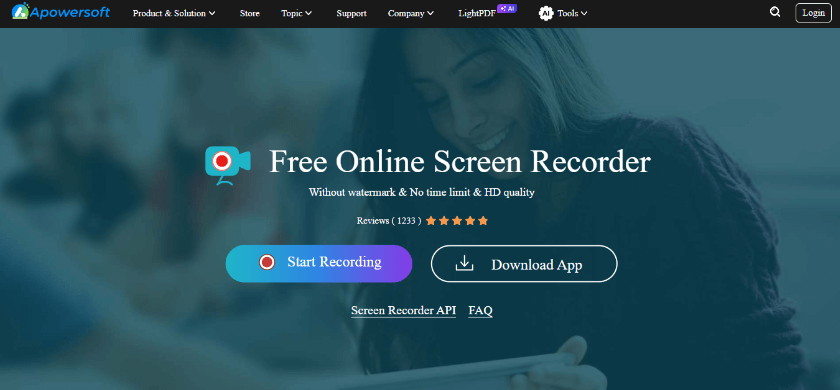
Apowersoft Online Screen Recorder Website Interface
Here’s what it offers!
Key Features
- Capture browser window, desktop, or webcam.
- Split and trim the recorded videos once finished.
- Save the recording locally or to the free cloud.
- Directly share on social media or via a shareable link.
Pros
- No software installation is required.
- High-quality video recording for free.
- Watermark-free recording without limits.
Cons
- Extended recordings may result in saving failures.
- Most advanced features require downloading the app.
That’s all about the best MP4 video recorders!
Part 3. Comparison of All Screen Recorders
Wondering which tool best fits your needs? Here’s a detailed comparison to help you out!
| Features |
Screenify |
OBS Studio |
ShareX |
ScreenRec |
Screen Capture |
Screencastify |
Apowersoft Online Screen Recorder |
| Platform |
Windows, macOS |
Windows, macOS, Linux |
Windows |
Windows, macOS, Linux |
Online, Windows, Mac |
Chrome Extension |
Online |
| Price |
Free |
Free |
Free |
Freemium |
Freemium |
Freemium |
Free |
| Video Quality |
Up to 4K |
Up to 4K |
Up to 4K |
SD (Free)
HD, 4K (Pro) |
720p (Online)
Up to 4K (app) |
Up to 1080p |
Up to 1080p |
| Max Recording Time |
Unlimited |
Unlimited |
Unlimited |
Unlimited |
Not specified |
30 min/vid (Free), Unlimited (Pro) |
Unlimited |
| Annotations |
Yes |
Yes |
Yes |
Yes |
Yes |
Yes |
Yes |
| Watermark |
No |
No |
No |
No |
Yes (Free) |
Yes (Free) |
No |
Conclusion
That’s a wrap! We have shared the seven best free MP4 screen recorders for Windows and Mac. Whether you’re looking for a professional tool or a beginner-friendly solution, our guide can help. Use our review of these tools to find the perfect fit for your needs and start recording hassle-free!

Joy Taylor


Senior writer of the iMobie team as well as an Apple fan, love to help more users solve various types of iOS & Android-related issues.
Screenify
AnyEnhancer
FocuSee
Vozard
AnyMiro
AnyMirror