Top 7 Picks: Best Game Recording Software for PC
If you are a game lover and want to show off your amazing game moves, then screen recording is the best option for you. Here, in this post, we have discussed some game recorder for PC. You can download them and find the best one for you.
Game lover generally records their gaming moves in form of videos to impress others as well as to show off that they are a pro player. But, this could be a hurdle if you haven’t downloaded proper screen recorder software for such a purpose.
At present, there are many recorders for PC recording games on the market. So how to find a suitable and convenient one among the many recorders? Next, we will explain what kind of recorder is suitable and what recorders meet the standard. Just keep reading.
Part 1. Which is the Best Game Recorder for PC?
If you are a gamer and looking for some great software or apps to screen record your gaming skills, then you must check the different features of the software before downloading it or paying for its subscription. Different software are provided with different features among which many will be useful for you and others will not, but you need to focus on the prime features.
While choosing the best game recorder for pc you should consider many things like video quality, size of the software, optimization of frame rate, editing tool, watermark, etc. You must check these things before paying for software.
Here, we have discussed some best game recorders for pc that you can consider for recording games on your pc screen. Read till the end to find the best game recorder for you.
Part 2. Best Offline Game Recorder for PC
If you want to screen record your gaming session in an effective manner, you can use various tools to record your screen and edit those videos. Here we have mentioned many such apps or software that are the best game recorders for PC.
1. Screenify
Screenify is the latest software of 2025 that professionally supports Windows and Mac. Its unique features include recording audio, camera, and full or partial screen. Ideally, this fantastic software offers a seamless experience without charging any amount. The best thing is it has an easy-to-use user interface, so you can access all features quickly and get the job done within seconds. It’s a free-to-use HD recording software with no watermark.
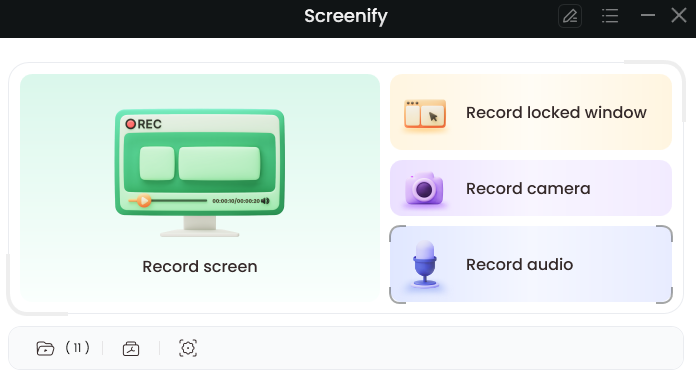
Screenify
Pros:
- Various webcam filters and virtual backgrounds protect your personal privacy.
- Supports users to record 4K/1080p/720p videos in 4 recording modes.
- 100% free screen recorder with no watermark and ads.
- No times and length limits support unlimited screen recording.
- You can use numbers, text, GIFs, shapes, and other editing materials to show your creativity and express your ideas in your video!
Cons:
- The edit function is basic and doesn’t include AI features.
2. OBS Studio
OBS Studio is open-source software that is the best game recorder for pc to record your screen and live stream. This is amazing software with many useful features that are really very useful for you. OBS Studio is open-source software for live streaming and has high-performance real-time video/audio capturing and mixing. You can also switch between multiple screens using custom transitions. It can easily be downloaded and used on Windows, Mac, and Linux operating systems.
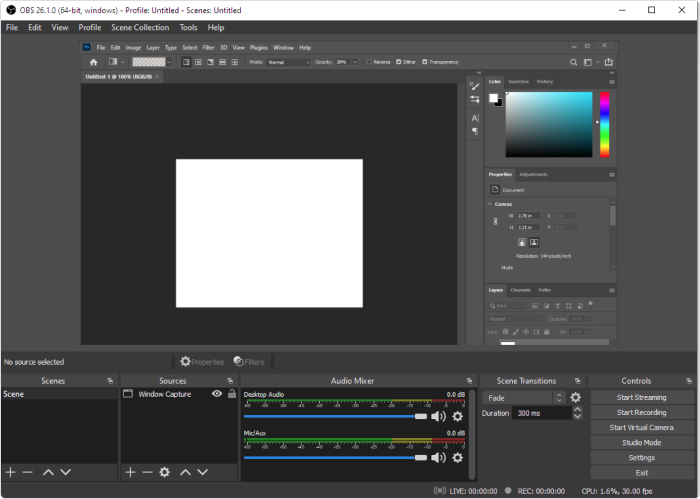
Game Recorder Software OBS Studio
Pros:
- Free and open-source screen recording tool with no watermark.
- It has no time limit for recording.
- It has an in-built audio mixer.
- OBS supports multiple streaming services.
Cons:
- The video quality is not good.
- The software is cumbersome to use.
3. Action
Action is a powerful game recorder for pc that is full of amazing features. This software creates high-quality videos with 4K resolution and a high frame rate and you can also add sound to it. You can add annotations and highlights as well. This software can easily upload videos on some social media platforms, such as Twitter, Youtube, Facebook, etc. Along with being advanced it also provides basic editing features too.
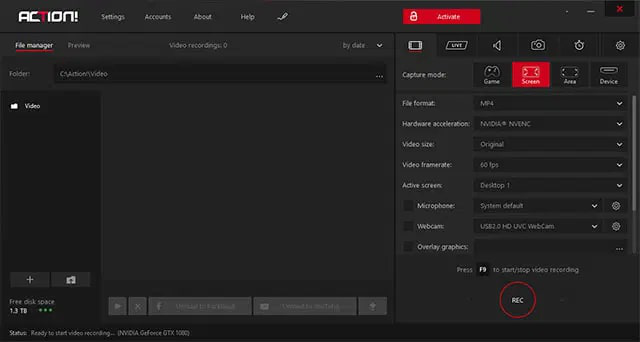
Game Recorder Software Action
Pros
- It has an easy interface.
- Multiple features.
- Records HD video.
- Easy option to share a file.
Cons
- Expensive.
- You cannot change the frame rate.
- Can be used only on Windows.
4. Gamecaster
Gamecaster is another best game recorder for pc that you can use to screen record your gaming moves. It is easy software and still, it is powerful. The videos generated using Gamecaster are high quality. The video recording starts just with a single click and automatically gets saved in the location provided.
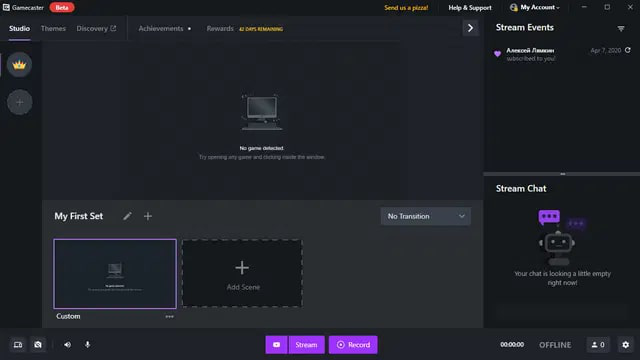
Game Recorder Software Gamecaster
Pros:
- It is free software with all features free.
- It has many features.
- Easy and simple user interface.
- Stream to all platforms.
Cons:
- Cannot be used for advanced video editing.
- Can be used only on Windows.
5. ManyCam
ManyCam is basically a game recorder for pc and a live-streaming app for many platforms. It is a great tool as it can record your games more easily. You don’t need any other platform to edit the videos with ManyCam, as it has many features and editing tools that can be very helpful for you. You can use this software on Mac and Windows.
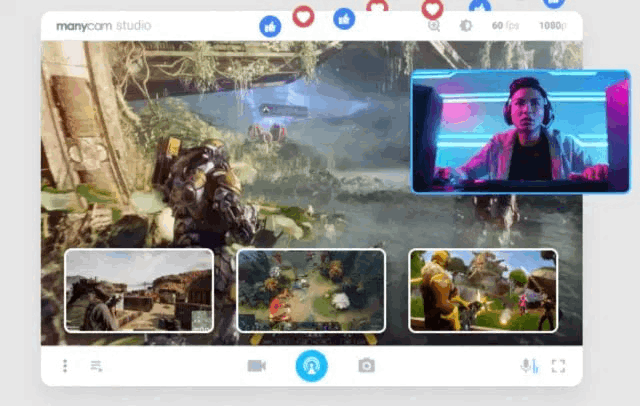
Game Recorder Software ManyCam
Pros:
- It has many features.
- You can record games and stream both at the same time.
- Shares video with Youtube and Facebook.
Cons:
- It is more expensive than the others.
- Can be used only on Windows.
6. Bandicam
Bandicam is the best game recorder for pc which is powered by Bandicam Company. This is the best-paid app for recording the screen on pc. It is a powerful tool designed to record your gaming skills and moves. The video of the screen is recorded in 2D/3D with a high resolution of 4K UHD. Bandicam has many advanced screen recording features, and you can also add comments or gives highlights to the video.
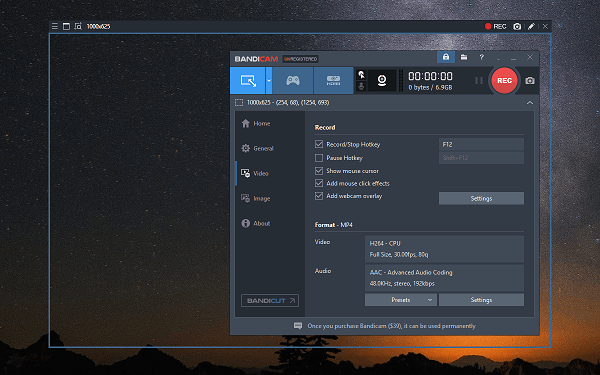
Game Recorder Software Bandicam
Pros:
- The software is light in size.
- You can use voice mixing.
- You can add mouse clicks while recording.
- It can record full screen.
Cons:
- The use of many features at the same time can make the video unprofessional.
- Video can only be recorded in MP4 or AVI format.
Part 3. Use Built-in Game Recording Software to Record Gameplay
Although Windows 10 has a built-in video capture tool, it is designed for gamers. It may, however, be used with any open software, giving a simple way to record the screen and, if necessary, add audio. It is the best way to record gameplay on pc.
You can record the screen of your Windows computer on Xbox Game Bar using the below-mentioned steps.
Step 1. Press the Start button on your computer screen, then the gear symbol in the Start Menu. By selecting the notifications icon on the taskbar, you can also choose the All Settings option in the Action Center. Both methods will allow you to open the Setting app.
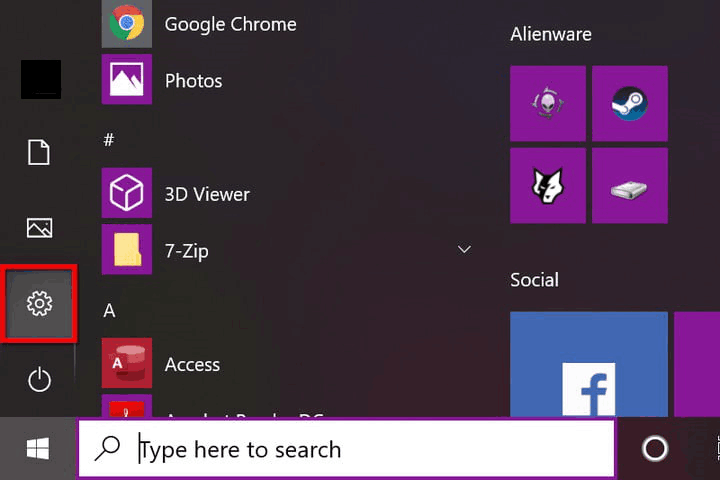
Open Setting Option
Step 2. From the setting menu, select the Gaming option.
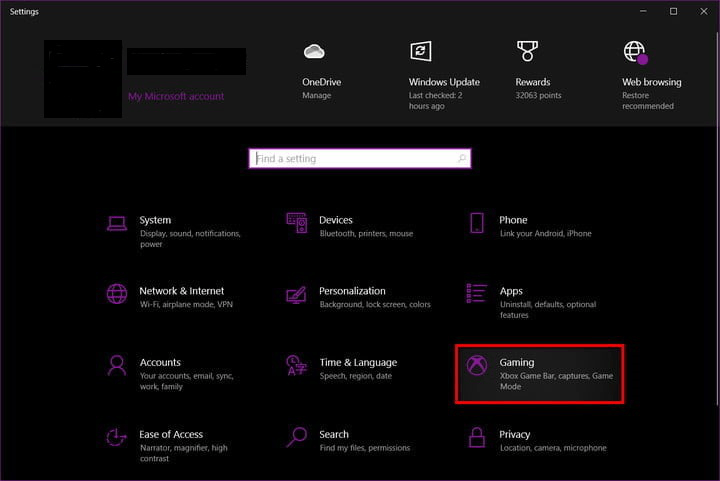
Choose Gaming Option in Setting
Step 3. The Xbox Game Bar will appear by default. A toggle should be switched on under the first paragraph. Click the toggle if it’s turned off.
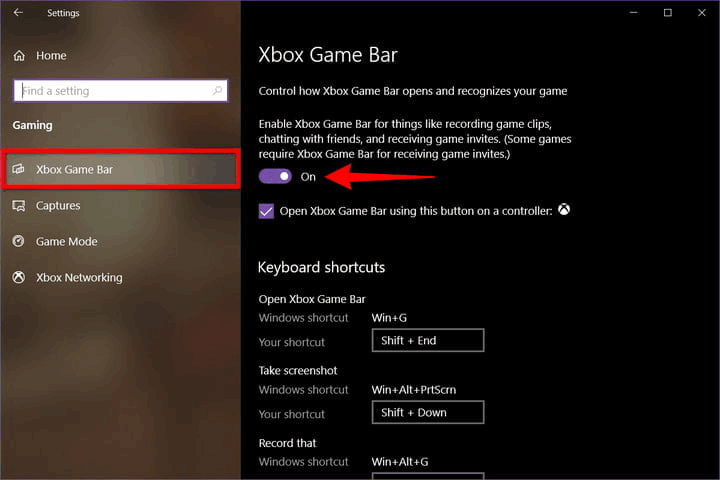
Xbox Game Bar Is Turned On
Step 4. You can examine and alter other customization options, and select Captures from the left-hand menu.
Step 5. To access the Xbox Game Bar, hit Win + G on your keyboard after you’ve completed changing your settings.
Under Captures, you may change the location where your recordings and screenshots are saved, enable background recording, and record even if your laptop isn’t connected. You may also record while projecting your screen, set a recording time limit, and adjust the audio and video quality settings.
Step 6. Near your screen’s top-center edge, the Xbox Game Bar emerges. It has buttons that enable users to access the overlays and settings you choose, Widgets, Audio, Capture, etc.
Step 7. To get started, go to the Capture overlay and click the circular Start Recording button. Press the purple Stop Recording button to end the recording.
With Xbox Game Bar enabled you may also start and stop recording by using the Win + Alt + R key combination.
The Bottom Line
Above in this post, we have mentioned some of the best game recorders for pc. You can use it according to the features or editing tools you need to use while recording or editing it after recording. All these tools are feature-rich and easy to use. You might get the best way to record gameplay on pc.
Product-related questions? Contact Our Support Team to Get Quick Solution >

