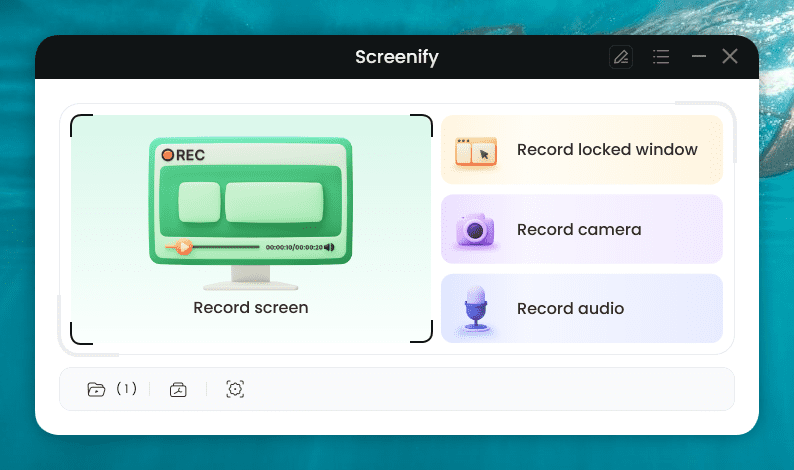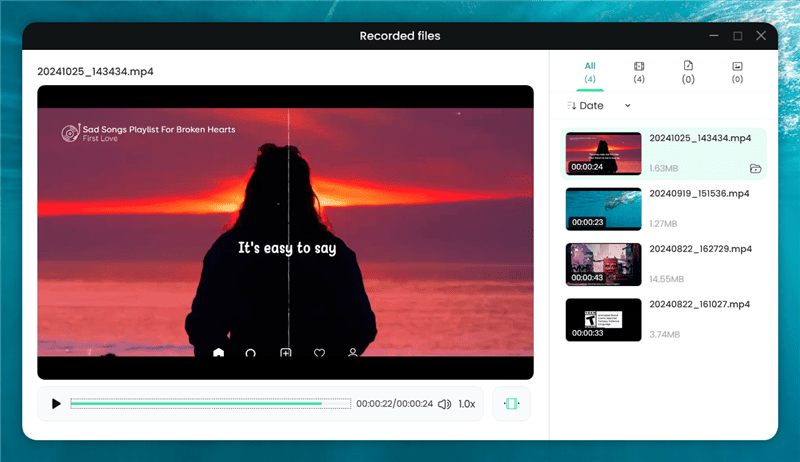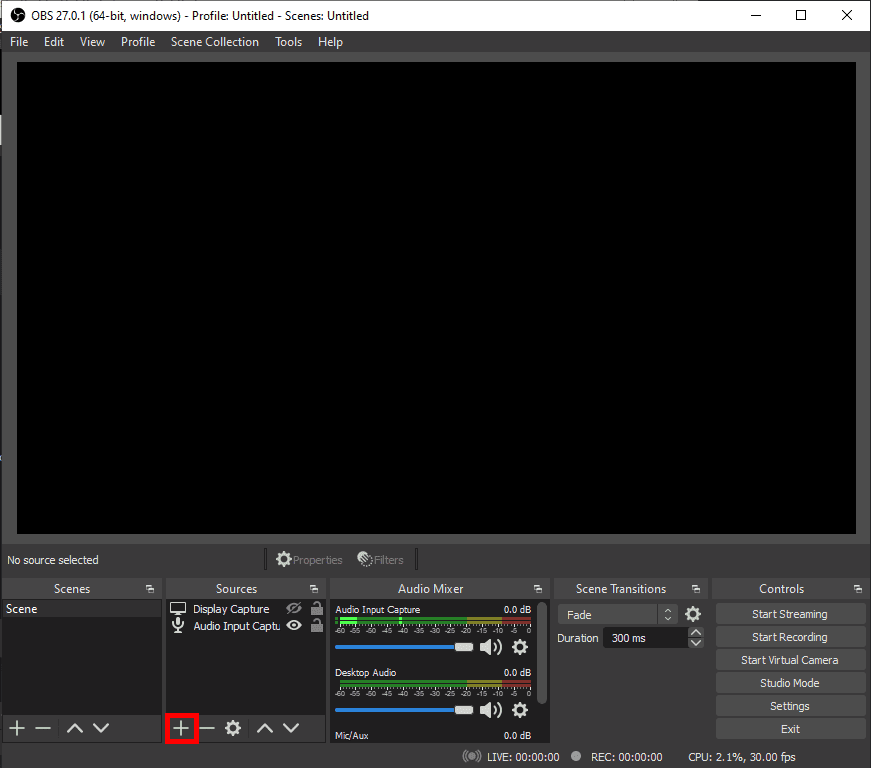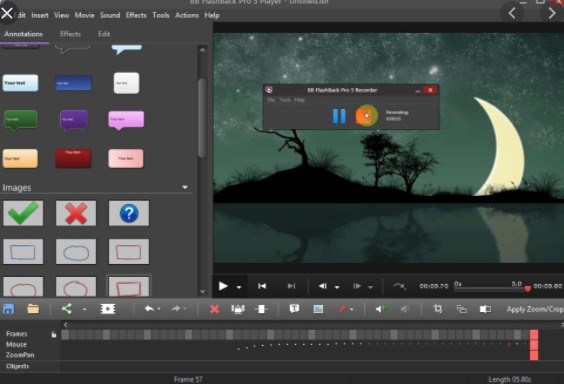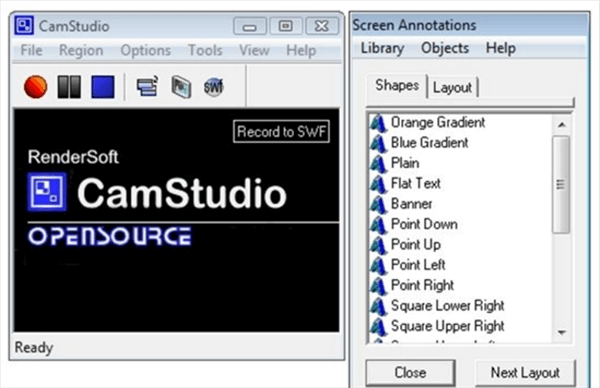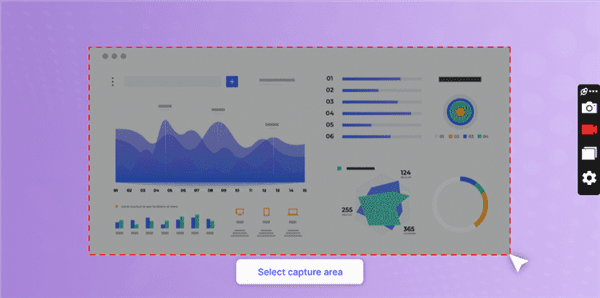5 Free Screen Recorders No Recording Time Limit 2024
“I use a screen recorder to record my tutorials, but it stopped me when I recorded 5 minutes. It asked me to pay for unlimited screen recording. Feel so upset with the restrictions. Is there any recommended free screen recorder without time limit?”
Whether you want to use a screen recorder to record screen with audio or capture a winning moment in your favorite game, you wouldn’t like the recording to get paused unexpectedly. Wondering why this happens? It can be a result of the time limitations of screen recorders! Whenever the maximum time limit of recording is reached, the screen recorder will stop capturing the screen, and you’ll end up missing your moment.
Worry no more! Our detailed guide will cover everything you need about the free screen recorder with no time limit. We’ll cover the top 5 free unlimited screen recorders for PC that let users capture what’s happening on screen without any limitations. Let’s explore!

Free Unlimited Screen Recorders
1. Screenify – 100% Free & No Time Limit
Screenify is a 100% free screen recorder that lets you capture the screen for unlimited time. This versatile tool is available for both Windows and Mac, offering extended compatibility to cater to everyone’s needs. Whether you want to record a video for 5 minutes, 30 minutes, or an hour, there will be no limit in Screenify. Moreover, Screenify offers brilliant 4K quality screen recording at 60 frames per second. The tool cares about the privacy needs of customers with its lock window recording feature. This means that only the content visible in a window or opened application can be recorded.
What’s noteworthy is that you can record audio (both system and microphone) while recording the screen. Once recorded, minimize the noise level with the advanced noise reduction option.
Key Features of Screenify
- Screenify is a versatile screen recorder that is completely free for both Windows & Mac.
- It offers screen recording with no time limit at 4K/60 FPS quality.
- It offers multiple screen recording modes, such as full window recording or region.
- Advanced editing features such as noise reduction, video trimming, and marking tools offer convenience.
- Drag the progress bar to adjust the playback and speed of the recorded clip.
How to record unlimited videos in Screenify:
Step 1. Launch Screenify and choose your record mode. There are 4 recording modes available.
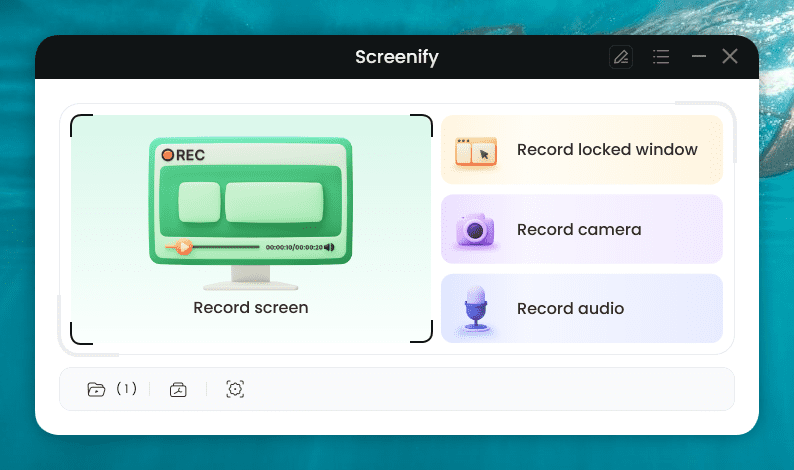
Screenify Main Page
Step 2. When all settings are done, start your recording.

Adjust Recording Settings
Step 3. Stop recording when it is finished. Then you can preview and export the recorded video without restrictions.
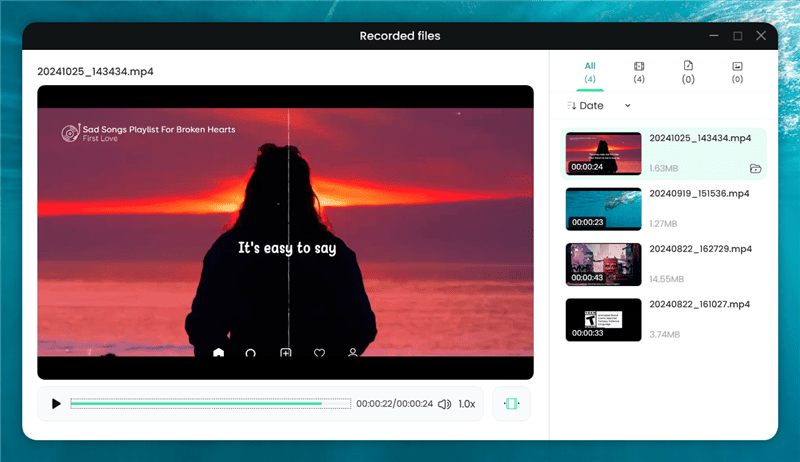
Preview and Export Recorded Videos Screenify
2. OBS Studio
OBS Studio is a free and open-source screen recorder that offers high-performance audio and video recording as well as mixing and post-production editing. It allows you to create scenes and record screens from multiple sources such as windows, images, text, browser, webcam, and more.
The best part about OBS Studio is that you can set an unlimited number of scenes that can be switched seamlessly via custom transitions. In addition, OBS Studio offers a 1920×1080 screen recording resolution at 30 FPS, resulting in lag-free videos with no time limits.
Want to record high-quality audio alongside screen recording? OBS Studio serves the purpose! This screen recorder allows you to record audio with pre-set filters such as noise suppression, noise reduction, noise gate, and more. One of the standout features of OBS is to set the recording parameters as needed. Want to respond immediately during screen recordings? Set hotkeys for scene switching, recording start/stop, mute, push to talk, and more.
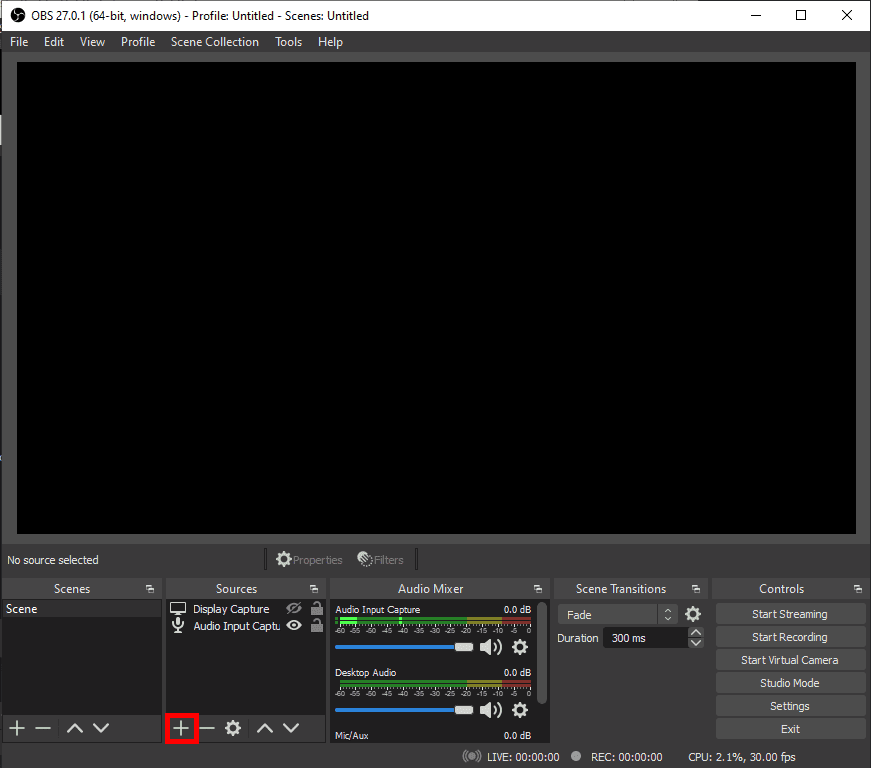
OBS Studio Screen Recorder
Key Features of OBS Studio
- Customizable controls, transitions, hotkeys and pre-set filters add convenience while recording screen.
- You can record both system and microphone audio and set the level settings for each.
- OBS Studio allows for basic video editing, such as scene switching, audio mixing, color correction, and more.
- This free and open-source screen recorder offers multi-platform support for Windows, Mac, and Linux.
- OBS Studio— a screen recorder for unlimited time free— is an all-in-one platform for screen recording and sharing.
You may also like: OBS not recording audio how to fix
3. FlashBack Express
Capture your PC screen anywhere, anytime! That’s the purpose of FlashBack Express— a free and reliable screen recorder with no time constraints. FlashBack Express can see not only what’s happening on the screen but also on the webcam. Additionally, you can capture the system and microphone sound without any hassle. Add narration or commentary while recording screens to make your tutorials or instructional videos more engaging.
Additionally, instructional or product demonstration screen recordings cannot be blurred or dimmed. Worry not! FlashBack Express enables users to record in 4K or UHD quality at a higher frame rate per second. What’s noteworthy about this screen recorder tool is its scheduler, which allows you to set the timer to start/stop the screen recording.
Whether you’re a content creator or a YouTuber who wants to post lengthy screen recordings; FlashBack Express offers unlimited screen recording time without any watermark. One downside is that editing tools such as tilting, effects, annotations, and filters are missing in the free version.
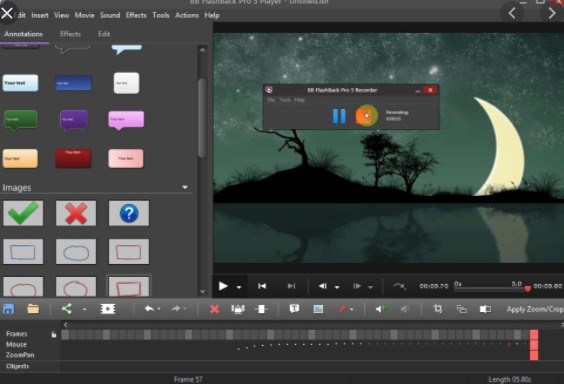
FlashBack Express Screen Recorder
Key Features of FlashBack Express
- FlashBack Express has a clear user interface with no complications involved.
- You can record from multiple sources and intermix the screen recording seamlessly.
- This screen recorder tool offers no time limits and watermarks on your screen recordings.
- You can capture screen, webcam, microphone, and system sound simultaneously without any lags and interference.
- FlashBack Express also provides a multi-monitor screen recording for advanced-level quality.
4. CamStudio
Recording tutorials for Windows computers has become easier now! CamStudio is a free PC screen recorder software that allows users to record industry-standard product demonstrations or instructional videos. CamStudio is not just a recorder— it’s an all-in-one tool that helps users record the AVI files but convert them into Streaming Flash Videos (SWFs) with its built-in editor.
Based on the C++ language model, this screen recorder tool is quite tricky and complex to use for some users. However, it is safe and reliable to utilize for straightforward informational content. Moreover, you can easily record webcam and audio simultaneously while recording the PC screen.
CamStudio has an advanced audio and video synchronization feature that lets you record both audio and video simultaneously without experiencing any lags. An interesting feature is that you can choose to show, hide, and customize the cursor.
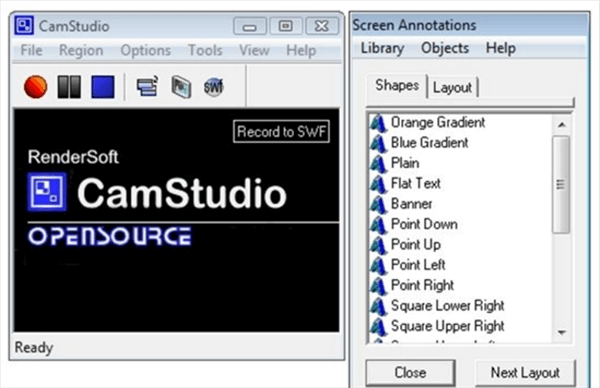
CamStudio Screen Recorder
Key Features of CamStudio
- CamStudio offers seamless audio and video recording with multiple recording modes.
- You can record the entire desktop, window, or any region of the screen without any complications.
- There are options to record from the microphone or system sound.
- Customize video and audio settings easily while recording screen, such as quality, frame rate, playback rate, and more.
- Highlight or edit the cursor during the screen recordings.
5. ScreenRec
No matter if you want to record a video message from the PC’s screen or record an important meeting for future reference, ScreenRec is the right tool. It is a simple yet powerful screen recorder that offers single-click screen capture. You can choose to record a PC screen, webcam, system audio, and sound from the microphone all at once.
The best part of ScreenRec is that the tool offers unlimited screen recording time in 720P quality without lags or blurriness. No need to add any watermarks to your screen recordings! However, to improve the recording quality to 1080P, you’ll need to buy a premium plan.
ScreenRec also offers cloud recording technology for those looking for a solution to low PC storage. Record your PC’s screen for unlimited time with cloud storage.
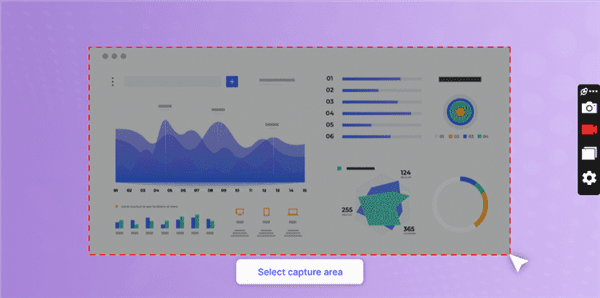
ScreenRec Screen Recorder
Key Features of ScreenRec
- ScreenRec is an easy-to-use, lightweight screen recorder that allows you to record audio and video simultaneously.
- ScreenRec lets you customize the settings and adjust parameters.
- Record up to 720P quality with no watermarks in the free version.
- You can even record offline and upload the recording to the cloud once online.
- Record the webcam and screen with system audio and narrate with your microphone simultaneously.
Comparison Table of the Screen Recorders No Time Limit
|
Screenify |
OBS Studio |
FlashBack Express |
CamStudio |
ScreenRec |
| Platform |
Windows, Mac |
Windows, Mac, Linux |
Windows |
Windows |
Windows, Mac, Linux |
| Recording Area |
Fullscreen, Region, Window |
Fullscreen, Region, Window |
Fullscreen, Region, Window |
Fullscreen, Region, Window |
Fullscreen, Region, Window |
| Audio Recording |
System Audio, Microphone |
System Audio, Microphone |
System Audio, Microphone |
System Audio, Microphone |
System Audio, Microphone |
| Editing |
Noise reduction, Trimming, marking |
No |
No |
No |
No |
| Recording Time Limit |
Unlimited |
Unlimited |
Unlimited |
Unlimited |
Unlimited |
| Ease of Use |
Easy |
Moderate |
Easy |
Complex |
Easy |
Conclusion
We have compiled the top 5 free screen recorders with no time limit. All these free unlimited screen recorders enable users to record screen, webcam, system, and microphone audio simultaneously in high-quality graphics. We recommend using Screenify— a free screen recorder with no time limit— that can record 4K video at 60 FPS with no lags.

Joy Taylor


Senior writer of the iMobie team as well as an Apple fan, love to help more users solve various types of iOS & Android-related issues.
Screenify
AnyEnhancer
FocuSee
Vozard
AnyMiro
AnyMirror