5 Screen Recorders to Capture 4K Videos for Free
“I have recorded a 30-minute video on my Windows computer. When everything was ready, I wanted to export it in 4K resolution. But the free version provides export video in 480P only. I feel so upset. Is there any screen recorder available for 4K recording and exporting?” – A user asked in forum.
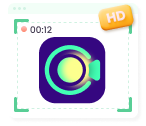
Screenify – Best Free 4K Screen Recorder
Screenify allows you to record screens in 4K resolution for free. No watermark on the recorded files. No recording time limits. Available for Windows and Mac. Download it now and record high-quality videos with ease.
100% Clean & Safe
People are now looking for a crisper and clearer screen recording resolution, and 4K screen recorders are entering the competition. Free 4K screen recorders have a resolution that is four times the HD and give viewers an immersive experience with crisp, clear quality. In this guide, we will explore the top 5 free 4K screen recorders, enabling users to give screen recordings a professional and industry-standard look. Let’s explore!
Also read: Best no lag screen recorders for Windows and Mac
1. Screenify – Best Free 4K Screen Recorder 2025
Looking for a 4K screen recorder to enhance the video quality of your instructional or gameplay session recordings? Screenify— a completely free 4K screen recorder—serves the purpose! Unlike most screen recorders, where you might need to compromise on the time limit when recording at high resolution, i.e., 4K resolution, Screenify is entirely free to use. This tool has tons of brilliant features, including unlimited screen recording time and freely set watermarks.
Apart from the 4K resolution, Screenify can capture the happenings on the screen at 60 frames per second (FPS), which eliminates the lag and distortions. What’s noteworthy is that this screen recorder offers multiple recording modes. The full-screen recording will capture everything on the display while the region enables you to specify a selected portion.
Apart from a super-clear screen resolution, you can even record both system audio and microphones at the same time. Adjust the volume and minimize the noise with noise reduction features.
Key Features
- Screenify helps you record a screen with 4K quality at 60 FPS with no lags.
- Editing features such as trimming, noise reduction, and playback speed adjustments enhance the quality of screen recording.
- Lock window features ensure privacy by recording only what’s present in the recording window.
- Export screen recording videos in multiple formats for extended compatibility
How to record 4K videos with Screenify:
Step 1. Download and install Screenify on your Windows or Mac computer.
Free Download * 100% Clean & Safe
Step 2. Choose Record Screen and set the audio, microphone, or webcam if you need.
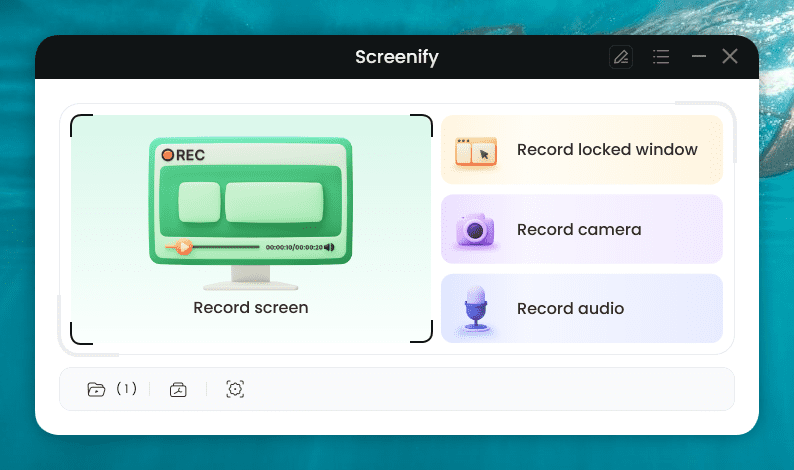
Screenify Main Page
Step 3. Preview and export your recorded video as Original to ensure its high resolution.
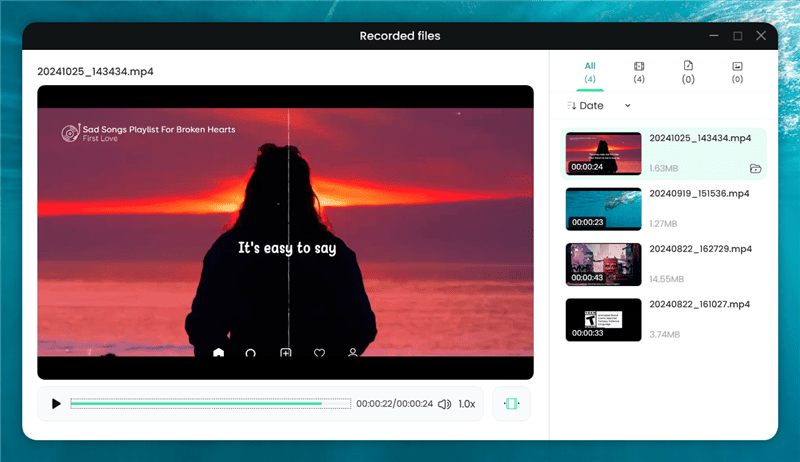
Preview and Export Recorded Videos Screenify
2. ShareX
No one wants the screen recorder to lag and ruin the recording process. That’s where ShareX comes in! ShareX— an open-source 4K screen recorder for PC free— offers an ultra-lightweight and simple user interface that is easy to run on a PC and makes the screen recording task more accessible than ever. ShareX offers multiple screen recording modes such as capture window, full screen, region, or scrolling capture.
The ability to customize settings and automate tasks makes this screen recorder more efficient and powerful than other tools. For example, you can set a timer to delay the screen recording process, edit and adjust the hotkeys, and multiple different options.
ShareX offers tons of editing features that add to the quality of your screen recording. Not only can it record in 4K resolution, but it also offers post-production editing tools such as Image editor, Color picker, Effects, Thumbnailer, and more. Additionally, video converters let you convert video in multiple formats and are best for content creators who want to upload media to different sites.
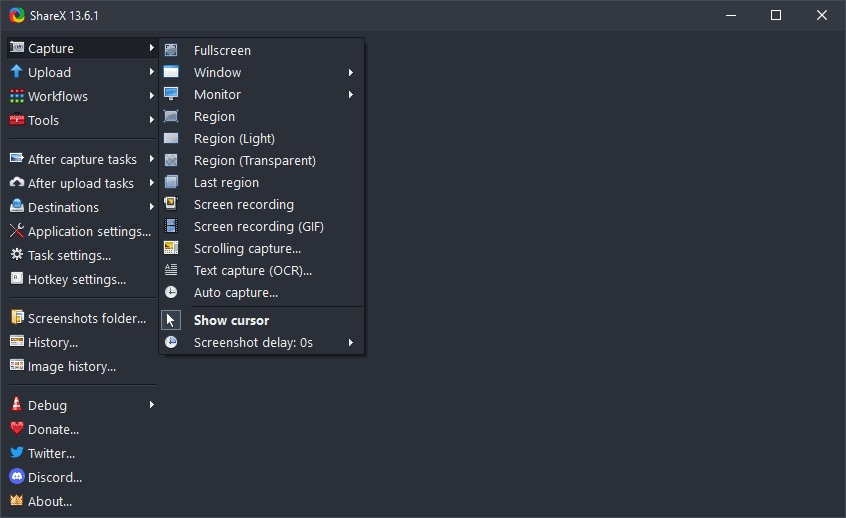
ShareX Screen Recorder
Key Features
- Record window or a region in 4K quality at a higher frame rate per second.
- Multiple editing tools such as video converter, image editor, effects, video thumbnail, and more.
- You can record GIFs and capture screenshots as well.
- This free and open-source screen recorder allows users to capture and edit screen recordings.
- Smooth workflow experience with simple and realistic UI.
3. NVIDIA ShadowPlay
NVIDIA ShadowPlay is a free 4K screen recorder to capture immersive gameplay moments. This screen recorder not only allows you to screen record your games in 4K HDR resolution but at a higher 60 frames per second (FPS) to eliminate the lags and distortions. Have you just experienced one of the best moments in your gameplay session? No worries! Instant Replay mode never misses.
This feature lets you save the last 30 seconds of your gameplay session via screen recording. Instant Replay mode needs to be activated from the settings. Not only is this, but you can also create a 15-second GIF from your favorite gameplay, ShadowPlay Video, and share it with your friends and colleagues on social media.
NVIDIA ShadowPlay is not all about screen recording or capturing screenshots. This versatile tool offers a Performance Monitoring option that displays vital information such as the graphic card’s performance, GPU clock, voltage, temperature, and more.
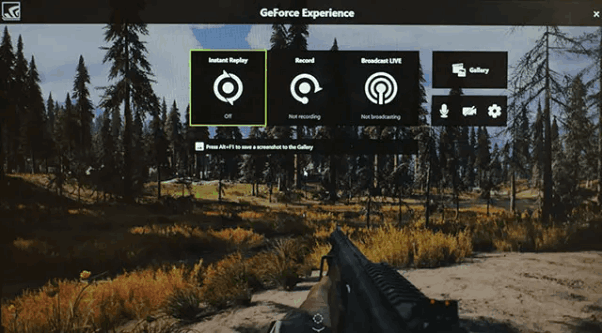
NVIDIA ShadowPlay Interface
Key Features
- NVIDIA ShadowPlay can capture winning moments by automatically screen-recording the last 30 seconds of gameplay.
- You can capture 15-second GIFs and 8K screenshots apart from the screen recording.
- Record high-quality screen visuals in 8K resolution at 30 FPS and 4K resolution at 60 FPS.
- Share or broadcast screen recordings to various social media platforms.
- ShadowPlay is hardware-accelerated, which means you don’t need to worry about recording the background screen.
4. OBS Studio
Looking for a high-performance 4K screen recorder for PC free? Look no further! OBS Studio has filled this much-awaited gap with its 4K screen recording capability alongside real-time audio and video mixing. Compatible with Windows, Mac, and Linux, this screen recording tool helps you create multiple scenes and sources. For example, you can record multiple sources, including window captures, images, texts, webcams, and capture cards. The best thing is you can switch between the scenes seamlessly with custom transitions.
With an intuitive audio mixer and pre-set filters, OBS Studio helps simultaneously record audio from multiple sources, such as system sound and microphone. With customized audio and video settings such as audio bitrate, encoder, video resolution, and more, you can enhance the overall video quality.
One of the interesting features that makes the recording more engaging for viewers is its live drawing and annotation feature. The automated scheduler helps in setting the recording time seamlessly.
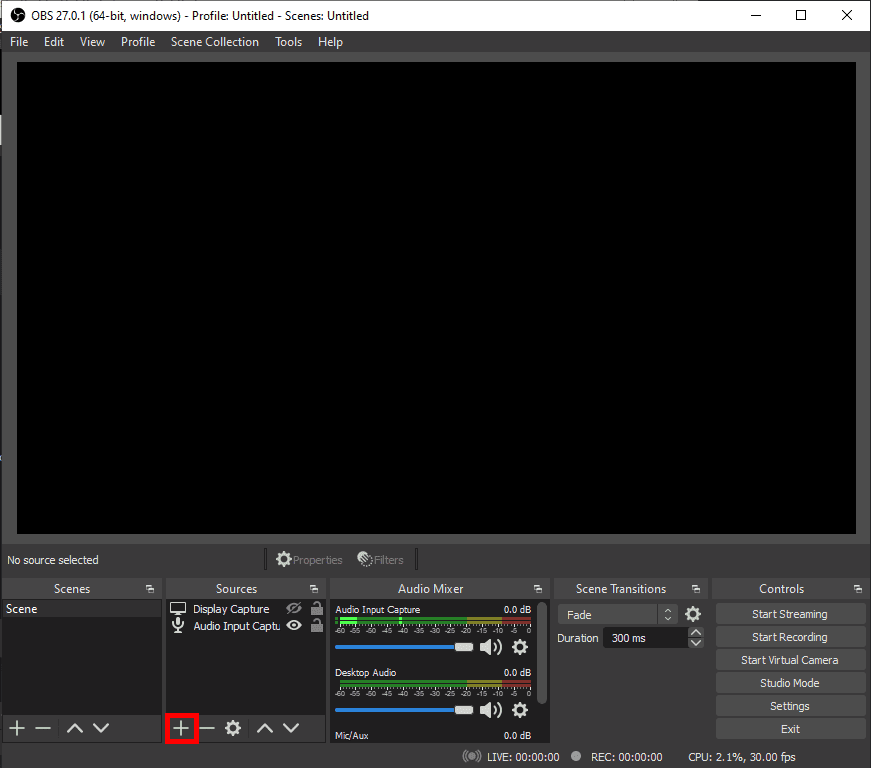
OBS Screen Recorder
Key Features
- The pre-scheduled time allows you to record the screen even when you’re away from the PC.
- OBS has an intuitive interface and multiple advanced-level functionalities.
- Pre-set filters, audio/video mixing, noise reduction, and more features can enhance recording quality.
- The scene selection allows for easy switching between scenes.
Further reading: How to fix OBS recording lagging
5. QuickTime Player – Mac Only
Are you a Mac user who wants to record step-by-step instructional videos? QuickTime Player can be the top-most choice in this regard. One major benefit of QuickTime Player is that it comes pre-installed on your MacOS. You can capture your Mac screen in 4K resolution at a higher 120 FPS, which means there are no lags or interferences in your recordings anymore.
QuickTime players offer a cleaner recording experience, where you can hide desktop icons, dock, and more to minimize unnecessary movements and desktop clutter. You can record audio from the microphone and other audio input sources seamlessly. To record system audio, you’ll need to install the third-party applications.
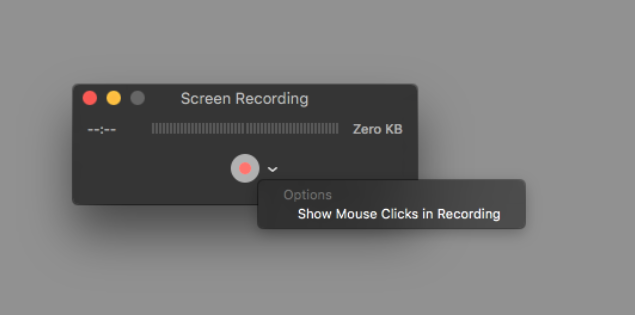
QuickTime Screen Recording
Key Features
- Record 4K videos at 120 FPS without any lags and distortions.
- Basic editing functionalities such as video splitting, trimming, and rearranging are available.
- You can record high-quality microphone and system sound.
- It is a built-in Mac tool and requires no installation.
Comparison Table of Free 4K Screen Recorders
| Feature | Screenify (100% Free) | ShareX | NVIDIA ShadowPlay | OBS Studio | QuickTime Player |
| Platform | Windows, Mac | Windows | Windows (NVIDIA GPU) | Windows, Mac, Linux | Mac |
| 4K Recording | Yes | Yes | Yes | Yes | Yes |
| Recording Area | Entire screen, specific window, or region | Entire screen, specific window, or region | Entire screen or specific application window | Entire screen, specific window, region, or specific program output | The entire screen or a specific window |
| Audio Recording | System audio and microphone | System audio and microphone | System audio and microphone | System audio and microphone | System audio and microphone |
| Ease of Use | Easy | Easy | Easy | Moderate learning curve | Easy |
Conclusion
Capturing screen on PC (Windows and Mac) enables users to record tutorials, instructional videos, meetings, or online classes seamlessly. However, higher resolution and brilliant audio quality are some must-have features for crisp and clear results. In this guide, we have reviewed the top 5 screen recorders to capture 4K videos for free. These free 4k screen recorders help users record screens in extraordinary quality without any lags. We recommend using Screenify— a 100% free 4K screen recorder with no time limits and watermark constraints.
Free Download * 100% Clean & Safe
Product-related questions? Contact Our Support Team to Get Quick Solution >

