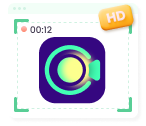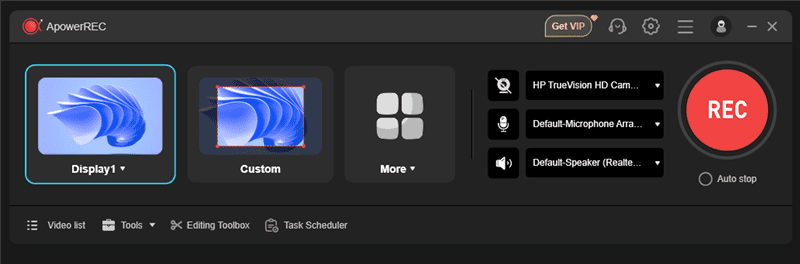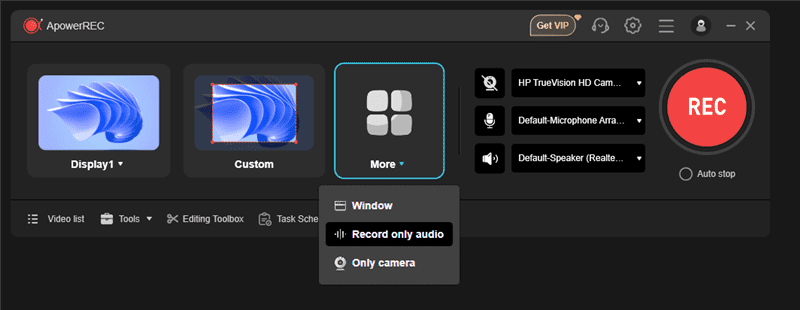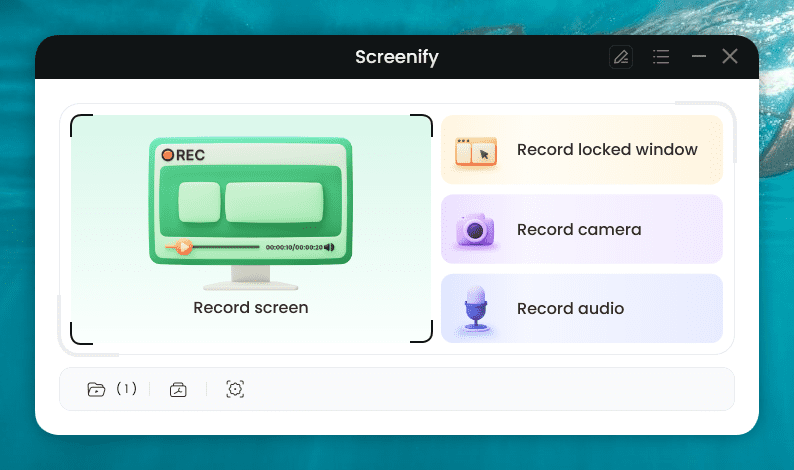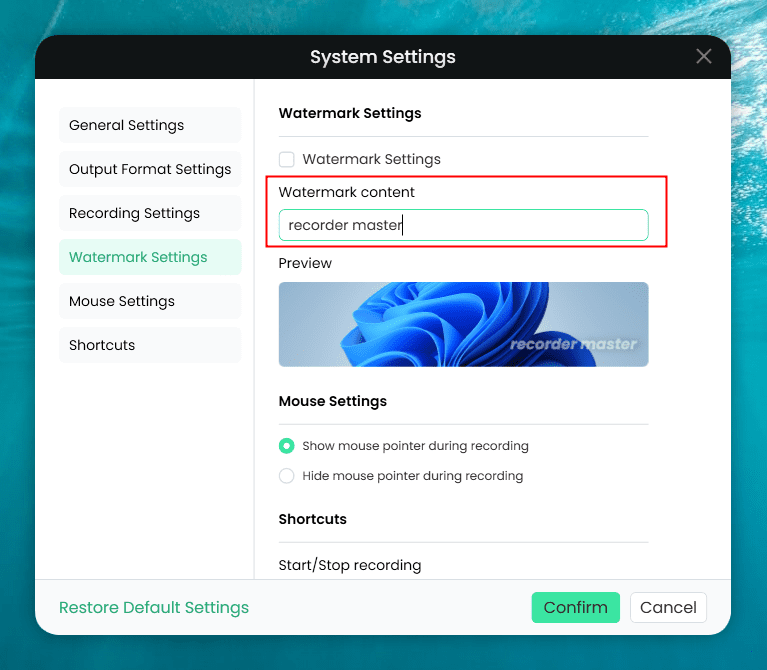Apowersoft Screen Recorder Review & Best Alternative
Want to find out what Apowersoft free screen recorder is and whether there’s an alternative to it? We have got you covered. Read on to learn more!
Download Screenify to record screen, audio and webcam all for free, It’s the best alternative to Apowersoft Screen Recorder. Support using on both Windows and Mac computers.
Screen recorders are essential tools for professionals. A good screen recorder is necessary to record meetings, capture gameplays, or share a tutorial with colleagues. Many choose the Apowersoft free screen recorder due to its simplicity and powerful features. This, too, is popular among educators, businesspeople, and gamers.
Its high-quality video recording, flexible screen capture, and basic editing features make it excellent for beginners and experts. Despite its popularity, Apowersoft has some limitations. Given the constraints (which we will cover in this blog), a backup screen recorder is advisable. This lets you work uninterrupted, preserving professional quality and efficiency.
Also read: Best free screen recorders with audio 2024
What is Apowersoft Free Screen Recorder?
Apowersoft Free Screen Recorder is a tool for quick and easy screen capturing. Its ability to record screen and voice simultaneously is essential for sessions, video calls, and games. Users can use the tool to capture both system sound and microphone audio.
Screen capture flexibility is another benefit. You can record the full screen, an application window, or a specified region. This degree of control helps when you need to concentrate on one screen area. The tool’s basic video editor lets users clip, chop, or combine videos before saving. Although basic, these editing tools can be used for rapid edits without extra software.
Users can suffer inferior video quality and lack sophisticated editing capabilities for more complex projects. It’s still useful for simple screen recording despite these drawbacks.
Is It Free to Use Apowersoft Screen Recorder?
Yes, Apowersoft Screen Recorder has an easy-to-use free version. You can record video and audio on your computer screen with one click. This can easily capture entertainment movies, internet meetings, gaming sessions, and instructive or learning content.
Making recording easy for beginners is one of the tool’s key benefits. The free edition has necessary functions but a watermark on recordings and less advanced choices.
How to Download & Record with Apowersoft Screen Recorder?
Now that you know what Apowersoft Screen Recorder is let us show you in detail how it works:
Step 1. Visit Apowersoft’s official website and download the screen recorder. Once done, install and launch the Apowersoft screen recorder on your PC.
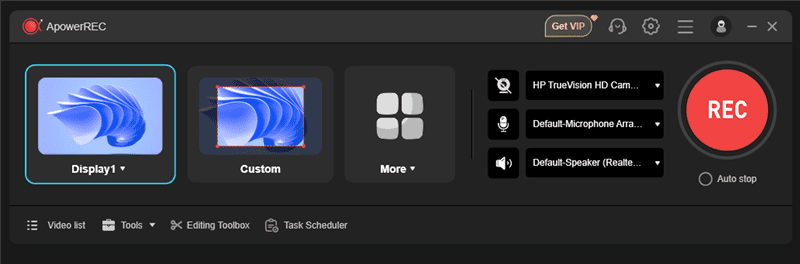
Apowersoft Screen Recorder Main Screen
Step 2. Choose the recording display from the drop-down arrow next to “Display 1”. You can also select the “Custom” option to adjust the recording area as needed.
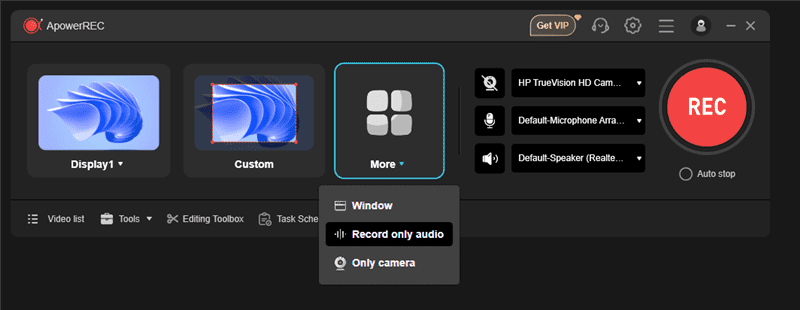
Apowersoft Screen Recorder Record Audio
Step 3. Click on “REC” to start recording.
Step 4. Once the recording has begun, you can choose “Pause” to save it for later and restart it when you return. Alternatively, click “Stop” to terminate the recording.
Free Alternative to Apowersoft Screen Recorder
Screenify is an excellent free alternative to Apowersoft Screen Recorder. Record your screen in outstanding 4K quality at 60 frames per second (FPS) with no lags and distortion. This reliable screen recorder offers two screen recording modes where you can either record an entire screen or a specific region, offering flexibility and freedom to content creators. Moreover, users can utilize the Lock Window Recording feature to ensure that only the active window content or currently opened application is being recorded.
Screenify is known for its easy-to-use interface, which lets users start recording. Unlike many free apps, Screenify doesn’t watermark videos, guaranteeing a professional look. It uses extensive recording choices to record the full screen, certain windows, or selected sections.
Key Features:
- Record system audio and microphone while recording screen and webcam without any watermarks.
- Utilize noise reduction to minimize the noise level or adjust the speed and volume during playback.
- It offers multiple recording modes, simple cropping, and a lock window feature.
- Screenify offers unlimited screen recording time for both Windows and Mac, so you don’t miss any details.
Here’s how to use Screenify to record screen:
Step 1. Download, install, and launch “Screenify” on your device.
Step 2. Select “Record Screen” mode from the given options.
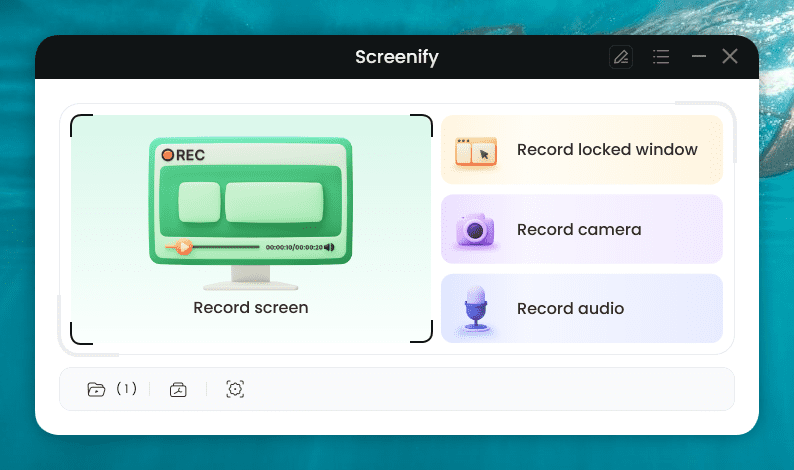
Screenify Main Screen
Step 3. Setup Recording parameters like system audio and other parameters before recording.
In this menu, you can do the following:
- Choose the System Audio.
- Select the microphone you wish to record with.
- Select the camera you want to use.
- Decide whether to add a watermark.
Step 4. Currently, the “Watermark Setting” is only available for Windows PCs. Watermarks are not automatically applied to files captured on Mac machines and cannot be added.
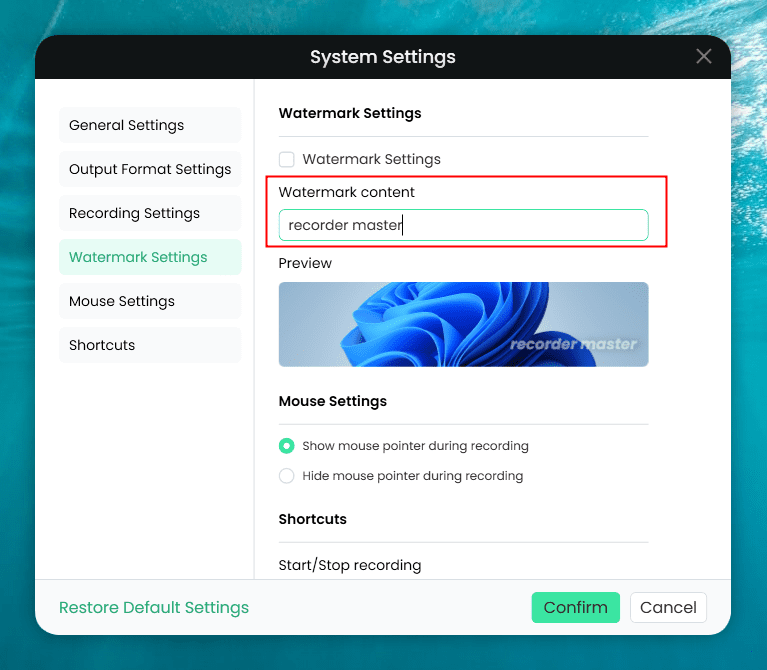
Customize Watermark in Settings
The screen mode provides two recording options: record the full screen or pick a particular section to record.
Step 5. Please pick “Full-Screen mode” and the display you want to capture. Press the “Record” button to start recording.
Step 6. To “Record the Region”, you must manually pick the recording area. After selection, you can still make changes to the specified region. It allows for custom, full-screen, and proportional selection based on typical social media dimensions.
Step 7. When you’re ready to begin recording, there’s a 3-second countdown to assist you prepare.
Once the recording begins, the toolbar allows you to add annotations on the screen:
- Brush: Draw freely on the screen recording interface to highlight or illustrate certain regions while recording.
- Rectangle: Draw rectangles on the screen recording interface.
- Text: Enter written notes or labels straight into the screen recording interface.
- Arrow: Draw arrows on the screen recording interface to highlight and accent key regions.
- Line: Draw straight lines to highlight or connect particular spots on the screen recording interface.
When the recording is finished, terminate it with the red “Stop” button. The recorded files will be shown. From here, you can examine and manage the recorded material as required.
Final Words
Apowersoft Screen Recorder is a popular and easy-to-use utility for recording screen activity; however, it has watermarks and performance difficulties on older computers. For those seeking a more flexible and professional recording solution, Screenify stands out as the best alternative. With its high-quality video recording, no watermarks, and easy-to-use interface, Screenify offers everything you need to capture your screen efficiently. Whether you’re recording online meetings, tutorials, or gameplay, Screenify provides a reliable and versatile option. When choosing Screenify, you can avoid the drawbacks of Apowersoft and ensure a smooth recording experience every time.

Joy Taylor


Senior writer of the iMobie team as well as an Apple fan, love to help more users solve various types of iOS & Android-related issues.
Screenify
AnyEnhancer
FocuSee
Vozard
AnyMiro
AnyMirror