Is It Possible to Use Broken Phone on PC?
If your phone is broken, then how to use or access it on computer? Well, in this post, you’ll get the answer. Moreover, you can know the best screen mirroring partner for live streaming.
Screen Mirroring & AirPlay Tips
iPhone/Android Mirroring
Is It Possible to Use Broken Phone on PC?
Screen mirroring iPhone and Android to computer with AnyMiro.
- Fast response time within 10 ms and 60fps frame rate.
- A stunning visual experience with no color difference.
- Lag-free screen mirroring and 4k resolution.
- Works well on both Windows and macOS.
Available for both Win & Mac
Owning a broken phone isn’t the end of everything with the device. Although it can be frustrating to operate, do you know there are ways to navigate the device and carry out your desired operations without fixing the screen? If not, that’s where screen mirroring comes into play.
With the best screen mirroring tool, you browse through your phone screen, check vital files, and more using the peripherals of your computer system. Care to know how this is done? Relax as we walk you through the various approaches to using the broken phone on PC via screen mirroring. Without further ado, let’s get started.
Table of ContentsHide
The Challenge of a Broken Phone
Before proceeding to the various ways to use broken phone on PC, we would like to discuss the challenges of a broken phone. Find below some of the issues you may encounter when your phone screen is damaged or unresponsive:
- Screen Malfunctioning
One of the greatest challenges of a broken phone is the sudden misbehavior of the touch button. It takes nearly forever for the screen to respond to touch due to the damaged screen.
- Damaged internal components
As we all know, both the internal and external components make up a device. The external part is structured to protect the internal because it’s the most fragile and delicate. When you experience a broken screen, the glass protecting the internal components is destroyed, and that gives way to liquid and dust penetration, which damages the device entirely.
- Data Loss
Another challenge with a broken phone is the inability to access data. Since the screen can’t respond to touch, there’s no way to get the data on the device again.
There you go with some of the challenges of a broken phone, all of which are pointing to your inability to get your stored data files. But that’s nothing to worry about as we’ve devised a means to access the content on a broken phone. We will discuss that in the next section of this article.
How to Access A Broken Phone from PC (2 Ways)
As previously mentioned, screen mirroring comes in handy when you have a phone with a broken screen. Screen mirroring makes it easy for you to operate the broken phone using the peripherals of a computer system, such as a mouse, and keyboard.
Besides controlling the device remotely, you can also take advantage of this approach to view or watch your favorite videos, photos, and more without having any interactions with the damaged phone. You might be wondering how all of these are possible.
Way 1. How to Access Broken Phone from PC by AnyMiro
Well, with a professional screen mirroring app, you can view the broken phone screen on PC easily. What’s more, the right screen mirroring app also lets you control your phone remotely via a computer system easily, and quickly without stress. AnyMiro is a such app. With AnMiro, you can use a broken phone on PC to access your vital data files.
See what you can get from AnyMiro:
- Smooth Streaming Services: AnyMiro offers the best screen mirroring services among all the competitors on the market. It lets you mirror your mobile screen on PC/Mac in high quality with audio sources working perfectly. It connects smoothly with several streaming services. You can stream mobile games on YouTube seamlessly.
- Multiple Connectivity: This software lets you mirror from phone to PC/Mac via a wireless connection, majorly WiFi networks. Also, you can use USB cables to establish a connection between the phone and PC.
- Fast Response with No Lag: With AnyMiro, you can take advantage of its fast response time within 10ms to enjoy a no-lag screen mirroring experience.
- Audio & Video Syncing: AnyMiro is the best screen mirroring tool that manages to seamlessly sync visuals and sound with timestamp adjustments.
Steps to view phone screen on pc via USB broken screen:
Step 1. Free download and install AnyMiro on your PC. You can select the device to mirror.
Free Download for all windows & 100% safe Free Download for all mac & 100% safe
Free Download100% Clean & Safe
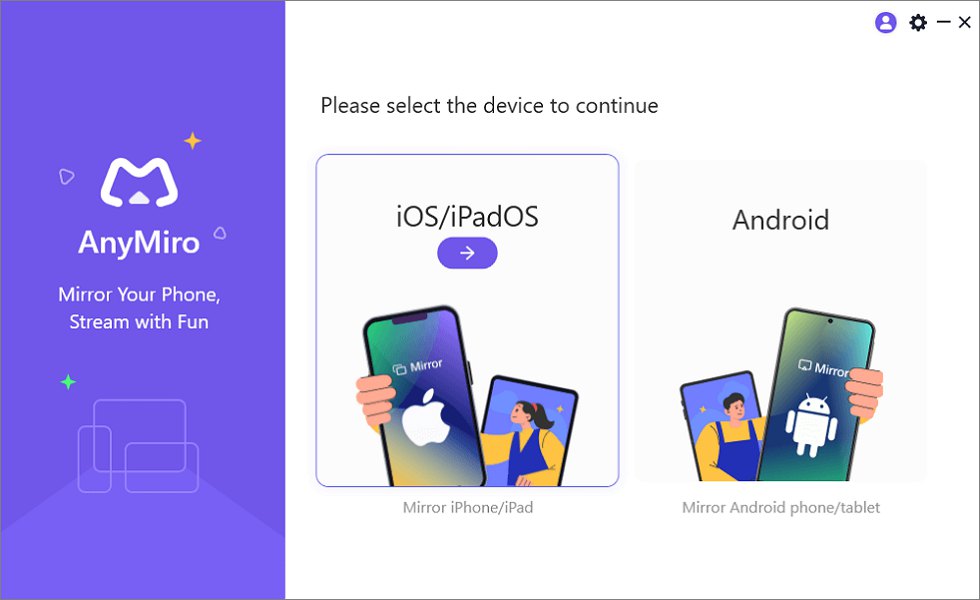
Mirror iPhone to Computer
Step 2: Select your preferred connection method—either USB or Wi-Fi.
For USB, plug in your iPhone with a cable. Approve the “Trust” request on your iPhone to start mirroring.
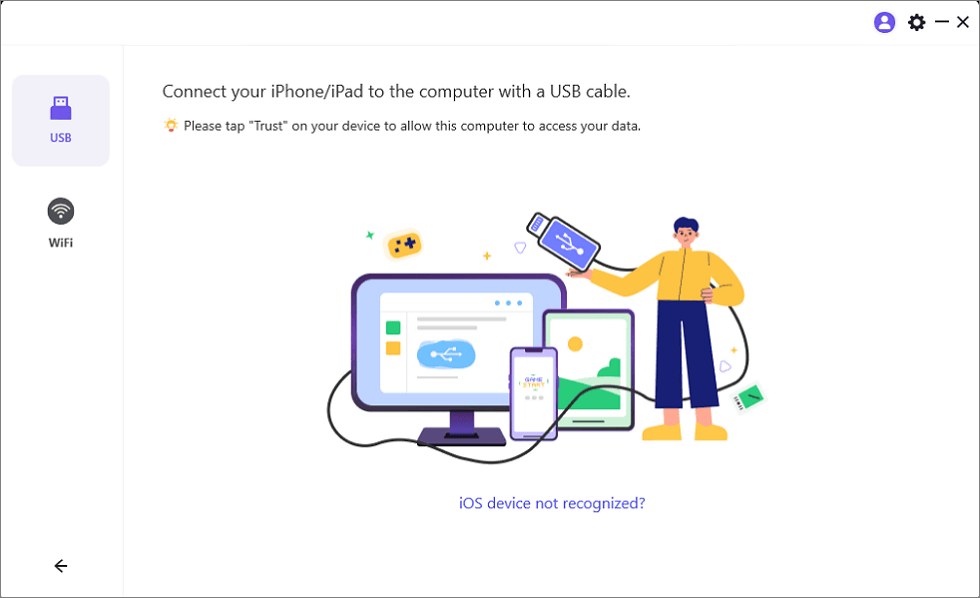
Connect Your iPhone/iPad with a USB Cable
For Wi-Fi setup, make sure both your iPhone and PC are connected to the same Wi-Fi network.
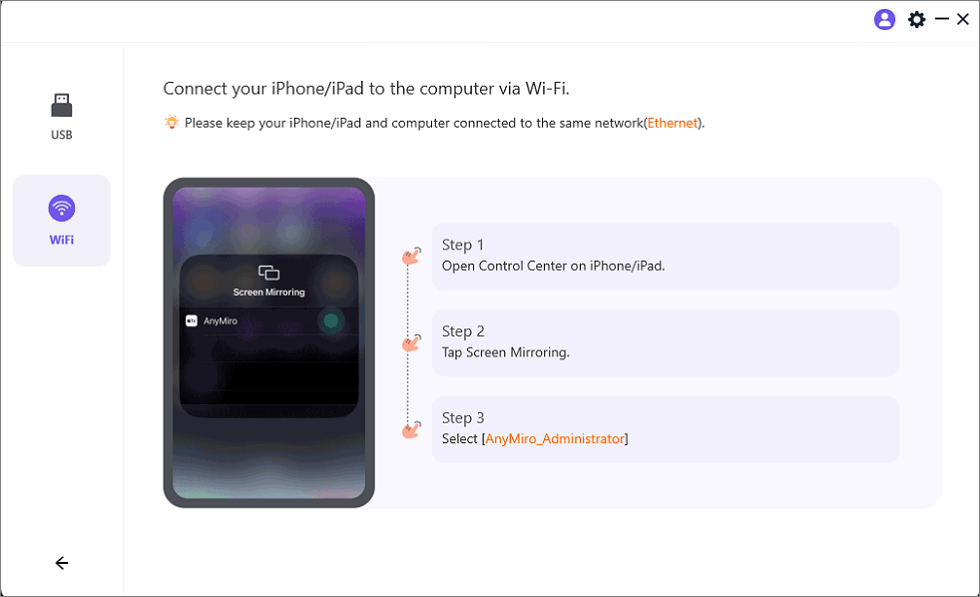
Mirror iOS to Computer via WiFi
Next, access your iPhone’s Control Center and choose “Screen Mirroring,” then select your PC listed as “AnyMiro_Computer Name” to initiate mirroring.
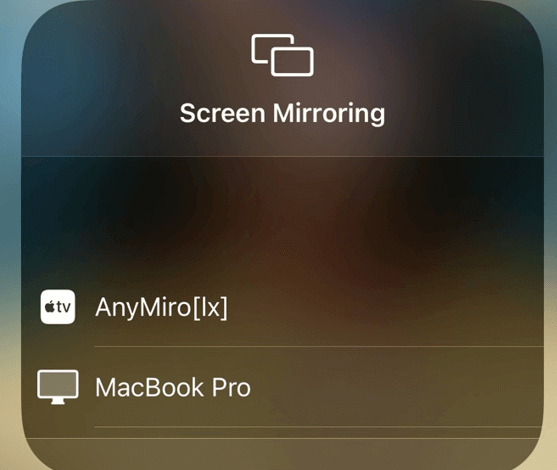
Select Your Computer from the List
Voila! Your Phone screen will now be mirrored to your PC. Now you can access and control your phone screen on the computer.
Way 2. Mirror Broken Phone Screen on Computer via AirDroid
Of all the screen mirroring apps available online presently, the AirDroid app is the most outstanding. This simple yet professional app lets you cast and use a broken phone on a PC without interacting with the device itself.
It offers several approaches for you to connect your broken phone with a computer system to ease navigation. For instance, there’s the option to scan QR codes and connect via USB or AirPlay. AirDroid offers great mirroring services. It’s the best for accessing data from broken phones as it allows you to export vital data to your PC.
You can use AirDroid for both Android and iOS phones. Here’s the simple guide to use a broken phone with PC via AirDroid, kindly apply the appropriate instruction for your phone type:
For Android Devices
Step 1: Install and launch the AirDroid screen mirroring app on your PC/Mac computer.
Step 2: When AirDroid comes up, plug the USB into the right ports on the Android device and PC to establish a connection. Once done, navigate to where you have USB on the screen mirroring app page, and click on it.
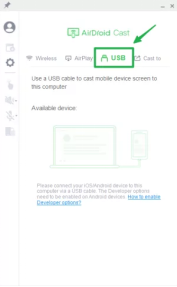
Mirror Android Phone with USB
Step 3: An interface showing the available devices the AirDroid app can connect to will come up. Click on your Android device to proceed. In no time, your phone screen will appear on your PC.
For iOS Devices
You can follow the same approach as above to connect your iOS device to AirDroid via USB. However, if the broken iOS device still responds to touch, then follow the steps below to connect to AirDroid via AirPlay.
Step 1: Install AirDroid Cast on the broken iOS device via the Apple Store. Also, download the app on your PC/Mac from the appropriate website.
Step 2: Now, connect the broken iOS device and PC to the same WiFi network. After that, launch AirDroid on your PC to use the broken phone with it.
Step 3: Grab the iOS device, then swipe down or swipe up to open the control center. Tap on the Screen Mirroring icon (also known as AirPlay), and select AirDroid from the available options.
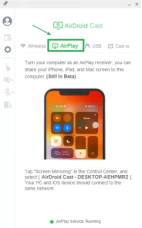
AirPlay iPhone with AirDroid
Wait for the connection to complete, and your phone screen will appear on the computer/PC.
Bonus Tip: Best Screen Mirroring Partner for Live Streaming
Streaming live events such as gameplays, tutorial sessions, video conferences, and more can be boring when on a smaller screen. It’s more fun when you view this content on a larger screen. But what can you do when your viewing source is a mobile device?
If you are in a similar situation, then screen mirroring apps should come in handy. A screen mirroring app like AnyMiro lets you share or cast a smaller screen on a larger one just as a projector does. This app lets you view your phone screen on Windows or Mac computer systems with minimal hassles. What’s more, AnyMiro has escalated the streaming-related features to ensure you a stable screen mirroring connection with up to 4k resolution.
If you’re interested in AnyMiro, download it from the button below and see how to use AnyMiro to screen mirror an iPhone.
Free Download for all windows & 100% safe Free Download for all mac & 100% safe
Free Download100% Clean & Safe
Step 1. Download and run AnyMiro on your computer.
Step 2. Select mirror iPhone/iPad to enter iPhone mirroring.
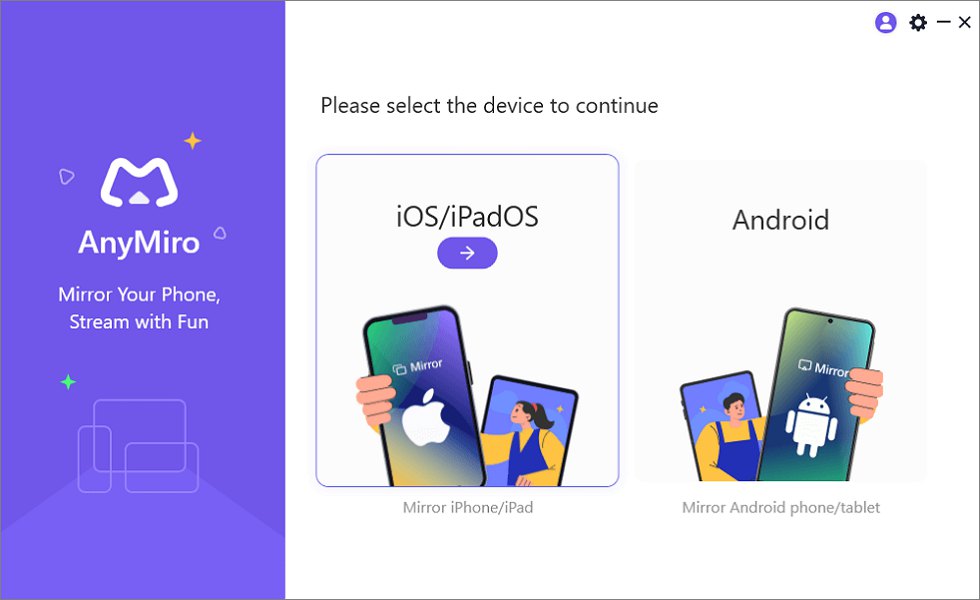
Mirror iPhone to Computer
Step 3. Connect your iPhone to your PC with a lightning cable.
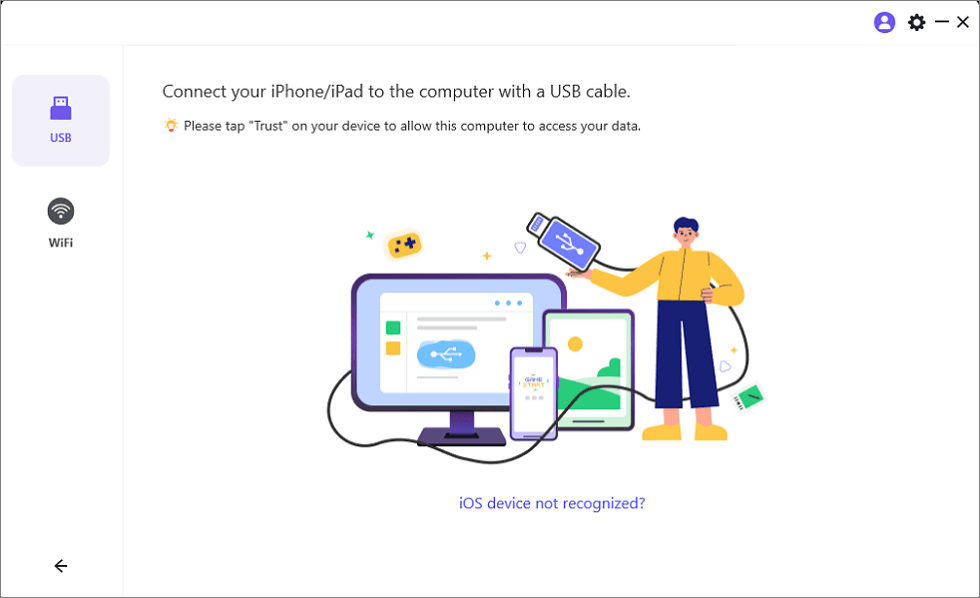
Mirror iOS Device to Computer via USB
Step 4. Tap “Trust” on your iPhone, and wait a few seconds, you can see the iPhone screen on the computer.
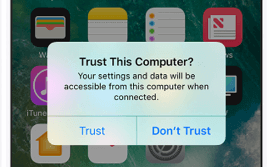
Trust Your Computer on iPhone
Here we only list the example of screen mirroring iPhone to PC with AnyMiro. You can explore more possibilities with AnyMiro by mirroring Android to PC, mirroring Android to Mac, or even mirroring iPhone to Mac via a USB connection.
FAQs about Using a Phone with a Broken Screen
For additional knowledge, we’ve answered some of the popular queries asked by readers worldwide. Find them below:
Q. How do I transfer my data from my phone to PC if the screen is damaged?
Should your phone screen get damaged and you need to transfer the data on it to a PC, then you’ve got three options. You either choose to transfer the files from the phone to PC via the phone’s cloud backup, then try downloading the corresponding files from there.
Alternatively, you can export the data from your SD Card, that’s if you have them stored on the storage media. The last way which is obviously the easiest and quickest one involves the use of a screen mirroring app to remotely control and access the phone.
Q. Which remote control app is best suited for transferring data from a damaged phone?
Countless apps claim to do this on the internet. However, AirDroid is the most outstanding. With the app, you can easily access, and control your phone remotely using a computer system. We selected AirDroid because it’s simple to use, and allows you to cast, and control your phone screen remotely using the mouse and keyboard of your computer system.
Conclusion
A broken phone can be frustrating to operate, but not anymore, especially now that you have our tutorial guide at hand. We’ve mentioned the various ways to access your files and even navigate your way around a broken phone, whether iOS or Android. Apply the instructions that suit your device type to continue using your broken phone again.
However, we do recommend using the AnyMiro app to use broken phone on PC. The app offers quality Android-to-Windows, Android-to-Mac, and iPhone-to-Windows casting services with no limitations in the free version. You can also use it to control your phone remotely. It works best with all mobile and computer operating systems. This tool is highly secure, simple to operate, and fast.
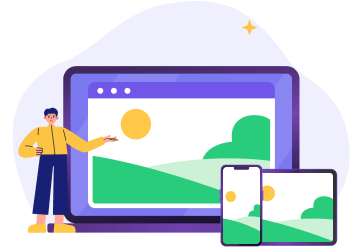
 AnyMiro – Real-Time Screen Mirroring Tool
AnyMiro – Real-Time Screen Mirroring Tool
- More than 10 hours of stable screen mirroring connection.
- Up to 4K resolution providing a stunning visual experience.
- Integrates with live streaming tools such as OBS and Streamlabs.
- Auto-sync video and background audio with timestamp adjustments.
Free Download
100% Clean & Safe
Free Download
100% Clean & Safe
Free Download 100% Clean & Safe
More Related Articles
Product-related questions? Contact Our Support Team to Get Quick Solution >

