Everything You Need to Know About Streaming Setup for Beginners
Whether you’re a newbie trying their hand at live streaming, or someone looking for the perfect guide to set up a live streaming station, this article has something for everyone! From the necessary equipment required for the setup to the detailed steps on how to go about it, here is a comprehensive guide to streaming setup for beginners.
Everything You Need to Know About Streaming Setup for Beginners
- Fast response time within 10 ms and 60fps frame rate.
- A stunning visual experience with no color difference.
- Lag-free screen mirroring and 4k resolution.
- Works well on both Windows and macOS.
Available for both Win & Mac
Whether you love to create content, own a business, or simply enjoy sharing your experiences, live streaming is an incredible tool that can take your reach to the next level.
While most people simply pick up their smartphones and start streaming, there are many factors to consider if you want your experience to be picture-perfect. Therefore, if you are just starting out as a live streamer or simply want to learn the basics of streaming, you are at the right place.
In this comprehensive guide, we have discussed everything from the equipment required to go live to the steps for creating an aesthetic streaming setup for beginners.
So, let’s get started!
Table of ContentsHide
Can I Live Stream from my iPhone?
Of course, you can!
Your iPhone is a great device for live streaming. The fact that it has high-quality cameras, powerful processors, and reliable internet connectivity makes it a popular choice for live-streaming content.
In this article, we will take you through the steps of starting streaming setup and how to live stream from phone.
What Equipment Do You Need for Mobile Live Streaming?
So, you’ve made up your mind to livestream your way to success? That’s great! However, if you are new to mobile live streaming, it’s important to have the right equipment so that everything runs smoothly and looks professional.
Here are some things that you should consider getting and why they are so important:
Smartphone with a Good Quality Camera
When it comes to live-streaming, a smartphone with a high-quality camera is key to making sure your videos look great. Make sure the camera can capture clear, sharp, and visually appealing footage.
Stable Internet Connection
Nobody likes a live stream that keeps getting stuck or disconnected! Therefore, to ensure a smooth and uninterrupted live stream, it’s important to have a dependable and steady internet connection. We recommend using high-speed Wi-Fi or a powerful cellular data signal.
External Microphone
Did you know that using an external microphone can really boost the quality of your audio recordings? It’s true! Having clear audio is super important when you are trying to keep your listeners interested and make sure they understand what you’re saying. So, if you’re looking to up your audio game, an external mic might be just what you need!
Tripod
Ever seen those videos where everything keeps getting blurry, and you don’t know what you’re looking at? Nobody likes them! That’s why keeping your smartphone steady during the live stream is essential to avoid shaky footage. This is where the need for a tripod arises to help maintain a professional and stable visual presentation.
Lighting Equipment
If you want to make sure your visuals look great, it’s important to have good lighting. Whether you use natural light or add extra light sources, it can help get rid of any shadows and make everything look more polished.
Power Bank or Charger
Live streaming can consume a lot of battery power. Having a power bank or charger on hand ensures your device doesn’t run out of battery mid-stream.
Screen Mirroring App
You can use apps like AnyMiro or Reflector to mirror your phone’s screen onto your computer. With this feature, you can easily share presentations, apps, or content from your phone during a live stream. This is a great way to add more variety to your content and make it more engaging for your viewers.
Now that you have an idea of what equipment to get for live streaming let’s help you set it all up!
How to: Mobile Streaming Setup for Beginners
You have your iPhone at the ready, perched on a tripod, and you have placed all the lighting in place? Because we are ready to dive into laying out a live streaming setup for beginners on a PC!
Step 1: Mirror Mobile Phone Screen to Computer
If you want to add more value to your streaming session, we suggest doing it on a bigger screen, like your PC. And if you’re using an iPhone for live streaming, you’ll need a third-party app to mirror it to your PC.
We suggest using AnyMiro!
AnyMiro is a screen mirroring app that enables screen mirroring your iPhone to a PC with top-notch visuals and a stable connection. The reason we are recommending this app is because it has a user-friendly interface, perfect for beginners.
Features of AnyMiro
Here are some other features of AnyMiro that make it a must-have app for starting a streaming setup:
- It supports connectivity via a USB connection and Wi-Fi network.
- It offers 4k resolution and crystal-clear visuals making your videos look professional and polished.
- You can enjoy a smooth and lag-free screen mirroring experience.
How to Live Stream from Phone Using AnyMiro
Here’s how to mirror your iPhone to your PC in 3 simple steps:
Free Download for all windows & 100% safe Free Download for all mac & 100% safe
Free Download100% Clean & Safe
Step 1. Download and launch AnyMiro on your PC, and select the “iOS/iPadOS” option from the interface.
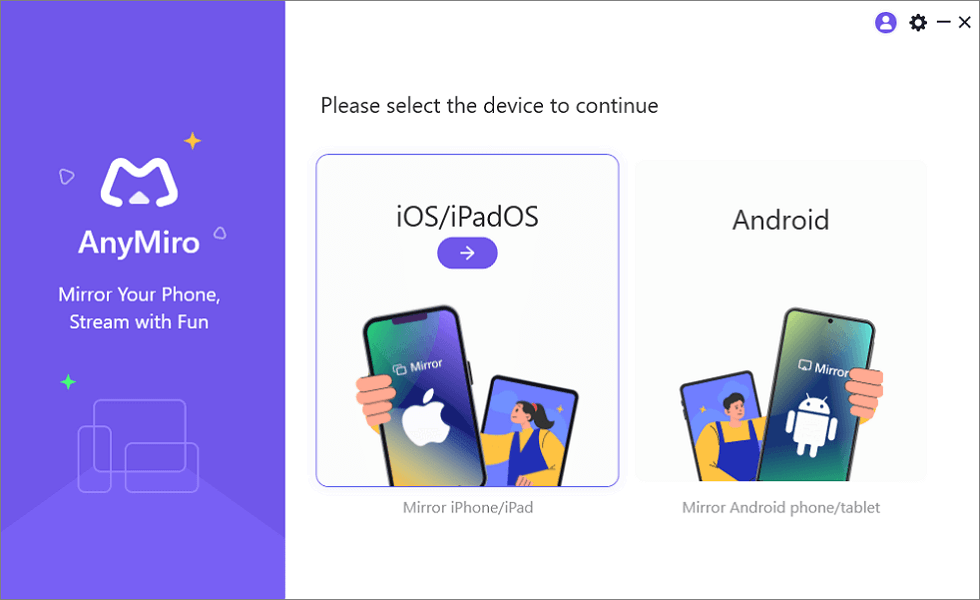
Mirror iPhone to Computer
Step 2. Connect your iPhone to your PC using a lightning cable and select “USB” from the options on the left.
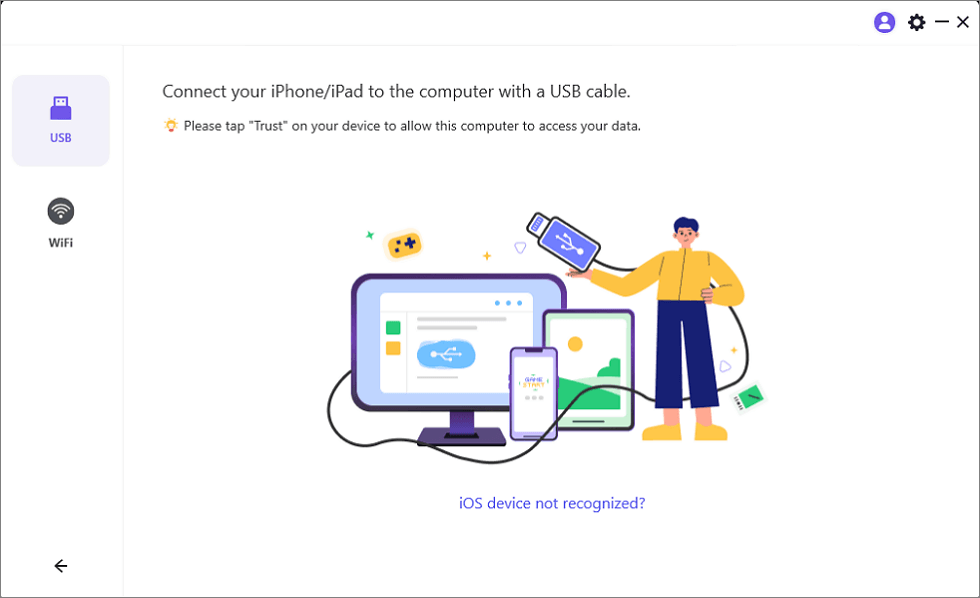
Mirror iOS Device to Computer via USB
Step 3. Once the PC recognizes your IP, you will receive a pop-up on your device whether you trust the computer. Tap “Trust” to continue.
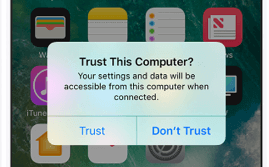
Trust Your Computer on iPhone
Now your iPhone screen will cast on your PC, from where you can add text, annotations, and other effects to your stream.
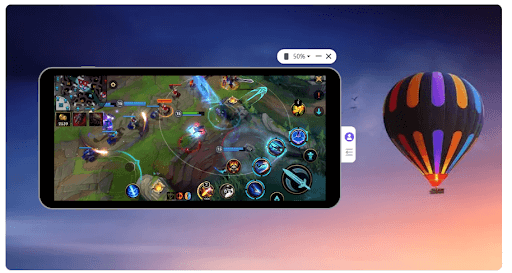
Mobile Screen Mirrored on the Computer with AnyMiro
Step 2: Setup Light and Audio Equipment
If you are recording yourself, or a product, you’ll need ample lighting to make everything appear clear. Plus, you’ll need an external microphone to enhance your audio quality during the stream.
For the light, you can either use a ring light, spotlight, or LED lights to illuminate your face, product, or the area being recorded. As for the audio equipment, any good-quality mic will do.
Step 3: Setup Live Streaming Tool
Now that you have your screen mirroring app all set and the lighting and audio equipment prepped up, it’s time to set up the live streaming tool. For this, you can use any streaming tool that serves as a platform to go live. We will demonstrate how to use OBS.
OBS Studio Overview
If you’re interested in live streaming or recording your content, OBS Studio is a fantastic option to consider. It’s free and open-source, which makes it accessible to everyone, regardless of their operating system. Whether you are using Windows, macOS, or Linux, OBS Studio has got you covered, you can also stream Android to OBS with ease.
Plus, you can use it to stream your content on all famous platforms, such as YouTube, Facebook, Twitch, and more.
How to Set Up OBS
Here are the detailed steps on how to set up OBS Studio for live streaming:
Step 1. Download and install OBS Studio, and run the auto-configuration wizard.
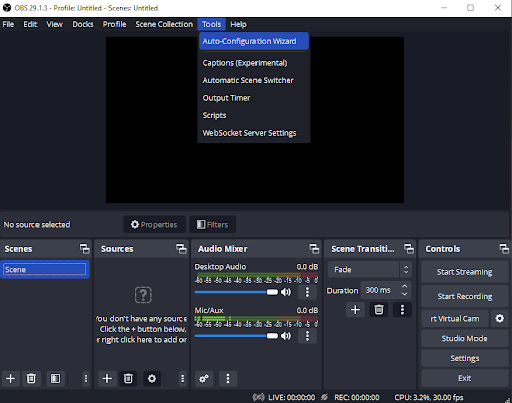
Opening Auto-Configuration Wizard
Step 2. Go to “Settings > Audio” to adjust the audio settings to capture desktop or microphone audio.
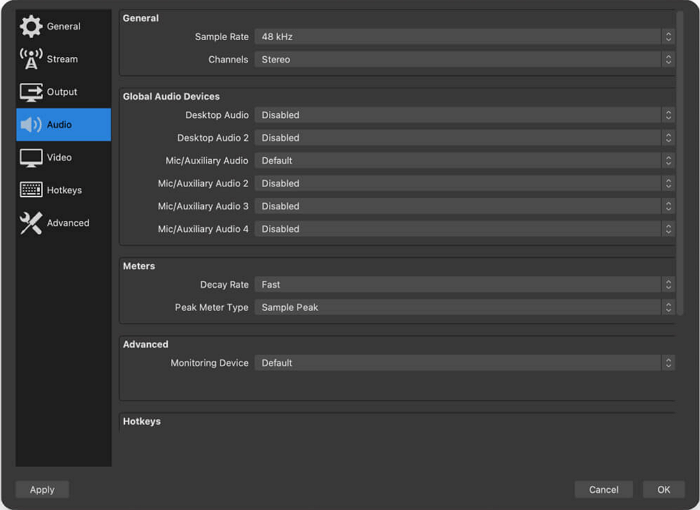
OBS Audio Settings
Step 3. Now click on “+” at the bottom of the screen under “Sources” to adjust your video sources. You can choose “Display Capture” to stream everything visible on your desktop, “Game Capture” to record only the game screen, and “Video Capture Device” to stream your webcam.

Selecting the AnyMiro Screen as the Source in OBS
Step 4. Click “Start Streaming” to go live. And that’s it!
Now that the streaming setup for beginners is all sorted let’s answer some common queries by users who are new to live streaming.
Key Takeaways for Live Streaming Beginners
1. How much does a basic streaming setup cost?
The cost of a basic streaming setup will vary depending on the quality of the equipment you choose. However, you can get started with a basic setup for around $200 to $300.
2. Can I live stream on YouTube without 1000 subscribers?
Yes, you can live stream on YouTube without 1000 subscribers. However, there are some limitations.
- You can only live stream to a maximum of 100 viewers.
- Your live streams will not be eligible for monetization.
- Your live streams will not be promoted in the YouTube search results or recommended videos.
3. How many subs do you need to stream on mobile?
You need 50 subscribers to stream on mobile on YouTube. However, here are some requirements for it:
- Your YouTube channel must be verified.
- You must have at least 50 subscribers.
4. How long can you stream with 1GB of data?
That depends on the stream quality. For instance:
- You can stream for up to 6 hours with low-quality settings.
- With SD quality, you can stream for almost 2 hours.
- With HD quality, you’ll be able to stream for a little over 30 minutes.
- And with UHD quality, 15 to 30 minutes is the max.
5. Can you use an iPhone hotspot for streaming?
Yes, you can use your iPhone hotspot for streaming. However, it is important to note that streaming uses a significant amount of data, so you may want to consider using a wired connection instead if you have limited data.
Bottom Line
Whether you want to start your own YouTube channel or want to stream a thrilling gaming session on social media, you need to know the basics of live streaming. In this article, we have discussed various equipment required for a streaming setup for beginners and the process of organizing everything before going live. So, get your smartphones out, hook up your microphone, set the lights, and GO!
AnyMiro – Real-Time Screen Mirroring Tool
Free download AnyMiro to enjoy a fast, stable, and smooth screen mirroring experience. You can mirror for better game playing, video watching, or live streaming mobile phone content.
Product-related questions? Contact Our Support Team to Get Quick Solution >

