[2025 Guide] How to Stream Mobile Games on Twitch
If you want to stream mobile games on Twitch, you can do it via the Twitch app. However, if you would like to stream it via PC, you will have to use other tools to help you with the process. In this article, we have discussed how to stream mobile games on Twitch with OBS using AnyMiro as the mirroring tool.
[2025 Guide] How to Stream Mobile Games on Twitch
Screen mirroring your iPhone and Android to the computer with ease.
- Fast response time within 10 ms and 60fps frame rate.
- A stunning visual experience with no color difference.
- Lag-free screen mirroring and 4k resolution.
Available for both Win & Mac
Do you love playing mobile games and want to show off your gaming skills to the world? Look no further!
Our guide will help you easily stream your favorite mobile games on Twitch. Whether you are a seasoned gamer or just starting out, we’ll walk you through the process of selecting the right streaming tools and optimizing your mobile device for broadcasting.
Get ready to take your streaming game to the next level and share your mobile gaming experiences with the world. Let us learn how to stream mobile games on Twitch!
Table of ContentsHide
What Do You Need to Stream Mobile Games on Twitch?
Excited to start streaming mobile games on Twitch? To make sure everything runs smoothly and you have an awesome broadcast, let’s go over some important steps and equipment.
Here is a complete list to make sure you are all set up for success:
- Smartphone
Obviously, you’ll need a mobile device capable of running the games you want to stream.
- Internet Connection
A reliable and stable internet connection is crucial for smooth streaming.
- Screen Mirroring App
You will need a screen mirroring app to display your mobile screen on your computer for streaming.
- PC
A computer will serve as your broadcasting hub. It will run the streaming software, manage overlays, and interact with viewers.
- Streaming Software
Choose a streaming software that supports mobile game streaming. Popular options include OBS Studio, etc. These tools allow you to capture your screen and customize your stream layout.
- External Microphone
While not mandatory, a microphone will enhance your stream’s audio quality.
- Twitch Account
Obviously, you will need a Twitch account to stream on the platform. If you don’t have one, sign up for free.
Also Read: PUBG Mobile Streaming Setup Guide >
Stream Mobile Games on Twitch – Work with Twitch Apps
Before we get to the steps of how to stream mobile games on Twitch free, let us first tell you how to stream mobile games directly from your mobile device.
Using the Twitch mobile app, you can easily stream your games on popular platforms from the comfort of your smartphone. This saves you the hassle of first mirroring your game to a bigger screen and then using third-party software to stream it.
Here are the steps to stream mobile games on Twitch free:
Step 1. Download the Twitch App on your device from the Google Play Store or Apple Store.
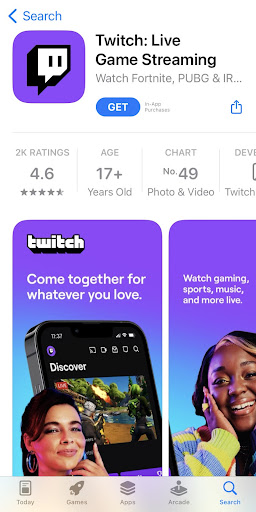
Install the Twitch App from the App/Play Store
Step 2. Launch the app and log in to your account. If you don’t have a Twitch account, sign up for a free one.
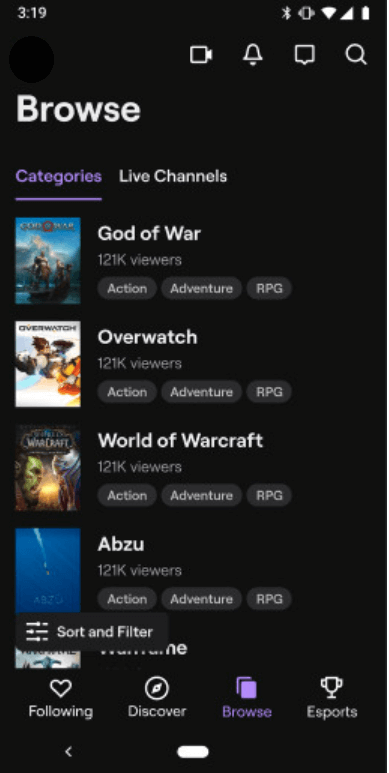
Log In to Your Twitch Account
Step 3. Tap your profile picture at the top-left corner, select “Stream Games,” and select the game you want to stream from the list of games.
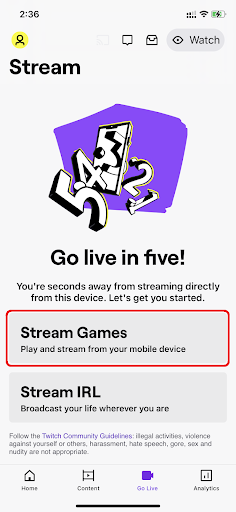
Select the Stream Games Option
Step 4. Give a title to your stream, select the language, and tap “Launch Game” to begin.
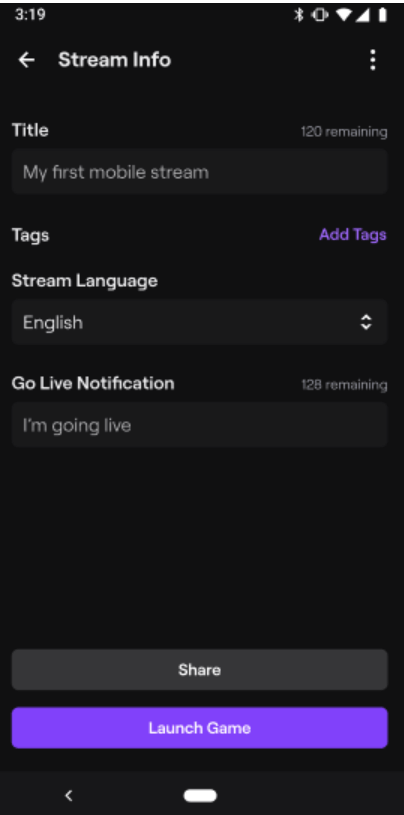
Launch Game to Go Live
And that is all you have to do to stream mobile games on Twitch app from your device.
Disadvantages of Streaming Mobile Games via Twitch App
While streaming mobile games using the Twitch app is quite convenient, it has some disadvantages.
- Limited Features
The Twitch app for mobile devices doesn’t offer as many features as the desktop version of Twitch. For example, you can’t use overlays, alerts, or other extensions on the mobile app.
- Smaller Audience
Mobile gaming is still not as popular as PC or console gaming, so you’re likely to have a smaller audience when you stream mobile games on Twitch.
- Technical Difficulties
Mobile devices typically have less powerful processors and less RAM than PCs or consoles. Therefore, streaming mobile games can be more prone to technical difficulties, such as dropped frames or audio sync issues.
- Battery Issues
Streaming mobile games can drain your device’s battery quickly, as streaming uses a lot of processing power and data.
Now that you know how to stream mobile games via the Twitch app, let us move on to streaming mobile games on Twitch with IBS.
Stream Mobile Games on Twitch with OBS
Streaming games on mobile is one thing, but if you would like to take your gaming session to a bigger screen and stream it to a large audience, you need to do some preps!
Firstly, you’ll need a screen mirroring app, like AnyMiro, to mirror your mobile screen to your PC. Once your mobile screen starts casting to your PC, you’ll need a streaming software, probably OBS Studio, to stream your gaming session to YouTube, Facebook, or any other streaming platform.
Let’s look at the detailed steps of both these methods.
Step 1: Screen Mirror Mobile to PC Using AnyMiro
AnyMiro is a third-party app that enables you to mirror your mobile to your PC seamlessly. It supports mirroring via USB and Wi-Fi-; therefore, connectivity issues should be the last thing on your mind when using AnyMiro.
Here are some other reasons why we recommend AnyMiro:
- Experience gaming and streaming in up to 4K resolution.
- AnyMiro offers a maximum refresh rate of 120Hz and a frame rate of 60fps.
- Sync your visuals and sound automatically by making timestamp adjustments.
- Stay connected with your audience by integrating AnyMiro with streaming platforms.
Steps to Use AnyMiro to Stream Mobile Games on Twitch
Streaming mobile games on Twitch by screen mirroring via AnyMiro is quite an easy and straightforward process. Let’s see how it works:
Step 1. Download and launch AnyMiro on your PC, and select the “iOS/iPadOS” option from the interface.
Free Download for all windows & 100% safe Free Download for all mac & 100% safe
Free Download100% Clean & Safe
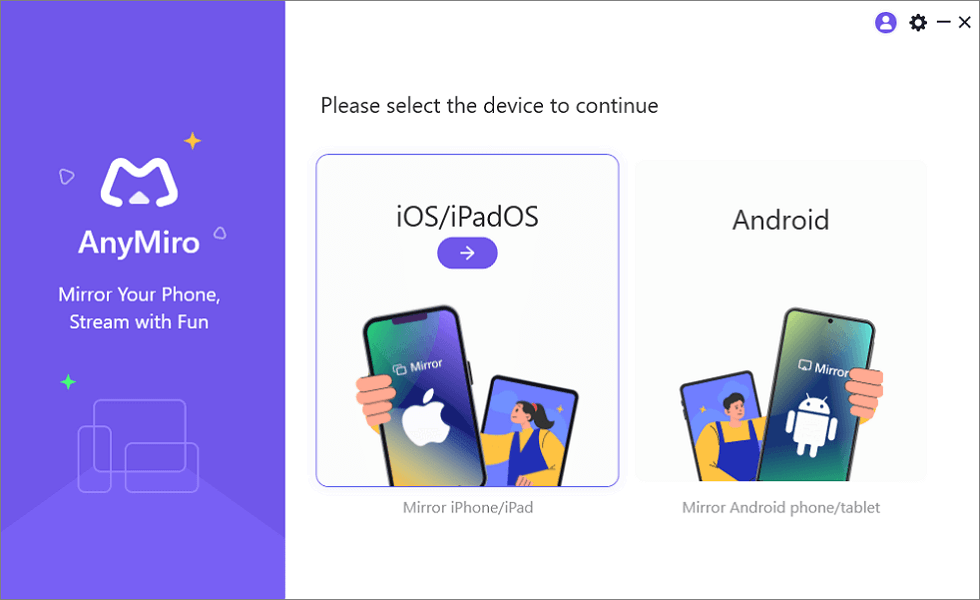
Mirror iPhone to Computer
Step 2. Connect your iPhone to your PC using a lightning cable and select “USB” from the options on the left.
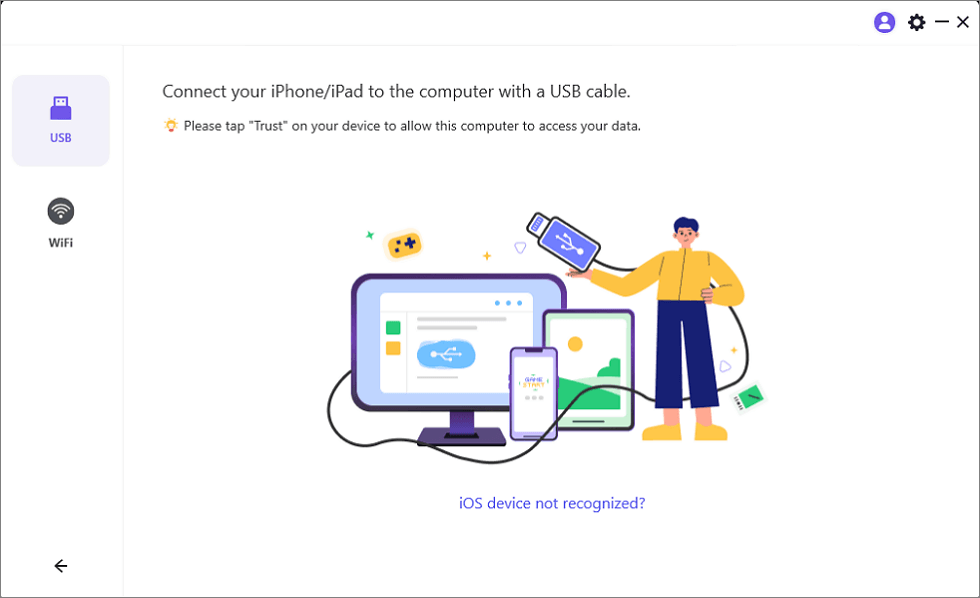
Mirror iOS Device to Computer via USB
Step 3. Once the PC recognizes your IP, you will receive a pop-up on your device whether you trust the computer. Tap “Trust” to continue.
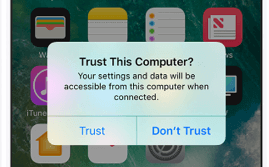
Trust Your Computer on iPhone
Now, your iPhone screen will be cast on your PC, after which you need a streaming software to broadcast it to online streaming platforms.
Step 2: Stream Mobile Games on Twitch with OBS
The second part of streaming mobile games is using a streaming software to go live on Twitch.
Here are the steps on how to stream mobile games on Twitch with OBS:
Step 1. Download and install OBS Studio, and go to “Tools > Auto-Configuration Wizard.”
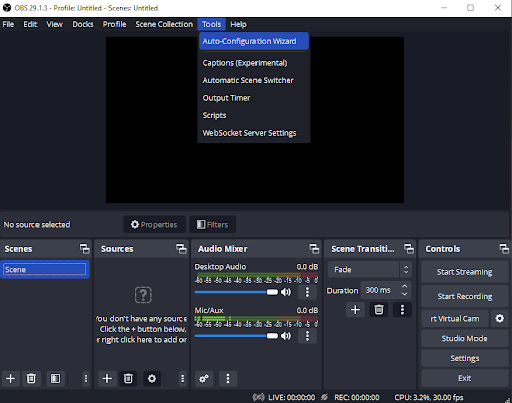
Opening Auto-Configuration Wizard
Step 2. Click on “Settings > Audio” on the right side, and adjust the audio settings to capture desktop audio or microphone audio.
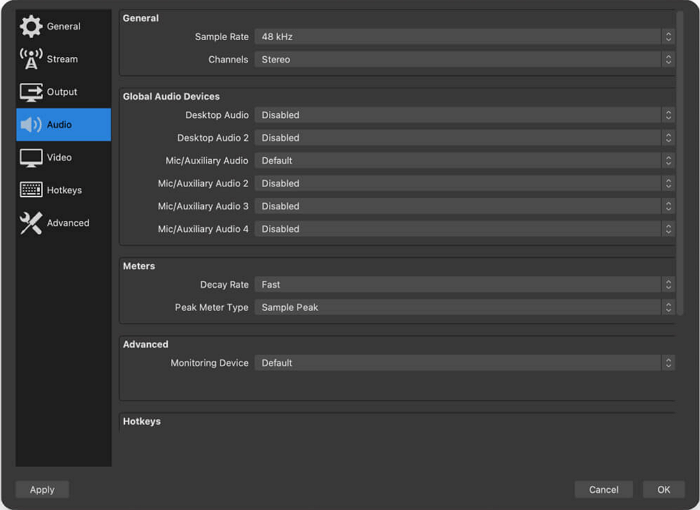
OBS Audio Settings
Step 3. Click on “+” under the “Sources” tab, and select your video sources. As we are live streaming a game to Twitch, select the “Game Capture” option to record only the game screen.
Step 4. Click “Start Streaming” from the right menu to go live.
Stream Mobile Games on PC vs on Mobile Phone
If you’re thinking about streaming mobile games on Twitch, there are some benefits to using a computer instead of streaming directly from your phone.
Here’s a chart that compares the two methods and shows the advantages and disadvantages of each:
| Stream Mobile Games on PC | Stream Mobile Games on Phone | |
| Customization | Has plenty of customization options for overlays and transitions. | Has limited customization options. |
| Chat | There are many tools to manage chat, donations, and audience interaction. | It has no tools to manage audience interaction. |
| Stream Quality | High-quality stream, resolution, and frame rates. | Low-quality stream due to mobile constraints. |
| Multitasking | You can use other apps while streaming on a PC. | You cannot use other apps as it will pause the gameplay. |
| Setup | You have to go through various steps to set up streaming via PC. | Requires just a few clicks to go live via the Twitch app. |
| Portability | You cannot move around while streaming on PC. | It is perfect for streaming games on the go. |
| Equipment | Requires an array of equipment to set it up. | No additional equipment is required except for a smartphone. |
FAQs About Stream Mobile Games
Now that you know how to stream mobile games on Twitch via OBS using AnyMiro as the mirroring app, let’s answer some common user queries.
1. What is the best way to mobile stream on Twitch?
The best way to mobile stream on Twitch is by using the Twitch App to stream directly from your smartphone. However, you can also screen mirror your device to a PC and use OBS to broadcast your gaming session on Twitch.
2. Is it legal to stream any game on Twitch?
It is totally fine to stream any game on Twitch as long as you have permission from the owner. However, there are some exceptions to this: streaming games that are copyrighted or trademarked without permission is illegal, as is streaming games that are illegal or harmful. So, just be sure to check on these things before you start streaming, and you are good to go!
3. Can you make money streaming mobile games?
Yes, it is possible to make money streaming mobile games. Here’s how:
- Via subscriptions
- Redeem bits for real money
- By sponsors
- Donations by viewers
The Bottom Line
Whether you want to stream mobile games on Twitch via the mobile app or via PC, we’ve got you covered. In this comprehensive guide to streaming mobile games, we have discussed the steps to stream games on Twitch free via the app and how to stream mobile games on Twitch with OBS, using AnyMiro as the screen mirroring software.
If you found this helpful, there’s plenty more where that came from. Visit our website and feel free to browse through other similar guides.
AnyMiro – Real-Time Screen Mirroring Tool
Free download AnyMiro to enjoy a fast, stable, and smooth screen mirroring experience. You can mirror for better game playing, video watching, or live streaming mobile phone content.
More Related Articles
Product-related questions? Contact Our Support Team to Get Quick Solution >

