Top 5 Screen Mirroring Apps for Windows 11 (Free & Easy)
A screen mirroring app is a tool that allows the content displayed on one device’s screen to be projected onto the screen of another device. In this article, we want to introduce 5 screen mirroring apps for Windows 11. You can have a look to find out the advantages of each.
Top 5 Screen Mirroring Apps for Windows 11 (Free & Easy)
Try AnyMiro to screen mirror iPhone/Android to PC on Windows 11.
- Fast response time within 10 ms and 60fps frame rate.
- A stunning visual experience with no color difference.
- Lag-free screen mirroring and 4k resolution.
Available for both Win & Mac
With the development of Windows 11, screen mirroring is important for connecting various devices and sharing content. Despite Windows 11 incorporating some fundamental screen mirroring capabilities, third-party screen mirroring applications generally offer richer features and greater flexibility.
Whether you’re aiming to present ideas in team collaborations, or demonstrate operations to students in educational settings, an efficient screen mirroring application is indispensable. In this article, we will introduce five screen mirroring apps on Windows 11 to achieve cross-device screen-sharing experiences.
Table of ContentsHide
How Do I Screen Mirror on Windows 11?
Generally speaking, there are two primary ways to achieve screen mirroring on Windows 11. The first option is the built-in wireless display functionality, primarily supporting wireless screen mirroring and the ability to mirror Android smartphones. It is commonly called Miracast, and it makes it easier to wirelessly display content on screens that are compatible.
Equally noteworthy is the alternative option of utilizing a third-party free screen mirroring app for PC. Unlike the built-in wireless display feature, third-party screen mirroring apps for Windows 11 typically offer more functionalities and greater flexibility. They can share content between devices such as Windows, Android, iOS, and more. You can even wireless display iPhone to PC with third-party screen mirror apps. These apps can make higher quality and lower latency during screen mirroring, making work or education easier.
Also Read:
How to Download And Use Miracast on Windows 7 >
Knowledge You may Want to Know about LonelyScreen Review >
The 5 Best Screen Mirroring Apps for Windows 11
On Windows 11, finding the best screen mirroring application is crucial for achieving a smooth and efficient cross-device sharing experience. Here, we recommend five screen mirroring apps for Windows 11 to satisfy your different needs in work or education. You can start by referring to the following comparison chart to gain an initial understanding and comparison of these five Windows 11 screen mirroring apps:
| AnyMiro | ApowerMirror | AirDroid Cast | Mirroring360 | Scrcpy | |
| Compatibility | Windows、Mac、Android、iOS | Windows、Mac、Android、iOS、TV | Windows、Mac、Android、iOS | iOS, Android, Chromebook, Windows & Mac | Windows、Android |
| Connection Methods | Wi-Fi, USB cable | Wi-Fi, USB cable | Wi-Fi, USB cable | Wi-Fi | USB cable |
| Resolution | 4K | Up to 2K | Medium | Medium | Medium |
| Quality | Ultra High Quality | High Quality | Medium Quality | Medium Quality | High Quality |
| Additional Feature | Stream to Streaming Services, Customize mirroring | Record screen | Recording, Remote Control | Record screen | Keyboard and Mouse Control, Recording |
1. AnyMiro
AnyMiro is an emerging screen mirroring app for Windows 11 that supports mirroring your iOS or Android devices to your Windows computer or Mac computer via Wi-Fi or without Wi-Fi by USB data cable. It proudly maintains strong stability, with no delays and no compromises in image quality. It ensures 100% color accuracy as well. It provides an enhanced experience for screen mirroring. Furthermore, it can stream your screen to popular live-streaming platforms like YouTube or Twitch.
The main features and pros of AnyMiro:
- High compatibility, able to work seamlessly on both Windows and Mac platforms.
- High stability, with a battery life of up to 10 hours, ensuring a reliable connection without frequent dropouts.
- Supports resolutions up to 4K, providing an astonishing color-accurate display.
- Ensures that transmitted images and audio remain perfectly synchronized, elevating the audiovisual experience to a new level.
- Effortlessly integrate with any streaming service, preserving every detail on your screen without any loss when streaming to platforms like Twitch, YouTube, Facebook, and more.
- Supports both Wi-Fi and USB data cable connections, offering a high degree of flexibility.
Cons:
- Does not support recording.
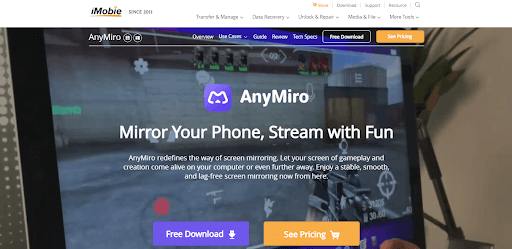
Anymiro Official Webpage Interface
2. ApowerMirror
ApowerMirror is a versatile screen mirroring app for Windows 11. It can share screens on Windows and Mac computers, as well as Android and iOS devices. ApowerMirror allows users to project the screen contents of their phones, tablets, or computers onto another device. It is great for activities like presentations, education, and entertainment.
The main features and pros of ApowerMirror:
- Multi-platform compatibility
- Supports wireless connections, eliminating the need for cumbersome wired connections
- Comes with additional features such as screen recording and screenshot capture
Cons:
- Certain advanced features require payment to unlock.
- For certain specific settings and devices, users might need to perform additional configurations during the connection process, which could pose some challenges for beginners.
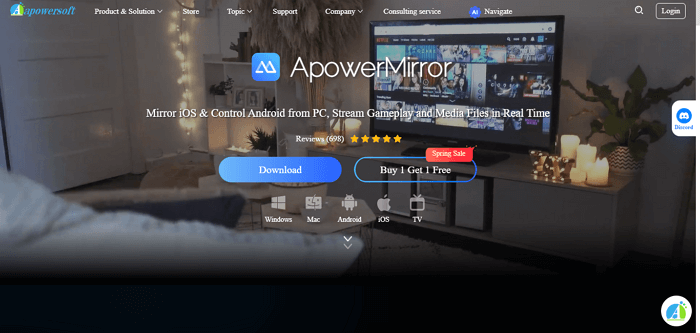
Screen Mirroring App ApowerMirror
3. AirDroid Cast
AirDroid Cast is a screen mirroring app for Windows 11 introduced by AirDroid company, aimed at providing users with cross-platform device screen projection and sharing capabilities. With AirDroid Cast, users can project the screen content of their Android devices onto a computer or other compatible devices’ screens, enabling real-time sharing and presentation.
The main features and pros of AirDroid Cast:
- Cross-platform support: AirDroid Cast is compatible with both Windows and Mac computers.
- Supports wireless and USB connections.
- Offers remote control capabilities, including mouse and keyboard control.
Cons:
- Occasionally, unstable connections might be encountered.
- Wireless screen mirroring could result in some degree of latency.
- Certain advanced features might require purchasing a subscription or making payments.
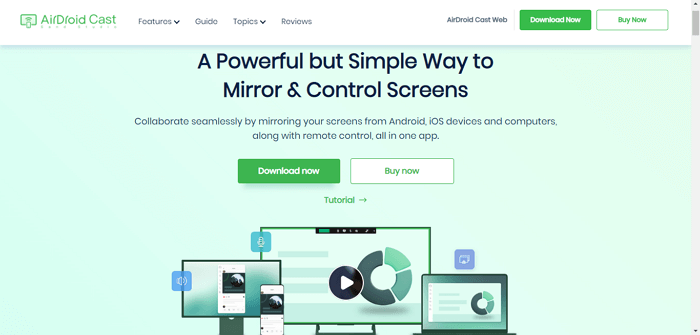
Android Screen Mirroring App AirDroid
4. Mirroring360
Mirroring360 is another screen mirroring app for Windows 11 supported by Windows and Mac. Mirroring360 works with Android, iOS, Windows, and Mac. When wirelessly mirroring your smartphone to your PC, it provides you with high-quality results.
The main features and pros of Mirroring360:
- It can mirror any smartphone to a computer.
- Screen sharing with up to 40 participants.
- Compatible with Android, iOS, Mac, and Windows.
- Supports screen recording.
Cons:
- Certain advanced features may require purchasing a license.
- Unstable connections might affect the quality of projections.
- There might be some degree of latency.
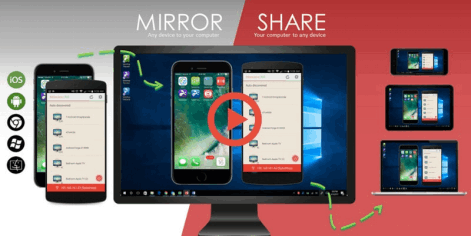
Mirroring360 Interface
5. Scrcpy
Scrcpy is an open-source and free screen mirroring app for PC designed to allow users to project the screen content of their Android devices onto a computer screen. Serving as a comprehensive tool for mirroring and managing Android devices, you can perform tasks on your phone using your PC when they are connected. Scrcpy opens your phone screen as an additional window on your computer. With this window, you can run applications and control all the available content on your phone.
The main features and pros of Scrcpy:
- Free open-source project
- High-quality images and low latency.
- Enables users to control Android devices using the computer’s keyboard and mouse.
- Offers screen recording functionality.
Cons:
- Limited to Android devices, with low compatibility.
- Operations might be relatively complex.
- Relies on USB connections and does not provide wireless connectivity.
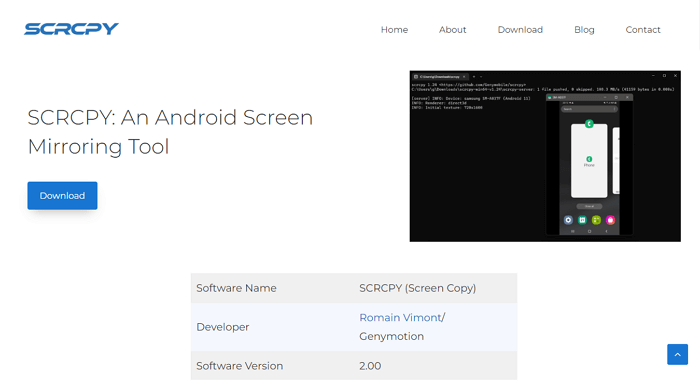
Scrcpy Android Screen Mirror
Why Recommend AnyMiro as the Best Choice
As you can see, every screen mirroring app for Windows 11 has its pros and cons. In fact, we highly recommend you use AnyMiro as your screen mirroring app because of its 4K resolution, a feature that other software lacks. The ultra-high-quality screen mirroring visuals can provide you with a superior mirroring experience. Furthermore, it effortlessly streams to mainstream live streaming platforms, a capability that other software cannot match. AnyMiro easily captures your phone screen for OBS Studio, YouTube, Twitch, and similar platforms, making your live streaming more expedient and convenient. Therefore, we strongly suggest you consider using AnyMiro.
FAQs about Screen Mirroring App for PC
1. How to share a mobile screen on laptop Windows 11?
To share a mobile screen on a Windows 11 laptop, you can use a screen mirroring application – “Your Phone” app, which is built into Windows 11.
2. What app can I use for screen mirroring on my PC?
We still recommend that you download AnyMiro to your computer because it can be used on Windows and Mac.
3. How do I mirror my PC to my TV?
You can use Miracast, Ensure that your TV supports Miracast, a wireless display standard. Don’t forget to enable Miracast on your PC.
Final Thought
The above are the five screen mirroring apps for Windows 11 we recommend for use. However, for a more stable and high-quality screen mirroring experience, we strongly recommend using AnyMiro for your screen mirroring needs. Want to achieve a screen mirroring experience with ultra-high quality and lossless transmission? AnyMiro is undoubtedly your best choice.
AnyMiro – Real-Time Screen Mirroring Tool
Free download AnyMiro to enjoy a fast, stable, and smooth screen mirroring experience. You can mirror for better game playing, video watching, or live streaming mobile phone content.
Product-related questions? Contact Our Support Team to Get Quick Solution >

