Download and Play Diablo 4 on Mac | The Ultimate Guide
Playing video games is a great way to unwind and discover new things. Many gamers are curious about how to play their preferred games across several platforms. Using straightforward techniques like AnyMiro, emulators, and Crossover, we’ll demonstrate how to play Diablo 4 on Mac in this post.
Do you need to know how to play Diablo 4 on Mac? Although the game is not natively supported on macOS, it does exist through a few different mediums. These include screen mirroring tools like AnyMiro, emulators, and cloud gaming services. Various methods exist to play and access this thrilling action role-playing game on your Mac. You will get to explore the dark world of Diablo 4 and enjoy every feature with ease. Let’s go into the details!
Table of ContentsHide
What is Diablo 4?
Diablo 4 is an action-packed video game where one gets to explore hazardous worlds, fight monsters, and collect cool treasures. It forms a part of the different popular series whereby you get to choose your hero, probably a warrior or wizard, and take up arms against the forces of evil. You can play solo or team up with friends. The game is full of challenges, powerful enemies, and fun adventures!

What is Diablo 4
Can You Play Diablo 4 on Mac?
You can play this game on a PC. Ensure your computer fulfills the requirements for smooth play and graphics to enjoy Diablo 4 on your PC. You may spend hours playing action-packed games with the correct resources and immerse yourself in Diablo 4.
Requirements for Diablo 4:
- RAM: 8 GB minimum
- DirectX: Version 12
- Internet: Broadband connection
- Storage: 90 GB free SSD space
- Processor: AMD FX-8350 or Intel Core i5-2500K
- Graphics: AMD Radeon R9 280 or NVIDIA GTX 660
How Do You Play Diablo 4 on Mac?
If you’re ready to start, here are the methods for setting it up:
Play Diablo 4 on Mac via AnyMiro
You can easily play Diablo 4 on your Mac with AnyMiro, a robust screen mirroring program. It offers a steady and seamless connection and ensures lag-free gameplay for up to ten hours. It produces colorful and sharp images with amazing visual quality up to 4K resolution, making it ideal for gaming.
Real-time audiovisual sync is another feature that AnyMiro offers, enabling you to see graphics and hear game sounds in perfect timing. Additionally, the tool provides live annotation for interactive presentations and easy screen recording or screenshots, letting you capture gameplay highlights effortlessly. Whether gaming or streaming, AnyMiro transforms your mobile gameplay experience, making it seamless and fun on your Mac.
Free Download for all windows & 100% safe Free Download for all mac & 100% safe
Free Download100% Clean & Safe
Key Features:
- AnyMiro allows easy, lag-free screen mirroring from your mobile to Mac effortlessly.
- It works with Android and iPhone devices, offering versatile screen mirroring options.
- Enjoy HD-quality streaming for smooth, immersive gameplay without any noticeable lag.
- Capture your best moments quickly with screenshots and screen recording features during gameplay.
- Stream live effortlessly to popular platforms like Twitch, YouTube, and OBS Studio.
Here are the simple steps to use AnyMiro for playing Diablo 4 on Mac:
From iPhone to PC & Mac Via USB:
Step 1. Free download and install AnyMiro on your PC or Mac. Launch AnyMiro and select “iOS/iPadOS.”
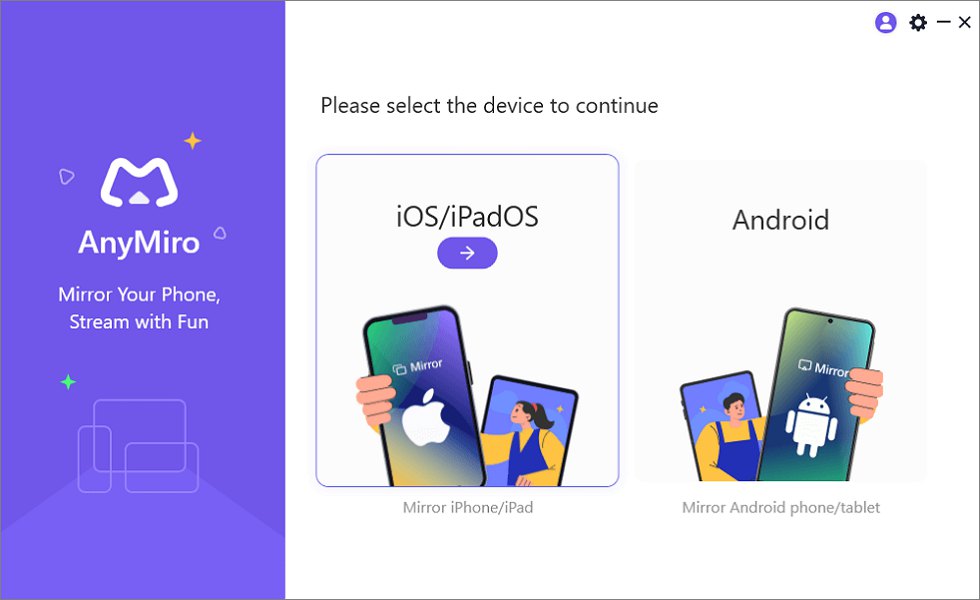
Mirror iPhone to Computer
Step 2. Use a USB cable to connect your iPhone or iPad. Click on the “USB connection” option.
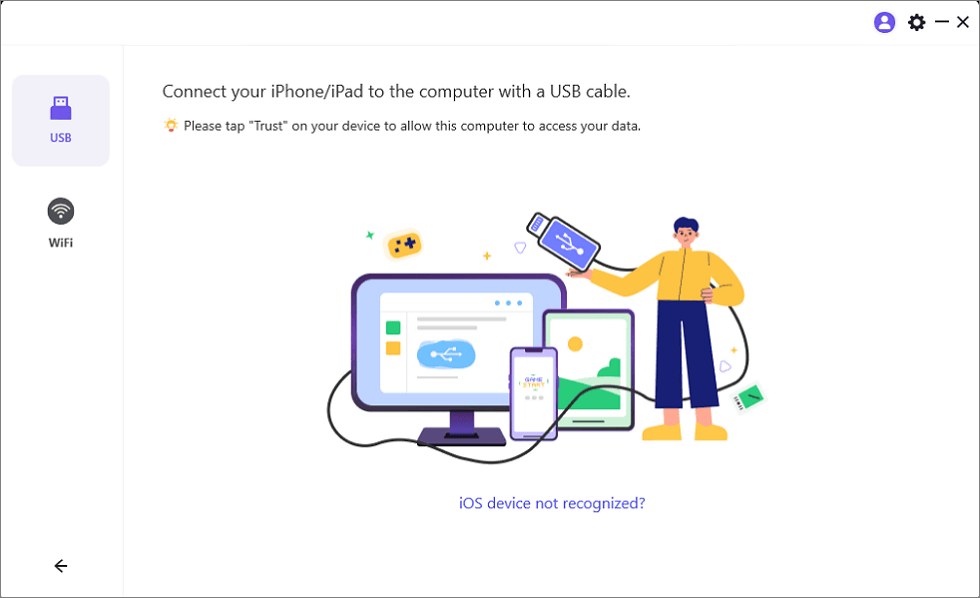
Connect Your iPhone/iPad with a USB Cable
Step 3. Tap “Trust” on your iPhone or iPad to confirm the connection. Enter your device’s passcode if prompted. Your device is ready for mirroring.
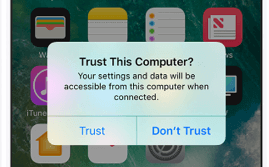
Trust Your Computer on iPhone
From Android to PC & Mac Via Wi-Fi:
Step 1. Install AnyMiro on your computer and open it. Select “Android” from the main menu.
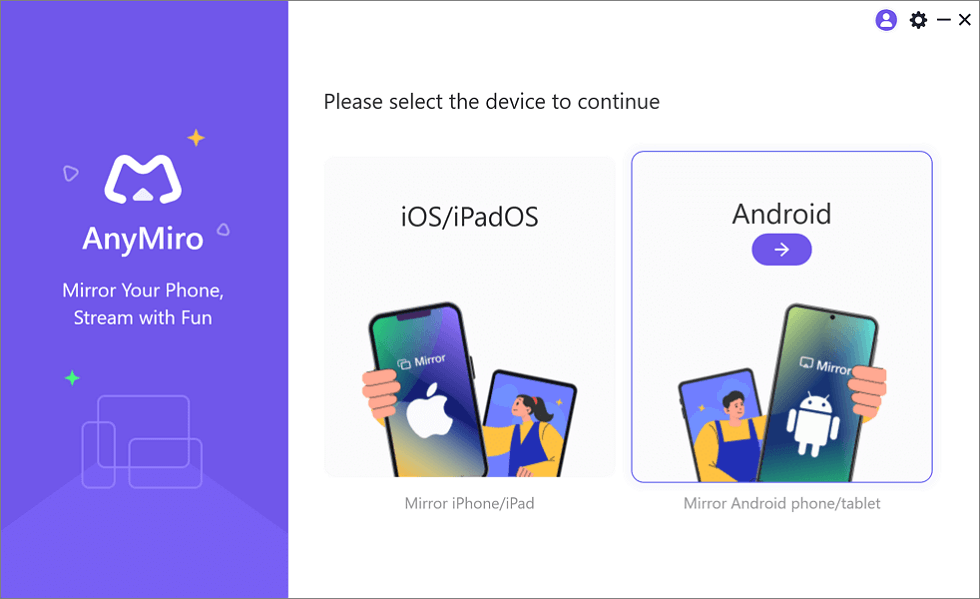
Mirror Android to Computer
Step 2. Click the “Wi-Fi” icon to initiate the wireless connection.
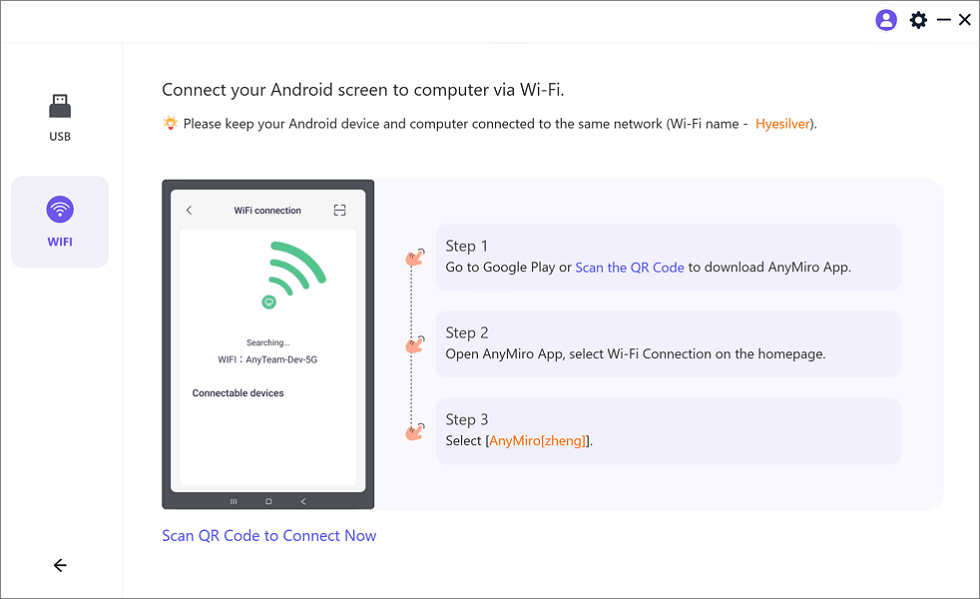
Mirror Android to Computer via WiFi
Step 3. Download the AnyMiro app from Google Play or scan the QR code on your Android phone.
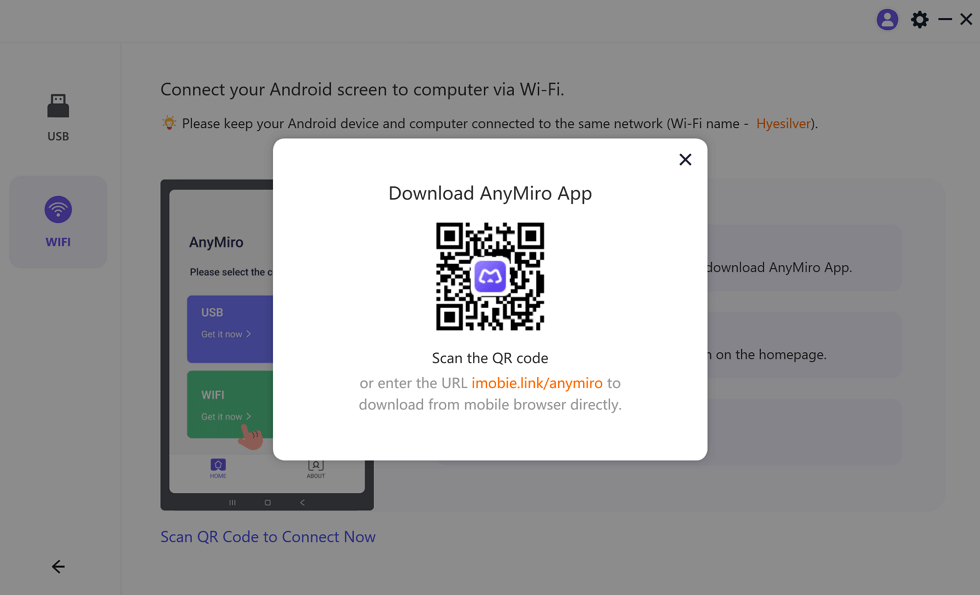
Download AnyMiro App on Your Phone
Step 4. Open the app and select “Wi-Fi Connection.” Choose your computer’s name from the list to begin screen mirroring.
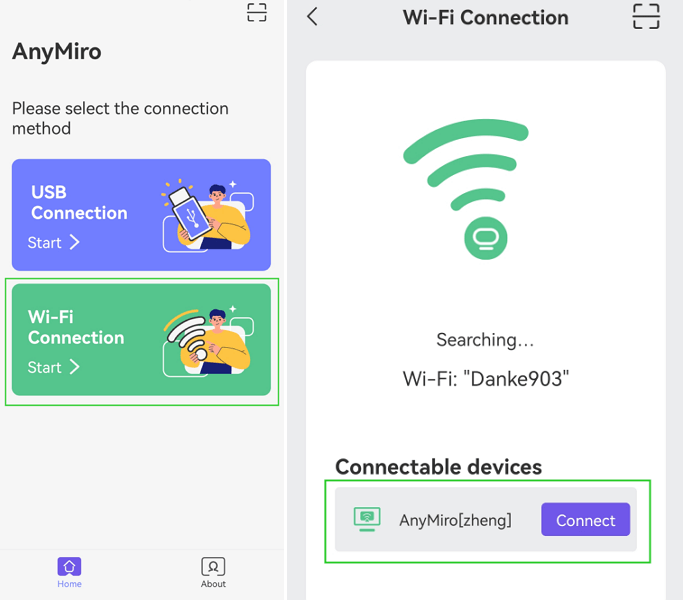
Tap WiFi Connection
Play Diablo 4 on Mac with Emulator
Diablo 4 can be difficult to play on a Mac because the game was designed for Windows. However, you can still play the game on your Mac using an emulator. Although emulators are frequently used to simulate other systems’ performance, cloud gaming services like airGPU is the most practical option in this situation.
With the help of this service, you can remotely access a robust Windows computer from your Mac. You can run Diablo 4 on a powerful cloud computer with airGPU, eliminating the need for complex configurations or hardware upgrades. Bypassing Mac hardware’s constraints lets you play the game fluidly and with little latency. Using airGPU, you can enjoy Diablo 4 as if playing on a dedicated gaming PC, all from your Mac.
Pre-Requites:
- Ensure that you have an account on the airGPU platform.
- Choose your cloud PC’s configuration (GPU type, RAM, and storage). Click ‘Create Machine’ to finalize your setup.
- Make sure you have enough credit in your airGPU account.
- Install additional software to access your cloud PC.
To use method:
Step 1. On the airGPU dashboard, click “Connect with Moonlight.” A pop-up will appear with your cloud PC details.
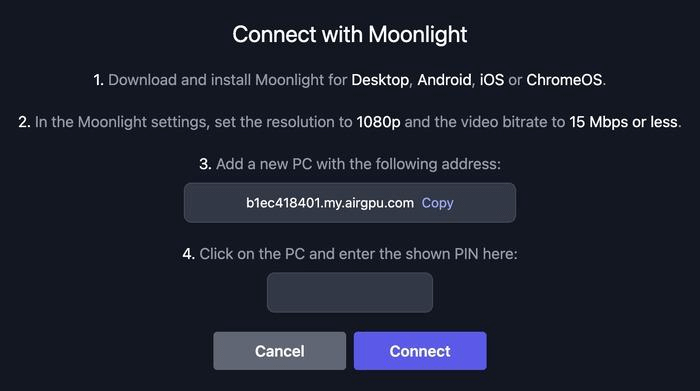
Select Connect With Moonlight
Step 2. Download and install “Moonlight” on your Mac.
Step 3. Open the “Moonlight” app after installation.
Step 4. Click “Settings” (gear icon at the top-right corner).
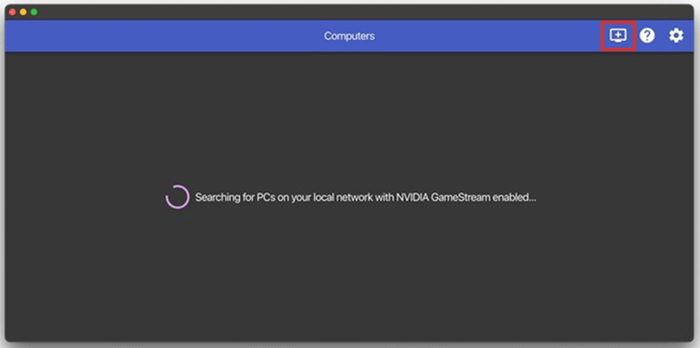
Click Settings
Step 5. Adjust the resolution and bitrate as shown in the pop-up from step 1.
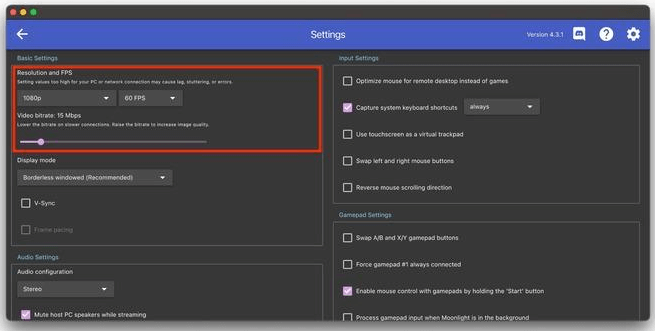
Adjust The Resolution And Bitrate
Step 6. Return to the home screen and click the “+” icon to add your airGPU cloud PC to Moonlight.
Step 7. Paste the URL from the pop-up in step 1.
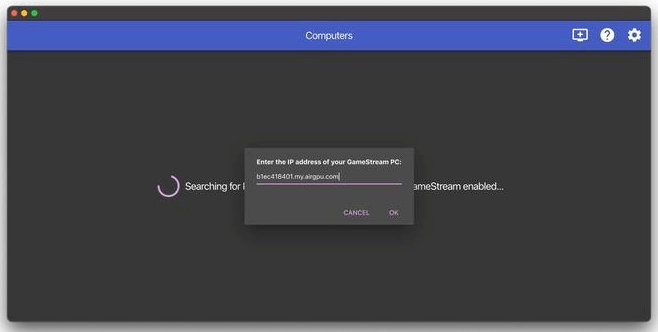
Paste The URL
Step 8. Find your airGPU cloud PC on the Moonlight home screen. Please select it and copy the PIN displayed in the pop-up.
Step 9. Go to the airGPU dashboard, enter the PIN, and click “Select.” Once connected, click your airGPU PC on the Moonlight home screen. Download Steam, then purchase and install Diablo IV on your cloud PC to start playing.
How to Play Diablo 4 on Mac via Crossover
Using Crossover, which lets one use Windows applications on macOS, it is possible to run Diablo 4 on a Mac. Crossover establishes a compatibility layer and simplifies installing and running Windows games without having a different Windows OS. This approach removes the need for complicated configurations or dual booting and guarantees seamless performance. The software offers high compatibility, so most Windows games, including Diablo 4, work smoothly. No need for extra hardware—just your Mac and CrossOver. For this method:
Step 1. Download and install the CrossOver app on your Mac, then open it.
Step 2. If you’ve already bought CrossOver, register for it. Otherwise, click “Try Now” for the 14-day free trial.
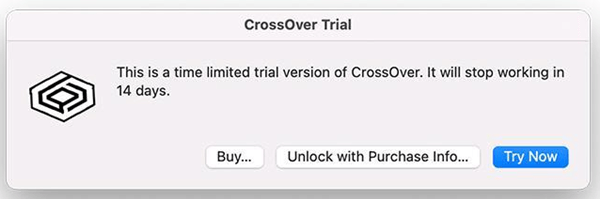
Click Try Now Button
Step 3. On CrossOver’s main screen, click the search bar at the top left and type “Steam.”
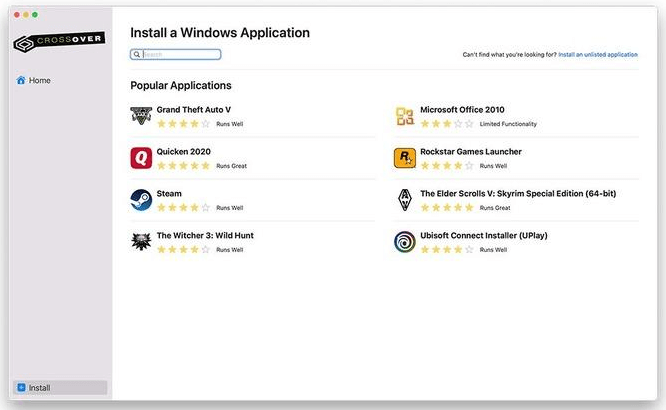
Type Steam Option
Step 4. Buy Diablo IV on Steam, download it, and open the game!
FAQs on How to Play Diablo 4 on PC
Is a powerful PC needed to play Diablo 4?
To play Diablo 4 smoothly, a powerful PC or Mac is required. You’ll need a powerful GPU, heavy RAM, and plenty of storage space to play the game at its best and avoid lag.
Can I use my mobile device to play Diablo 4 on a Mac?
It is possible to broadcast Diablo 4 from your mobile device to your Mac using AnyMiro. AnyMiro allows you to mirror your mobile device’s screen to your Mac and play games without lag.
Does playing Diablo 4 on my Mac require a fast internet connection?
A stable and fast internet connection is necessary for smooth gameplay if you’re using cloud gaming services like airGPU or AnyMiro. A slow connection can cause lag or interruptions during your game.
Final Words
This article explored various ways to play Diablo 4 on a Mac, including Boot Camp, CrossOver, cloud gaming services like airGPU, and screen mirroring tools like AnyMiro. Every technique has different needs and benefits, depending on your setup and preferences. Diablo 4 may be played on your Mac in several ways, such as through cloud gaming, Boot Camp Windows installation, or a Mac-friendly emulator. We strongly recommend utilizing AnyMiro for a simple and seamless gaming experience if you want fluid gameplay without complex configurations.
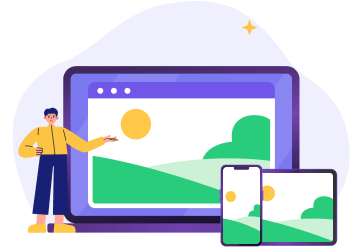
 AnyMiro – Real-Time Screen Mirroring Tool
AnyMiro – Real-Time Screen Mirroring Tool
- More than 10 hours of stable screen mirroring connection.
- Up to 4K resolution providing a stunning visual experience.
- Integrates with live streaming tools such as OBS and Streamlabs.
- Auto-sync video and background audio with timestamp adjustments.
Free Download
100% Clean & Safe
Free Download
100% Clean & Safe
Free Download 100% Clean & Safe
Product-related questions? Contact Our Support Team to Get Quick Solution >

