Top Ways: Screen Mirror Android to Mac Wirelessly
Learn how to mirror your Android phone screen to your Mac wirelessly. Discover the top mirroring apps and find the one that suits your needs best.
Top Ways: Screen Mirror Android to Mac Wirelessly
Screen mirroring your iPhone and Android to the computer with ease.
- Fast response time within 10 ms and 60fps frame rate.
- A stunning visual experience with no color difference.
- Lag-free screen mirroring and 4k resolution.
- Works well on both Windows and macOS.
Available for both Win & Mac
Are you looking for ways to mirror your Android phone screen to your Mac wirelessly? Being able to view an Android device screen on a Mac can be incredibly useful for a variety of reasons. You can experience the thrill of presenting captivating content with enhanced visuals, watch movies and videos with enhanced clarity, and even indulge in the excitement of mobile gaming on a grander scale.
So, if you’re eager to cast away the limitations of small screens and enjoy your Android device on a larger screen, it’s helpful to read this article. we will explore the best methods for screen mirroring your Android device to your Mac wirelessly in this article.
Let’s dive in!
Table of ContentsHide
Why Should I Screen Mirror My Android Phone to Mac Wirelessly?
Screen mirroring your Android phone to your Mac wirelessly offers several advantages. Firstly, it provides a larger screen for viewing content, making it useful for presentations, playing games, or watching movies. Additionally, it’s convenient to mirror a phone screen wirelessly compared to using a USB cable. Because you can cast your device screen anywhere with a Wi-Fi connection.
Now, let’s explore some of the top apps for mirroring Android to Mac wirelessly.
Mirror Android to Mac Wirelessly via AnyMiro [Recommend]
Anymiro is a popular mirroring app that enables screen mirroring from Android/iPhone to Mac/Windows using a USB cable or wirelessly. It supports sharing files, videos, photos, and mobile games on a larger screen and is one of the best apps we recommend. The app offers a simple and user-friendly interface, making it easy to connect your devices.
Key features of AnyMiro:
- Easy to Use: The operation steps of AnyMiro are simple. You’ll find it super easy to mirror your Android screen to Mac using AnyMiro.
- High Resolution: Users can enjoy the best color accuracy and stunning visual clarity with the 4K resolution of AnyMiro. This feature particularly benefits mobile gamers and digital artists requiring precision and detail.
- Stable Connection with No Latency: AnyMiro ensures stable and smooth screen mirroring, providing a seamless connection between Android devices and Mac. Users can enjoy up to 10 hours of mirroring without hassle.
You can follow these steps to mirror your Android screen to Mac wirelessly:
Step 1. Download both the desktop and mobile apps of AnyMiro.
Free Download for all windows & 100% safe Free Download for all mac & 100% safe
Free Download100% Clean & Safe
Step 2. Select Android mirroring.
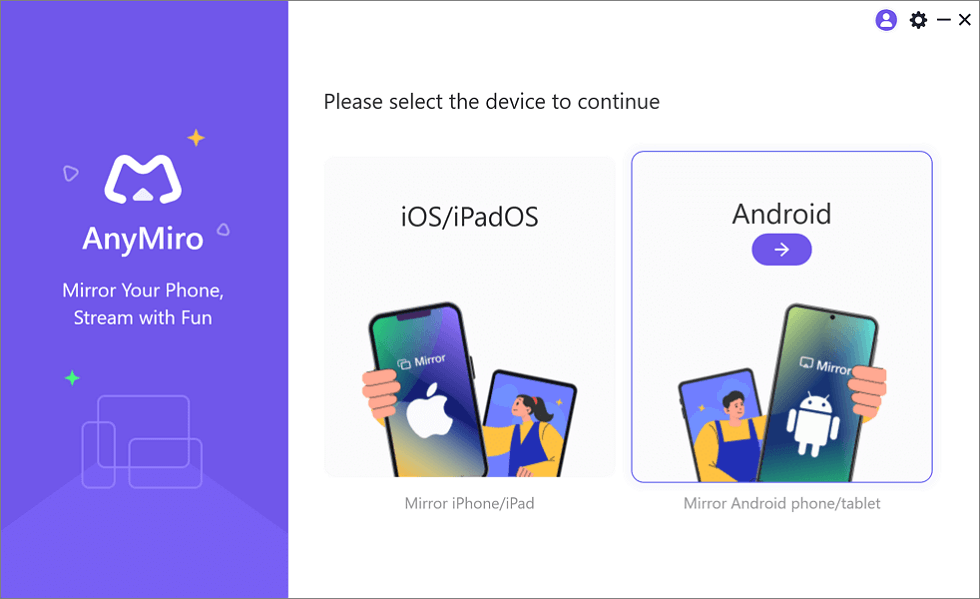
Mirror Android to Mac
Step 3. Connect your Android and computer to the same WiFi.
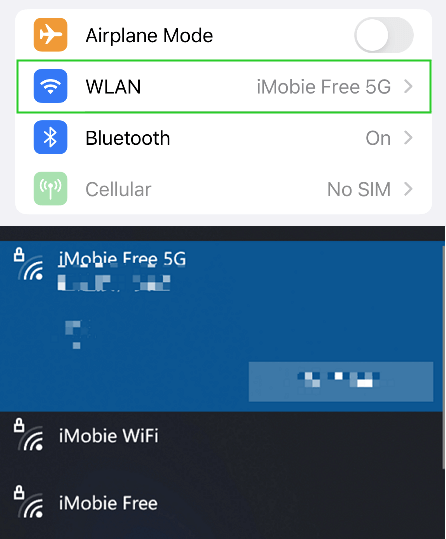
Connect to the Same WiFi
Step 4. Open the AnyMiro app, and tap the WiFi connection to search your computer.
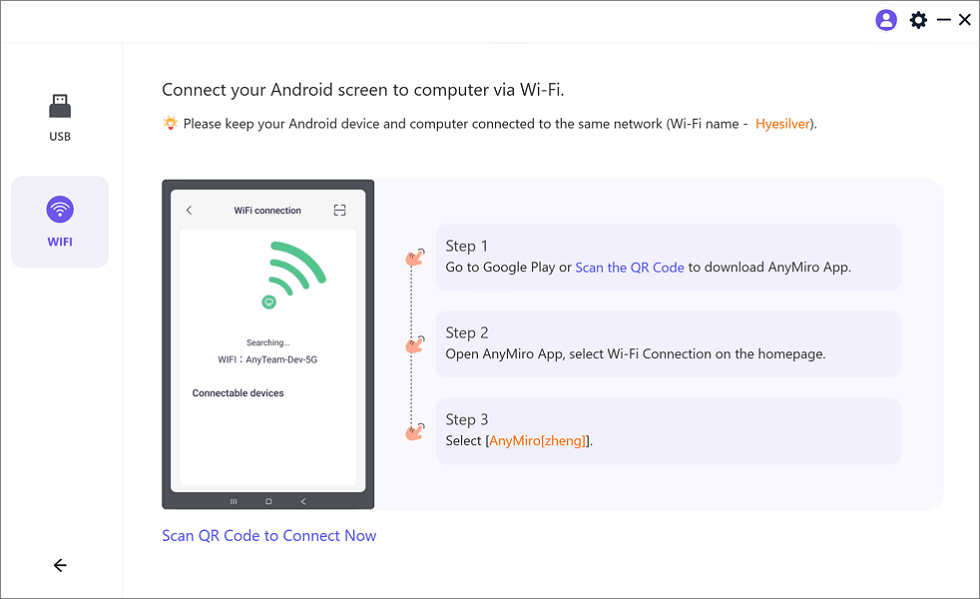
Mirror Android to Computer via WiFi
Step 5. Select your computer’s name, and a few seconds later the Android screen will be mirrored to your computer’s screen.
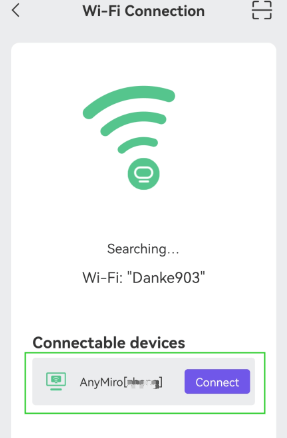
Select Your Mac to Access Android
Mirror Android to Mac Wirelessly via LetsView
LetsView is another excellent option for wirelessly mirroring your Android screen to your Mac. It can be used in various settings such as presentations, online teaching, gaming, and entertainment. With LetsView, you can easily mirror your device to your computer or even connect multiple devices simultaneously for a collaborative screen sharing experience.
To mirror your Android screen to Mac wirelessly with LetsView, follow these steps:
Step 1. Download and install LetsView on your Android device from the Google Play Store.
Step 2. Go to the official LetsView website on your Mac and click on the “Download” button to install LetsView for Mac.
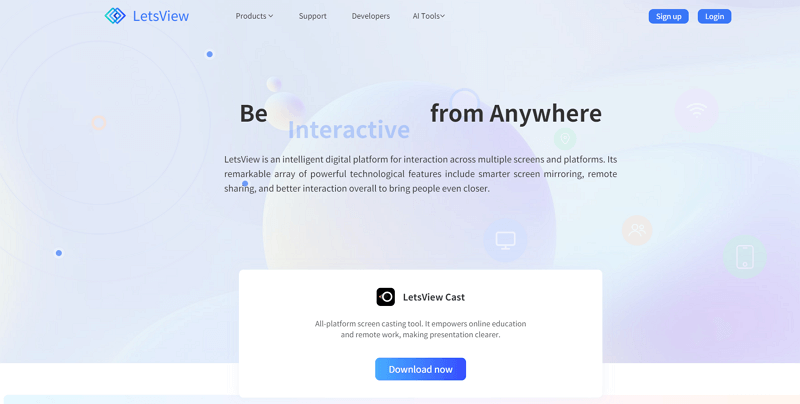
LetsView Official Website
Step 3. Make sure your Android device and Mac are connected to the same Wi-Fi network.
Step 4. Open LetsView on both your Android device and Mac. Wait for your Android to recognize your Mac. Once recognized, tap your Mac’s name and the mirroring process will begin.
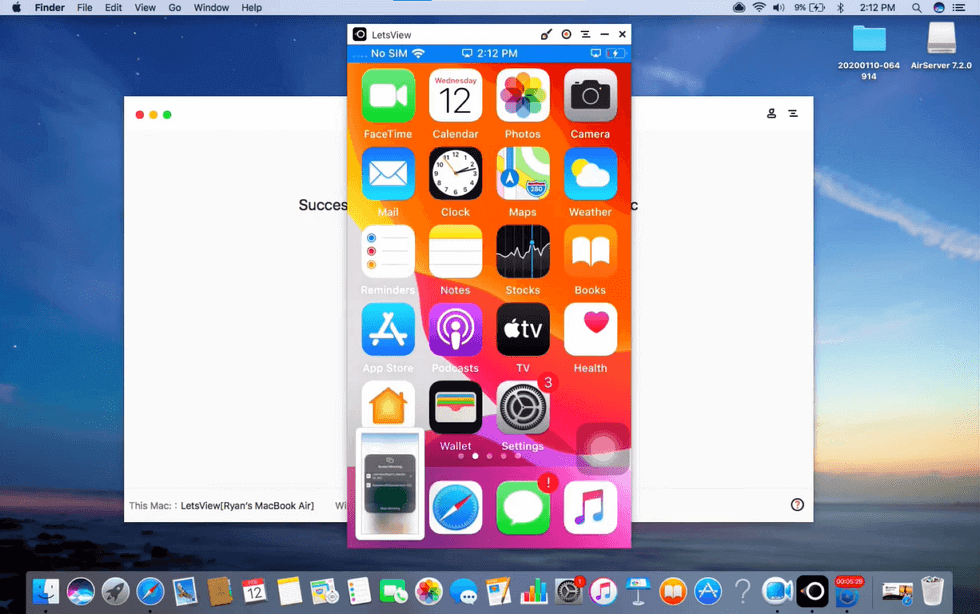
LetsView Sharing Android Screen to Mac
Mirror Android to Mac Wirelessly via Mirroring360
Mirroring360 is a screen mirroring software that allows you to wirelessly cast your smartphone to another device such as a computer. It provides a convenient way to display your device’s screen on a larger screen, making it useful for presentations, streaming media, gaming, and other purposes. With Mirroring360, you can mirror your device screen in real time without the need for any cables or wires. Here’s how to mirror Android to Mac wirelessly:
Step 1. Download and install Mirroring360 on your Android device and Mac computer.
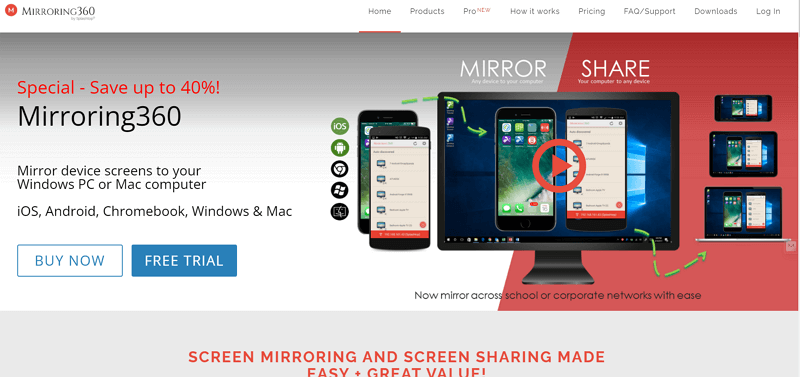
Mirroring360 Official Website
Step 2. Make sure both your Android device and Mac computer are connected to the same Wi-Fi network.
Step 3. On your Mac computer, open Mirroring360 and choose “Mirroring Receiver” from the options.
Step 4. Open Mirroring360 on your Android device and select “Screen Mirroring” from the available options.
Step 5. Follow the on-screen instructions to establish a connection between your Android device and Mac computer.
Once connected, you should see your Android screen mirrored on your Mac computer.
FAQs
1. Can I mirror my Android phone to Mac without using any third-party apps?
Yes, there is a built-in feature on most Android phones that allows for wireless screen mirroring without the use of third-party apps.
2. How can I mirror my Android to my Mac without WiFi?
To mirror your Android device to your Mac without using Wi-Fi, you can use a USB cable and a screen mirroring app such as AnyMiro.
3. Can Mac use Miracast?
Apple does not support the Miracast standard on iOS or macOS, instead using its own proprietary peer-to-peer AirPlay protocol.
The Bottom Line
Screen mirroring your Android phone to your Mac wirelessly provides a convenient way to access and interact with your Android device’s screen on a larger display. Whether you’re making presentations, watching videos, or playing games, the methods outlined in this article, such as using AnyMiro, LetsView, or Mirror360, can help you achieve a seamless and efficient screen mirroring experience. Among them, we recommend AnyMiro for its powerful features. Choose the method that suits your requirements and enjoy the benefits of wirelessly mirroring your Android device to your Mac!
AnyMiro – Real-Time Screen Mirroring Tool
Free download AnyMiro to enjoy a fast, stable, and smooth screen mirroring experience. You can mirror for better game playing, video watching, or live streaming mobile phone content.
Product-related questions? Contact Our Support Team to Get Quick Solution >

