Knowledge You may Want to Know about LonelyScreen Review
This LonelyScreen Review showcases AnyMiro as the ultimate option for exceptional mirroring, offering advanced features and transformative capabilities.
Screen Mirror Tips
iPhone Screen Mirroring
Android Screen Mirroring
- One-for-All Guide: The Best Methods for Android Screen Mirroring
- How to Mirror Android to PC without Root
- How to Mirror Android to Windows 11 (Also Works for Win 10)
- [Easy] How to Mirror YouTube Videos from Android to PC
- Mirroring Made Easy: Best AirPlay Android Apps for Streaming
- Screen Mirroring App for Android: Everything You Need to Know
Knowledge You may Want to Know about LonelyScreen Review
Screen mirroring your iPhone and Android to the computer with ease.
- Fast response time within 10 ms and 60fps frame rate.
- A stunning visual experience with no color difference.
- Lag-free screen mirroring and 4k resolution.
Available for both Win & Mac
The digital era has revolutionized content sharing through casting and screen mirroring technology. These solutions transmit various forms of media seamlessly between devices while considering your needs and costs. This LonelyScreen review sheds light on another way of screen mirroring.
Table of ContentsHide
What Is LonelyScreen?
LonelyScreen is a third-party app that can receive media files on Windows/Mac using AirPlay. So you can mirror any content from an iPhone or iPad to your PC like you AirPlay to Apple TV. Therefore, this application is only currently available for Windows and Mac.
How Does LonelyScreen Work?
This section of the LonelyScreen review will introduce the devices that LonelyScreen supports, delve into the list of supported devices, provide guidance on downloading and setting up LonelyScreen, and offer step-by-step instructions on using LonelyScreen to mirror an iPhone onto a PC.
1. Supported Devices of LonelyScreen
LonelyScreen functions as a screen-casting application capable of transforming your Windows PC or Mac into an AirPlay receiver. This enables the seamless casting of your iPhone or iPad screen directly to your PC or Mac display. It’s important to highlight that LonelyScreen is exclusively designed for the iOS system, offering compatibility solely with Apple devices.
2. How to Download and Set It Up?
LonelyScreen is available in the Windows version and Mac version. You can download it according to your devices. You do not need to worry about downloading this app, because this LonelyScreen review will offer you a detailed guide on how to download this software.
Step 1. Find the official website of LonelyScreen on your browser.
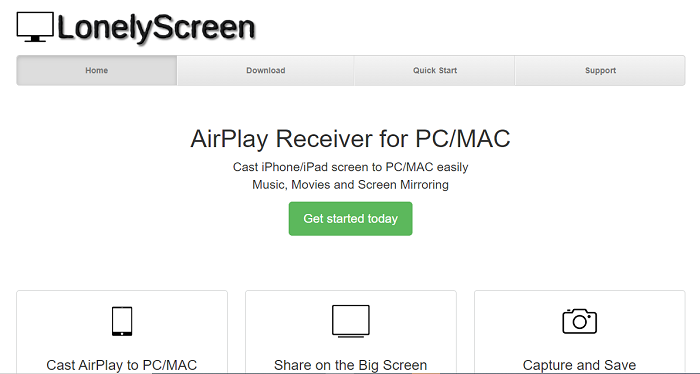
Download and Install LonelyScreen
Step 2. Download the app according to your devices.
Step 3. Set it up on your device according to the prompt.
3. How to Use LonelyScreen to Mirror iPhone to PC?
LonelyScreen offers both Windows and Mac versions, enabling you to seamlessly mirror your iPhone or iPad screen onto your computer. The following content of the LonelyScreen review is a guide outlining the steps to cast your iPhone screen to a Windows PC using LonelyScreen.
Step 1. Download LonelyScreen for Windows/Mac.
Step 2. Click the Setting icon to register LonelyScreen.
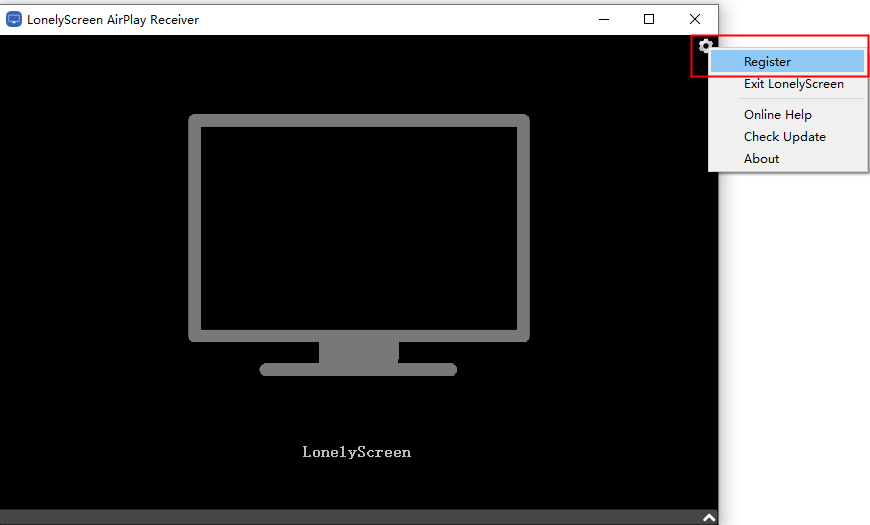
Register LonelyScreen
Step 3. Make sure your Windows/Mac and your iPhone are on the same Wi-Fi network.
Step 4. On your iPhone, open Control Center > Screen Mirroring. Then choose LonelyScreen.
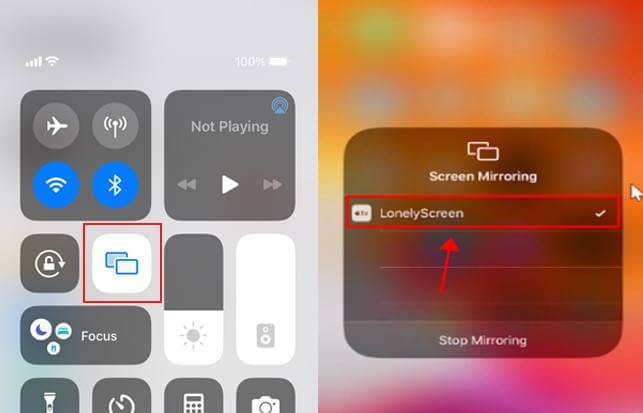
Screen Mirroring LonelyScreen
Step 5. After a few seconds, you will cast your iPhone to your computer successfully.
Is LonelyScreen Free to Use?
Everyone will ask the question when reading this LonelyScreen review: “Is LonelyScreen free?” We would know if we check the price on the official website of LonelyScreen. It provides a 30-day money-back guarantee if you don’t like its features your amount will be returned. LonelyScreen provides a free trial version with limited features, along with premium packages that cater to different needs. You can choose the package that best suits your requirements.
Here is the price of LonelyScreen. You can choose the suitable one to use it.
| License | Price |
| Home Use License per PC/Mac | USD$14.95/Year |
| Business License per PC/Mac | USD$29.95/Year |
Best LonelyScreen Alternative: AnyMiro
Are you looking for an exceptional LonelyScreen alternative? Allow us to introduce you to AnyMiro – a versatile solution that surpasses traditional mirroring capabilities. AnyMiro stands out with its unique range of features, making it the best choice for your mirroring needs.
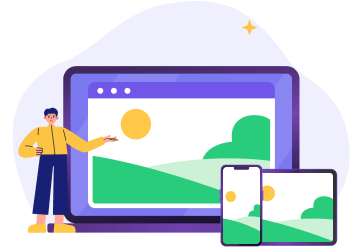
 AnyMiro – Real-Time Screen Mirroring Tool
AnyMiro – Real-Time Screen Mirroring Tool
- More than 10 hours of stable screen mirroring connection.
- Up to 4K resolution providing a stunning visual experience.
- Integrates with live streaming tools such as OBS and Streamlabs.
- Auto-sync video and background audio with timestamp adjustments.
Free Download
100% Clean & Safe
Free Download
100% Clean & Safe
Free Download 100% Clean & Safe
Why Choose AnyMiro over LonelyScreen?
Cross-Platform Compatibility (Supports both Android and iPhone)
AnyMiro supports both Android and iPhone, providing a seamless experience across mobile platforms.
Provides a better mirroring resolution
Experience an upgraded mirroring resolution with AnyMiro. Enhance your overall viewing experience by mirroring your device’s screen to your computer for sharper and clearer visuals.
Lightning-Fast Response
AnyMiro takes speed seriously, boasting an impressive response time of within 10 milliseconds. This rapid performance ensures that your actions are reflected on the screen almost instantaneously, eliminating any lag between your device and computer.
Integration with Live Streaming Tools
Are you a gamer or artist looking to share your talents? AnyMiro’s integration with live streaming tools makes it an ideal choice for game streaming or art streaming. Effortlessly showcase your skills with enhanced compatibility and stability.
For an outstanding mirroring experience, AnyMiro is the best choice due to its support for multiple platforms, high mirroring resolution, fast response, and seamless integration with live streaming tools.
Make the switch to AnyMiro today and elevate your mirroring endeavors to new heights.
FAQs About LonelyScreen
1. Does LonelyScreen need WiFi?
Certainly, it’s imperative to ensure that both your computer and iOS devices are connected to the same Wi-Fi network. If you can not use wireless connection, you can find other apps to mirror your screen without wifi.
2. Does LonelyScreen have audio?
LonelyScreen offers audio support as well. Should you encounter a situation where there’s no audio while casting your iPhone to a computer, kindly verify if your computer has a stereo system and ensure that the sound is not muted.
3. How can I mirror my iPhone to my computer for free?
Access the Control Center on your iPhone and tap the Screen Mirroring button. If you’re unable to locate it, consider adding this button through your iPhone’s Settings menu.
The Bottom Line
In this LonelyScreen review, we have discovered the endless possibilities of AnyMiro, the top choice for exceptional mirroring experiences. With its cross-platform compatibility, high resolution, fast response time, and seamless live-streaming integration, AnyMiro unlocks a world of potential. Try AnyMiro today to experience the future of screen mirroring.
AnyMiro – Real-Time Screen Mirroring Tool
Free download AnyMiro to enjoy a fast, stable, and smooth screen mirroring experience. You can mirror for better game playing, video watching, or live streaming mobile phone content.
Product-related questions? Contact Our Support Team to Get Quick Solution >

