[2025 Must Know] How to Play Mobile Legends on PC
This guide will show you how to play Mobile Legends on PC. We’ll explore the methods that allow you to step into the battlefield on a larger screen and enjoy seamless gameplay. Get ready to level up your Mobile Legends experience!
[2025 Must Know] How to Play Mobile Legends on PC
Take a look at the stable and smooth screen mirroring tool – AnyMiro
- Fast response time within 10 ms and 60fps frame rate.
- A stunning visual experience with no color difference.
- Lag-free screen mirroring and 4k resolution.
- Works well on both Windows and macOS.
Available for both Win & Mac
Are you a game lover looking to take your Mobile Legends experience to the next level? In this guide, we’ll show you how to play Mobile Legends on PC, unleashing the full potential of this wildly popular game.
Whether you’re new to Mobile Legends or a seasoned player, this article will explore the methods to enjoy the game on your computer. Let’s dive into the exciting world of Mobile Legends on PC!
Table of ContentsHide
What is Mobile Legends?
Mobile Legends: Bang Bang, commonly known as Mobile Legends, is a highly acclaimed multiplayer online battle arena (MOBA) game that has taken the gaming world by storm. Developed by Moonton, it offers a thrilling gaming experience on mobile devices.
In this fast-paced and strategic game, players form teams and engage in epic battles, demonstrating their skills, teamwork, and strategy. With its immersive gameplay, Mobile Legends has gained immense popularity among gamers worldwide, attracting millions of players who compete, strategize, and immerse themselves in the action-packed battles. If you want to know how to play mobile Legends on PC, you mustn’t miss the following content.
Can You Play Mobile Legends on PC?
Absolutely yes! You should know how to play Mobile Legends on PC, and there are a couple of methods to make it happen. One common approach is to use an emulator, which allows you to run Android games on your computer seamlessly. Popular emulators like BlueStacks and LDPlayer provide a user-friendly way to enjoy Mobile Legends on a larger screen with smoother controls.
Alternatively, you can mirror and control the game with a screen mirroring tool. This method lets you display your mobile screen on your computer and control the game with your mouse and keyboard, offering a unique gaming experience. Whether you prefer an emulator or screen mirroring, we’ll guide you through the steps to get you started on your Mobile Legends PC journey.
Also Read: Live Stream Mobile Legends on PC>
How to Play Mobile Legends on PC (2 Ways)
In this part, we’ll explore two methods on how to play Mobile Legends on PC. Whether you prefer using an emulator like BlueStacks or the versatility of screen mirroring tools, we’ve got you covered.
1. Play Mobile Legends on PC with BlueStacks
BlueStacks is a powerful and user-friendly Android emulator that allows you to play mobile games like Mobile Legends on your PC with ease. It’s a popular choice among gamers for its performance and compatibility.
Here’s how to play Mobile Legends on PC with BlueStacks.
Step 1. Begin by downloading the BlueStacks emulator from their official website and installing BlueStacks. Once the installation is complete, launch the emulator.
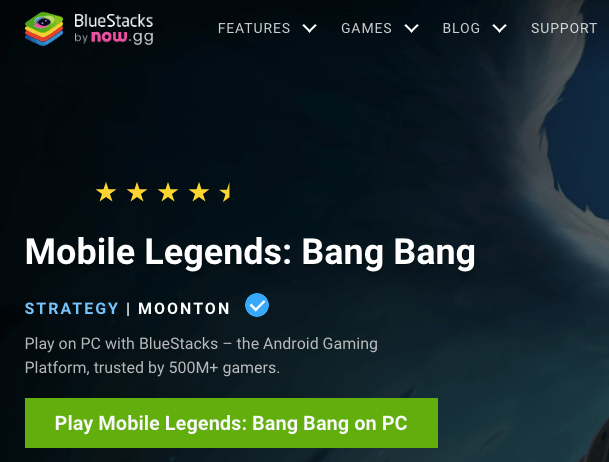
Download BlueStacks Mobile Legends Emulator
Step 2. Sign in to your Google account or create a new one if you don’t have an account already. This step is necessary to access the Google Play Store.
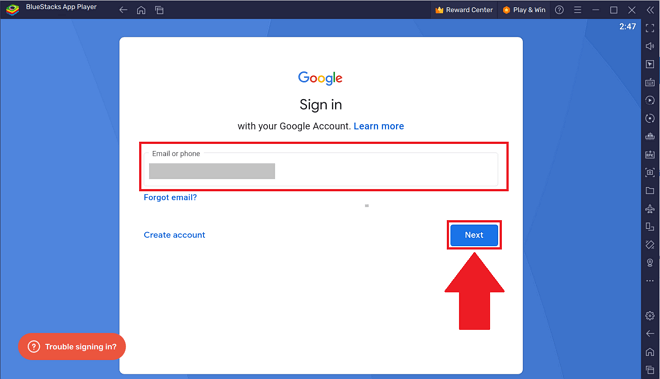
Configure BlueStacks with Google Account
Step 3. In the Google Play Store within BlueStacks, search for “Mobile Legends: Bang Bang.” Click on the game to install it.

Search and Install Mobile Legends on PC
Step 4. Once the installation is complete, open Mobile Legends. You can now start playing the game on your PC!
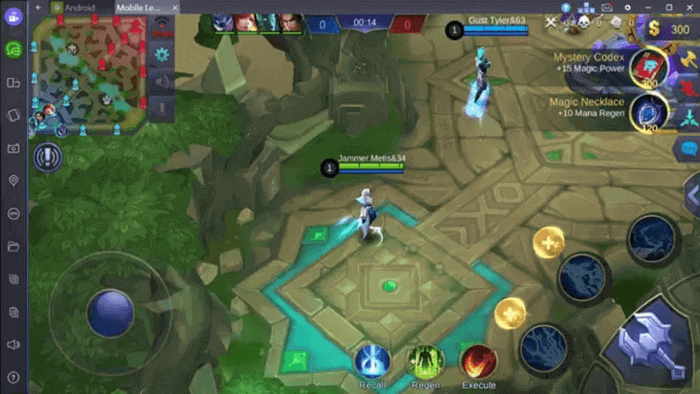
Play Mobile Legends on PC with BlueStacks
2. Play Mobile Legends on PC by Mirroring and Controlling
For those who prefer a different approach, you can use screen mirroring tools like ApowerMirror and learn how to play Mobile Legends on PC without emulator.
It is designed for mirroring Android and iOS devices to your computer, allowing you to stream various content like videos, images, music, and games. Additionally, ApowerMirror offers convenient mouse and keyboard control for your Android device and includes useful built-in tools for gamers, such as recording and taking screenshots of effective strategies for sharing.
Let’s take a look at how to play Mobile Legends on PC via ApowerMirror.
Step 1. Start by downloading and installing ApowerMirror on your Android device from the Google Play Store and on your PC from the official ApowerMirror website.
Step 2. Ensure that both your Android device and PC are connected to the same Wi-Fi network. In the mobile app, tap the “Mirror” icon, and select your PC from the list of available devices to initiate the connection.
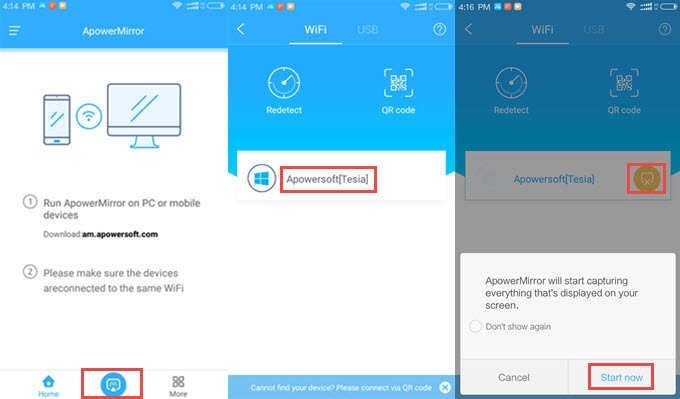
Screen Mirroring Phone to Computer via ApowerMirror
Step 3. Once connected, open the Mobile Legends app on your mobile device and start playing on your PC with enhanced controls.
Bonus Tip: Light and Handy Screen Mirroring Tool – AnyMiro
In the above, we introduced two methods for playing this game on your computer. Here, we would like to recommend a more user-friendly screen mirroring tool, which is AnyMiro. This is a third-party, free screen mirroring tool that allows you to quickly and conveniently transfer content from your phone to your computer.
AnyMiro’s key features are its fast transmission speed, stable connections, and compatibility with devices across different operating systems. It can connect seamlessly between Android, iOS, Windows, and Mac, boasting high compatibility.
Here are some key features of AnyMiro:
- Stable Connection for Extended Casting: AnyMiro ensures a rock-solid connection for screen mirroring, supporting sessions lasting over 10 hours without interruptions.
- Zero Lag and Ultra-Quick Response: With a blazing-fast 10ms response time, AnyMiro offers a lag-free experience, making it perfect for gaming and smooth operation.
- Effortless Streaming to Major Live Platforms: AnyMiro simplifies real-time streaming to popular platforms like YouTube and Twitch, allowing gamers and content creators to share their content seamlessly and expand their audience.
- Convenient Connection with USB and WiFi: AnyMiro offers a user-friendly experience with the flexibility to mirror screens via USB or WiFi, eliminating the need for wired cables.
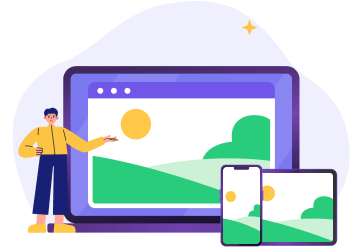
 AnyMiro – Real-Time Screen Mirroring Tool
AnyMiro – Real-Time Screen Mirroring Tool
- More than 10 hours of stable screen mirroring connection.
- Up to 4K resolution providing a stunning visual experience.
- Integrates with live streaming tools such as OBS and Streamlabs.
- Auto-sync video and background audio with timestamp adjustments.
Free Download
100% Clean & Safe
Free Download
100% Clean & Safe
Free Download 100% Clean & Safe
The Bottom Line
In this article, we explored two methods to teach you how to play Mobile Legends on PC. You can use emulators like BlueStacks, and the other screen mirroring tools to play Mobile Legends on PC.
Furthermore, we also introduce AnyMiro. While emphasizing its exceptional features, including stable and extended casting, zero lag, ultra-quick response, and effortless streaming to major live platforms, AnyMiro stands out as a user-friendly choice. Whether you’re a gaming enthusiast, content creator, or someone seeking a seamless way to mirror your mobile device to your PC, AnyMiro is the recommended tool that offers a top-tier screen mirroring experience.
Product-related questions? Contact Our Support Team to Get Quick Solution >

