How to Get Fortnite on Mac: A Complete Guide for Beginners
Discover how to get Fortnite on Mac. Follow our step-by-step guide for easy installation and explore an alternative method to save storage space on your Mac.
How to Get Fortnite on Mac: A Complete Guide for Beginners
After knowing how to get Fortnite on Mac, check this great screen mirroring tool
- Fast response time within 10 ms and 60fps frame rate.
- A stunning visual experience with no color difference.
- Lag-free screen mirroring and 4k resolution.
Available for both Win & Mac
Are you a Mac user with a desire for some Fortnite action? Are you tired of gazing at those epic battles on your friend’s PC, wondering how you can join? If yes, then you are at the right place!
No doubt, Fortnite has become popular in recent years. It does have dedicated versions for Windows, Playstation, Xbox, and Nintendo Switch. But, there is not any for Mac. However, the good news is you can still play Fortnite on Mac.
In this article, you are going to explore everything about how to get Fortnite on Mac. Whether you are new to gaming or just new to Fortnite, this guide is for you.
Let’s get started!
Table of ContentsHide
Can You Play Fortnite on Mac M1/M2?
The burning question for many Mac users is whether they can enjoy Fortnite on the latest Macs with M1 or M2 chips. The good news is that, yes, you can play Fortnite on Macs equipped with M1 or M2 chips. Fortnite has been updated to be compatible with Apple Silicon. This means you can experience the excitement of the battle on your Mac.
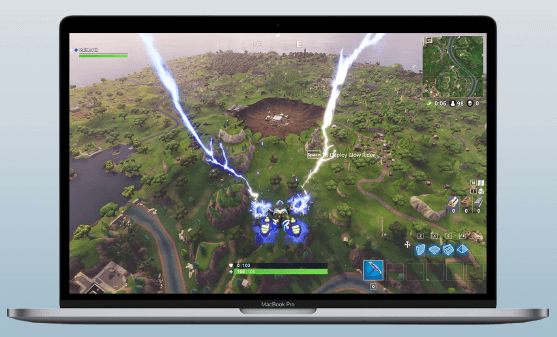
Fortnite on Mac
The transition to Apple Silicon chips has made it easier for developers to optimize their apps for Mac. Epic Games, the creator of Fortnite, has done just that. They’ve worked on an Apple Silicon version of Fortnite to fulfill your desire. Let’s move further to see how to get Fortnite on Mac.
How to Download and Install Fortnite on Mac?
Before downloading the game, you need to check if your Mac supports it. As we have discussed, it is not officially available on the Mac App Store. Therefore, you need to download it from another source. Let’s walk you through the step-by-step process to understand how to get Fortnite on Mac.
Steps to Download and Install Fortnite on Mac
You can follow the instructions given below to download and install Fortnite on Mac:
Step 1: Go to the official website of “Epic Games” to download and install the Epic Game Launcher on your Mac.
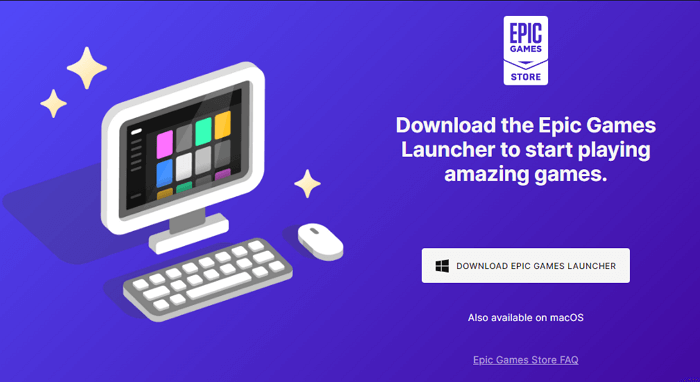
Download Epic Games Launcher
Step 2: After installing it, run the launcher. In the search bar, type “Fornite” and hit enter.
Step 3: Now, click the “Get” button and wait for the downloading to finish. It may take a while because the game file is heavy.
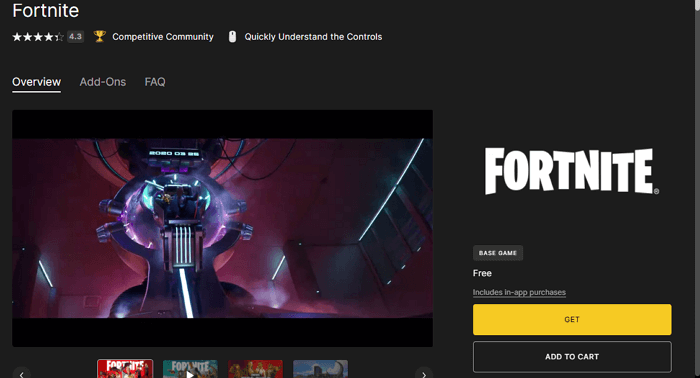
Click the Get button to download the Fortnite game
Step 4: Once completed, you can launch Fortnite from the Quick Launch menu on the left.
Now that we have seen how to get Fortnite on Mac, let’s uncover why installing Fortnite on Mac is a bad idea.
Why Installing Fortnite on Mac is a Bad Idea?
While installing Fortnite on your Mac may sound interesting, it also has a few downsides. One of the most significant drawbacks is the large storage requirements. Here’s why installing Fortnite on your Mac might not be the best idea for everyone:
Drawbacks of Installing Fortnite on Mac
The potential drawbacks of installing Fortnite on Mac are as follows:
1. Enormous Storage Space Required
Fortnite is a big game in terms of storage. The initial download size is around 45GB, which is already quite large. However, it doesn’t stop there. After installation, Fortnite can occupy as much as 96GB of space on your Mac. So, If you have a Mac with limited storage space, this can quickly become an issue.
2. Reduced Available Space
Fortnite takes up a lot of storage space on your Mac, which can make it difficult to store other files, apps, or games. If you use your Mac for work, school, or other activities, you may find that Fortnite is using up too much space.
3. Performance Impact
Fortnite can also slow down your Mac, especially if it is an older model or has limited resources. The game needs a lot of computing power. If your Mac doesn’t have enough, you may experience lag, slower load times, and other performance problems.
4. Frequent Updates
Fortnite is known for its frequent updates, which can be large. These updates can consume both your time and data if you’re on a limited internet connection.
5. Compatibility Issues
As the game continues to improve, older Macs may become incompatible with the latest versions of Fortnite. So, you may need to upgrade your Mac hardware sooner to continue playing the game.
The drawbacks of installing Fortnite on Mac must have turned you off. But don’t worry! We have an alternative solution to how to get Fortnite on Mac.
Playing Fortnite from Mobile to Mac
If you want to save storage space on your Mac, you can use a screen mirroring tool to play Fortnite. A screen mirroring tool allows you to mirror your mobile phone screen to your Mac and control the game with your Mac keyboard and mouse. This way, you can play Fortnite without having to download and install the game on your Mac.
Two popular screen mirroring tools are AirDroid Cast and ApowerMirror. These tools have a control feature. Both tools are easy to use. They also offer a variety of other features, such as the ability to record your gameplay and take screenshots. Let’s see how you can download a screen mirroring app and play Fortnite on Mac.
Steps to Play Fortnite on Mac Using a Screen Mirroring App
You can follow the instructions given below to play Fortnite on Mac using a screen mirroring tool:
Step 1: First, download and install the AirDroid Cast app on your Mac and smartphone.
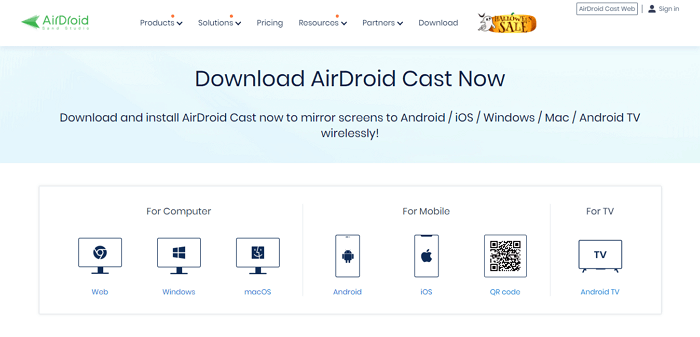
Download the AirDroid Cast app
Step 2: Once the installation is completed, launch the AirDroid Cast on both Mac and Phone. Then, connect your devices from three available options: WLAN, cable, and AirPlay.
Step 3: Let’s use Wi-Fi as a mirroring method. Connect your phone and Mac to the same Wi-Fi network. Then, choose to scan the QR code on a PC using your phone’s camera. You can also copy the cast code. After that, click “Start Casting.”
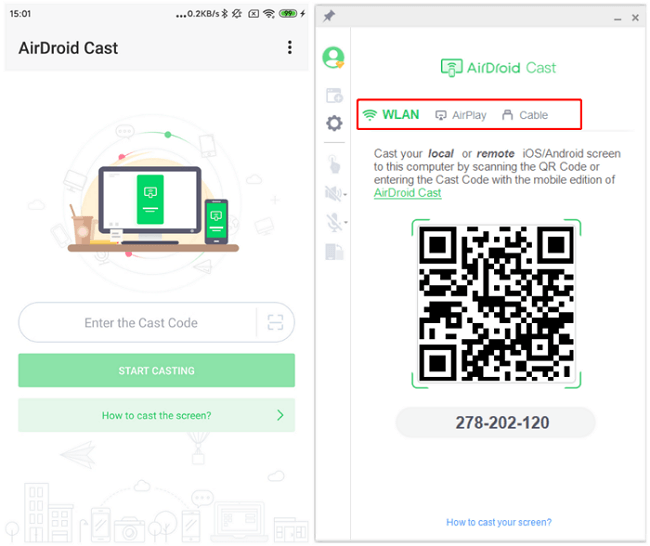
Scan the QR code
Step 4: Now, allow your phone to start casting, and click “Start Casting Now” on your phone. Your phone screen will then be shown on your PC.
Step 5: With Fortnite installed on your phone, you can play it on your Mac using AirDroid Cast. You can also turn on the microphone and audio.
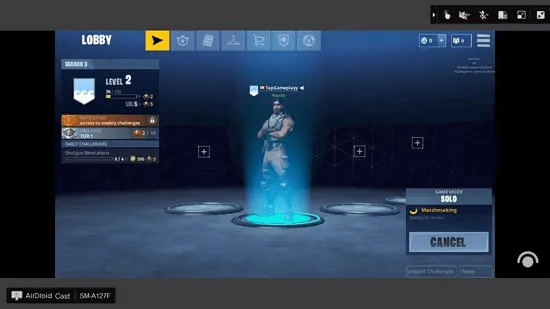
Play Fortnite on Your Mac
Benefits of Using Screen Mirroring App for Playing Fortnite
The benefits of using a screen mirroring app for playing Fortnite are as follows:
- It saves storage space on your Mac.
- It allows you to play Fortnite on a larger screen.
- You can use your Mac’s keyboard and mouse for better control.
- You can play Fortnite on your Mac even if it is not compatible with the game.
Well, the treat doesn’t end here. Let us introduce you to an amazing tool in the next section to fulfill all your screen mirroring needs!
Bonus Tip: Light and Handy Screen Mirroring Tool – AnyMiro
When it comes to a reliable and convenient way to mirror your phone to a Mac, a name stands out. It is “AnyMiro,” a tool developed by iMobie. It is a very light and handy screen mirroring app with amazing features to enhance your gaming experience.
With AnyMiro, you can enjoy seamless mirroring with excellent audio and visuals. Moreover, you can connect it to your streaming tools to enjoy gaming on a larger screen. The best part is you won’t have to deal with complicated setups. The process of using AnyMiro is simple. Let’s shed some light on a few other features of AnyMiro!
- Better Visual Experience
Like your original screen, with AnyMiro, you can enjoy amazing color accuracy up to 4K. It shows the best resolution to ensure your display is clear and detailed. - Lag-Free Screen Mirror
AnyMiro offers a lag-free and stable screen mirroring experience. It boasts a fast response time within 10 ms, a smooth 120Hz refresh rate, and a silky 60fps frame rate. - Auto Sync Audio/Visual
AnyMiro automatically syncs the mirrored image with background audio. It ensures perfect alignment with timestamps. - Integration with Streaming Tools
AnyMiro’s mirrored screen can be easily detected by popular live-streaming tools like OBS or Streamlabs. It enables seamless integration with your streaming setups.
The Bottom Line
Hopefully, you have learned how to get Fortnite on Mac. We discussed the steps to download and install the game on Mac. We also discovered the drawbacks of doing so.
However, if you want to mirror your phone to a Mac to play Fortnite, you can download a mirroring tool that also offers control features. With this tool, you can enjoy the gaming experience on a bigger screen without worrying about your Mac storage.
On the other hand, AnyMiro makes your mirroring experience even better with its amazing features. So, download it today and enjoy your content on a bigger screen without interruption.
AnyMiro – Real-Time Screen Mirroring Tool
Free download AnyMiro to enjoy a fast, stable, and smooth screen mirroring experience. You can mirror for better game playing, video watching, or live streaming mobile phone content.
Product-related questions? Contact Our Support Team to Get Quick Solution >

