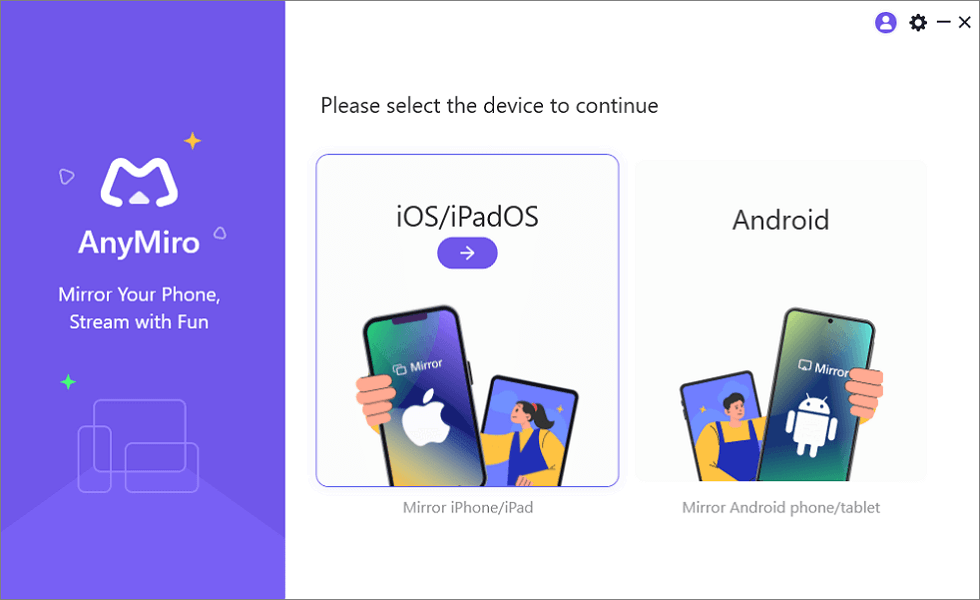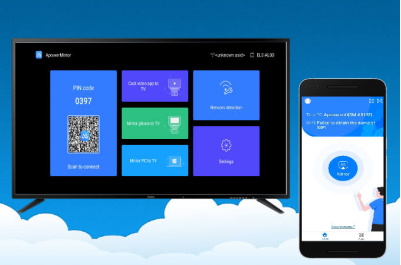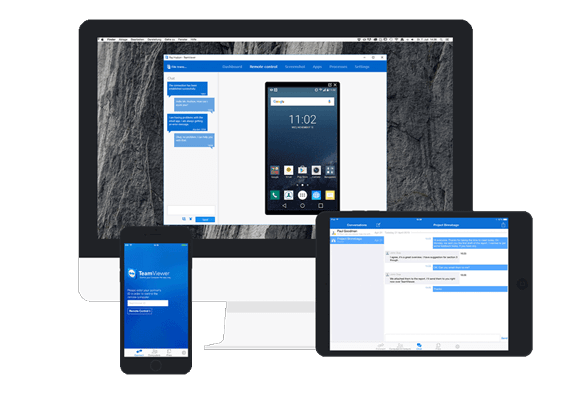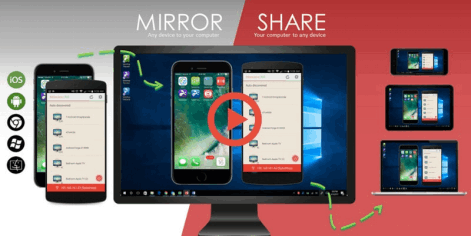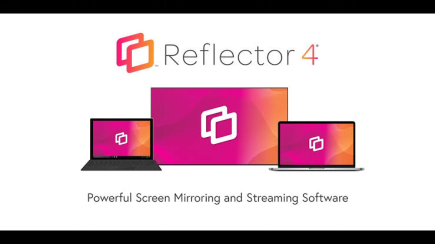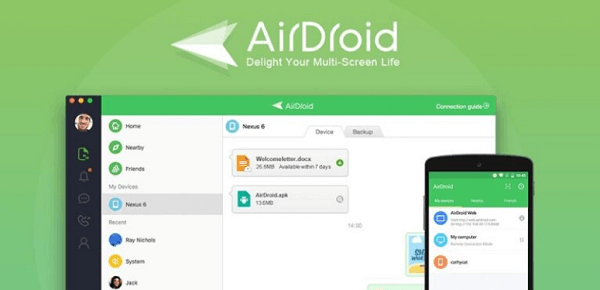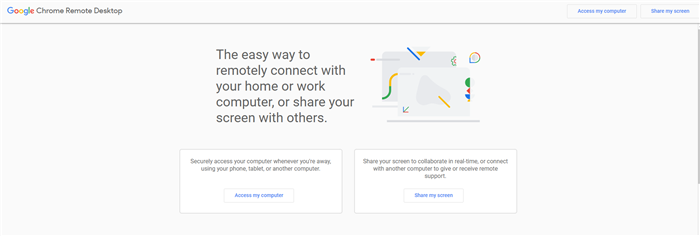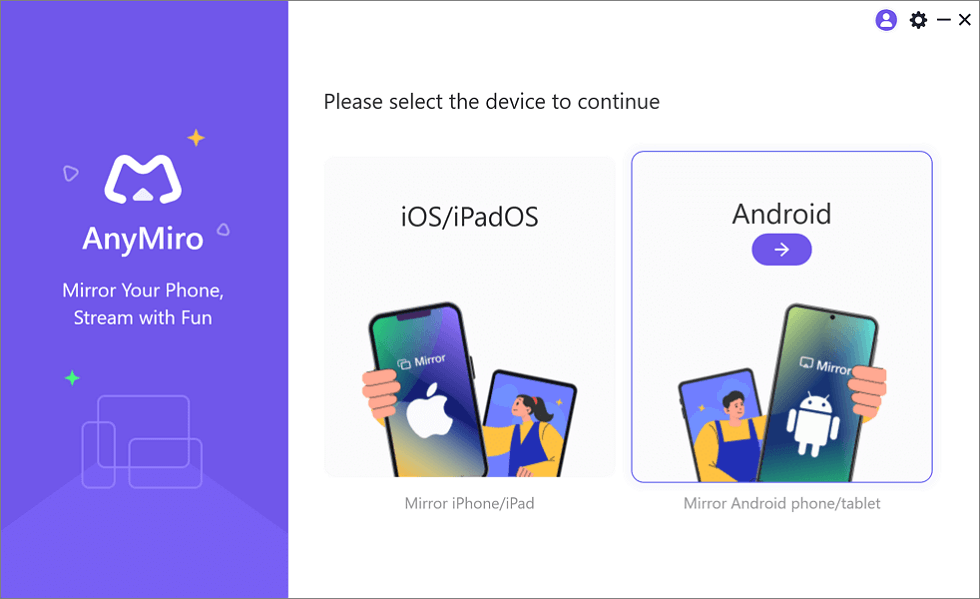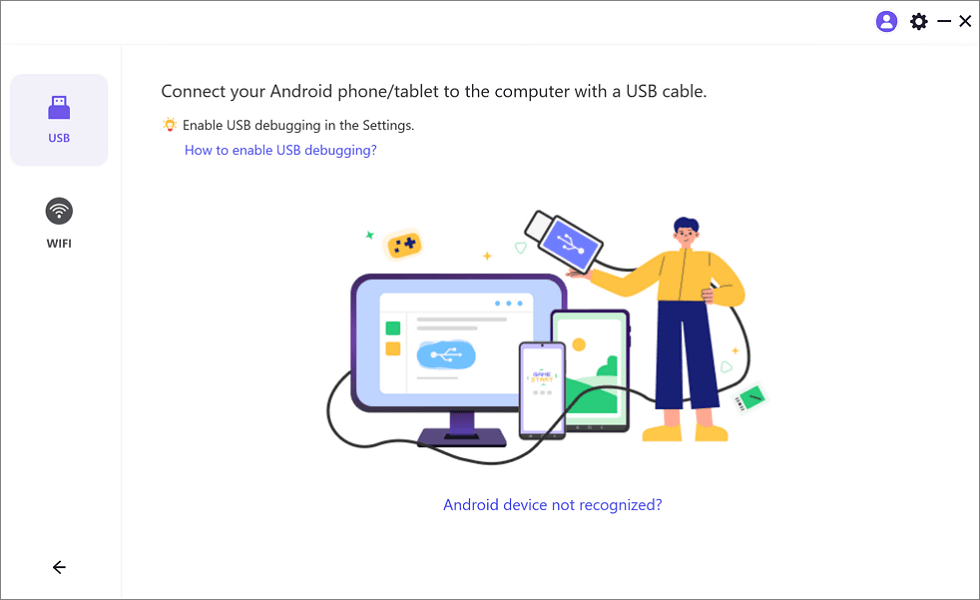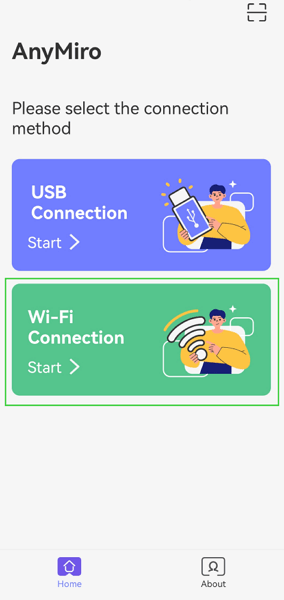7 Best Screen Mirror Apps for PC Users [iOS/Android]
How to know what’s the best screen mirror app for pc. In this post, you’re not only to know 5 best screen mirror apps for pc, but also you can know how to choose a good screen mirror app and how to use it.
Joy Taylor | Last Updated: Nov. 21, 2024
2380 words|7minute
Having the best free screen mirroring app for PC is crucial if you are looking to view those breathtaking videos on your smartphone on a big screen. However, the huge number of screen mirroring apps on the internet has made things difficult, as people now struggle to find the right one.
If this is a similar challenge you are faced with, this article will help you out. Here, we will walk you through the 7 best screen mirror apps recommended by experts to offer excellent services to PC users. Keep reading as we delve into our list:
Comparison of the 5 Mirror Apps for PC
After looking at the detailed reviews of the 5 best free screen mirroring app for PC, you may also want to do a side-by-side comparison of all the apps to make a better choice. The chart below is a comparison between the 5 best screen mirroring apps for PC:
|
AnyMiro |
ApowerMirror |
TeamViewer |
Mirroring360 |
Reflector |
| Mirroring Experience |
10+ hours of stable and smooth connection |
Usually lost connection |
Great |
Stable for iPhone and PC |
Stable and easy |
| Compatibility |
Windows, Mac, iOS, and Android |
Windows, Mac, iOS, and Android |
Windows, Mac, iOS, Android, and Linux |
Windows, Mac, iOS, Android and Chromebook |
Windows, Mac, iOS, Android and Chromebook |
| 4K resolution |
✅ |
❌ |
❌ |
❌ |
❌ |
| Audio-Video Sync |
Auto timestamp adjustment |
Frequent audio delay |
Significant lag for audio |
Noticeable lag |
Too much latency |
| Free Version |
✅ |
❌ |
❌ |
✅ |
Free for 7 days |
Works for All: Top 7 Screen Mirror Apps for PC
Screen mirroring is not a new feature for iOS devices and smart TVs. You can use AirPlay to stream content from your iPhone to a Mac or TV, or even perform full-screen screen mirroring on a TV, allowing you to enjoy watching videos or viewing family photos on a larger screen. Lots of third-party screen mirroring apps have been developed to explore the possibilities of screen mirroring. For example, you can stream mobile games on PC with the help of a screen mirroring app, or expand the boundary of online teaching with the help of a screen mirroring app. This part will help you find out the best tool for screen mirroring for PC.
Below is our list of the best screen mirror apps for PC users in 2024:
1. AnyMiro (Win & Mac)
AnyMiro is our top choice of the best mirroring software for PC users. This simple yet effective app lets you mirror your mobile screen, whether iOS or Android, on a bigger screen like mirroring Android to Mac and Windows and also screen mirroring iPhone to PC. It provides top-notch screen mirroring quality, which makes it the most outstanding app amongst others in the same industry.
In addition to the mirroring functionality, AnyMiro also offers integration to streaming services as it allows you to connect with popular streaming channels like YouTube, OBS, Streamlabs, and more. It’s one of the simplest mirroring apps to use – thanks to the sleek interface.
AnyMiro allows end-users to cast several pieces of content on multiple screens simultaneously. AnyMiro finds applications in several industries, including education, gaming, home entertainment, video conferencing, and more. It’s the most versatile screen mirroring app for PCs.
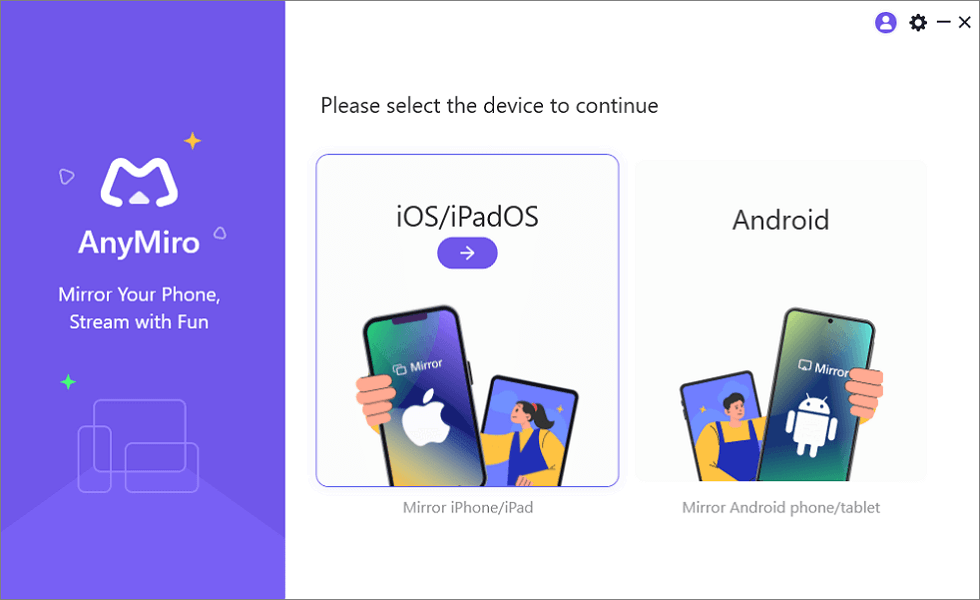
Mirror iPhone to Computer
Key Features of AnyMiro:
- Supports mirroring iPhone/Android screen in high-resolution format, precisely providing up to 4K resolution.
- Works well with cross-platform devices, compatible with iOS, Android, Mac, and Windows.
- It has a fast response time within 10ms, 120Hz refresh rate, and 60fps frame rate.
- Cast your phone’s background audio, including game sounds.
AnyMiro – One of the Best Screen Mirroring Apps for PC
Have a try on AnyMiro now! Enjoy the most stable PC screen mirroring with a light and simple setup process.
Also Read: How to Mirror iPhone to Mac
2. ApowerMirror
If you are looking for an amazing screen mirroring tool with a comprehensive interface and no technical complications, then ApowerMirror is the right option for you. With this high-quality screen mirroring tech, you can cast your Android and iOS screen on Windows or Smart TV. This app allows you to mirror 4 screens on your PC screen simultaneously.
ApowerMirror isn’t limited to screen sharing, end-users can also use it to control their phone screens. It lets you browse your phone screen using your mouse and the keyboard for typing. This screen mirroring app for PCs also has free features for you to try.
Establishing a connection between your phone, and PC or TV is straightforward with ApowerMirror. It offers multiple connection options such as wireless connectivity which can be done via WiFi, and wired connection via USB cable.
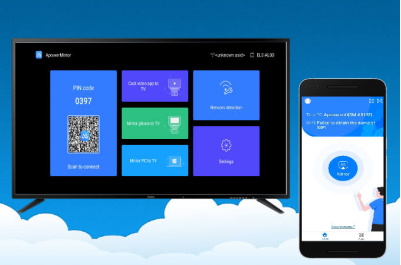
ApowerMirror Interface
Pros
- Easily control your mobile screen using a computer peripheral without stress on the ApowerMirror app.
- Offers both mirroring and streaming services together.
Cons
- ApowerMirror displays too many ads in the free version.
3. TeamViewer
Another recommended tool for screen mirroring PC is TeamViewer. It is an advanced screen mirroring app that allows you to share your screen remotely, regardless of the distance. Imagine an app that lets you control another device from a different part of the world. That’s what this app does.
As the name implies, this app brings teammates together to collaborate on crucial tasks and solve tech-related issues- one reason it’s mostly used by software developers. TeamViewer helps you stay productive.
This screen mirroring app for PC offers both mobile and computer support, as it connects with Android, Windows, and Mac. TeamViewer is simple to install, and navigate around.
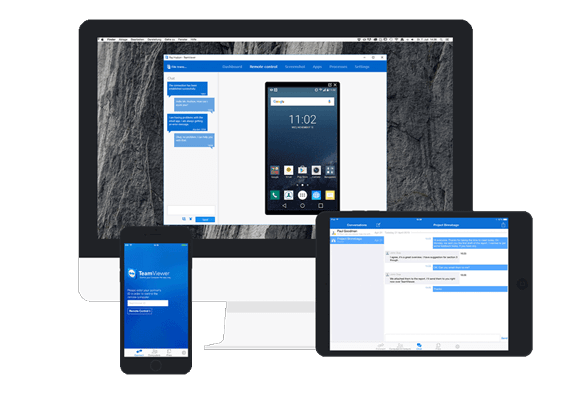
TeamViewer App
Pros
- It has both mobile and desktop versions.
- With this app, you can transfer files without restrictions.
- It is a great tool for file sharing in online conferences.
Cons
- TeamViewer has latency issues, which makes it slow to operate.
4. Mirroring360
Mirroring360 is another power screen-sharing tool worth adding to our list of the best screen mirror apps for PCs. When you use this app, you get to enjoy quality services such as the smooth mirroring of your mobile screen to PC, screen recording, and more.
Operating this screen mirroring app is pretty easy as it offers an interactive interface. Aside from mirroring, you can count on Mirroring360 to broadcast your computer screen virtually to over 40 participants via a web link. Other appealing features you may come across on this app include; photo & video viewing, streaming of gaming screens, and others.
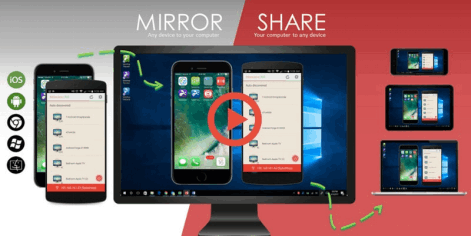
Mirroring360 Interface
Pros
- Mirroring360 lets you bring on board over 40 people to share your screen with you.
- It has a smooth mirroring interface, which makes navigation easy for anyone, regardless of their tech literacy.
Cons
- You have to install multiple apps before you can establish a connection, or share screens.
5. Reflector
Reflector is the last mirroring app on our list. It’s rated amongst the best screen mirror apps for PC users because of the quality it holds. With this app, you can easily display what you have on your mobile screen on PC without stress or any interruptions.
It’s the simplest to operate. Users don’t have to configure or set up hardware just to share their screens. Reflector connects you wirelessly. Besides mirroring, this app can also serve as a streaming source as it allows you to play live broadcasts on a bigger screen via your mobile phone.
Another excellent functionality available on this mirroring app is the screen recorder. The feature permits you to capture your entire screen during the mirrored session. Reflector works with all popular operating systems, whether mobile or computer devices, as it connects with Mac, Chromebook, Windows, Android, iPad, and iPhone.
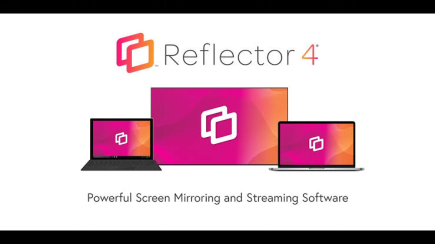
Reflector Interface
Pros
- Reflector is simple to navigate, with no configuration required.
- Allows you to reflect a smaller screen on a bigger one conveniently.
Cons
- Poor audio/sound quality.
- It does not support screen mirroring through a USB cable.
6. AirDroid
AirDroid Personal is a multifunctional tool that seamlessly integrates remote management with screen mirroring capabilities. It allows you to project your Android device’s screen onto a PC, providing an enhanced experience for activities from gaming to e-reading. Additionally, you can capture screenshots and record screen sessions with ease.
This software is compatible with a wide range of platforms, including Android, Windows, Mac, iOS, and Linux, making it a universal choice for users. One of its standout features is the One-Way Audio, which lets you listen to the sounds around your device while mirroring the screen. Plus, the screen mirroring works smoothly even if your Android device and computer are not connected to the same local area network.
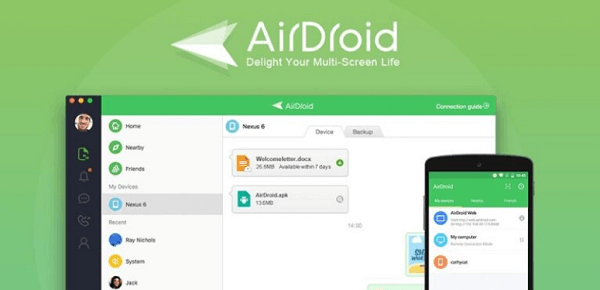
AirDroid
Pros:
- Supports linking multiple devices to one account.
- Manage and view Android notifications and text messages from your computer.
Cons:
- Lacks remote control functionality for iOS devices.
7. Chrome Remote Desktop
Chrome Remote Desktop by Google is a powerful and user-friendly screen-sharing tool that transcends the barriers of different operating systems. It’s celebrated for its simplicity and seamless integration with the Google ecosystem, making it a favorite among Chrome users for both browsing and productivity tasks. Originally a Chrome extension, it has since expanded to a downloadable app available on all major platforms.
This app is compatible with a wide array of systems, including ChromeOS, macOS, iOS, Windows, Android, and Linux, offering a unified remote access solution. It utilizes advanced web technologies to provide dependable connections, allowing you to access your home PC remotely, grab files on the go, or collaborate with colleagues with ease.
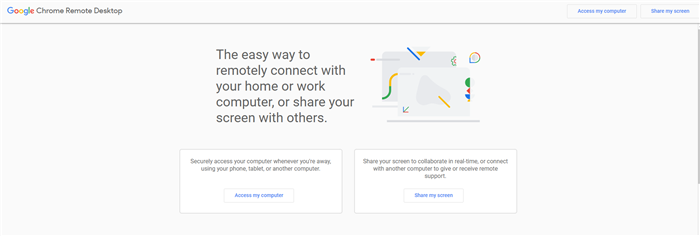
Chrome Remote Desktop
Pros:
- It’s completely free, with no subscription costs.
- Offers reliable performance and minimal latency for smooth remote desktop access.
Cons:
- While Chrome Remote Desktop offers robust remote access and screen-sharing capabilities, it does have its limitations.
How to Choose A Good Screen Mirror App for PC
Choosing a good screen mirror app for your PC can be quite challenging for many people because of the huge number of related apps on the net presently. However, there are some factors you can take into consideration to make the best choice. Find them below:
While some screen mirroring apps are limited to computer or mobile operating systems, others are cross-platform, meaning they work with all devices. It’s best to choose the one that works with multiple platforms, so your mirroring requirements are easily met.
A good PC screen mirroring application should be easy to install and use so that it can be used by people who are not familiar with complex programs and codes. It’s most preferable that the user interface is interactive, so you can easily connect, and do your thing.
The best screen mirroring app for PC is one that lets you share your screen and/or stream content on the computer’s screen without lags or interruptions. If it takes time for you to transmit your desired content on screen, then the app is not worth investing in.
Other qualities or features you may have to look out for in a good mirroring app for PC include; network configuration, screen recording feature, remote control, and many more.
How to Use Screen Mirroring Software on PC
Using your screen mirroring app on PC is quite easy when you choose the AnyMiro app. The app lets you connect with your PC via a wired connection, which often requires a USB cable. Alternatively, you can take advantage of wireless connectivity which involves a WiFi connection. Here let’s take screen mirroring Android to PC with a USB cable as an example:
*With this method you need to download both the AnyMiro software and the mobile app.
Step 1. Download to get the AnyMiro desktop version, and enter the Android mirroring path.
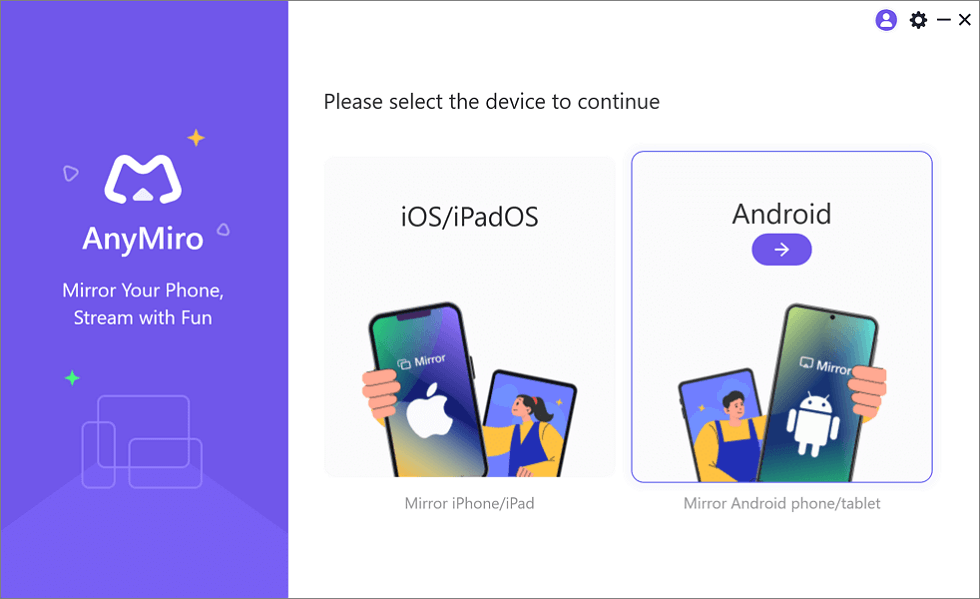
Mirror Android to Computer
Step 2. Enable USB debugging of your Android phone. If you don’t know how to do it, there is a guide inside AnyMiro tells you how.
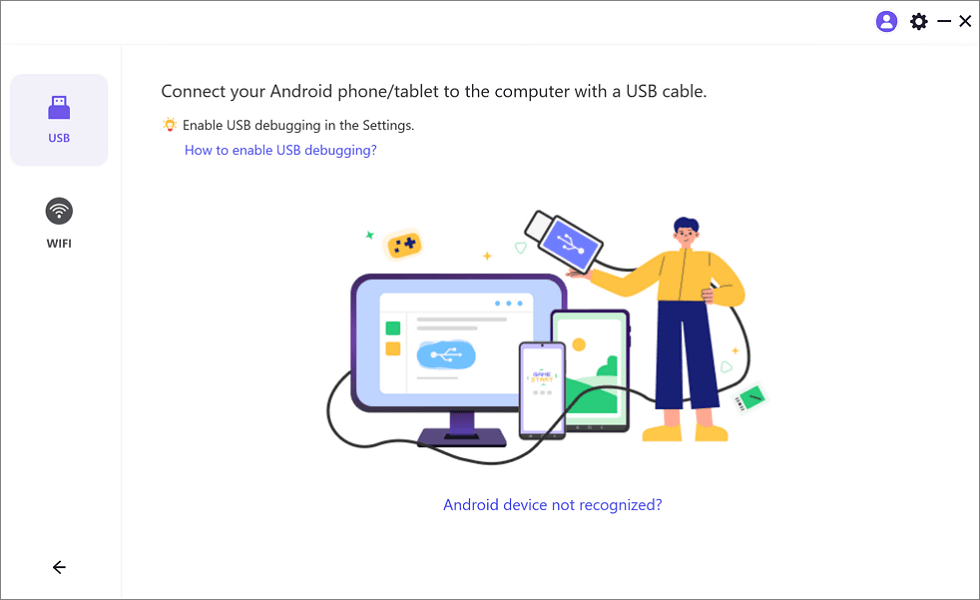
Mirror Android to Computer via USB
Step 3. Then open the AnyMiro app on your phone, tap Start in USB connection, and wait a few seconds, you can see your Android screen on your PC.
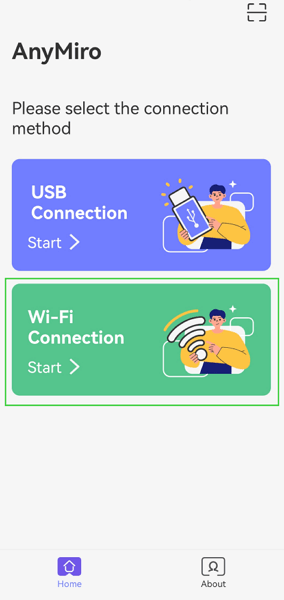
Select the Connection Method
Conclusion
All of the apps mentioned above are the best you will find in the market in 2024. They are the easiest to use, fast, and reliable. Experts recommend this screen mirroring app for PC users worldwide. Kindly select the one to use for your next project.
However, from the list, we recommend AnyMiro – the #1 mirroring app for mobile and PC users. The app brings everything you have on a smaller screen, preferably a mobile phone, to your PC screen without limitations. It offers the best service and has the highest performance of all apps listed.
Joy Taylor
Senior writer of the iMobie team as well as an Apple fan, love to help more users solve various types of iOS & Android-related issues.
Screenify
AnyEnhancer
FocuSee
Vozard
AnyMiro
AnyMirror