10 Best Android Emulators for Windows
This guide examines and contrasts the features, speed, and usability of the top ten Android emulators for Windows. Each Android emulator for Windows is explained in detail to assist you in selecting the best option. We suggest AnyMiro – a reliable screen mirroring tool – to mirror Android apps without needing an emulator.
10 Best Android Emulators for Windows
Try AnyMiro to mirror iPhone to PC for free via USB and WiFi.
- Fast response time within 10 ms and 60fps frame rate.
- A stunning visual experience with no color difference.
- Lag-free screen mirroring and 4k resolution.
Available for both Win & Mac
Using Android emulators on Windows, you can play Android games and use Android applications on a bigger screen. If you are a developer who deals with apps or a game that primarily belongs to the mobile platform but wants to test it on a bigger screen, then the emulation is the best idea. This guide will offer the best options, enabling you to choose the appropriate emulator and a reliable screen mirroring emulator that fits your needs. So, let’s examine the top Android emulator for Windows choices accessible in 2024.
What is an Android Emulator?
An Android emulator is a software tool that allows you to run Android apps and games on your computer. Developers testing apps on various devices or gamers who wish to play mobile games on a bigger screen will find this tool useful. Using your Windows computer, you may easily use Android capabilities without requiring an Android smartphone.
10 Best Android Emulators for Windows in 2025
Now, let’s explore the ten best Android Emulators for Windows in 2025:
1. BlueStacks
BlueStacks is considered one of the most effective tools for Windows for Android emulation used by gamers. It supports Android 11 and offers up to 240 FPS capable gameplay to improve gameplay performance. It has features unique to games, such as game custom controls, multi-touch, and real-time action capturing.
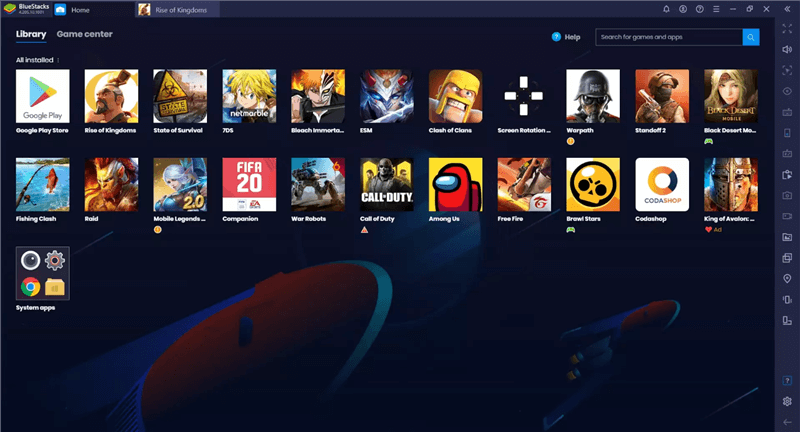
Android Emulators for Windows – BlueStacks
Key Features:
- Multi-instance support lets you run several games simultaneously for smooth multitasking.
- ARM support improves performance for ARM-based apps on Windows.
- Cloud gaming option allows high-performance gaming without local hardware stress.
Pros:
- Runs top-tier Android games
- Supports multiple accounts
Cons:
- Struggles on low-end PCs
Pricing: Free
2. Android-x86
Android-x86 is an open-source Android emulator for Windows that offers a complete Android experience on your PC. It enhances usability with support for multi-touch, battery status, and ARM architecture. This emulator runs on 64-bit Windows 7 or later and provides seamless connectivity through WiFi and audio support.
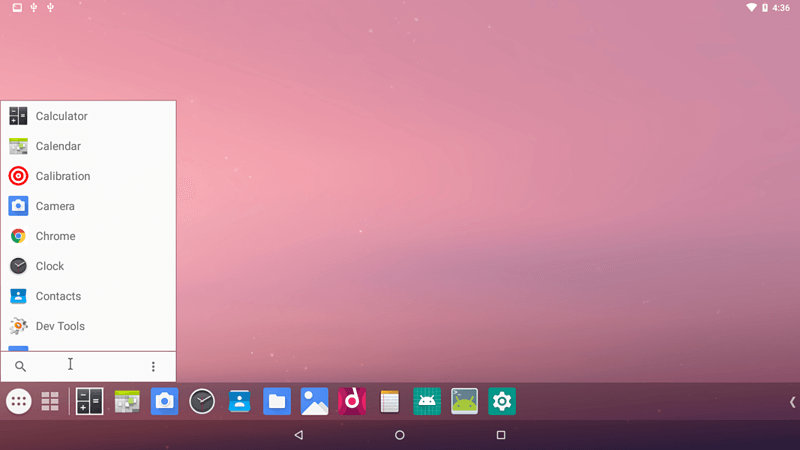
Android Emulators for Windows – Android X86
Key Features:
- Power management enables suspension and resumption of operations, allowing smoother multitasking without interruptions.
- Display support lets you use external monitors in mirror mode, enhancing your viewing options.
- Peripheral compatibility improves usability by supporting external keyboards for a better typing experience.
Pros:
- Stable device support
- Easy access to notifications
Cons:
- Slow performance
- Limited gaming options
Pricing: Free
3. NoxPlayer
NoxPlayer is one of the most praised Android emulators for Windows. It is very suitable for gaming due to its flawless performance and numerous customization options. It supports multitouch, ARM, and battery monitoring, and it is optimized for the newest PCs. You can adjust the settings and each button, making it easier to play your favorite games, such as Mobile Legends or Summoners War.
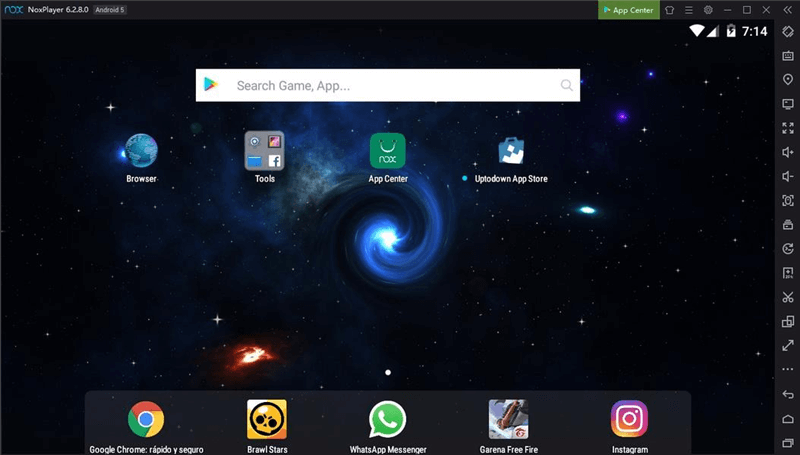
Android Emulators for Windows – NoxPlayer
Key Features:
- Macro recorder automates complex game operations, making gaming more efficient and effortless.
- Multi-instance support lets you run multiple games at once without performance issues.
- Keyboard mapping allows easy control setup for a smoother gaming experience.
Pros:
- Fast and highly customizable
- Supports multiple windows
Cons:
- Occasional performance drops
Pricing:
- Free
- Monthly Plan: $3.69
- Quarterly Plan: $9.99
- Yearly Plan: $31.99
4. PrimeOS
PrimeOS is a versatile Android emulator for Windows and Mac OS that merges the Android and PC worlds. With ARM support and a battery status display, users can run various Android apps seamlessly. This platform is perfect for students and gamers, offering multitasking capabilities and compatibility with popular games like Call of Duty and FIFA.
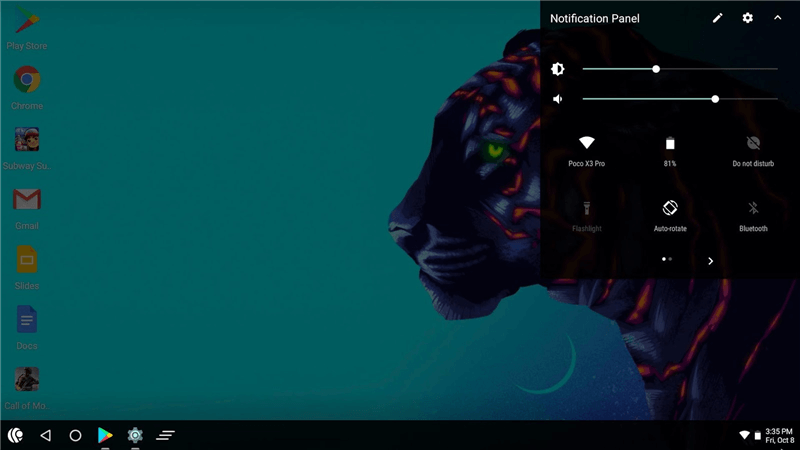
Android Emulators for Windows – PrimeOS
Key Features:
- High performance allows smooth multitasking, making it easy to switch between apps quickly.
- A customizable keyboard lets you set up controls to enhance your gaming experience and efficiency.
- Dual boot support enables you to run PrimeOS alongside your existing OS with just one click.
Pros:
- Supports multiple windows
- Beautiful and user-friendly interface
Cons:
- Frequent ads can be annoying
Pricing: Free
5. LDPlayer
LDPlayer is a powerful Android emulator for Windows designed to provide an ideal Android experience on your PC. It features multi-touch controls, ARM architecture support, and an up-to-date battery status display, making it easy to access apps and games from the LD Store or Google Play.
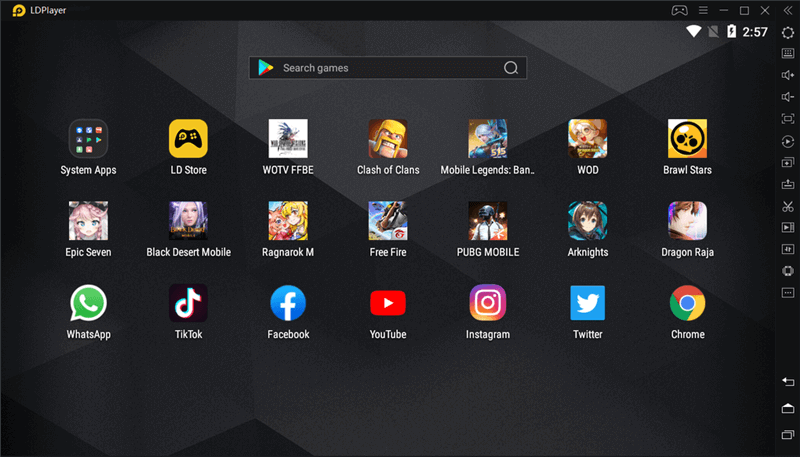
Android Emulators for Windows – LDPlayer
Key Features:
- Automated game management helps you run your games smoothly using less CPU and GPU.
- The multi-game operation allows you to open several games simultaneously for efficient gaming.
- Customizable controls provide the flexibility to adjust keyboard and mouse settings for better gameplay.
Pros:
- Fast execution and lightweight
- Regular updates available
Cons:
- Low audio quality
- PUBG Mobile runs poorly
Pricing: Free
6. Genymotion
Genymotion is a powerful Android emulator for Windows and Linux, ideal for developers wanting to test apps. It supports over 3000 Android configurations, including different versions and screen sizes, helping me track device performance in one place. This emulator is compatible with Windows 8, 10, and various Linux versions, ensuring smooth app testing in a safe environment.
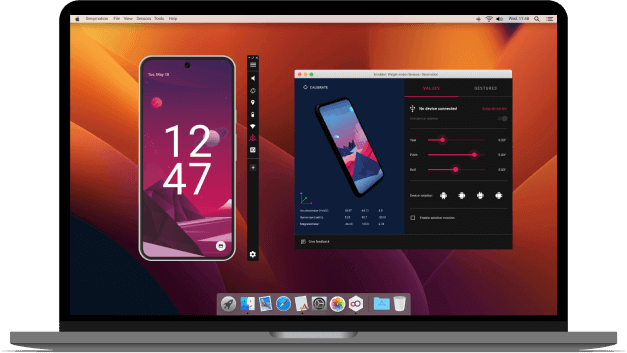
Android Emulators for Windows – Genymotion
Key Features:
- HD Pixel Compatibility provides sharp visuals, enhancing clarity and usability across various Android versions.
- Advanced Sensor Support allows emulation of GPS, accelerometer, and multi-touch, perfect for realistic app testing.
- Integration with Development Tools makes connecting with services like GitHub Actions easy for efficient workflow.
Pros:
- Great for developers
- Supports many Android versions
Cons:
- Not suitable for gaming
- Lacks Play Store access
Pricing:
- Free
- Educational Use: $49/year
- Individual Use: $206/year
- Business Use: $412/year
7. LambdaTest
LambdaTest is an online Android emulator that lets you test web and mobile apps on various Android versions. You can easily upload your .apk file for Native App Testing and run automated tests to catch bugs quickly. This tool is great for developers who want to ensure their apps work well on different devices and browsers.
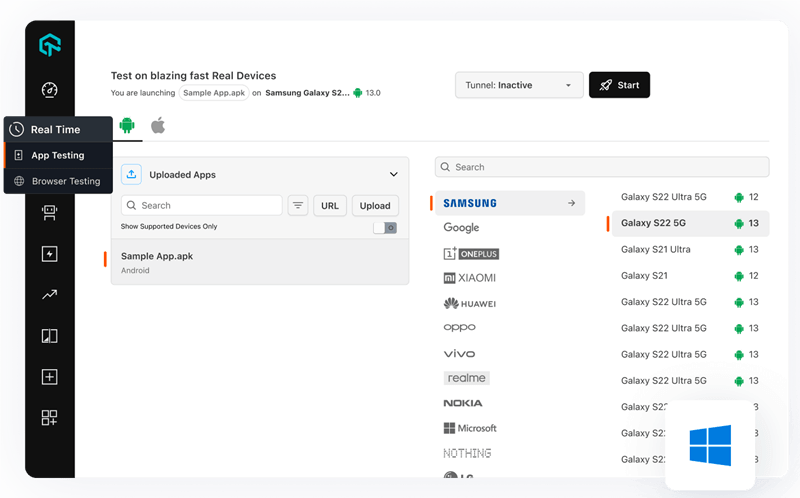
Android Emulators for Windows – LambdaTest
Key Features:
- You can see how your app looks and works on different browsers.
- Test your app to see if you’re in a specific country to check for localization.
- Connect LambdaTest with over 120 tools to streamline your testing process.
Pros:
- Compatible with multiple operating systems
- Simple setup for automated testing
Cons:
- Needs a reliable internet connection
- Limited features in the free version
Pricing:
- Free
- Live: $15/month
- Real Device: $25/Month
8. Memu
Memu is a user-friendly Android emulator that makes it easy to play mobile games on your PC. It works well with Intel and AMD processors, providing features like keyboard mapping and virtualization support for an enhanced gaming experience. Popular games like Garena Free Fire and PUBG Mobile can be enjoyed on various Windows versions.
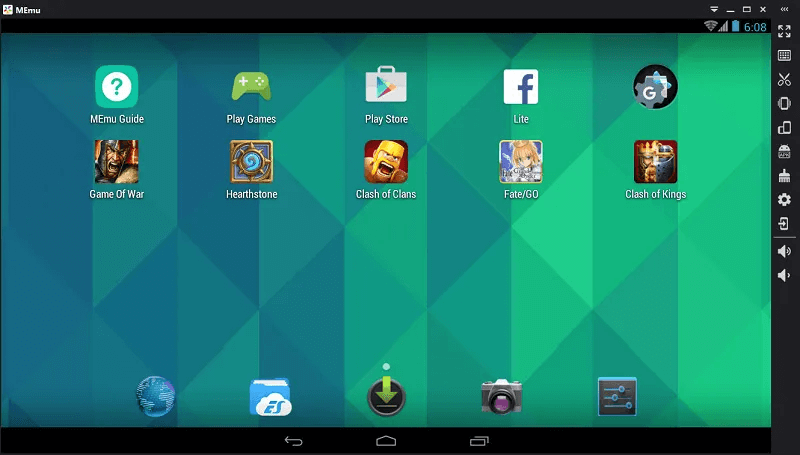
Android Emulators for Windows – Memu
Key Features:
- You can easily customize controls to play games comfortably using your keyboard.
- Play multiple games simultaneously or run various accounts for the same game.
- It uses a new design for a better user experience and improved performance.
Pros:
- Works well with various graphics cards
- Simple one-click APK installation
Cons:
- Not suitable for low-end PCs
- Mainly focused on gaming only
Pricing: Free
9. ARChon
ARChon is a runtime application for Chrome that allows you to run any Android app on Chrome OS. It offers browser integration and universal compatibility, which make it easy to use on various systems. You can enjoy a smooth experience with Android apps, even on Android 2.1 or higher devices.
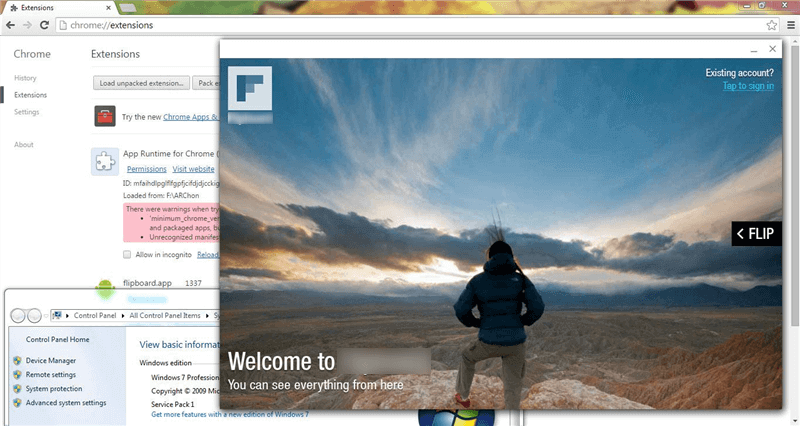
Android Emulators for Windows – ARChon
Key Features:
- Easily set up by downloading ARChon and converting apps for immediate access on Chrome.
- Works on all operating systems, making it versatile for different users and setups.
- Access community support through Reddit for help and advice from other ARChon users.
Pros:
- Works well with ARM apps
- Lightweight and easy to install
Cons:
- Limited regular updates
- No warranty provided
Pricing: Free
10. Droid4X
Droid4X is an Android emulator for Windows that lets users run mobile apps and games on their PCs. It provides cross-device compatibility and allows for easy control customization. Users can enjoy popular games like Clash of Clans and Subway Surfers while requiring only 2GB of RAM to run smoothly on Android 4.2 and above.
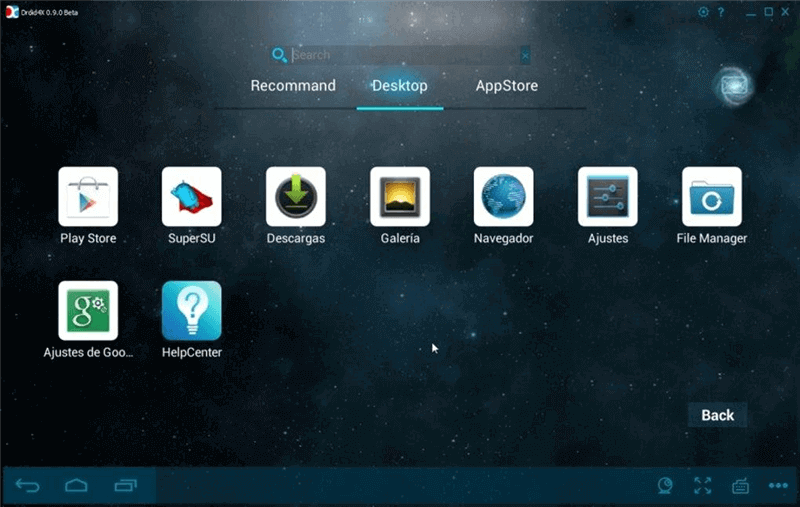
Android Emulators for Windows – Droid4X
Key Features:
- Supports touch screens, ensuring smooth interaction and letting users download apps directly.
- Compatible with keyboard and gamepad, allowing for easy game setup and recordings with the built-in screen recorder.
- Offers testing tools for developers to enhance their app testing experience.
Pros:
- Smooth gaming experience without lag
- Customizable controls for convenience
Cons:
- Gyro sensor functionality is lacking
- Does not support widgets
Pricing: Free
Comparison Table
| Performance (Speed, RAM Usage) | Features (Gaming support, GPS emulation, multi-instance) | Price (Free/Paid) | Ease of Use | |
| BlueStacks | Fast, moderate RAM | Gaming, GPS, multi-instance | Free | Very easy |
| Android-x86 | Moderate, high RAM | Multi-touch, external display, peripheral support | Free | Moderate |
| NoxPlayer | Fast, high RAM | Gaming, multi-instance, macro recorder | Free/Paid | Easy |
| PrimeOS | Fast, moderate RAM | Gaming, dual boot, customizable controls | Free | Moderate |
| LDPlayer | Fast, low RAM | Multi-instance, customizable controls, ARM support | Free | Beginner-friendly |
| Genymotion | Moderate, high RAM | GPS, multi-touch, developer tools | Free/Paid | Complex |
| LambdaTest | Moderate, internet-dependent | Cross-browser, localization, app testing | Free/Paid | Moderate |
| Memu | Fast, moderate RAM | Gaming, multi-instance, virtualization support | Free | Easy |
| ARChon | Slow, low RAM | Browser-based, universal compatibility | Free | Moderate |
| Droid4X | Moderate, low RAM | Gaming, screen recorder, multi-instance | Free | Easy |
Limitations of Android Emulator
Now, let’s explore some limitations of Android Emulator:
- Performance Issues: Older computers may struggle, leading to slowdowns and frustrating lags.
- Compatibility Constraints: Some apps might not work correctly, affecting performance and features.
- Limited Hardware Support: Emulators can’t always mimic hardware features like GPS and cameras.
- Lag in Games: Graphics-intensive games may lag or have reduced quality, impacting enjoyment.
- Infrequent Updates: Emulators may need more regular updates, risking outdated features and security.
Bonus Tip. How to Mirror Android Apps on Windows without an Emulator?
If you’re looking for a way to mirror Android apps on Windows without using an emulator, AnyMirror is a great solution. This tool allows you to mirror Android and iOS screens in 4K quality to your computer easily. With multi-device support, you can simultaneously show different screens and audio from multiple devices. It also offers features like real-time recording and high-quality screenshots, making it perfect for sharing content.
Key Features:
- Mirror your phone’s screen with audio seamlessly, ensuring smooth streaming without delays.
- Use your phone’s HD camera as a webcam, achieving stunning quality up to 4K.
- Share local files, videos, and documents easily with just a click to your computer.
- Annotate during mirroring to highlight important points and make your ideas clearer.
- Capture your screen activities easily by recording everything you need while mirroring.
To use this tool for screen mirroring:
Screen Mirror Android to Windows PC via USB
Step 1. Start by free downloading and installing AnyMiro on your computer. Launch the AnyMiro application on your PC.
Free Download for all windows & 100% safe Free Download for all mac & 100% safe
Free Download100% Clean & Safe
Step 2. Click on the “Android” option to prepare for connection.
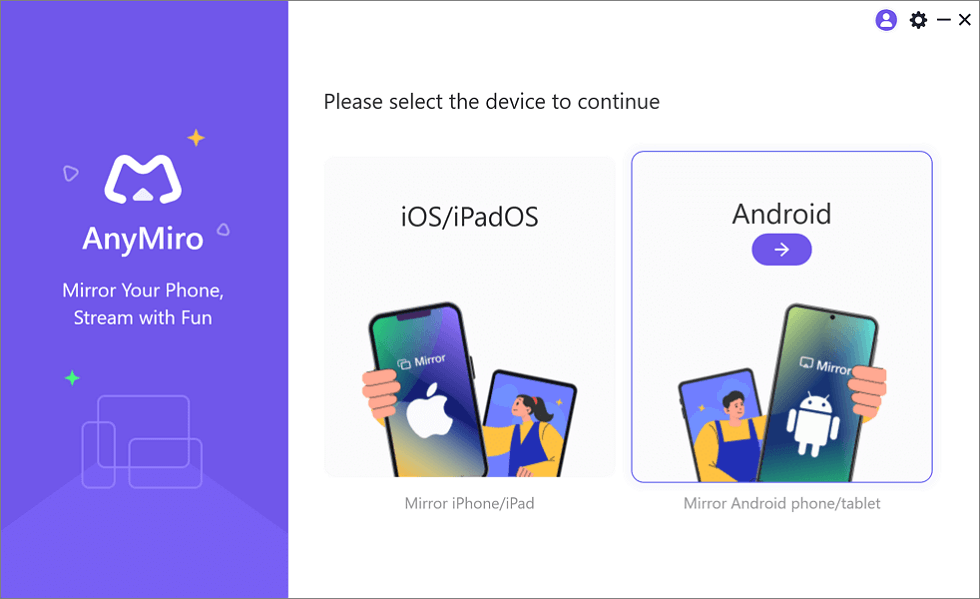
Mirror Android to Computer
Step 3. Click the “USB” icon and use a USB cable to connect your phone.
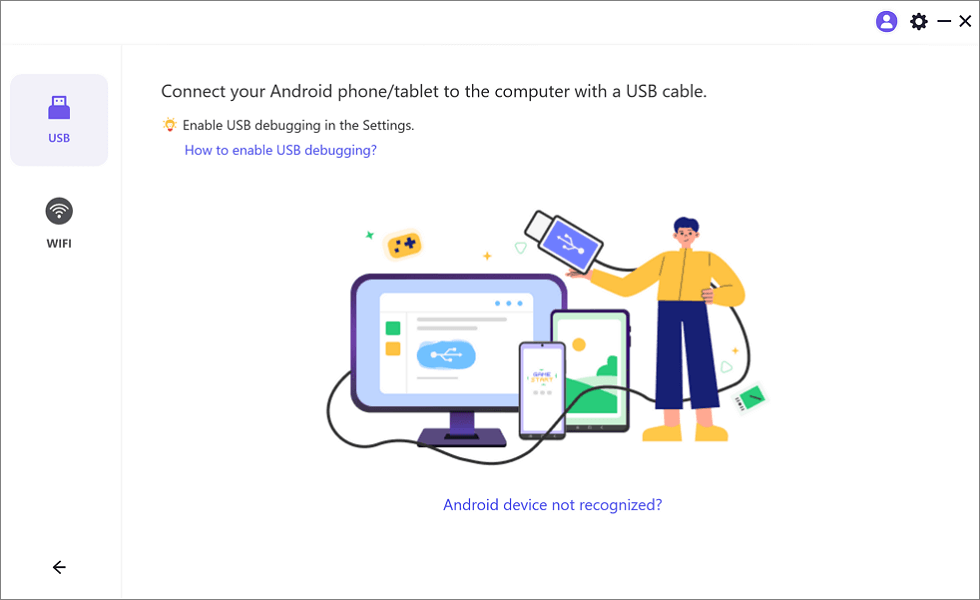
Select the USB Option for Screen Mirroring Android to PC
Step 4. Activate “USB debugging” on mobile and choose “MTP Mode” when prompted.
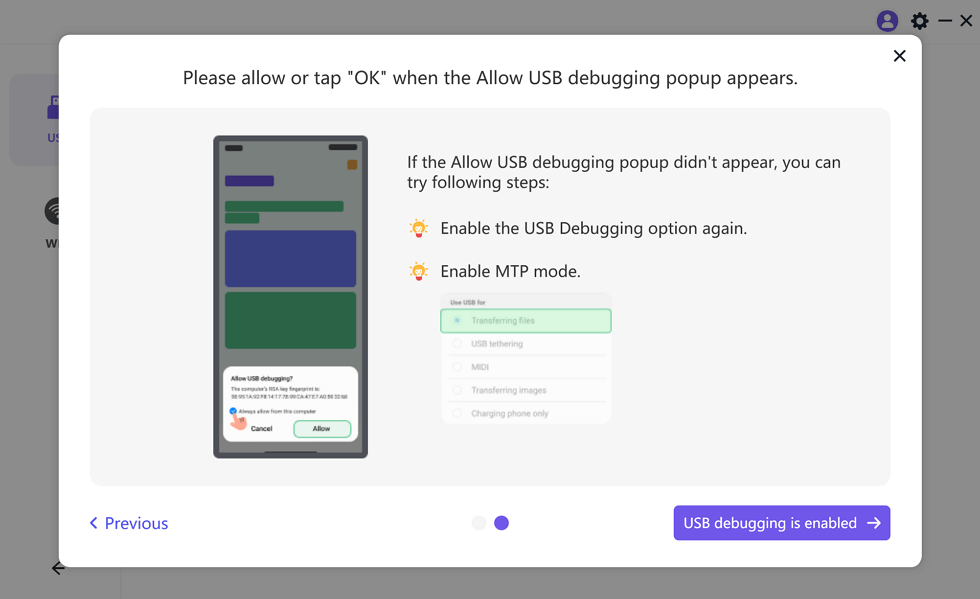
Enable USB Debugging and MTP Mode for a USB Connection
Step 5. Your Android screen should now appear on your computer, indicating successful mirroring!
Screen Mirror Android to Windows PC via Wi-Fi
Step 1. First, install AnyMiro on your computer. Open the AnyMiro app on your computer.
Free Download for all windows & 100% safe Free Download for all mac & 100% safe
Free Download100% Clean & Safe
Step 2. Choose the “Android” option from the interface.
Step 3. Click on the “Wi-Fi” icon to start the wireless connection.
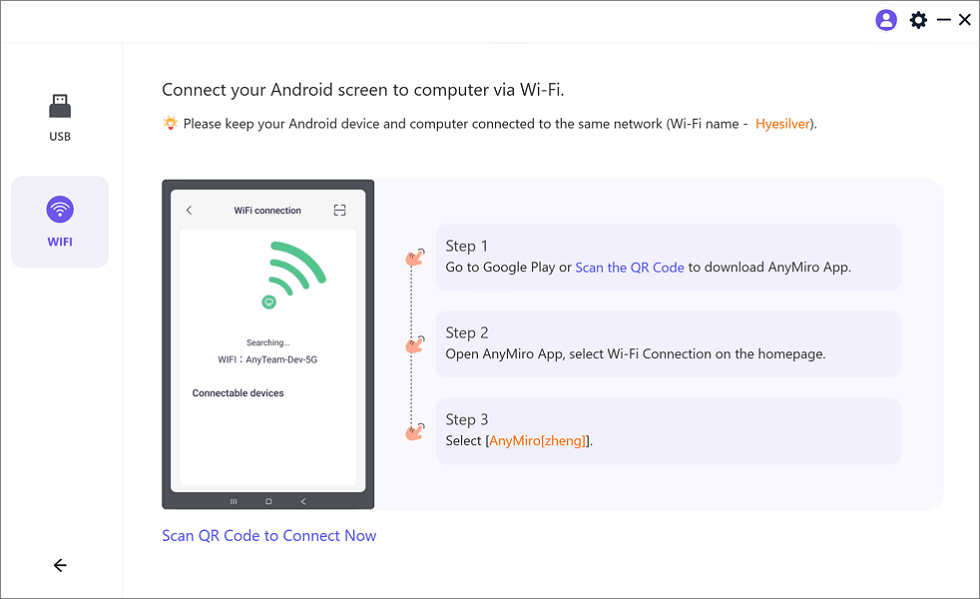
Mirror Android to Computer via WiFi
Step 4. On your phone, search for AnyMiro on Google Play or scan the QR code to download.
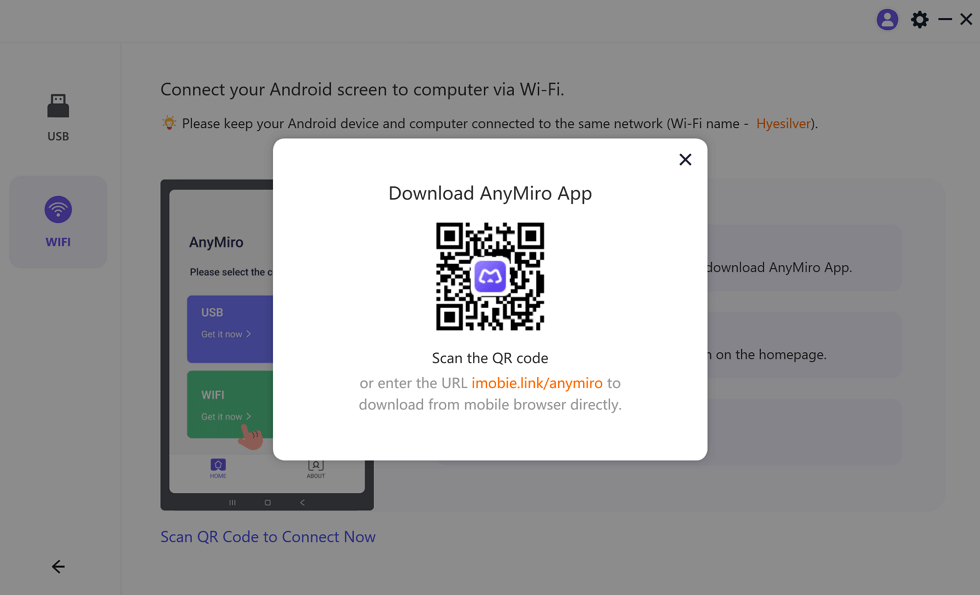
Download AnyMiro App on Your Phone
Step 5. Launch the AnyMiro app on your device and select “Wi-Fi Connection.”
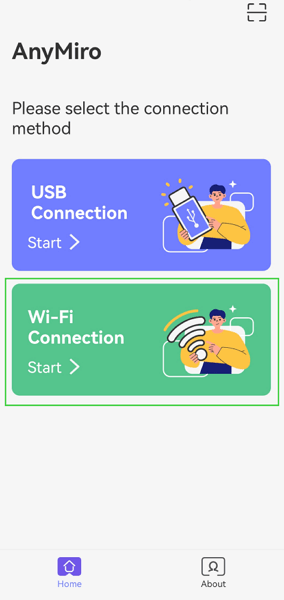
Select the Connection Method
Step 6. Select your computer’s name from the list to mirror your phone’s screen successfully.
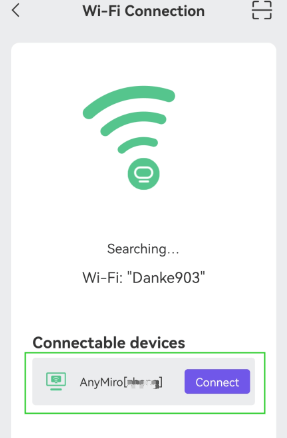
Select Your PC to Access Android from PC
FAQs of Android Emulator
Can I use an Android emulator for gaming?
Yes, Android emulators are popular for gaming. They provide better graphics and controls, allowing you to enjoy mobile games on a larger screen with keyboard and mouse support.
Do Android emulators work on all computers?
Many Android emulators need a good processor and enough memory to function correctly on a device. Before using an emulator, ensure your computer meets the system requirements for better performance.
Is there an easy way to mirror Android apps on Windows?
If you’re looking for a simple solution, consider using AnyMiro. It allows you to mirror Android screens easily without needing an emulator, offering seamless app usage.
Final Words
Using an Android emulator can help you run mobile apps on your computer. However, if you want an easy way to mirror your Android device, AnyMiro is the best choice. It enhances video quality and makes sharing content simple. Give AnyMiro a try for a smooth and enjoyable mirroring experience!
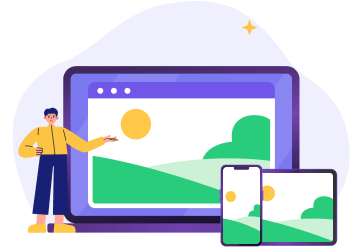
 AnyMiro – Real-Time Screen Mirroring Tool
AnyMiro – Real-Time Screen Mirroring Tool
- More than 10 hours of stable screen mirroring connection.
- Up to 4K resolution providing a stunning visual experience.
- Integrates with live streaming tools such as OBS and Streamlabs.
- Auto-sync video and background audio with timestamp adjustments.
Free Download
100% Clean & Safe
Free Download
100% Clean & Safe
Free Download 100% Clean & Safe
Product-related questions? Contact Our Support Team to Get Quick Solution >

