AirPlay vs. Screen Mirroring: What Is the Ultimate Way?
In daily life or work, screen mirroring is one of the most commonly used features. So, do you use AirPlay for screen mirroring, or do you use screen mirroring software? AirPlay vs. Screen Mirroring: Which method is more user-friendly? Read this article to explore these two methods together.
AirPlay vs. Screen Mirroring: What Is the Ultimate Way?
Screen mirroring your iPhone and Android to the computer with ease.
- Fast response time within 10 ms and 60fps frame rate.
- A stunning visual experience with no color difference.
- Lag-free screen mirroring and 4k resolution.
Available for both Win & Mac
When your AirPlay not working, do you consider using screen mirroring as an alternative for screen casting? We all know that AirPlay is for wireless screen mirroring on iOS devices and airplay on Mac computer, but screen mirroring is also an important method for screen sharing.
When discussing AirPlay vs. screen mirroring, both methods aim to achieve content sharing. This article will explain the differences between AirPlay and screen mirroring, including compatibility and features.
Table of ContentsHide
What is AirPlay Used For?
AirPlay is a technology developed by Apple Inc., mainly designed for wireless streaming of audio, video, and photos between Apple devices and compatible accessories. It can make screen mirroring iPhone to Mac/TV. It provides an easy-to-use and visually appealing solution, making it a preferred choice for both Apple enthusiasts and multimedia lovers.
While AirPlay is a versatile multimedia-sharing tool, it still has some limitations.
- Apple Ecosystem Dependence: AirPlay only works within the Apple ecosystem, meaning sending and receiving devices must be Apple products or AirPlay-compatible.
- Wi-Fi Network Requirement: AirPlay’s performance relies heavily on a stable Wi-Fi network.
- Content Restrictions: AirPlay is primarily for media content like music, videos, and photos. It may not support certain apps or real-time interactive content.
- Platform Dependency: AirPlay is limited to Apple devices, lacking support for cross-platform sharing.
- Limited Control Options: AirPlay offers limited control and customization options, especially concerning interactions with receiving devices.
What Are the Differences Between AirPlay and Screen Mirroring?
When talking about AirPlay, screen mirroring is also a feature worth focusing on. Here are the key differences between AirPlay vs. screen mirroring:
AirPlay:
- Proprietary technology developed by Apple.
- Primarily designed for Apple devices and compatible receivers.
- Emphasizes multimedia content streaming (audio, video, photos).
- Provides a user-friendly interface with integration within the Apple ecosystem.
- Offers a smooth and low-latency experience for media streaming.
- Limited cross-platform compatibility.
Screen Mirroring:
- Encompasses various technologies and methods for replicating the entire screen.
- Supports more devices including Windows, Android, and iOS.
- Suitable for diverse applications beyond media playback, like presentations and gaming.
- Performance can vary depending on the specific technology and devices used.
- May introduce more latency than AirPlay in some cases.
- Supports mirroring of the entire screen, making it versatile for different content types and interactions.
How to AirPlay iPhone to TV/Mac
If you are an iOS user, using AirPlay for screen mirroring is indeed quite convenient. Here, we will tell you how to open AirPlay on your iPhone and mirror your iPhone to your Mac using AirPlay.
Step 1. Swipe down from the upper-right corner to open the Control Center.
Step 2. In the Control Center, tap on “Screen Mirroring.”
Find and Click on the AirPlay Icon (aka Screen Mirroring)
Step 3. A list of available AirPlay devices will appear. Tap on your Mac’s name to connect.
Step 4. Your iPhone’s screen should now be mirrored on your Mac. You can use this setup to display your iPhone’s screen on your Mac and record it if needed.
If AirPlay not working, you should better not miss the content of the following part.
Break the Barrier of AirPlay: Screen Mirror iPhone to PC with AnyMiro
So now you should know the content about AirPlay vs. screen mirroring. While using AirPlay is convenient, it does have some limitations. AirPlay is primarily designed for Apple devices. This means that you cannot mirror the screen of your iPhone or iPad to a Windows PC or Android device. Additionally, it relies on a Wi-Fi connection for transmission. If the Wi-Fi network is unstable, your connection will lag.
If you want to break free from AirPlay’s limitations or when AirPlay is not working, we recommend using third-party screen mirroring software like AnyMiro. AnyMiro is a screen mirroring software that supports both iOS and Android devices, offering high compatibility. It is known for its stability, providing nearly lag-free mirroring, and it can maintain a stable connection for over 10 hours.
Here are some features of AnyMiro:
- Flexible Connectivity: Supports screen mirroring from iPhone to both PC and Mac via WiFi and USB cable, offering versatile connection options.
- High-Resolution Output: Delivers impressive screen mirroring quality with up to 4k resolution, ensuring sharp and vibrant visuals.
- Minimal Response Time: Offers a swift 10ms response time, eliminating lags or delays for a seamless mirroring experience.
- Live Streaming Integration: Seamlessly integrates with OBS and Streamlabs, enabling easy mobile-to-PC content streaming, perfect for gamers and content creators.
Here are the steps of how to use AnyMiro to AirPlay from iPhone to PC/Mac:
Step 1: First, you need to download AnyMiro on your computer. Ensure a stable internet connection during the download process.
Free Download for all windows & 100% safe Free Download for all mac & 100% safe
Free Download100% Clean & Safe
Step 2: After the download is complete, run AnyMiro and select iOS/iPad OS as your desired platform.
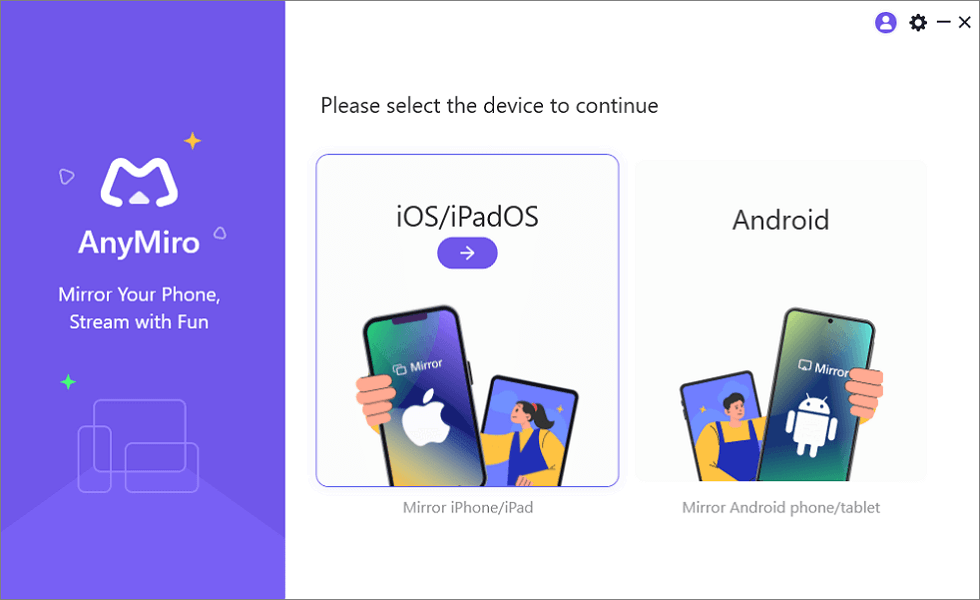
Mirror iPhone to Computer
Step 3: Next, choose the USB connection mode and connect your iPhone to your computer using a USB data cable. You can also opt for a Wi-Fi connection mode.
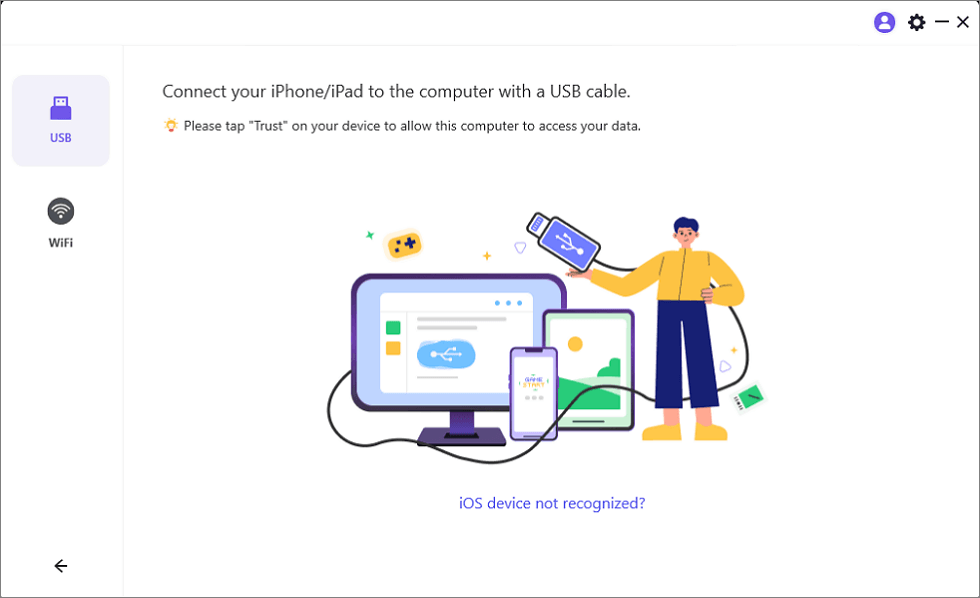
Mirror iOS Device to Computer via USB
Step 4: When you connect the USB cable, click “Trust This Computer” on your iPhone. Then, you will successfully mirror the content from your iPhone to your computer.
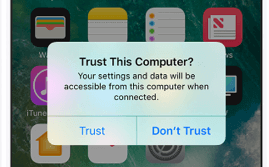
Trust Your Computer on iPhone
FAQs About AirPlay and Screen Mirroring
1. Can I mirror iPhone without AirPlay?
Using third-party software to screen mirroring iPhone is indeed a good choice. You can use AnyMiro to replace AirPlay for wireless screen mirroring, and it also supports USB data cable connections, making the screen mirroring process more stable and smooth.
2. Why is my phone not mirroring my TV?
To mirror your phone to your TV, first ensure compatibility between your devices, connect them to the same Wi-Fi network, and enable mirroring on your TV in its settings.
Conclusion
Through this article, you should now understand what is AirPlay vs. screen mirroring. Both methods facilitate content transfer between various devices. However, due to AirPlay’s limitations, we recommend using AnyMiro for screen mirroring. AnyMiro supports both WiFi and USB data cable connection modes, providing increased stability and reliability. Don’t hesitate to download it and give it a try!
AnyMiro – Real-Time Screen Mirroring Tool
Free download AnyMiro to enjoy a fast, stable, and smooth screen mirroring experience. You can mirror for better game playing, video watching, or live streaming mobile phone content.
More Related Articles
Product-related questions? Contact Our Support Team to Get Quick Solution >

