Mirroring Made Easy: Best AirPlay Android Apps for Streaming
Discover the best AirPlay Android apps for streaming! Enjoy your gameplay on a bigger screen and take your gaming experience to new levels with our top 5 picks.
Mirroring Made Easy: Best AirPlay Android Apps for Streaming
Download and try the best AirPlay for Android app – AnyMiro.
- Fast response time within 10 ms and 60fps frame rate.
- A stunning visual experience with no color difference.
- Lag-free screen mirroring and 4k resolution.
Available for both Win & Mac
Do you wish to mirror your Android device to your PC, just like your friends with iPhones do with AirPlay?
Are you looking for a free AirPlay app for Android to enjoy content on a bigger screen? If yes, then you are in for a treat!
In today’s world, screen mirroring has become a popular way to display phone content on a PC. Brands like Apple have made it convenient with AirPlay. On the other hand, Android users have been on the hunt for the best screen mirroring apps.
Well, the search ends here! In this article, we were going to explore the best Airplay Android apps for streaming.
So, let’s get started!
Table of ContentsHide
How Can I AirPlay Android to Computer?
AirPlay is a wireless technology developed by Apple. It is primarily designed for Apple devices like iPhones, iPads, and Macs. So, directly using AirPlay to stream from an Android device to a computer is not possible. Because the AirPlay is not a native Android feature.
However, there are alternative methods and third-party apps that can do the task for you. You can use AirPlay Android apps for streaming on your PC.
Ways to AirPlay Android to Computer
Here’s how you can AirPlay your Android device to a computer:
- Use Third-Party Apps
Various third-party apps allow you to mirror your Android phone to a PC. These apps often require both the Android app and a companion software on your PC to work. You can download any of the AirPlay Android apps for streaming. - Use Miracast
Android devices often support Miracast, a built-in feature for wireless display technology. If your computer has the Miracast feature, you can cast your Android screen onto the computer. - Use Streaming Software
You can also use software on your PC, such as OBS, to capture and display your Android screen on your computer. This method doesn’t use AirPlay technology but gets a similar result.
Among the above ways, no doubt, using a third-party app is the most convenient. Now, you must be wondering which app to choose since there are many options in the market.
Don’t worry! Let us walk you through the top five AirPlay Android apps for streaming.
Top 5 AirPlay Android Apps for Game Streaming
After considering everything from a user point of view, we have short-listed the top five apps for you. But before jumping to the details of these apps, let’s shed some light on the facts that made them the best.
Criteria of a Good AirPlay Android App
Here are the things that you should check before choosing an AirPlay for Android:
- Compatibility: It should work on a wide range of devices, even with opposite brands.
- Stability: It should be stable and not crash or freeze between gameplay.
- Low Latency: The app should offer a real-time gaming experience with minimum lag.
- Easy of Use: It should be easy to use, even for users with no tech knowledge.
- Audio Streaming: The audio should be synchronized with video to enhance the gaming experience.
- Security: It should protect user privacy and offer secure data transmission during streaming.
Now that we know the criteria of a good AirPlay app, let’s explore the top five of them.
1. AnyMiro
When talking about screen mirroring apps, AnyMiro is the one that grabs users’ attention. Using this app is the most convenient and reliable way to mirror your Android to a PC.
AnyMiro offers a smooth mirroring experience with high-quality audio/visuals. It supports a wide range of both iOS and Android devices. The best part is that you don’t have to be a tech expert to use AnyMiro. It has a very easy-to-use interface.
Let’s shed some light on the pros and cons of AnyMiro app.
Pros:
- It offers an easy-to-use interface. You don’t need to be tech-savvy to set it up.
- It offers 4K resolution with a high-quality color display.
- It Automatically syncs the audio and visual of mirrored content with timestamp adjustment.
- You can mirror both Android and iOS devices to Windows/Mac.
- AnyMiro claims to be 100% safe and secure.
Cons:
- You must have a stable Wi-Fi network for optimal performance.
- You need to buy the full version to enjoy other amazing features.
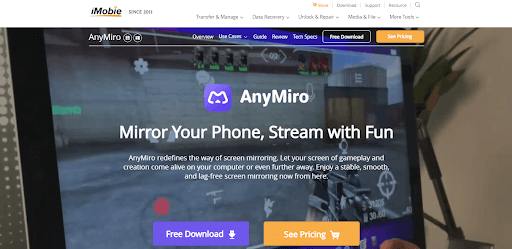
Anymiro Official Webpage Interface
Author’s Insights: I got to use the AnyMiro app and must say that It didn’t fail to impress me. I found it very easy to use and experienced a stable performance during testing. My internet speed is good, so I didn’t face any lagging. If you are looking for an AirPlay for Android, you must choose AnyMiro. It ticks all the boxes.
2. Scrcpy
The next best app that we are going to talk about is Scrcpy, also known as Screen Copy. It is a free and open-source app. It allows you to mirror and control your Android device from your PC. It uses an ADB connection over USB and does not require rooted devices.
It has claimed to have a very low latency. You will not face any delays between phone and computer. So, if you are a gamer looking for an app with low latency, you can consider Scrcpy.
Let’s walk through the pros and cons of the Scrcpy app.
Pros:
- There’s no need to root your Android device for screen mirroring.
- You can use your keyboard keys to control the game.
- It offers high-quality audio and video streaming.
- You can screen-record your gameplay.
Cons:
- This app may not work on all the Android devices.
- It offers limited support for wireless connections.
- Users may face unstable connectivity while streaming.
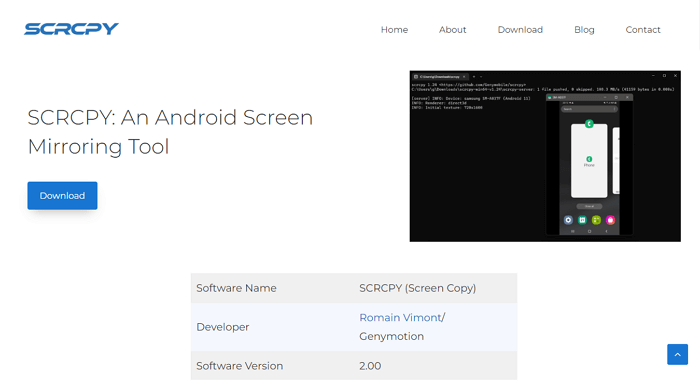
Scrcpy Android Screen Mirror
Author’s Insights: After using Scrcpy, it’s clear that the app has its strengths and limitations. Its reliance on a USB connection and limited wireless support can be factors to consider. The quality of your experience may also depend on the compatibility of your specific Android device. Keep these aspects in mind when deciding if Scrcpy aligns with your needs.
3. Vysor
The next Android screen mirroring app that we are going to talk about is Vysor. This app displays your Android or iOS screen on your desktop in a few clicks.
Vysor lets you interact with your mobile apps, games, and content on a bigger screen. You can take control of your mobile device and even play games from your computer. Moreover, it is a desktop and web app compatible across all operating systems.
Let’s shed some light on the pros and cons of the Vysor app.
Pros:
- Vysor allows you to type on your phone using your desktop keyboard.
- You can interact with your phone screen using a mouse.
- Offers a high-quality screen mirroring and a smooth performance.
- You can share your device’s screen with others using Vysor.
Cons:
- Most of the advanced features are paid.
- Compatibility with specific Android devices may vary.
- The interface is not intuitive for users.
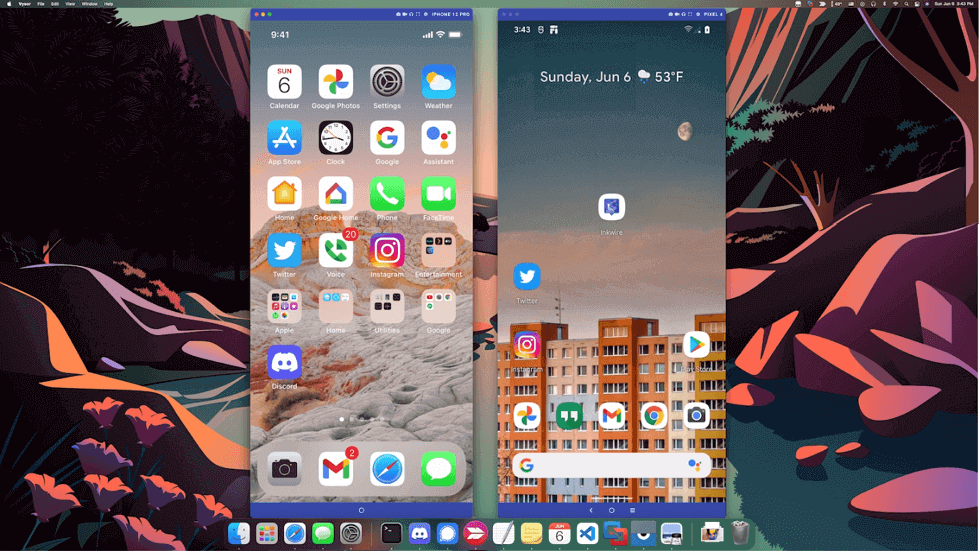
Vysor Mirror Android Screen to Mac
Author’s Insights: I have had the opportunity to explore Vysor. I must say it comes with its set of strengths and weaknesses. Though it offers remote control features, I didn’t find its interface attractive. Also, I had connectivity issues in the beginning. However, the choice to use Vysor may depend on your needs and preferences.
4. AirDroid Cast
AirDroid Cast is also a screen mirroring and remote control app. It is designed to enhance the connectivity and interaction between your Android and PC. It offers various features and sets a standard as one of the best AirPlay for Android.
The best thing about AirDroid Cast is it supports a wide range of Android devices. These devices include the various iPhone, iPad, Android, and Windows/Mac to PC models.
Let’s have a look at the pros and cons of AirDroid Cast app:
Pros:
- It allows up to five devices to share their screen at the same time.
- You can screen mirror your device to a PC even with a different Wi-Fi connection.
- There’s no limit to the duration of screen sharing.
- You can use the web version without downloading the app.
Cons:
- User experience may be affected by the quality of the internet connection.
- Some advanced features of AirDroid Cast may require a paid version.
- The Wireless mode sometimes faces connectivity issues.
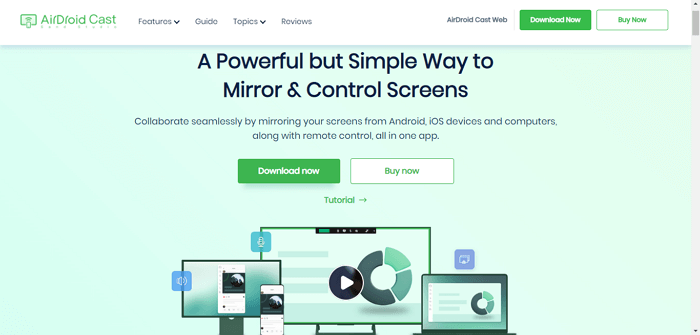
Android Screen Mirroring App AirDroid
Author’s Insights: Talking about the AirDroid Cast AirPlay Android app, I like its user interface. You can easily use the app without any tech knowledge. It does create some issues when developing a connection. But you can use its web version if you don’t have enough space to download the app. It can be recommended, but still, you can explore other options.
5. MirrorTo
On our journey to explore the best AirPlay Android app for streaming, we will talk about MirrorTo. This app supports both Android and iOS phones for screen mirroring.
Moreover, you can also control your smartphone from your PC using a keyboard and a mouse. When it comes to management and usage, MirrorTo opens a world of new possibilities.
Let’s shed some light on the pros and cons of the MirroTo app.
Pros:
- It allows you to cast multiple devices to the same PC.
- It offers HD resolution for an excellent visual experience.
- You can capture and record your phone screen whenever you want.
Cons:
- Most of the features work well on the paid version only.
- Multiple screens can cause lagging while mirroring.
- Some features have not been launched yet.
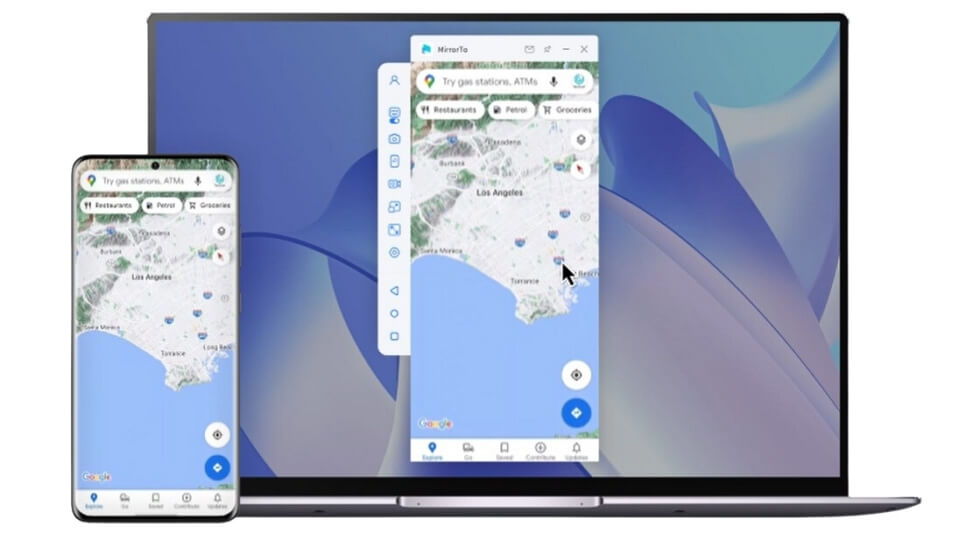
MirrorTo Screen Mirroring
Author’s Insights: After exploring the MirrorTo app, I concluded it could be a viable option for gamers. On the other hand, features like teaching and demonstration need to be improved. They don’t work as smoothly as they should. However, you can also consider other options before jumping to this one.
Now that we have explored the best AirPlay apps for Android let’s move to the streaming process.
Bonus Tip: How to Stream Android Screen on PC?
If you are a gamer and want to enjoy your gameplay streams on a big screen, AnyMiro has got you covered. We will show how to mirror your Android phone to your PC and stream live with OBS.
1. Steps to screen mirror your Android on PC
Here are the steps to screen mirror your Android phone on a PC.
Step 1. Download and install the AnyMiro app on your PC or laptop.
Free Download for all windows & 100% safe Free Download for all mac & 100% safe
Free Download100% Clean & Safe
Step 2. Launch the AnyMiro app and select Android as your mobile type.
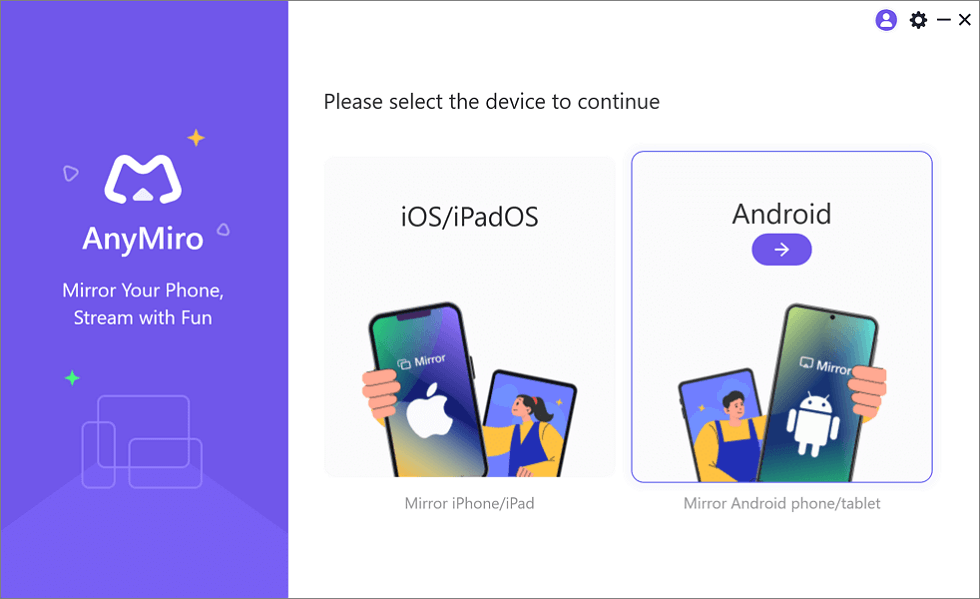
Mirror Android to Computer
Step 3. Select USB as a connection mode and connect your Android phone to your computer via a USB cable.
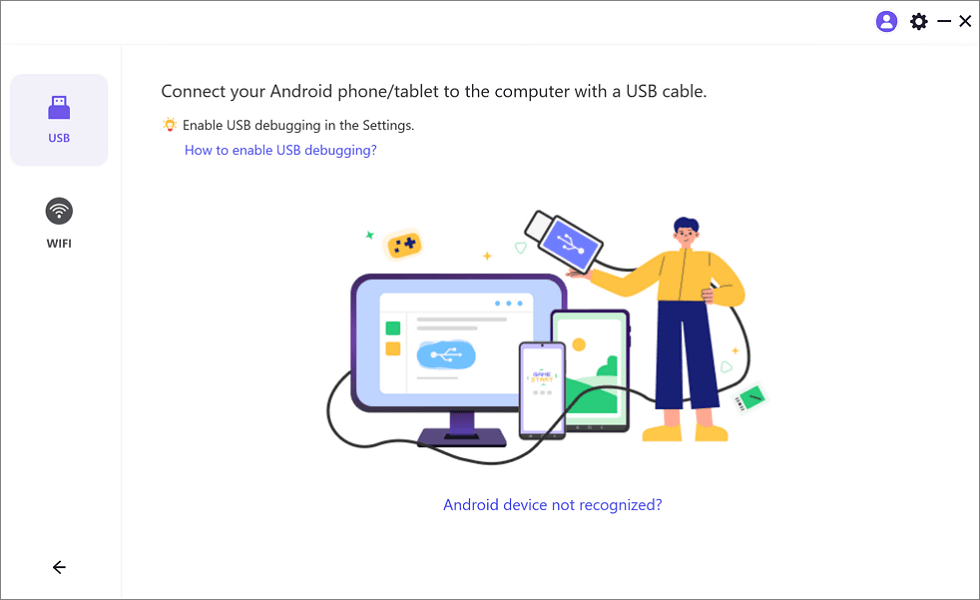
Mirror Android to Computer via USB
Step 4. Enable USB debugging and choose the MTP mode.
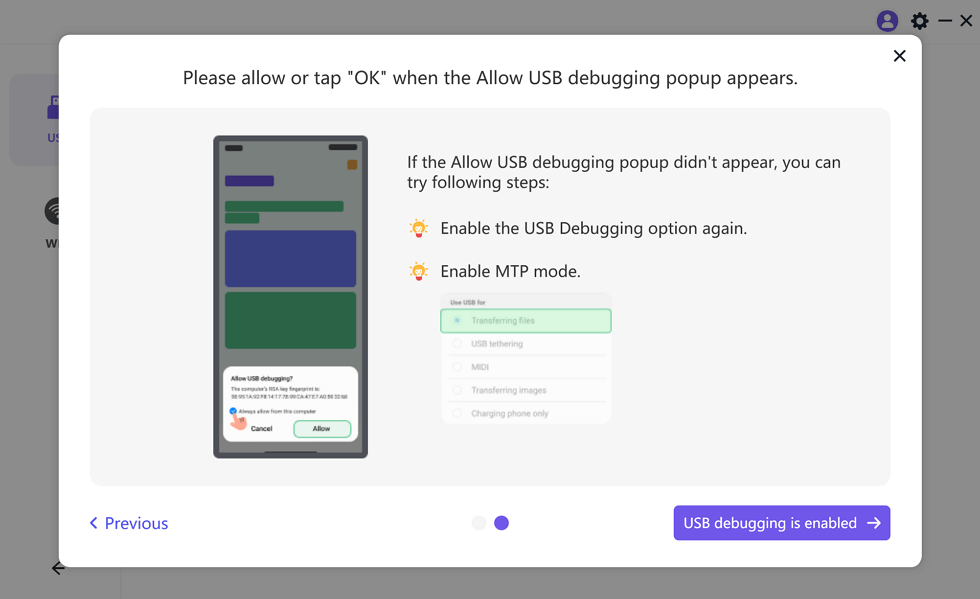
Enable USB Debugging and MTP Mode for a USB Connection
Step 5. Once you have enabled USB debugging, tap USB Connection in the AnyMiro app. Then wait for a few seconds to let your Android screen mirrored to the computer.
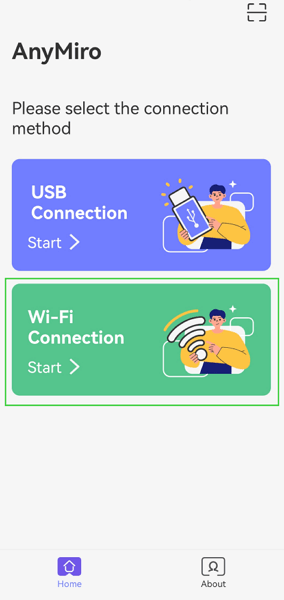
Select the Connection Method
Now, you are supposed to set up a live stream on your PC. Let’s see how to do it!
2. Steps to set up a live stream
Here’s a step-by-step guide on how to stream with an Android phone on a PC.
Step 1. Download and install OBS Studio on your computer.
Step 2. Open the OBS app and click Tools > Auto-Configuration Wizard.
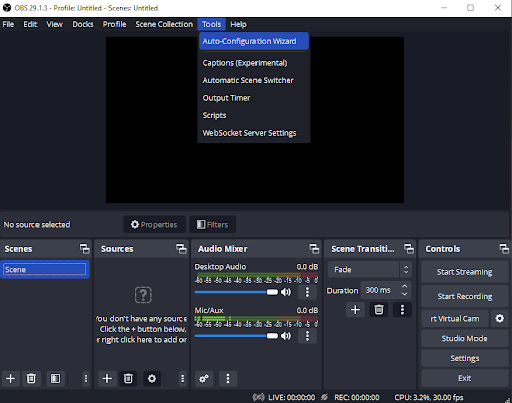
Opening Auto-Configuration Wizard
Step 3. Now select Optimize for streaming, the recording is secondary, and click Next.
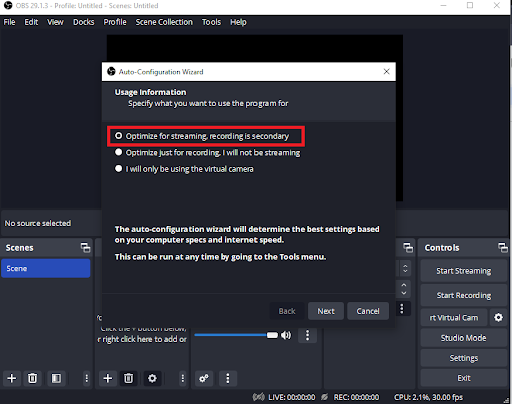
Optimize for streaming, recording is secondary
Step 4. Select the platform where you want to broadcast your live streaming.
Step 5. On OBS, click the “+” icon to add sources and then click Window Capture.
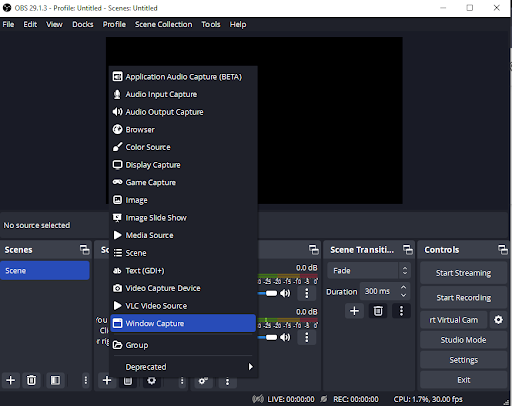
Open the Window Capture Option
Step 6. Give a name to your Window Capture screen and select your Android phone’s window. Finally, you are ready for live streaming.
The Bottom Line
There are plenty of Android mirroring apps in the market. But choosing the right one seems a challenging task. Hopefully, after reading this article, you got to know what features make a good mirroring app.
We have explored the top five AirPlay Android apps for streaming. Each of them offers unique features to fit different needs. However, AnyMiro stands out with its amazing features, cross-platform compatibility, and user-friendly interface.
So, download AnyMiro now to enhance your gaming experience!
AnyMiro – Real-Time Screen Mirroring Tool
Free download AnyMiro to enjoy a fast, stable, and smooth screen mirroring experience. You can mirror for better game playing, video watching, or live streaming mobile phone content.
Product-related questions? Contact Our Support Team to Get Quick Solution >

