How to Retouch Photos For Free
This article guides you on how to retouch photos. We’ve covered the basics of photo retouching and introduced Picscart as a specialized AI tool for this purpose. We’ve also discussed how to retouch photos using Adobe Photoshop.
Do you want to transform your ordinary photos into masterpieces? If yes, then you’re at the right place. We are about to reveal how to retouch photos without much effort. Photo retouching beautifies the photo making it look more professional and attractive. It is helpful in various fields such as advertising and restoring old or damaged photos.
The process involves removing imperfections and aesthetic improvements. With the right tools and a few simple tips, anyone can transform their photos.
In this blog, we’ll explore simple techniques and easy tools that will make photo retouching accessible and fun. But before starting, let’s first discuss the basics of photo retouching.
Table of ContentsHide
What Is Photo Retouching
Photo retouching the process that makes images look their best. This process involves several steps to polish a picture. It enhances photos while keeping their true nature intact.
Photo retouching is essential in various areas, such as advertising, where attractive images can boost product interest by impacting customer perception and engagement. Retouching can also restore old or damaged photos, preserving memories for longer. From fashion and personal photos to landscape images, photo retouching ensures they are visually striking.
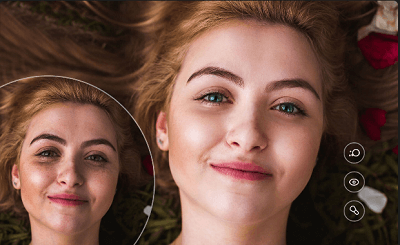
Effects of retouching photos
Now most people think that photo retouching and photo editing are the same. But actually, they have distinct differences. Let’s see how they are different from each other.
Difference Between Photo Retouching & Photo Editing
Photo retouching and photo editing may seem similar but have key differences.
In simple words, editing is like giving a general makeover to the entire photo. While retouching is fine-tuning specific elements within an image.
For example, in photo retouching, we:
- Remove flaws like spots or dark circles under the eyes,
- Fix teeth color,
- Change body shapes,
- Alter background elements,
- And add makeup effects in photo retouching.
On the other hand, photo editing aims to alter the general composition of the photo, fitting it for a particular purpose. For example, you can:
- Adjust color, brightness, and contrast.
- Crop images to resize,
- Using filters,
- Make general adjustments for better quality.
Now let’s move on to the main topic. I know you are waiting for the How-To part! Let’s see how Picscart can help you with photo retouching.
How to Retouch Photos for Free with Professional Tool [Faster & Easier]
Programs like Adobe Photoshop and Lightroom provide tools for many tasks, from simple edits to more complex retouching techniques. However, users often require time and practice to utilize its full potential effectively. Some newer tools like Picscart – Online Photo Editing Tool provide a more simple and user-friendly experience.
Picscart is a cutting-edge photo retouching tool designed to transform ordinary photos into stunning visuals. With a suite of advanced editing features, Picscart allows users to enhance their images effortlessly.
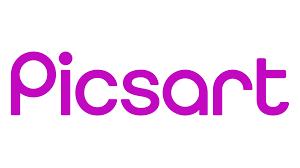
Picsart Logo
Key functionalities include blemish removal, color correction, and background adjustments, making it ideal for both professional photographers and casual users. The intuitive interface ensures ease of use, while powerful algorithms provide precise and high-quality edits. Whether refining portraits or perfecting landscape shots, Picscart delivers exceptional results, bringing every image to life with just a few clicks.
Key Features of Picscart:
- Advanced Blemish Removal: Easily eliminate imperfections such as acne, scars, and spots for flawless skin in portraits.
- Color Correction Tools: Adjust brightness, contrast, saturation, and hue to achieve perfect color balance and enhance image vibrancy.
- Background Adjustment: Change, blur, or remove backgrounds seamlessly to highlight the subject or create artistic effects.
- AI-Powered Enhancements: Utilize powerful AI algorithms for automated improvements, ensuring professional-quality results with minimal effort.
- User-Friendly Interface: Enjoy an intuitive and easy-to-navigate interface that simplifies the editing process for users of all skill levels.
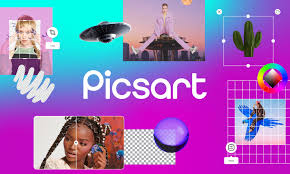
Picscart – Online Photo Editing Tool
How to Retouch Photos with Picscart:
Step 1. Open Picscart and upload the photo you want to retouch by clicking the “Upload” button. Choose the image from your device.
Step 2. Select the blemish removal tool to get rid of imperfections like acne, scars, or spots. Simply click on the blemishes to remove them and achieve smooth skin.
Step 3. Navigate to the color correction section. Adjust the brightness, contrast, saturation, and hue sliders to enhance the overall color balance and vibrancy of your photo.
Step 4. Once you’re satisfied with the retouched photo, click “Save” to download it to your device. You can also share it directly on social media platforms from within Picscart.
That is it. With Picscart, you may quickly and easily retouch photos.
How to Retouch Photos on Adobe Photoshop
Adobe Photoshop is known for its comprehensive and advanced features. Its complexity arises from the vast array of tools, layers, masks, and adjustments it provides. Believe me, they are overwhelming for beginners. But still, Photoshop is favored by professionals for its precision and versatility.
In Photoshop, layers work like stacked transparent sheets. Each sheet can hold different parts of an image, like text or effects. Masks are applied to these layers. Masks let you hide or show the specific parts of the layer. Starting with basics, you learn how to organize and adjust these layers and masks.
But, we will go through a simple tutorial for skin retouching in Adobe Photoshop.
Steps to Perform Photo Retouching with Photoshop
- Launch Photoshop and open your image in it. Then, make a copy of the background layer by pressing Ctrl+J. Then press Ctrl+I to invert it.
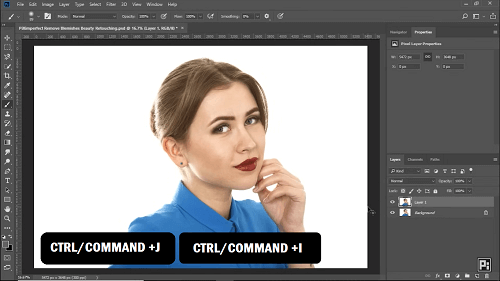
Make a copy of the background layer and invert it
- Change the blend mode of this layer from Normal to Vivid Light
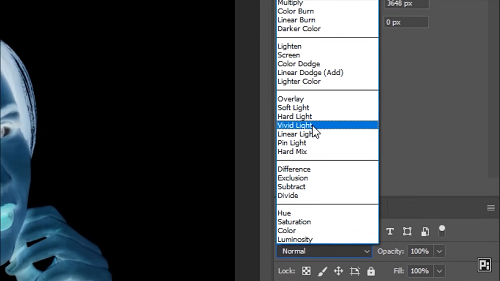
Changing the blend mode in Adobe Photoshop
- Now go to Filter > Other > high pass. Increase its value to the point where everything blends in. Now click OK.
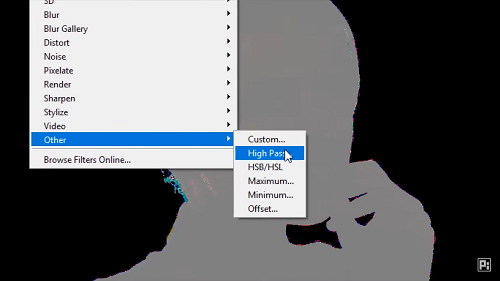
Changing high pass value in Adobe Photoshop
- After that, go to Filter > Blur > Gaussian Blur. Increase the value to the point that skin texture starts showing up. Now click Ok.
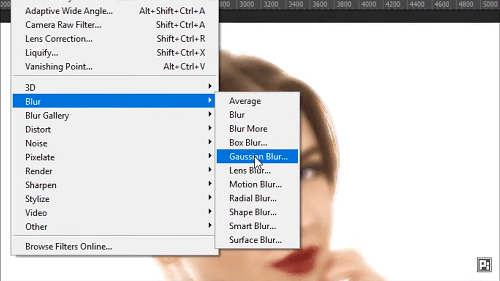
Adding Gaussian Blur filter in Adobe Photoshop
- Create a black mask by holding Alt key and clicking on the Mask button.
- Now take the brush and make sure that the foreground color is white. Now zoom in and paint on the skin very nicely.
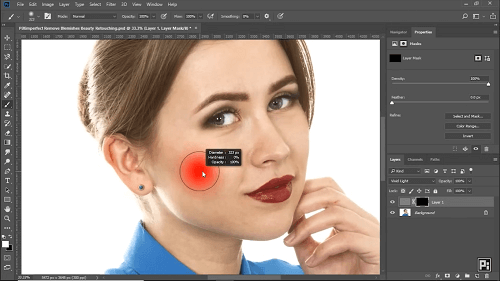
Painting the skin to remove blemishes
- If you think you have overdone the skin smoothening, you can decrease the opacity of Layer 1. Now you can save your picture in any required format.
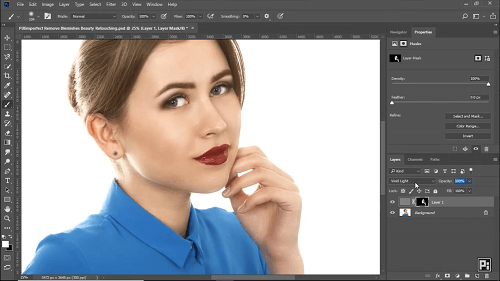
Result of photo retouching with Adobe Photoshop
Now before we end this article, let’s have a brief look at some FAQs about how to retouch photos.
Frequently Asked Questions
1. Can I retouch my own photos at home?
Yes, you can retouch your own photos at home. With AI tools like Picscart, you don’t need professional skills to improve your pictures. This tool provides simple ways to fix common issues like lighting, remove unwanted objects, and even smooth skin on portraits.
You just need to upload your photo and make these adjustments with just a few clicks.
2. How to retouch photos without losing realism?
To retouch photos without losing realism, focus on making subtle changes. Avoid over-adjusting features like brightness, contrast, and saturation. They can make your photo look unnatural.
Also, use tools like the clone stamp or healing brush for precise corrections. Remove blemishes or distractions without affecting the overall texture of the photo.
When smoothing skin or enhancing features, aim for improvement, not perfection. Pay attention to the lighting and shadows in your photo.
3. What are the limitations of photo retouching?
The limitations of photo retouching often include the quality of the original photo and the complexity of the edits needed. If the photo is very low resolution or has significant noise, it might be hard to achieve a polished result.
Retouching can also struggle with complex backgrounds. Although the tools have become very advanced, still they can’t always exactly predict how to perfectly replicate complex textures. It is sometimes challenging to remove large objects without leaving visible traces.
Also, over-retouching can result in a photo that looks artificial or disconnected from its original context.
Conclusion
Retouching your photos is not a big deal. In this blog, we have also explored how to retouch photos with Adobe Photoshop. It can provide more detailed and precise control over the settings. But it’s quite difficult to use Photoshop, especially for a beginner.
What’s more, we also have discussed simple tools and easy methods used for photo retouching. With Picscart, you can transform your pictures into professional-looking shots using AI.
Product-related questions? Contact Our Support Team to Get Quick Solution >

