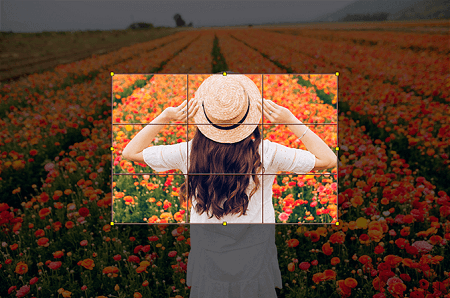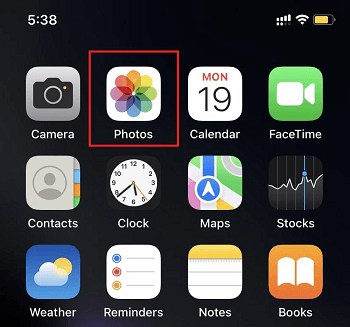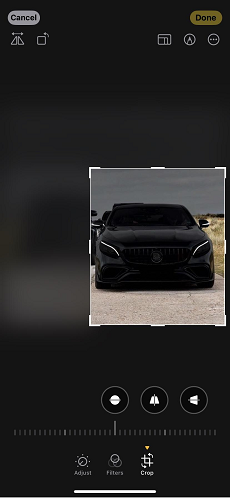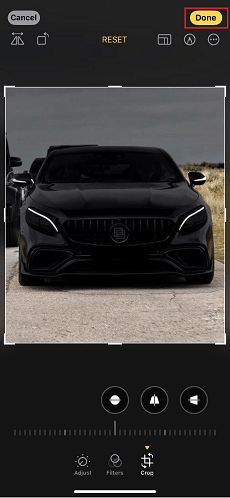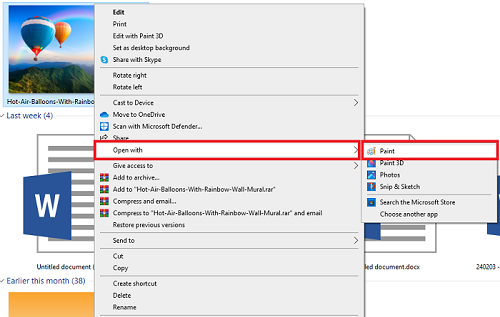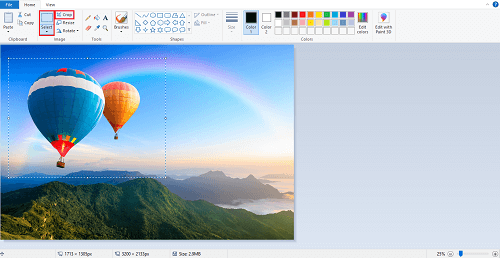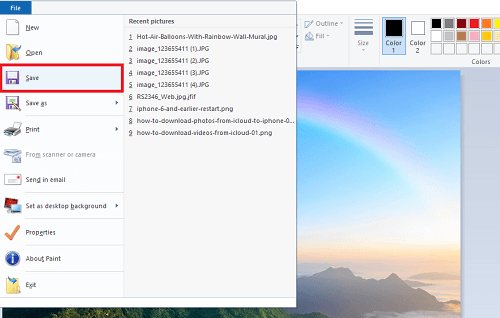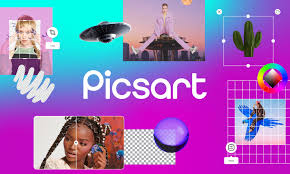How To Crop A Picture Easily
In this article, we are going to learn how to crop a picture on both smartphones and computers. We will also discover the importance of cropping and how it can enhance your photos. So, follow the steps below and take your photography skills to the next level!
Joy Taylor | Last Updated: May. 15, 2024
1685 words|5minute
Ever clicked a picture and thought, “It would be best if I removed that extra stuff from the edges?” Or you may want to make a perfect frame for your social media post. Well, in both cases, cropping the image is the answer!
Whether you want to become a photographer or work in digital space, you should know how to crop a picture. It can make your pictures more appealing.
This article is going to show you how you can crop your picture. We will also discuss the reasons why you would need to crop it. But first, let’s understand what is picture cropping.
What Is Picture Cropping?
Picture cropping is a simple yet useful editing technique. You can use it to remove unwanted parts from the edges of an image. You can also use it to focus on any important object in the image. It basically involves cutting out the portions of an image to improve its visual appeal. So, it can better convey a specific message or idea.
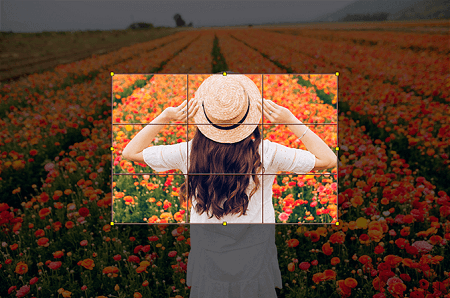
Example of how to crop a picture
For example, you took a picture of the girl standing in the flower fields. You noticed that there is a lot of extra frame around the girl, capturing the attention. But you can crop the picture to focus on the girl only. It will not only remove the distractions but also adjust the aspect ratio. Now, let’s delve deeper into the reasons why you might need to crop a picture.
Why You Might Want to Crop A Picture?
Before jumping to the steps of how to crop a picture, let’s figure out why you might need to crop a picture. There can be various reasons, let’s explore them together.
Remove Unwanted Elements
Sometimes, there are distracting or unnecessary parts in a picture that you want to get rid of. Cropping allows you to cut out these elements and focus on what’s important. Let’s suppose you took a beautiful picture of a green park, but there are unknown people in the picture. You can remove the can by cropping the picture.
Improve Composition
With cropping, you can also improve the composition of your picture. It will adjust the placement and balance of the elements within the frame. You can create a more visually appealing image. For example, you have a group photo where all of your friends are not in the center. You can crop this photo to place them in the center.
Highlight Objects
Cropping the image allows you to zoom in on the specific object. You can make that object the focal point of the picture. For example, you took a picture of flowers, but you want to focus on the rose only. How you can do it? The answer is simple, by cropping the picture.
Adjust Aspect Ratio
Cropping the image can also help you adjust the aspect ratio. It means you can post your picture on different social platforms with different aspect ratio requirements. For example, you took a horizontal picture and you want to post it on Instagram. You can crop it and convert it into a square image.
Now that we know why we might need to crop a picture. Let’s figure out how to crop a picture.
How to Crop A Picture on Your iPhone?
Cropping a picture on your iPhone is a simple process. There is no need to install any additional app to do it. You can use its built-in feature to crop a picture. You can follow the steps given below for how to crop a picture on your iPhone.
Step 1: Open the Photos App
First, unlock your iPhone and navigate to your Photos app. In the app, open the picture that you want to crop.
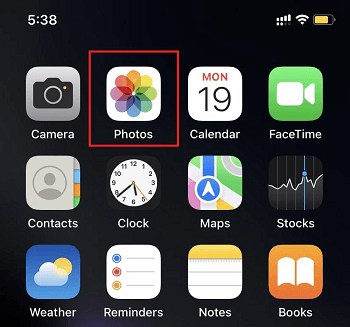
Open the Photos app on your iPhone
Step 2: Select the Editing Option
Tap on the “Edit” option at the top right of the screen. It will open all the editing options that you can use on your iPhone.

Click the Edit option
Step 3: Click the Crop button
In the editing menu, you will see the “Crop” button at the lower right of the screen. Tap it, and you will see the crop frame.

Click the Crop button
Step 4: Start Cropping
Now, adjust the crop frame and select what you want in your picture. You can also tilt, rotate, and, flip your picture.
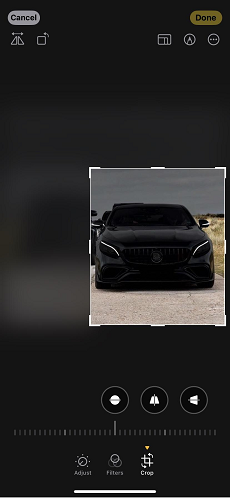
Start cropping your picture
Step 5: Save the Image
Once you have selected the frame, click “Done” on the top right of the screen. Your cropped picture will be saved to your gallery.
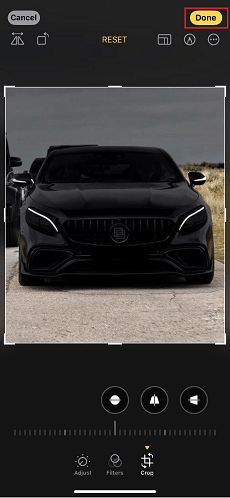
Click done to save the image
Did you see how easy it is to crop a picture on an iPhone? The good thing about the iPhone is that if you have made a mistake while cropping the image, you can also revert it. Now, let’s see how to crop a picture on your computer.
How to Crop A Picture on Your Computer?
You can crop a picture on your computer by using various softwares. Windows and Mac both have built-in software like Microsoft Paint and Preview. They allow you to crop a picture as well as edit it. Apart from that there are other software like Adobe Photoshop for this purpose. However, here is how to crop a picture on a computer using built-in softwares.
On Windows (Using Microsoft Paint)
Step 1: Open the Picture
Locate the picture you want to crop on your computer and right-click on it. Choose “Open with” and select “Paint” from the list of programs.
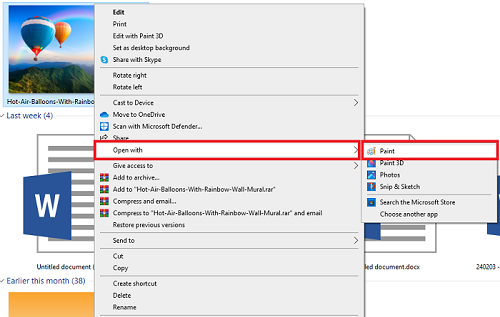
Open the picture with the Paint tool
Step 2: Select the Crop Button
Once the picture is open in Paint, click on the “Select” tool in the toolbar at the top. Then, adjust and select the frame that you want to crop and click “Crop” in the toolbar.
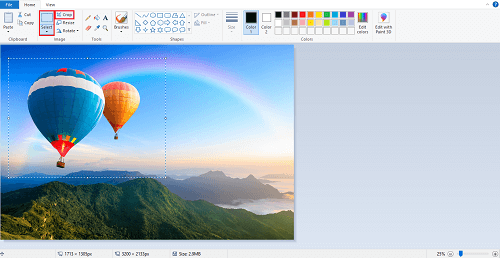
Select the frame and click Crop
Step 3: Save the Cropped Picture
Finally, click on the “File” menu at the top left corner of the Paint window and choose “Save” to save the cropped version of the picture to your computer.
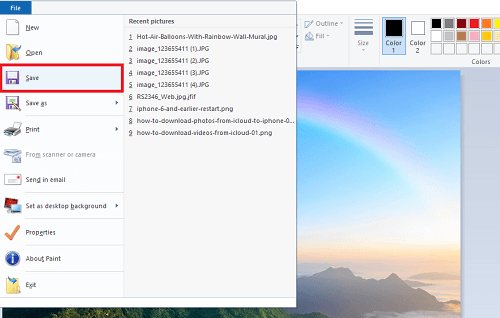
Save the cropped image
Crop Images Crop Images with Zero Quality Loss [Professional]
Cropping a large number of photos can be laborious and time-consuming. But here is a helper for you: Picscart – Crop Images Online for Free! You only need to click once to bulk crop photographs with Picscart’s image cutter!
Picscart is an innovative photo editing app designed to simplify and enhance your photo editing experience. One of its standout features is the cropping tool, which allows users to effortlessly adjust the framing of their images. Whether you need to remove unwanted elements, focus on a specific subject, or change the aspect ratio, Picscart’s intuitive cropping function provides precision and ease.
With various preset dimensions and customizable options, it ensures your pictures are perfectly tailored for any purpose, from social media posts to professional presentations. Discover seamless photo editing with Picscart’s powerful cropping capabilities.
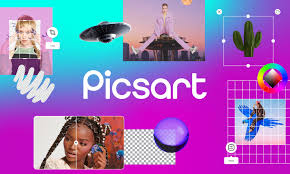
Picscart – Online Photo Editing Tool
Key Features:
- Advanced Cropping Tool: Easily adjust image framing, remove unwanted elements, and change aspect ratios with precision.
- Wide Range of Filters and Effects: Enhance your photos with a variety of creative filters and special effects.
- User-Friendly Interface: Intuitive design ensures a smooth and accessible editing experience for all skill levels.
- Customizable Templates: Access numerous templates for collages, social media posts, and more to create professional-quality content quickly.
- Integrated Sharing Options: Seamlessly share your edited photos directly to social media platforms and messaging apps.
Here’s how to crop a picture using the Picscart app:
- Launch the Picscart app on your device and log in if necessary. Tap on the “+” button or the “Edit” icon to choose a photo from your gallery that you want to crop.
- Once the photo is loaded, tap on the “Tools” option at the bottom of the screen, then select “Crop” from the list of editing tools.
- Use your fingers to drag the corners or edges of the crop box to your desired dimensions. You can also choose from various aspect ratio presets like square, 4:3, or 16:9.
- Once satisfied with the crop area, tap the checkmark or “Apply” button to crop the image.
- After cropping, you can further edit the photo or save it directly to your gallery. You can also share it instantly on social media platforms via the integrated sharing options.
Conclusion
So, cropping a picture can make a big difference in how your photos look. It helps you get rid of unwanted stuff, make your pictures look better, and focus on what matters most. Whether you’re using a phone or a computer, cropping is easy to do with the right tools.
In this article, we have explored what makes you crop a picture and why you need to do it. We have explored how to crop a picture on an iPhone and computer. It’s a very easy simple way to make your photos stand out and tell your story better.
So, next time you take a picture, remember that cropping can help you make it even better. What’s more, try Picscart when you want to crop a large number of photos, it streamlines the procedure and saves you time without sacrificing quality!
Joy Taylor
Senior writer of the iMobie team as well as an Apple fan, love to help more users solve various types of iOS & Android-related issues.
Screenify
AnyEnhancer
FocuSee
Vozard
AnyMiro
AnyMirror