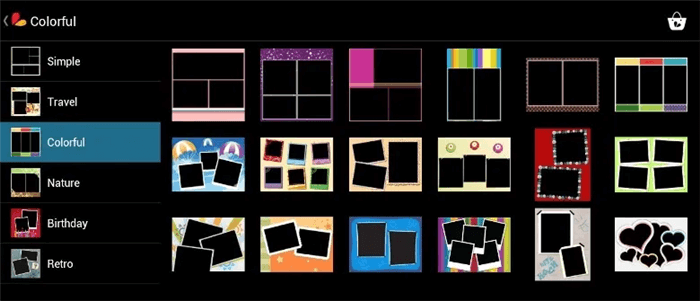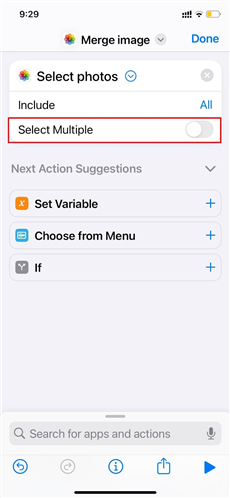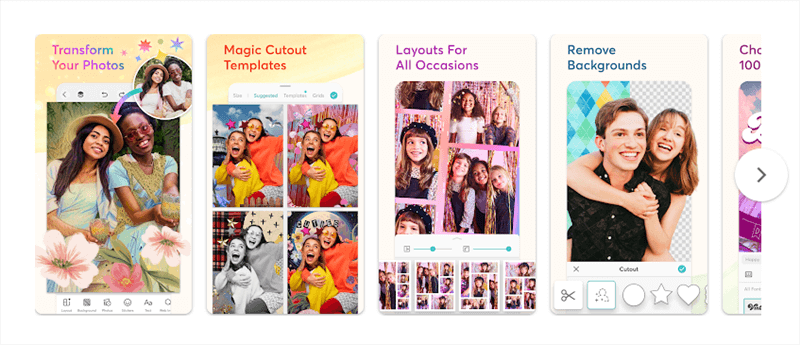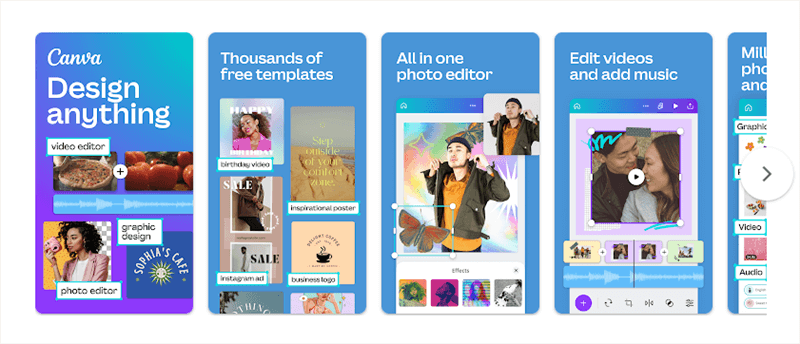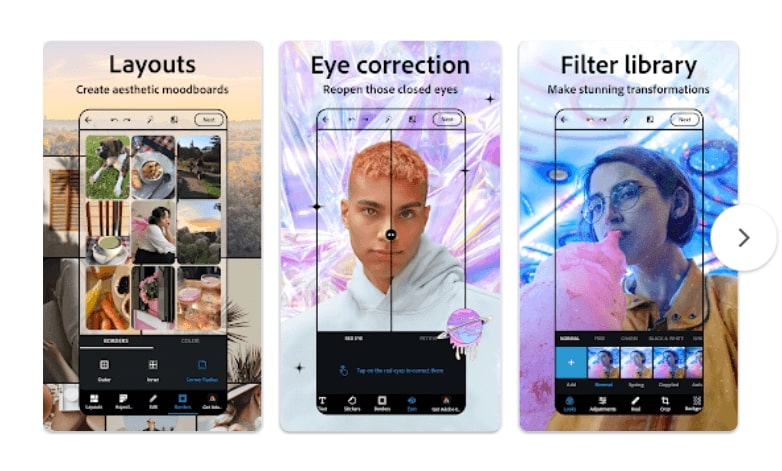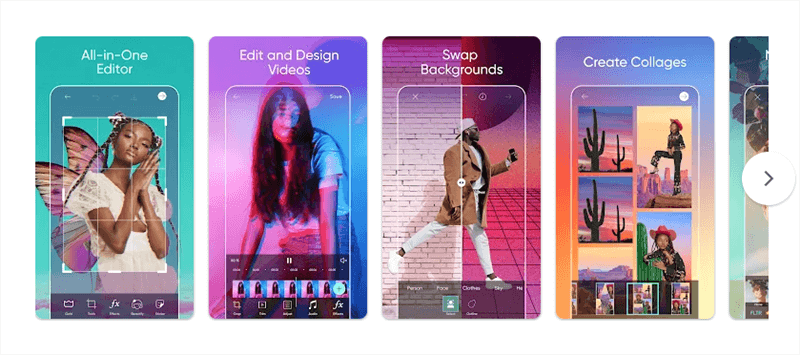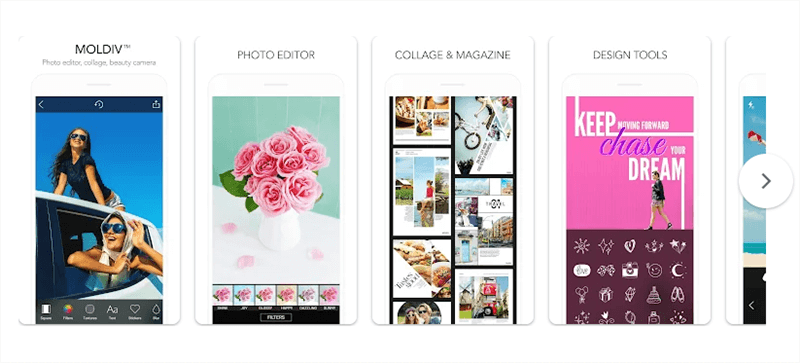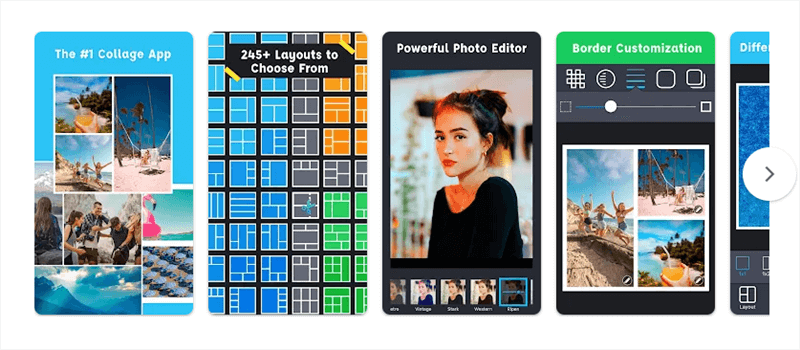Step-by-step Guide: How to Combine Photos on iPhone/Android
In this article, we are going to learn how to combine photos on iPhone/Android. We will also explore some of the best editing tools along with their key features so that you can compare them and choose one that better caters to your needs.
Joy Taylor | Last Updated: Aug. 28, 2024
2568 words|8minute
Do you enjoy taking pictures and creating memories? Have you ever wanted to combine two of your favorite photos into one right from your phone? If yes, then we have got you covered! Combining multiple photos can add a unique touch to your memories. You can create a collage, merge two scenic views, or showcase before-and-after shots. Whatever the reason, the process is simple.
In this article, you will explore how to combine photos on your Android or iPhone. We will walk you through the process with simple and easy-to-follow steps. But before jumping to the steps, let’s understand why you need to combine photos.
When Do You Need to Combine Photos
Combining photos is not just for professionals. Anyone can learn how to combine photos and benefit from this handy skill! There are many scenarios in which you would need to do that. Let’s explore some common ones where combining images can be useful.
Panoramic shots allow you to stitch together multiple photos. You can create one wide, sweeping image by combining photos. This scenario is expected when you want to create a story or you want to create a single picture of the broad landscape.
Combining two photos can help show the before-and-after effects. This will allow you to see the difference between the two situations. For example, you can see the picture below and create the same image.
You can also learn how to combine photos to make creative collages. You can make birthday cards, travel scrapbooks, and more. Various platforms also offer ready-made collage templates. You can insert pictures into them and share them on social media.
These are the most common scenarios in which you might need to merge your photos. If you are wondering how to combine photos, let’s figure it out together!
How to Combine Photos on iPhone/Android [Easiest]
Picsart is a versatile and powerful photo editing app that offers a wide range of tools to enhance and manipulate your images. One of its most popular features is the ability to combine photos, making it easy to create collages, composite images, or side-by-side comparisons. Available on iOS, Android, and desktop, Picsart provides an intuitive interface and robust functionality, making it the perfect choice for users looking to combine photos on their iPhone.
Key Features of Picsart
With Picsart’s intuitive interface, merging photos is as easy as a few taps. You can just drag and drop the pictures in the grid or layout. There aren’t any complicated menus or confusing options here. It has simple tools designed for every user.
Picsart also offers a variety of photo grids and layouts. You can either merge two photos in a single frame or create a heart-shaped photo collage with multiple photos. You can also add different fonts, stickers, icons, and backgrounds.
Picsart’s image combiner gives customization options. It allows you to combine pictures vertically or horizontally. You can also adjust the images’ order, position, and layout. Plus, it allows you to change the thickness, spacing, and color of girds, etc.
It also offers pre-designed photo collage templates. You can merge photos to make a collage with no hassle. You can make collages for Instagram, mood boards, and more. Whatever you are looking for, you’re sure to find one that’s just right.
Picsart ensures that the output is high-quality every time. You can directly share combined photos on social media or you can print them. It won’t affect the quality. Say goodbye to pixelated images; Picsart has got you covered!
Now that you have explored the amazing features of Picsart, let’s see how to combine photos using this tool.
Steps to Combine Photos on iPhone Using Picsart
Step 1. Download and install Picsart on your iPhone. Open the app, tap the ‘+’ button to create a new project, and select ‘Collage’ to start combining photos.
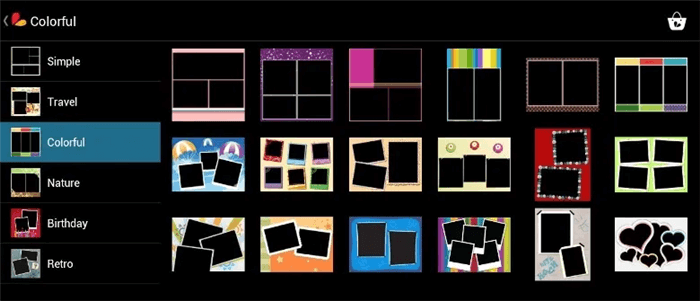
Choose Collage
Step 2. Choose the photos you want to combine from your gallery. You can select multiple photos at once.
Step 3. Select a template or layout from the available options. Picsart offers a variety of grids and freeform layouts.
Step 4. Arrange your photos within the chosen layout. You can resize and reposition each photo to fit perfectly.
Step 5. Use the editing tools to adjust brightness, contrast, and other settings for each photo if needed.
Step 6. Add any additional elements like stickers, text, or borders to enhance your combined photo.
Step 7. Save your combined photo by tapping the ‘Download’ icon or share it directly to your social media platforms.
How to Combine Photos on iPhone Using Shortcut
If you don’t want to install any app, you can also use the iPhone’s built-in feature to combine the photos. It is a pre-installed app on your iPhone that allows you to do many things, including merging pictures.
Step 1: Open the Shortcut app on your iPhone.
Step 2: Click the “+” icon on the top right of the screen. Add a new shortcut with the name “Merge image.”
Step 3: Now, click “Add Action” to add a shortcut.
Step 4: Enter the keyword “Photo” in the search box and click “Select Photos.” Then, turn on the “Select Multiple” toggle.
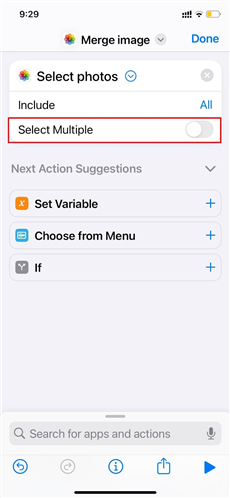
Turn on the Select Multiple Toggle
Step 5: Enter the keyword “Image” in the search box and click “Combine Images.”
Step 6: Select a combination, such as horizontal or vertical.
Step 7: Type “Photo” again in the search box and click “Save Photo to Album.” Your combined photo will be saved.
Apart from Shortcut, there are other third-party apps that you can install to combine photos. Let’s explore them together!
8 Best Combine Photos Apps for iPhone
Apart from Picsart, some other tools also offer the feature of combining photos. In this section, we will explore the eight best photo apps for iPhone. We will also walk you through their key features to make your choice easy.
PicCollage also offers a feature that allows users to combine photos. It is the best choice for beginners because of its simple and useful features. With PicCollage, you can easily combine photos without any skill. All you need to do is open it and follow the on-screen instructions.
It also offers various options like free collage templates, grid layouts, and more. You can also customize your collage. You can change the background, color, size, and number of photos. This app makes it easy and fun to combine your photos just the way you like.
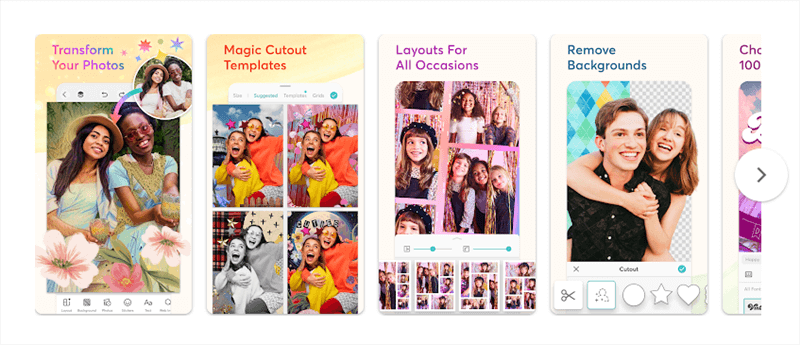
PicCollage – Best Photo Combiner App
Key Features
- It offers a variety of collage grids and templates.
- You can also use stickers, text, and backgrounds.
- PicCollage offers a user-friendly interface to make it accessible.
- You can also create photo stories with multiple images.
Platforms
PicCollage is available on both iOS and Android.
Canva is also a great option to combine photos. It has made graphic and image designing a hassle-free process. No matter what your skill level is, you can use Canva on your smartphone.
When you proceed to combine the photos, Canva will ask you for the size you want. You can select from a regular social media post size or any other. Moreover, you can also use ready-made photo templates to make collages. Canva is one of the best tools for creating eye-catching collages and graphics.
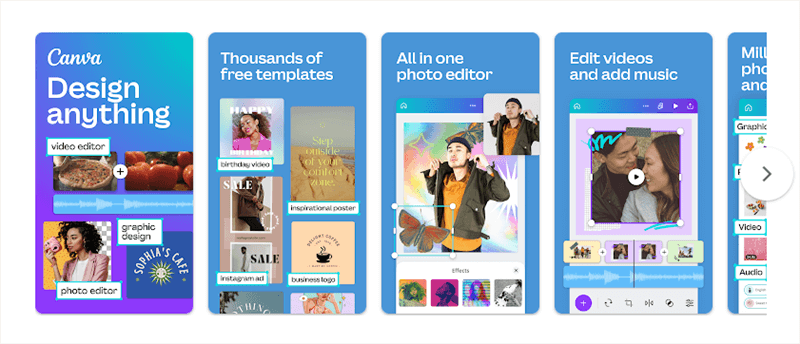
Canva – App to Combine Photos
Key Features
- It allows you to create designs, posters, and social media graphics.
- You can use a wide range of templates and elements.
- You can also collaborate with other users on projects.
- Canva has a user-friendly interface that is accessible to all users.
Platforms
Canva is available on both iOS and Android.
Adobe Photoshop is another tool that you can use to combine your photos. It is a free app that also allows you to customize your collage. You can change the shape, layout, size, and effects of your picture.
Photoshops offers various grid layouts on iPhone and Android. Plus, you can also turn your photos into collage pictures with digital scrapbook effects.
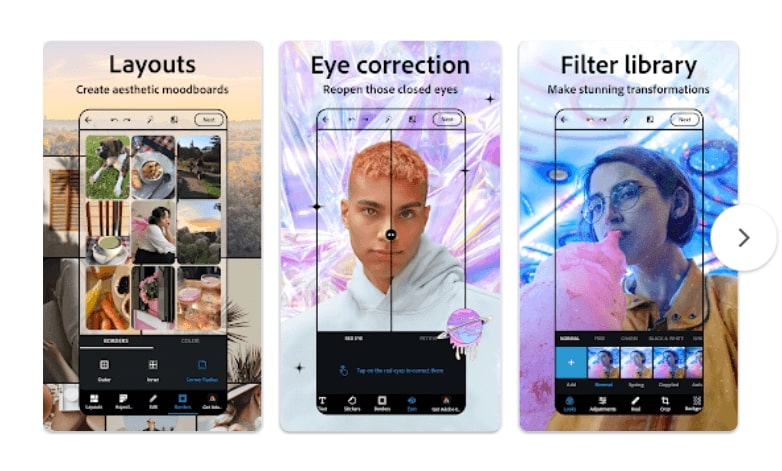
Adobe Photoshop App to Combine Photos
Key Features
- It is a professional-grade editing tool, including cropping, retouching, and filters.
- It allows you to combine multiple photos into a single collage.
- You can have access to Adobe Creative Cloud for seamless workflow.
- It offers Integration with other Adobe apps.
Platforms
Adobe Photoshop Express is available on both iOS and Android.
One more app that answers how to combine photos is Fotor. The best thing about this app is its interface. No matter, if you are a beginner, you can use this app to create photo collages. Plus, it also offers a variety of ready-made templates to choose from. It has a free version available. However, the paid version comes with advanced features.
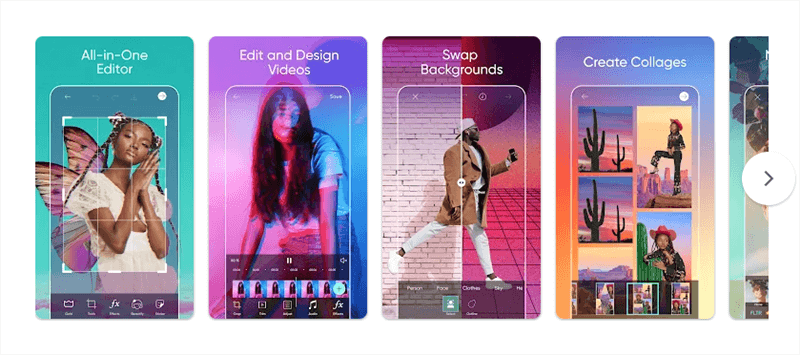
Picsart Lite Interface
Key Features
- You only need to click some buttons to merge two photos.
- It also offers multiple photo grids and layouts.
- You can merge two or more photos at once.
- It offers some photo collage templates to choose.
Platforms
Fotor is available on both iOS and Android.
BeFunky’s website has everything you need to play with your pictures! You can make them look cool, design stuff, and even combine a bunch of pictures to tell a story! It’s super easy to use. Just upload your photos, and BeFunky will help you make awesome collages.
You can choose from lots of layouts or let BeFunky do it for you. They even have layouts just for places like Facebook and Instagram, so your pictures will look amazing when you share them with your friends!

BeFunky App’s Interface
Key Features
It offers a user-friendly interface that is accessible to everyone.
You can choose from ready-to-use templates and create collages.
It offers a single-tap feature to enhance your pictures.
You can also use other editing tools like removing blur and improving sharpness.
Platforms
BeFunky is available on both iOS and Android.
When it comes to how to combine photos, Diptic is also one of the popular choices. You can enjoy an amazing photo/video collage experience. It offers a wide range of collage layouts, including classic square, magazine, and more.
With Diptic, you can also adjust the size and shape of the photo grid the way you want. It offers complete control over every aspect of your photo collage. This is what makes this app one of the best options to combine photos and make a collage.

Diptic Photo Collage App’s Interface
Key Features
- You can make both photo and video collage at the same time.
- It offers various ready-to-use templates across different categories.
- You combine different media types to create engaging narratives.
- You can also use the editing tools to adjust your images and videos.
Platforms
Diptic is available on both iOS only.
MOLDIV is also a great option for combining your photos and creating a collage. However, you know what makes it different? You can also edit and enhance your photo before you add it to a collage grid. The process of using this app is very simple.
Just select the template or photo grid, upload your photos, and you will be done. You can rotate, flip, apply filters, and more until you get what you want. Once you are satisfied, you can share your collage on social media platforms.
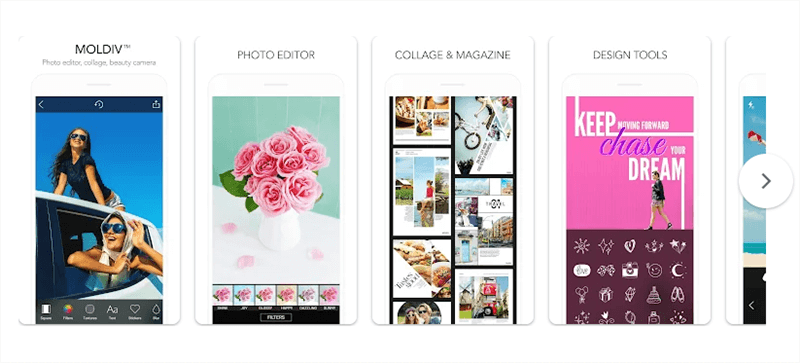
MOLDIV Photo Editor and Collage Interface
Key Features
- It allows you to mix up to 9 photos in a single frame.
- You can choose from 194 stylish frames to create your collages.
- You can also customize and decorate photos the way you want.
Platforms
MOLDIV is available on both iOS and Android.
Pic Stitch is also an app that is designed to combine both photos and videos. You can create collages of different sizes, including digital art. You can also use this app to create stitching-style videos for YouTube.
All you need to do is insert a clip into a frame. Then, use the pop-up video to edit your collage video. Pic Stitch is a versatile app for both photos and videos.
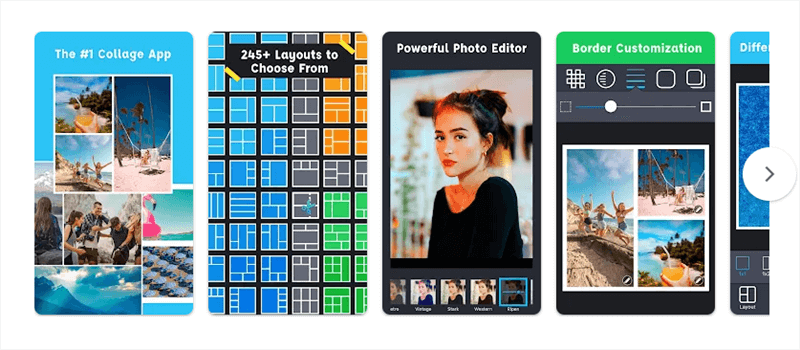
Pic Stitch Collage Maker Interface
Key Features
- You can select from over 250 different layouts to arrange your photos creatively.
- It also offers customized photo borders to match your style.
- You can also rearrange photos, crop them, and apply filters or adjustments.
Platforms
Pic Stitch Collage Maker is available on both iOS and Android.
So, these are some other platforms that you can use to combine your photos on your smartphone. You can walk through their descriptions and features and select one that fits your needs.
Frequently Asked Questions
Q. How to combine photos on Android?
You can combine photos on Android using the Picsart app. All you need to do is download the app, create it, or log in to your account. Select the template that you want, and upload your images. Tadaa, you have successfully merged your images. You can change the border size, color, etc, accordingly.
Q. How to combine photos on an iPhone without an App?
You can combine photos on an iPhone even without installing an app. Simply visit Picsart’s website through your iPhone’s browser. Select the Combine Photo option, upload the pictures, and enjoy making different collages.
Final Thought
Wrapping it up! We have explored how to combine photos. Whether you use an Android phone or an iPhone, there are cool platforms like Picsart that make it super fun. So, when you want to make your pictures look even cooler, remember to give photo combining a try. It’s like magic for your photos, turning them into awesome stories or cool collages. With these apps, you can be a photo artist right from your phone! Just tap, swipe, and watch your pictures come to life in amazing ways!
How to Edit Pictures Easily
Joy Taylor
Senior writer of the iMobie team as well as an Apple fan, love to help more users solve various types of iOS & Android-related issues.
Screenify
AnyEnhancer
FocuSee
Vozard
AnyMiro
AnyMirror