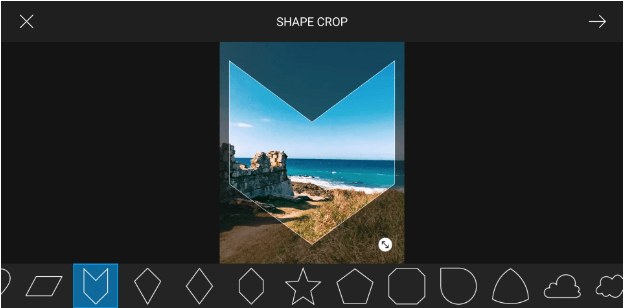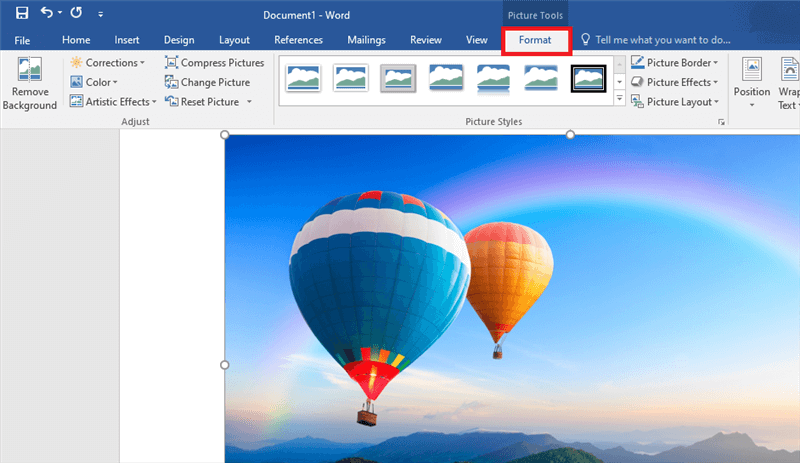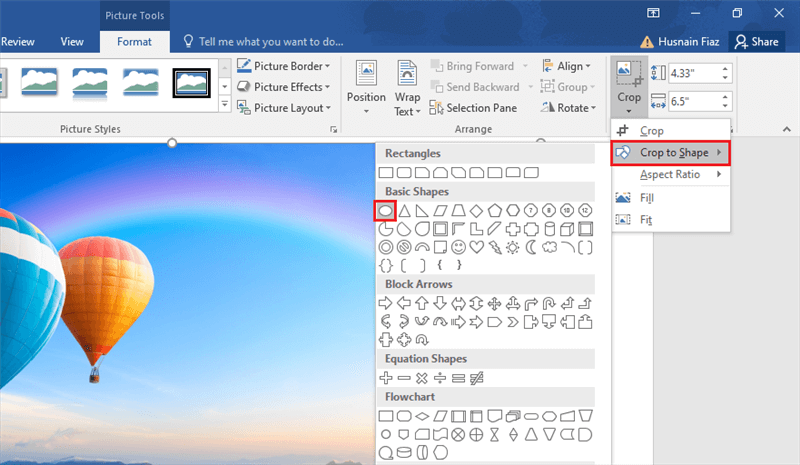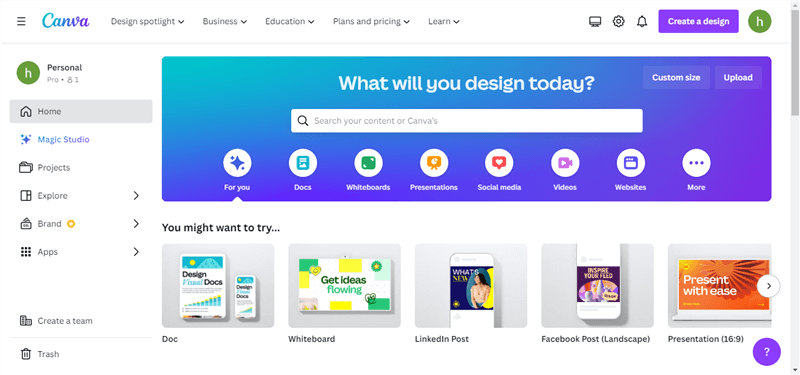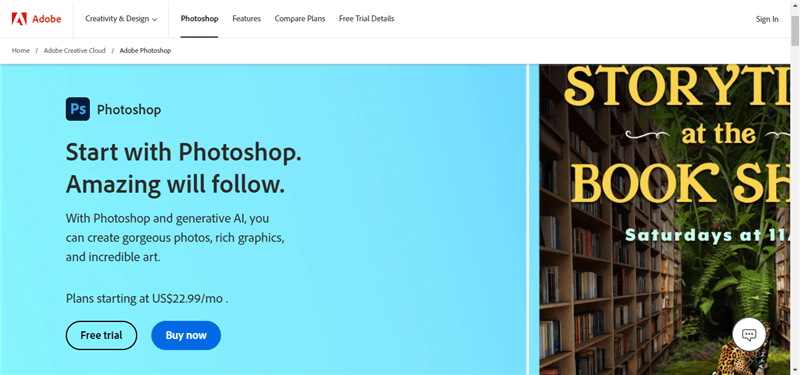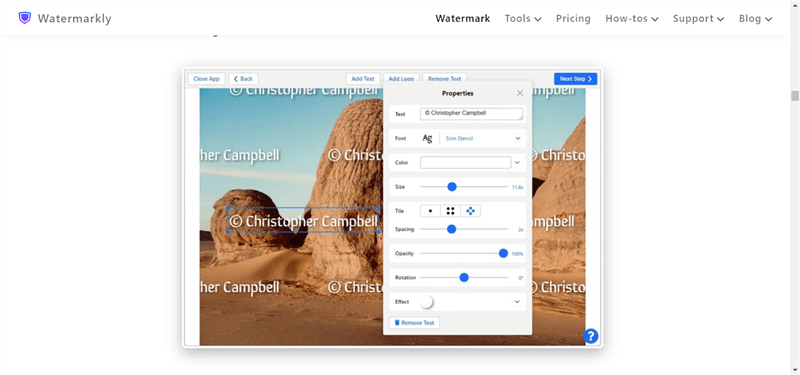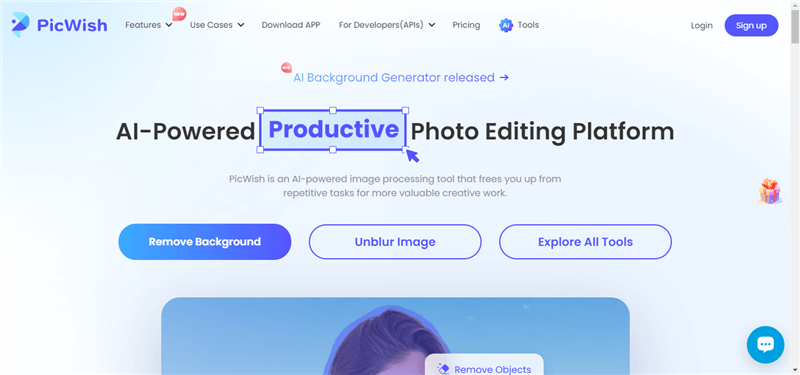How to Crop a Picture into a Circle Free Online [Solved]
This article is going to be all about cropping. We will learn how to circle crop an image. Not only that, this article is going to take you through some of the amazing editing apps and their features, so that you can discover which one caters to your needs.
Joy Taylor | Last Updated: Aug. 28, 2024
1827 words|6minute
Have you clicked a perfect selfie and wish to make it your profile picture on Instagram? Do you want to crop it and make a frame that fits well? If yes, then you are in for a treat!
Whether you currently work in digital space or want to become a photographer in the future, you should know how to circle crop a picture. It can make your pictures more appealing to various social media platforms.
In this article, we are going to explore how to circle crop an image. We will also discuss the reasons why you would need to circle-crop it. Let’s get started!
Why You Need to Crop a Picture into a Circle
Before jumping to how to crop a picture into a circle, let’s find out why you might need to crop a picture into a circle. There can be various reasons, let’s see!
Social media platforms like Instagram, Facebook, and Twitter use circular profile pictures. So, cropping your image to a circle is a good option. It ensures that your entire face or chosen subject is visible within the profile frame.
Cropping the image to a circle makes the object prominent. You can make it the focal point of the picture. This can be essentially useful for portraits or product photos where you want the focus to be on the person or item.
When you crop a picture into a circle, you can highlight specific details or features within the image. This can be useful for showcasing intricate patterns, textures, or facial expressions.
Circular images can add a unique and stylish touch to your designs. The soft, rounded edges of a circle can create a more pleasing visual effect compared to rectangular or square shapes. No matter what the pictures are for, the circular crops infuse creativity.
Sometimes, there are unnecessary parts in a picture that you might want to remove. Cropping allows you to cut out these elements and focus on what’s essential.
Now that we know where we might need the circle-cropped image, let’s learn how to crop an image into a circle.
How to Crop a Picture into a Circle Free Online
Picsart is a powerful and versatile photo editing tool that allows you to perform a variety of edits, including cropping images into shapes like circles. Available both as a mobile app and an online platform, Picsart provides a user-friendly interface and robust features to help you achieve professional results. Whether you’re creating profile pictures, social media graphics, or other creative projects, Picsart makes it easy to crop your pictures into a circle with precision and ease.
Key Features of Picsart:
- Shape Crop Tool: Enables precise cropping into various shapes, including circles.
- User-Friendly Interface: Designed to be intuitive, making it accessible for all skill levels to learn how to circle crop images.
- Advanced Editing Tools: Offers tools for resizing, rotating, and enhancing your cropped images.
- Customizable Borders: Allows you to add and customize borders around your circle-cropped images for a polished finish.
- High-Quality Output: Ensures that your cropped images maintain their quality and clarity.
Steps to Circle Crop Using Picsart Online:
Step 1. Open Picsart online and log in to your account. Open your image by clicking the ‘Create New’ button or dragging your image into the Picsart workspace.
Step 2. In the left-hand toolbar, click on ‘Tools’ and then select ‘Shape Crop’. Choose the circle shape from the available options.
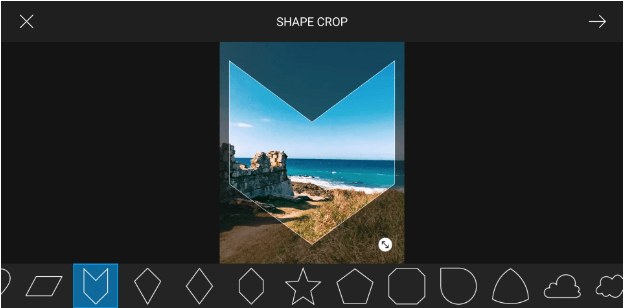
Choose Shape Crop
Step 3. Resize and move the circle to cover the area of the image you want to keep. Adjust the circle to perfectly fit the desired part of your image.
Step 4. Click the checkmark or ‘Apply’ button to crop the image into a circle.
Step 5. If you want to add a border, select the ‘Border’ tool and customize the thickness and color to suit your preferences.
Step 6. Click the ‘Download’ button to save it to your device. You can also share it directly to your social media platforms from within Picsart.
How to Circle Crop with Office App [Word]
If you cannot crop a picture online for any reason, you can also do it offline using MS Word. Although it doesn’t have a built-in feature to crop an image, there is a workaround. Let’s explore how to crop a picture into a circle using MS Word. You can follow the instructions given below:
Step 1: Launch the MS Word app on your PC or laptop. Click the “Insert” button at the top of the screen and select “Picture” from the options.
Step 2: Now, choose the image you want to crop into a circle. Click “Insert” to add the picture to your document.
Step 3: Click the inserted image to select it. Go to the “Format” tab in the ribbon. This tab appears when you have the image selected.
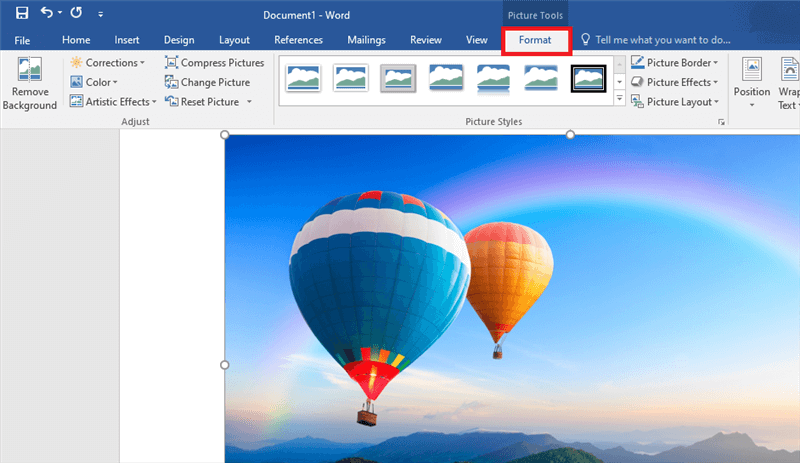
Go to the Format Option
Step 4: In the Size section on the right side of the ribbon, navigate to “Crop” > “Crop to Shape.” From the dropdown menu, select “Oval” under the Basic Shapes category.
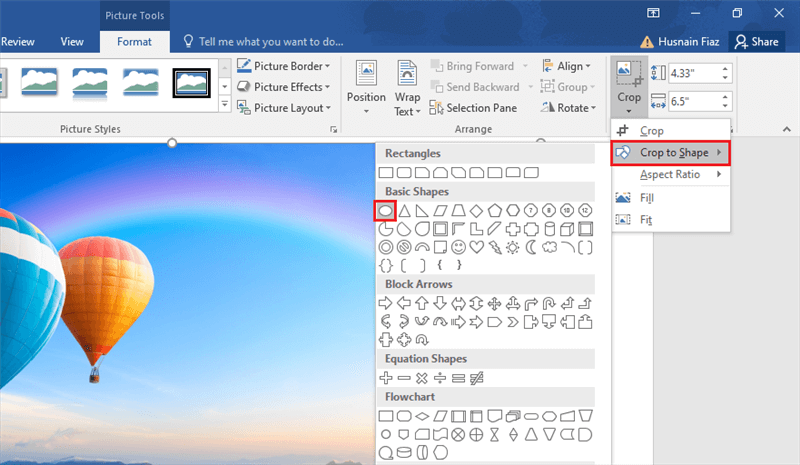
Select the Oval Shape from the Basic Shapes
Step 5: Your picture is now cropped into an oval shape (which is essentially a circle).
So, this is how to circle crop a picture using MS Word. However, if you don’t have Office installed on your PC, you can try other tools that offer circle-shaped cropping.
Let’s explore them!
Other Top Circle Crop Tools
Various other tools can also help you crop a picture into a circle shape. Many editors and graphic designers use these tools. In this section, we are going to explore 4 of the best tools along with their key features. Let’s dive in!
1. Canva
Canva is like a magical toolbox for creating graphics and other designs. It’s super easy to use and helps you make awesome graphics for school projects, social media, or just for fun! One of the best things you can do with Canva is cropping pictures into circles.
With Canva, you can do it in just a few clicks. It makes your designs look super professional and neat. Whether you’re making posters, logos, or cool graphics for your Instagram, Canva’s got you covered!
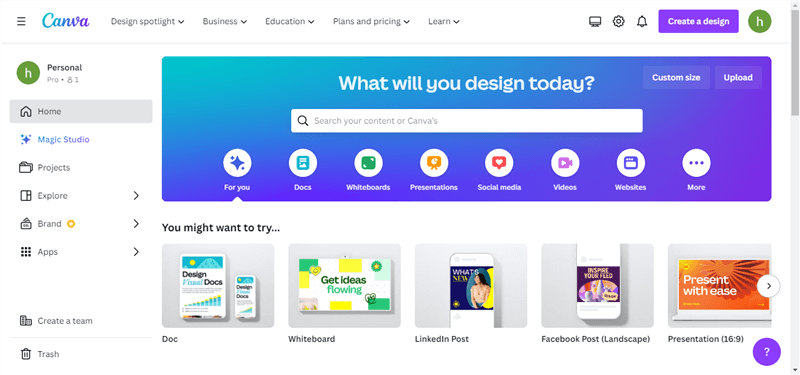
Canva Homepage
Key Features:
- User-friendly interface for hassle-free design creation.
- Access a wide range of graphics, icons, and illustrations to enhance your designs.
- Customize text styles, fonts, and layouts to convey your message effectively.
- Enhance images within Canva using filters, cropping, and other editing features.
- Collaborate with other users by sharing designs and working together in real-time.
2. Photoshop
Photoshop is another answer to how to circle crop your pictures. Although it doesn’t have a direct crop-to-circle feature, you can achieve this effect by using different tools. Photoshop is designed for professionals to work with various file formats. It enables users to create, edit, and manipulate various graphics and digital art.
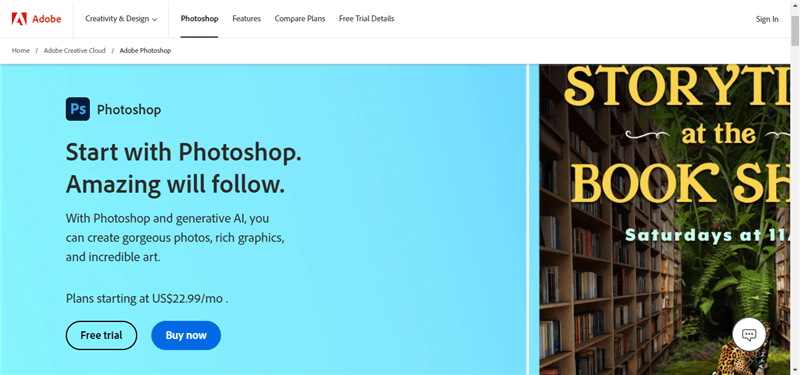
Official Website of Photoshop
Key Features:
- Crop the image based on the circular selection for a clean cut-out.
- Remove imperfections, blemishes, and unwanted objects.
- Fine-tune colors and achieve the desired tonal balance.
- Create precise paths and shapes for intricate selections.
- Save your work in various formats for web, print, or other purposes.
3. Watermarkly
Watermarkly is a handy tool that helps you protect your photos with watermarks. It’s super easy to use and makes sure your pictures stay safe and secure online. Apart from its core feature, it also lets you crop your picture into a circle shape. So, you don’t need to switch apps for common editing tasks, Watermarkly is here to help.
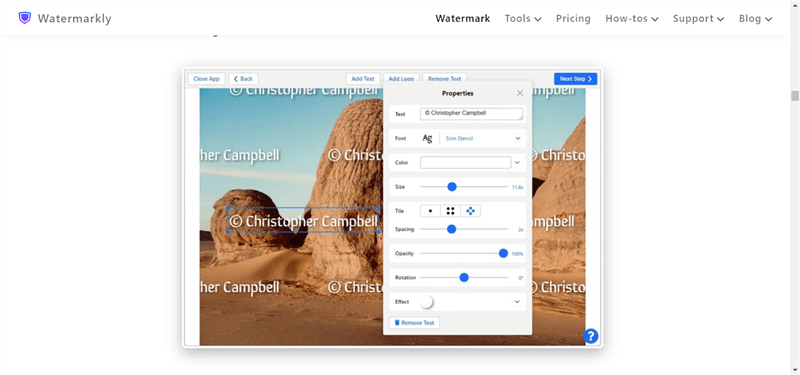
Official Website of Watermarkly
Key Features:
- Easily add custom watermarks to your photos to protect them from theft.
- No need to install any software – Watermarkly works right in your web browser.
- Crop photos into squares, rectangles, or circles.
- Real-time preview of the cropped and watermarked image.
- Compress JPEG, PNG, and GIF images. Also, Adjust image dimensions.
4. PicWish
When we talk about how to crop a picture into a circle, PicWish also comes into consideration. With this amazing tool, you can also crop your photos into shapes like hearts, stars, and more.
Moreover, it offers a variety of editing features to turn your ordinary photos. Whether you want to create eye-catching graphics or enhance your photos, PicWish has got you covered. It has everything one could ask for.
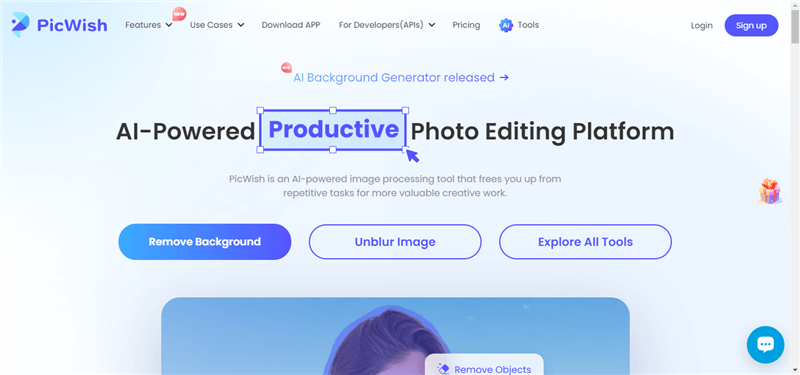
Official Website of PicWish
Key Features:
- AI-powered algorithm for more enhanced and accurate outputs.
- Add fun stickers, filters, and effects to make your pictures pop.
- The easy-to-use interface makes editing your photos simple, even for beginners.
- Share your creations directly on social media or save them on your device.
- Join a community of creative users and discover inspiration for your next edit.
So, these are the tools that can help you circle crop an image. You can explore these apps and their features. Then, decide which tool is best for you.
Final Thought
Cropping a picture is like giving it a makeover! It helps you remove stuff you don’t want, makes your pictures look nicer, and focuses on what’s important. Whether you’re using your phone or a computer, cropping is super easy with the right tools. In this article, we’ve learned why cropping is needed and how to circle crop an image online. It’s a simple way to make your photos look awesome and tell your story better. So, next time you take a picture, remember that cropping can make it even better. And don’t forget to try Picsart for free to crop your photos in simple clicks as you like!
How to Edit Pictures Easily
Joy Taylor
Senior writer of the iMobie team as well as an Apple fan, love to help more users solve various types of iOS & Android-related issues.
Screenify
AnyEnhancer
FocuSee
Vozard
AnyMiro
AnyMirror