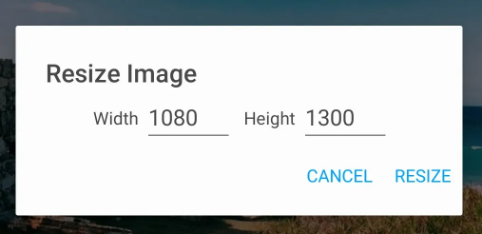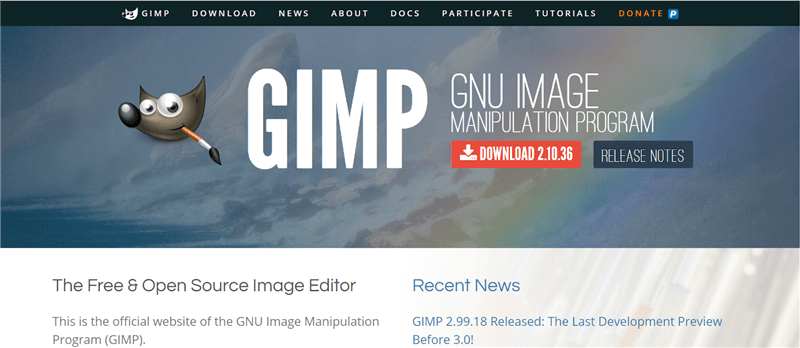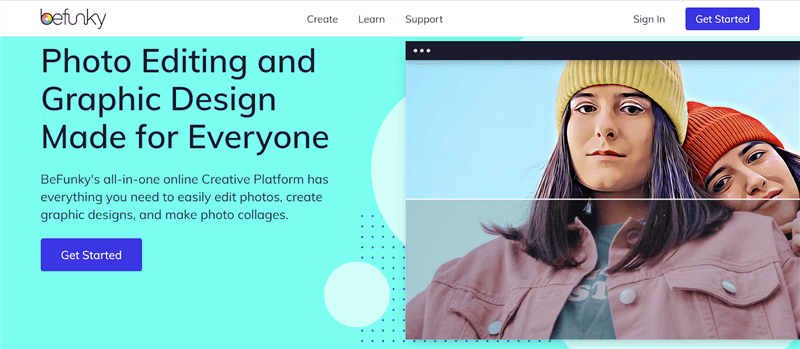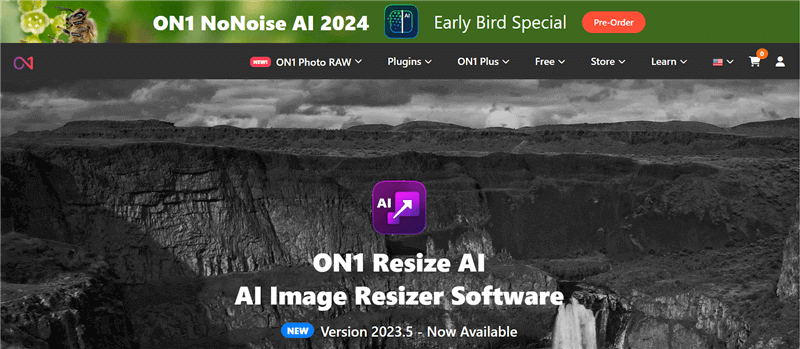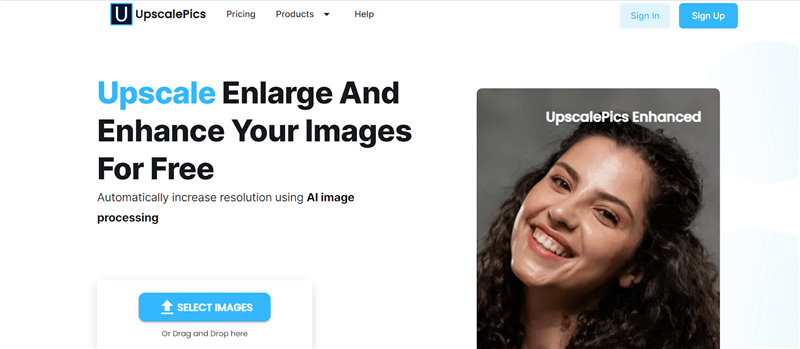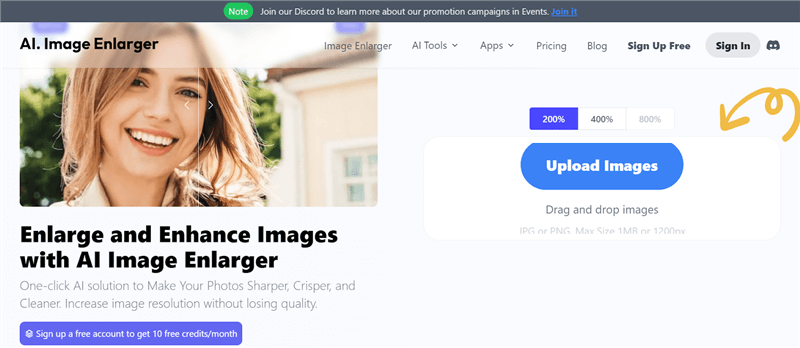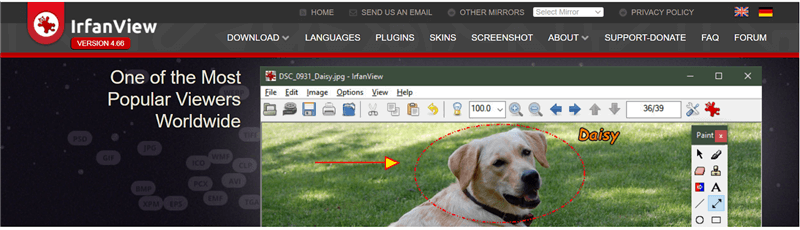How to Resize Image without Losing Quality [Solved]
Whether you’re looking for faster loading time, platform compatibility, or just want to save some storage, resizing an image is the answer. If you want to learn how to enlarge image without losing quality, here are 7 apps to help you get started.
Joy Taylor | Last Updated: May. 21, 2024
2002 words|6minute
Have you ever tried to set a photo as your phone’s wallpaper, only to find it looks blurry because it’s too big? That’s where resizing images comes in handy! It’s all about changing the size (number of pixels) without compromising on the quality.
Making images smaller can help websites load faster. It also ensures they look good on different devices, save storage space, and meet the size limits for social media and emails. So, if you’re looking for ways how to enlarge image without losing quality, we have discussed 7 user-friendly apps that can help you resize your images without losing quality. So, stay tuned!
Common Reasons for Resizing Image
There can be multiple reasons behind resizing an image. Some of them include:
Using large, high-resolution images on your website or app can make it slow down. But don’t worry, there’s a simple solution: Resizing!
By resizing your images to a suitable dimension for the intended use, such as a product image on a web page, you can significantly improve the loading times. This will not only enhance the user experience but also boost your website’s performance.
With the diverse range of devices people use today, a single image size wouldn’t display optimally on all screens. Therefore, resizing helps cater to these different screen sizes, ensuring proper image presentation and layout across various devices.
Large image files consume significant storage space. Resizing helps reduce file size and frees up valuable storage space on your devices or cloud storage.
- Social Media and Email Constraints
Many social media platforms and email services have limitations on image file sizes. Resizing ensures the image meets these requirements for successful upload or sharing.
Resizing allows for specific image cropping or adjustments to fit a particular design layout or composition. This is beneficial for presentations and creating collages.
Top 7 Tools to Enlarge Image without Losing Quality
Now that you know why resizing an image is important, let’s have a look at 7 of the best tools on how to enlarge image without losing quality:
Top 1: Picsart
Picsart is a powerful and versatile photo editing app that excels in providing high-quality image editing tools. One of its standout features is the ability to enlarge images without losing quality, making it an essential tool for photographers, designers, and casual users who need to upscale their photos. Available on multiple platforms, including iOS, Android, and desktop, Picsart combines ease of use with advanced functionality to ensure that your images maintain their clarity and sharpness even when enlarged.
Features of Picsart
- AI-Powered Image Upscaling: Uses advanced AI technology to enlarge images while preserving detail and minimizing quality loss.
- User-Friendly Interface: Designed for both beginners and advanced users, making it easy to navigate and utilize the upscaling features.
- Comprehensive Editing Tools: Besides upscaling, includes tools for cropping, resizing, and enhancing images.
- Batch Processing: Allows you to enlarge multiple images at once, saving time and effort.
- Filters and Effects: Apply a wide range of filters and effects to enhance your enlarged images further.
Steps to Enlarge Images Using Picsart:
Step 1. Download and install Picsart. Open it, tap the ‘+’ button to create a new project, and select the image you want to enlarge from your gallery.
Step 2. In the editing menu at the bottom, scroll through the options and select ‘Tools’. Then, choose ‘Resize’ from the list of available tools.
Step 3. Enter the desired dimensions for your image. Picsart will automatically adjust the image to preserve quality while resizing.
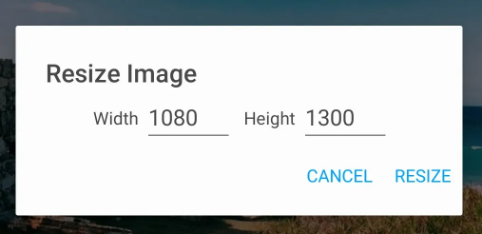
Enter the Desired Dimensions
Step 4. Use the AI-powered enhancement tool if available, which helps in maintaining image clarity and detail during the enlargement process.
Step 5. Apply any additional edits, such as adjusting brightness, contrast, or applying filters to enhance the image.
Step 6. Tap the checkmark to apply the changes and save your edited image by tapping the ‘Download’ icon.
Top 2: GIMP
GIMP is an amazing image editor that’s completely free and open-source. With GIMP, you get access to a powerful toolkit for manipulating images, creating original artwork, and designing graphics. It’s available for different operating systems such as GNU/Linux, macOS, and Windows, so you can use it no matter what system you’re on!
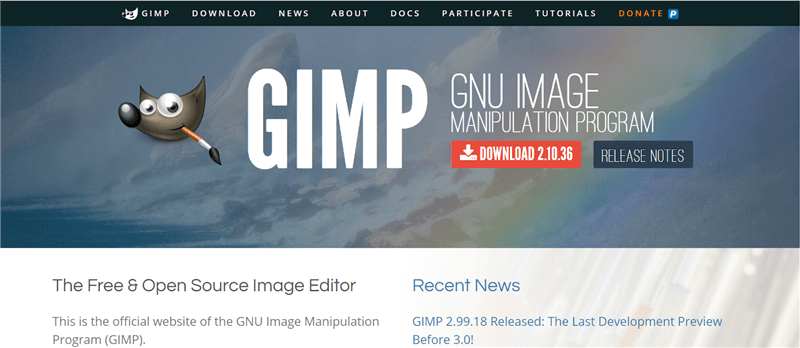
GIMP Welcome Page
Features of GIMP
- Extensive Photo Manipulation Tools: GIMP offers a comprehensive set of tools for photo editing tasks like:
- Retouching: Eliminate imperfections, enhance colors, and adjust lighting to refine the overall look of your photos.
- Restoration: Breathe new life into old or damaged photos by repairing scratches, tears, or faded colors.
- Creative Compositions: Combine multiple images to create unique and artistic compositions.
- Digital Art and Graphic Design: With GIMP’s versatile tools, you can design anything from posters and flyers to logos and other visually stunning content.
- Advanced Color Management: GIMP has some really amazing color management features. You can trust that your colors will look great whether you’re viewing them on your computer screen or printing them out.
- Extensibility and Flexibility: You can integrate it with various programming languages to create plugins and tailor the software just the way you like it. This makes GIMP a great choice for developers and anyone who wants a personalized editing experience.
Top 3: BeFunky
BeFunky is an online platform that lets you create awesome photo edits, graphic designs, and collages – all in one place! And the best part? It’s super user-friendly, so you don’t have to be a design expert to use it.
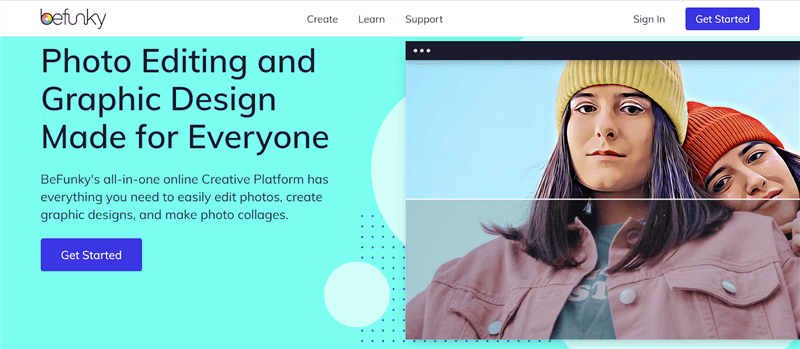
BeFunky Welcome Page
Features of BeFunky
- Photo Editing: BeFunky offers an extensive photo editor equipped with various effects and tools. You can perform basic adjustments like cropping, resizing, and exposure correction to enhance your photos.
- Collage Making: Unleash your creativity with BeFunky’s collage maker! Explore a wide range of layouts and options to arrange your photos into visually compelling collages.
- Graphic Design: This video editor offers a collection of pre-made templates or create your designs from scratch, catering to your specific requirements.
Top 4: On1 Resize AI
On1 Resize AI is a resourceful tool that helps you enlarge your photos without losing any quality. The best part is that it uses advanced AI technology to do this, which means your images won’t become blurry or lose any of their details. Plus, it’s also great for enhancing older photos and making them look brand new again!
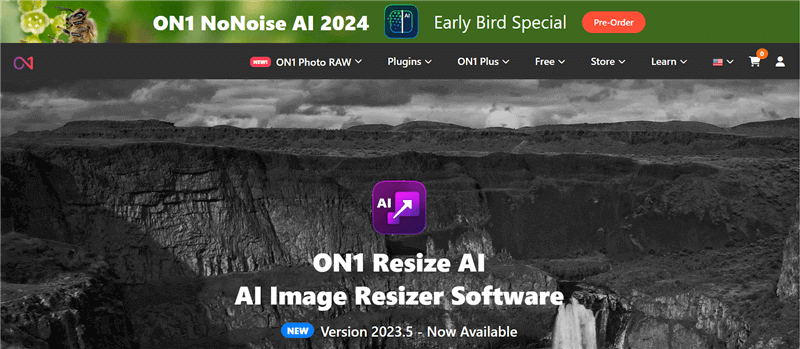
On1 Resize Welcome Page
Features of On1 Resize
- Batch Processing: This feature allows you to resize multiple images at once, saving you time and effort.
- Noise Reduction: With noise reduction, you can eliminate unwanted grain or noise that can appear in photos, especially in low-light conditions.
- Face Recovery: On1 Resize has a face recovery feature that enhances facial features in photos, improving clarity and detail.
- Soft Proofing: This feature provides a preview of how your image will look when printed, allowing you to adjust colors and other settings for optimal output.
Top 5: UpscalePics
UpscalePics is an online tool that can enhance the clarity and detail of your photos. This is possible thanks to the power of AI technology. So, if you’re looking to improve the resolution and quality of your images, then UpscalePics is the perfect tool for you!
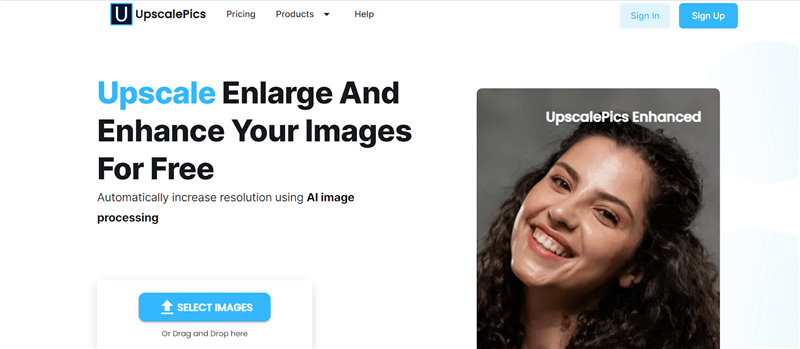
UpscalePics Welcome Page
- AI-Powered Upscaling: Upscalepics leverages AI technology to increase the resolution of images, making them appear sharper and more detailed.
- Noise Reduction: The tool can remove noise from JPEG images, which often appear in the form of unwanted grain or artifacts, particularly in low-light or compressed images.
- Free for Individual Use: Upscalepics offers free processing for single images, making it accessible for basic needs.
- Subscription for Bulk Processing: For users who require frequent upscaling of multiple images, a subscription plan is available.
- Privacy-Focused: UpscalePics claims that it does not store or leak user images. Thus, it is a reliable website, when it comes to privacy and security.
Top 6: Image Enlarger
Do you need a larger photo but don’t want it to look pixelated or blurry? This is where Image Enlarger enters the picture! It uses amazing artificial intelligence technology to enlarge your pictures while keeping them crystal clear. Just upload a small image, and voila! You’ll receive a larger, sharper version of your photo.
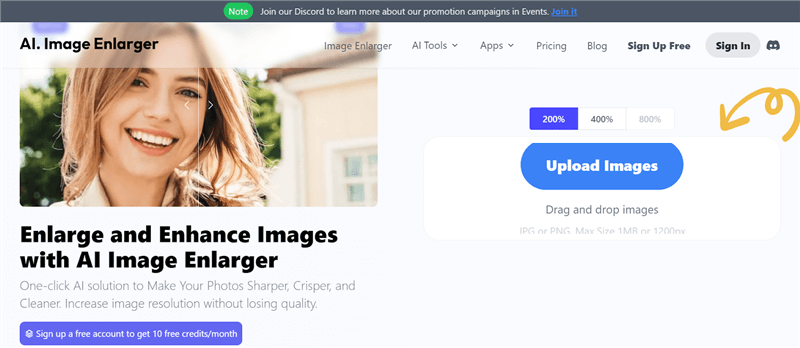
Image Enlarger Welcome Page
Features of Image Enlarger
- Upscaling: Image Enlarger can help you enhance the resolution of your images while preserving all the clarity and sharpness.
- Noise Reduction: With this tool, you can remove unwanted grain or noise from your photos, resulting in a crystal-clear appearance.
- Background Removal: It also enables you to extract the foreground subject from your image, effectively removing the background.
Top 7: IrfanView
If you’re looking for an image editor specifically for Windows, say hello to IrfanView. IrfanView is more than just a regular image viewer! It’s actually a program that is packed with features and is perfect for Windows users who want to manage their image files in a more efficient way.
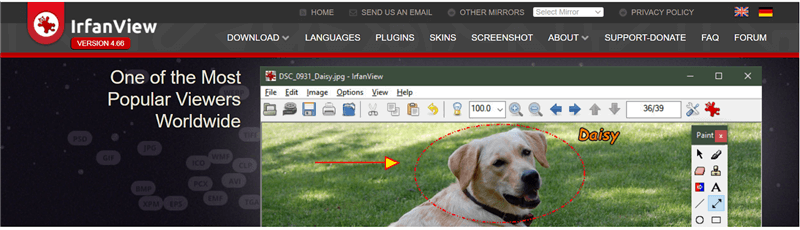
IrfanView Welcome Page
Features of IrfanView
- Image Viewing: With IrfanView’s user-friendly interface, browsing through your pictures is easy and enjoyable. It can handle many different image formats, including popular ones like JPEG, PNG, BMP, and TIFF.
- Effortless Image Conversion: Need to convert your images to a different format for compatibility with another application or device? IrfanView has you covered. It supports a vast array of image formats, enabling you to seamlessly convert between them.
- Image Optimization Tools: IrfanView enables you to optimize your images in various ways:
- Reduce File Size: Beneficial for saving storage space or sharing images online.
- Enhance Image Quality: IrfanView provides basic editing tools like cropping and color adjustments to improve the visual appearance of your photos.
- Scanning and Printing Capabilities: IrfanView isn’t limited to just viewing and managing image files. It also offers:
- Scanning: Directly scan physical documents using your scanner device and save them as digital files.
- Printing: Print your digital photos with ease, allowing you to create physical copies of your cherished memories.
Frequently Asked Questions (FAQs)
Q1. Why do images lose quality when enlarged?
If you try to zoom in on a picture, it becomes blurry or pixelated. Well, that’s because digital images are made up of tiny squares called pixels, which hold color information. When you enlarge an image, those pixels get stretched out and have to cover a bigger area, resulting in a loss of quality.
Q2. What image does not lose quality when enlarged?
Regular digital images can lose their quality when you try to enlarge them. It’s because of the limited amount of pixel information they have. However, vector images are a bit different. They don’t lose any quality when they’re enlarged because they’re based on mathematical equations!
Final Thought
Whether you want to resize an image for it to fit certain criteria, or you simply want to reduce its size to save storage space, you must resize it. However, you cannot eliminate quality loss all the time! Therefore, to help you achieve crystal clear images even when enlarged, we have discussed 7 apps in this article. We highly recommend you try Picsart for free to enlarge image without losing quality in simple clicks! It will never let you down!
Joy Taylor
Senior writer of the iMobie team as well as an Apple fan, love to help more users solve various types of iOS & Android-related issues.
Screenify
AnyEnhancer
FocuSee
Vozard
AnyMiro
AnyMirror