How to Use WhatsApp without A Phone Number
If you want to use WhatsApp, you will need a registered phone number to access the service. However, if you want, you can also use WhatsApp without a phone number. In the post, we are going to talk about how to use WhatsApp app without a phone number.
Common WhatsApp Tips & Tricks
WhatsApp Transfer Tips
WhatsApp is one of the biggest and most popular instant messaging applications today. With millions of active users across the world, WhatsApp has developed to the most widely used communication app across countries.

Use WhatsApp without A Phone Number
If you have used WhatsApp then you already know that the app requires a registered phone number to establish a highly secure platform for exchanging messages. Therefore, it has end to end encryption on all conversations and it also requires you to verify your contact information. Yet, there are certain loopholes you can take advantage of to use WhatsApp without a phone number.
Yes, that’s right! You can use WhatsApp if you don’t have a sim card or a registered number. So, continue reading to find out how to use WhatsApp without a phone number.
Can I Use WhatsApp Without Phone Number?
The answer is yes. Simply you can use WhatsApp without a phone number. But there are certain things you should learn about.
To use WhatsApp messenger on any device you need to install the app with a stable internet connection and enter your phone number. Then WhatsApp will verify your number through a verification code sent on the given number. However, if you wish to keep your personal number private then you do not need to enter your number. So, how will you set up WhatsApp?
We have listed down 3 different ways to help you set up WhatsApp without a phone number.
There are three different methods to help you use WhatsApp without a phone number. Let’s dig right in!
Use Text Now App
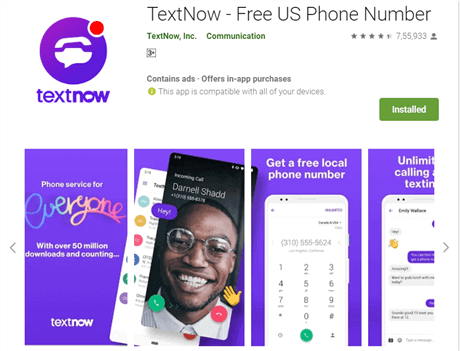
Use Text Now App
● For Android and iPhone users:
Open the app and tap on the three horizontal lines present in the top-left corner. The number will be present here.
● For Windows phone users:
Open the app and go to the People Tab to get your phone number.
Now follow the steps to make it using the Text Now app.
- Download and install the Text Now app on your phone from the Google Play Store.
- Launch the app once installed and set it up. Note down the number that the app has offered to you. If the app does not show any number, follow these steps:
- Now, once you have your Text Now number, open WhatsApp on your device and set it up using this number.
- Wait for 5 minutes for the SMS verification to fail. Now, you can allow calling your number by tapping on the “Call Me” option.
- WhatsApp will send an automated call to deliver a 6-digit verification code.
- Enter the verification code to authenticate the Text Now number and finish the WhatsApp installation process.
Now you can use WhatsApp without your real phone number!
Use Landline Number
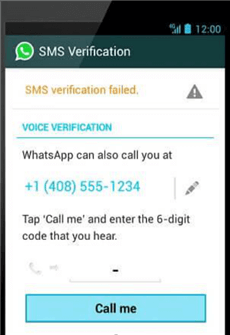
Use Landline Number
- Install WhatsApp on your phone and start the process of initial setup.
If you already have WhatsApp, then delete the app and reinstall it first. Make sure you back up your WhatsApp data before uninstalling it.
2. Now, set up WhatsApp with a landline number instead of your personal phone number. Also, enter the country and state code. Tap on the option to call on the number to verify it and tap on continue.
3. WhatsApp will call on your landline number to deliver the verification code. Enter the code on the app to authenticate the number.
That’s it! Now you can start using WhatsApp on your landline number.
Spoof My Text
- Download WhatsApp on your device and set it up. Before entering the number turn on the Airplane mode on your device.
- Now, open your WhatsApp, enter your phone number and choose verification through SMS or a valid email id.
- Install a third-party messaging app now for spoofing. Get Spoof Text Message app if you are an Android user and for iOS install Fake A Message. Using these apps, carry out a false WhatsApp verification by sending an SMS stating your email address from your number to the fake number.
- You will receive a verification code to install WhatsApp without number verification. Use the code to sign up for WhatsApp. Now, turn off the airplane mode.
As soon as you tap submit, immediately click on Cancel. Make sure you do this within a couple of seconds!
Bonus Tip. How to Transfer WhatsApp from iPhone to iPhone
Sometimes, you may need to transfer WhatsApp messages from one iPhone to another, especially when you set up a new iPhone. Normally, you can make it by restoring from iCloud Drive, iCloud backup, or iTunes backup. However, it is time-consuming and complicated to learn and follow the steps. Here, we highly recommend you use PhoneTrans – a professional phone-to-phone transfer tool. With the assistance of PhoneTrans, you are allowed to directly transfer WhatsApp from iPhone to iPhone with 1 click.
Now, freely download PhoneTrans on your computer and take the steps to get your WhatsApp messages transferred.
Free Download * 100% Clean & Safe
Step 1. Launch PhoneTrans on your computer > Click App Transfer on the left menu > Click on the WhatsApp option.
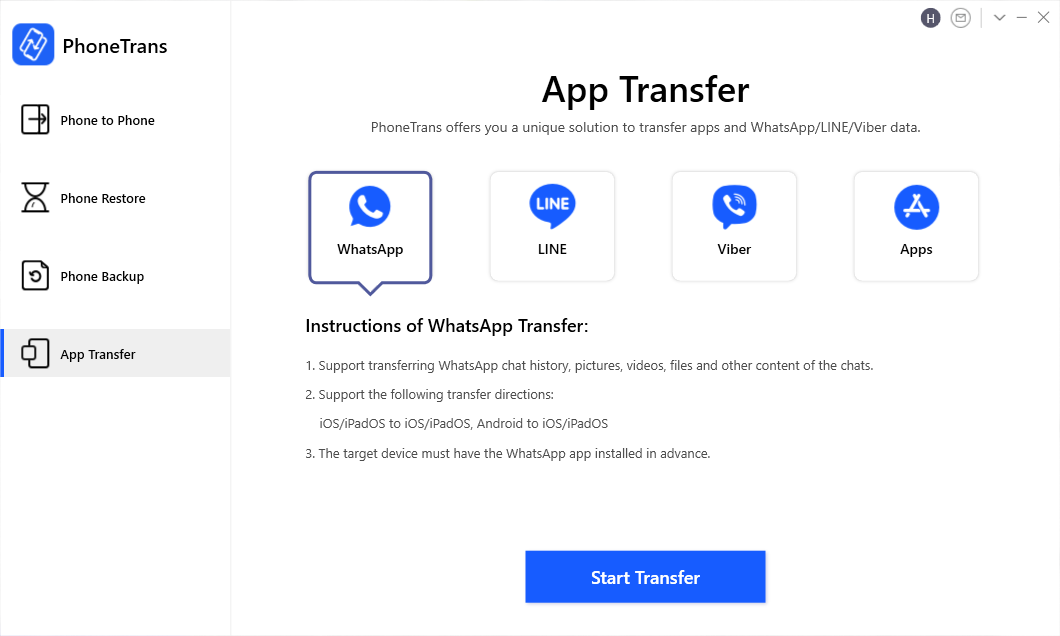
Choose WhatsApp and Start to Transfer
Step 2. Connect both your iPhone devices with a digital cable > Click on the Transfer button when they are confirmed.
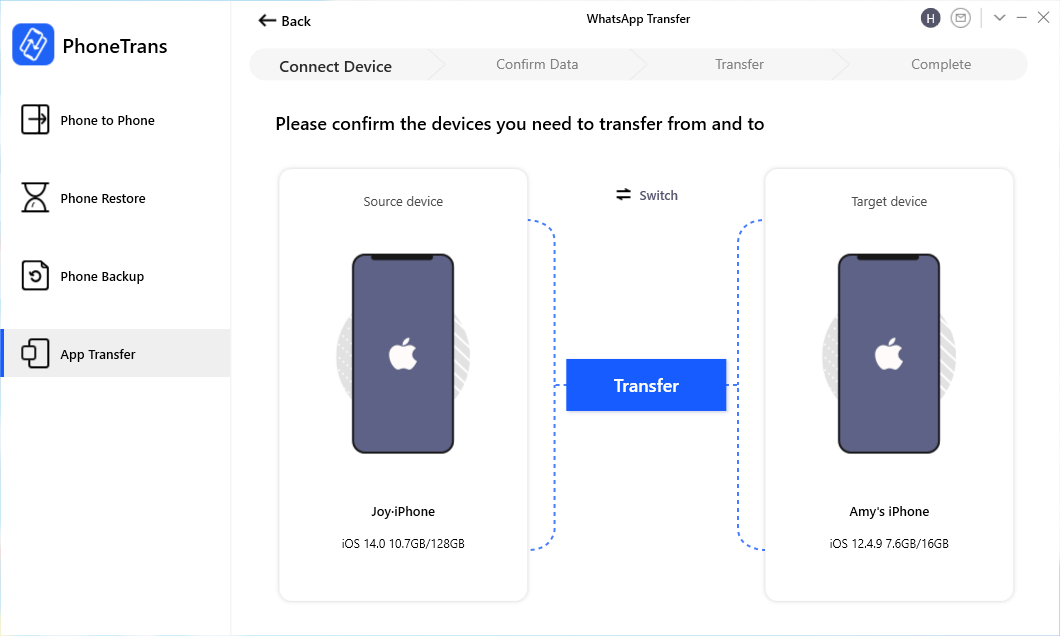
Connect Your Two iPhones
Step 3. Click Transfer Now button to transfer WhatsApp messages as well as other attachments from one iPhone to another.
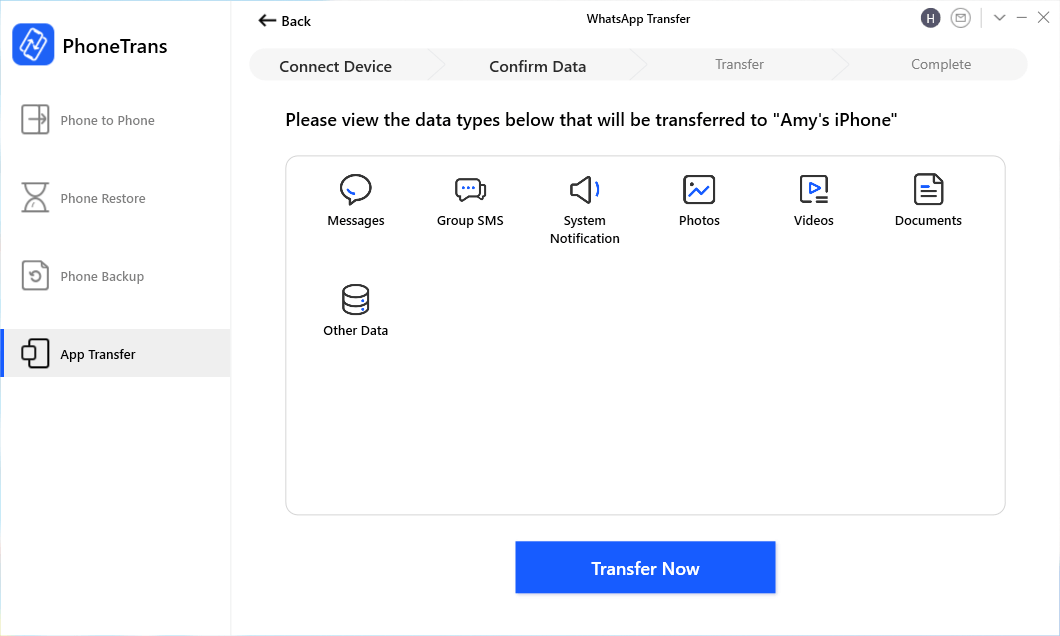
Click Transfer Now to Restore WhatsApp Messages
The Bottom Line
Privacy is a key concern in today’s transparent digital world. More and more people are becoming aware of online threats and breaches of privacy. So, to maintain personal privacy and internet security people avoid sharing their personal information on apps. This is why many people do not want to use their phone numbers on messaging apps.
While many people believe that you cannot use WhatsApp without a phone number, what they don’t realize is that it doesn’t have to be your personal number. You can use any alternative number like a landline or a virtual number to set up WhatsApp. Just follow the methods mentioned in this article!
Product-related questions? Contact Our Support Team to Get Quick Solution >

