Transfer WhatsApp Data from Samsung to Samsung
If you attempt to transfer WhatsApp data between Samsung devices or transfer whatsapp messages to new Samsung phone, you can refer to this post to find the solutions. The methods mentioned in this post are all available for both your Samsung device and other Android brands.
Common WhatsApp Tips & Tricks
WhatsApp Transfer Tips
When you want to switch from one Samsung to another, the first thing you’d like to do is to transfer important data from Samsung to Samsung. Samsung official transfer tool – Samsung Smart Switch can help you transfer most types of data between Samsung devices. However, when it comes to transferring WhatsApp from Samsung to Samsung, the official Samsung Smart Switch tool can hardly make it. Therefore, many Samsung users are devoted to taking other measures to transfer WhatsApp from Samsung to Samsung. Luckily, we are here to offer you 3 effective ways to transfer WhatsApp from Samsung to Samsung.

Transfer WhatsApp from Samsung to Samsung
Since Samsung Smart Switch cannot help you to transfer WhatsApp data between Samsung devices, you may wonder can you transfer WhatsApp messages from Samsung to Samsung in other ways? The answer is YES! In the following section, we will introduce 3 effective methods to help you transfer WhatsApp from Samsung to Samsung. Besides, if you used WhatsApp on an iPhone and seek to transfer WhatsApp messages from iPhone to new Samsung, you will learn how to make it in the bonus tip.
Transfer WhatsApp from Samsung to Samsung via Google Drive
If you have a Google account, you can transfer WhatsApp from Samsung to Samsung via Google Drive’s Backup & Restore feature. The newest version of Google Drive allows you to back up Android WhatsApp data such as WhatsApp messages, photos and videos and restore WhatsApp backup from Google Drive. To transfer WhatsApp from old Samsung to new Samsung phone via its “Backup & Restore” function, you should back up WhatsApp from your old Samsung phone to Google Drive first:
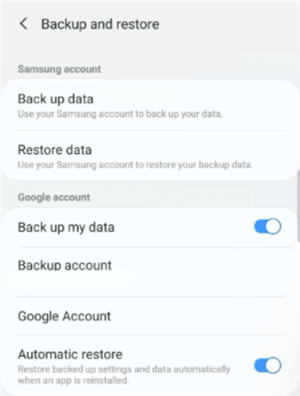
Back Up WhatsApp to Google Drive
1. Launch WhatsApp app on your old Samsung > Navigate to “Settings”, “Account and Backup” and “Backup and restore”.
2. Check out the Google Account you’d like to back up to.
3. Toggle on the “Back up my data” under the “Google account” option to create a backup for your Samsung phone.
To restore WhatsApp from Google Drive backup to another Samsung, you need to reinstall WhatsApp from the Google Play store. This is because you will be asked whether you want to restore data from Google Drive backup during the setup process:
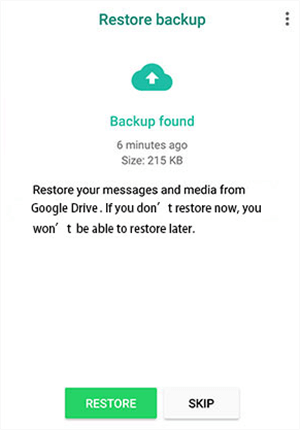
Restore WhatsApp from Google Drive
1. Uninstall and reinstall WhatsApp from the Google Play store to your new Samsung phone.
2. Once you have logged in to your WhatsApp account with the old Samsung phone number, tap on the “Continue” button to give WhatsApp permission to visit data on your Samsung phone.
3. Choose “Restore” button and you will get your WhatsApp data restored to your new Samsung phone once the restore process completes.
Transfer WhatsApp from Samsung to Samsung via SD Card
Micro SD card is known as one of the most popular memory cards in digital market. You can either move files from your Android phone to SD card or transfer data from SD card to Android phone. Mobile phones’ SD card is like computers’ hard drive, which helps you to store data on your mobile phone.
For Samsung users who have used a external SD card, they will install WhatApp to the external SD card. In this situation, it will be much easier for you to transfer WhatsApp from Samsung to Samsung:
- Pull out the SD card from the source Samsung device and insert it to the target Samsung phone.
- Uninstall and reinstall WhatsApp on your target Samsung.
- During the setup process, follow the instructions and click on the “RESTORE” button to restore WhatsApp from the SD card.

Restore WhatsApp from External SD Card
If your Samsung model only uses a built-in SD card, your device will install WhatsApp there by default. To transfer WhatsApp from Samsung to Samsung, you can:
- Back up WhatsApp chats by navigating to “Setting”, “Chats and calls” and “Back up chats”.
- Connect your source Samsung device to the computer and locate the backup file.
- Connect your target Samsung device > Copy and paste the backup file to the target device.
- Reinstall WhatsApp on your target Samsung and follow the instructions to restore the backups.
To restore WhatsApp backups, you need to log in with the same phone number as the source Samsung’s.
Transfer WhatsApp from Samsung to Samsung via Email
Email is another tool you can take to transfer WhatsApp from Samsung to Samsung. However, you can only view WhatsApp messages under your email instead of the WhatsApp app on your target Samsung phone. To transfer WhatsApp between Samsung devices, you can take the following detailed instructions:
- Open WhatsApp on your source Samsung phone.
- Navigate to “Setting”, “Chat Setting” and “Email Chat”.
- Choose the WhatsApp chats you’d like to transfer to another Samsung phone.You can either attach the media or not.
- In the sending window, you will be required to type in your Email address.
- Once you have sent the email, you can view the WhatsApp chats at your Email account but couldn’t recover them to the WhatsApp app.
Bonus Tip. Transfer WhatsApp from iPhone to Samsung
If you were an iPhone user and seek to switch from iPhone to Samsung, you may also need to transfer WhatsApp messages to new Samsung phone from your old iPhone device. Since iPhone and Android devices belong to different operating systems and have different encoding, you are not allowed to transfer WhatsApp from iPhone to Android via the “backup & restore” feature.
Nevertheless, AppTrans can help you transfer WhatsApp from iPhone to Samsung! As a professional App Transfer tool, its WhatsApp transfer, backup & restore feature allows you easily & quickly transfer WhatsApp photos, calls, and messages to new Samsung phone in simple clicks. Here, we list several outstanding features concerning WhatsApp Transfer and you can use the one according to your needs.
Free Download* 100% Clean & Safe
- Decrypt and access WhatsApp backup on Android and iOS;
- Transfer WhatsApp from iPhone to Samsung;
- Restore WhatsApp backup from Google Drive;
AppTrans can help you easily and directly transfer WhatsApp from iPhone to Samsung on your own. Free try AppTrans and watch the video tutorial to learn how to transfer WhatsApp from iPhone to your new Samsung device in minutes.
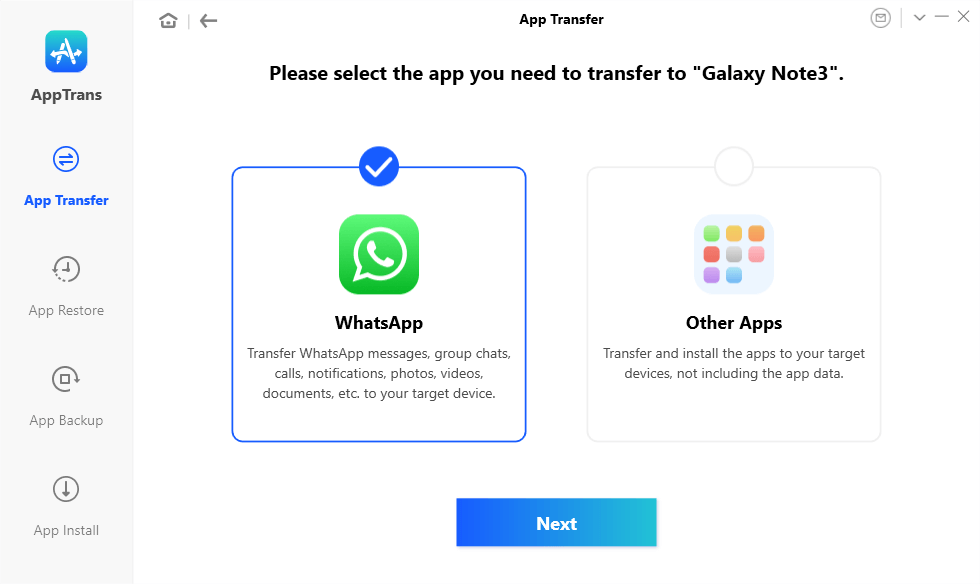
Click on WhatsApp and the Next Button
The Bottom Line
Whether you want to transfer WhatsApp messages to new Samsung device, you can find the proven solutions in this post. If you were a Samsung owner, you can make use of Google Drive’s “backup & restore” feature while if you were an iPhone user, you can use AppTrans to transfer WhatsApp data from iPhone to new Samsung in simple clicks. If you find this post useful, please leave a comment to let us know.
Free Download* 100% Clean & Safe
Product-related questions? Contact Our Support Team to Get Quick Solution >

