5 Ways to Transfer WhatsApp from iPhone to Android Free/Paid
Want to transfer WhatsApp from iPhone to Android but can’t due to the different operating systems? If you have ever come across this problem and have no idea about it, then you have come to the right place. Here are several proven ways to help you transfer WhatsApp from iPhone to Android free or paid.
Common WhatsApp Tips & Tricks
WhatsApp Transfer Tips
Switching to a new smartphone is always exciting. If you could transfer all data from the old device to the new one with great ease, it would be much more enjoyable to own a tremendous new phone. And WhatsApp has played an increasingly important role, which enables users to communicate in a more convenient and cheaper way. It stores text messages, images, videos, and other data. Therefore, it’s quite necessary to keep all the data on the new device.
However, WhatsApp transfer, backup & restore are not easy for different device systems, such as Android to iPhone, or iPhone to Android. Ana although there are some data transfer tools, most of them can’t support to transfer of WhatsApp data from iPhone to Android. But don’t worry! Here are still chances for you. Here in this post, we will provide you with efficient and quick ways to help you transfer WhatsApp from iPhone to Android free or paid.
You can also read this guide: How to Fix WhatsApp Restoring from iCloud Not Working >
1. Transfer WhatsApp from iPhone to Android 1-Click [SAFE&EASY]
How to transfer WhatsApp from iPhone to Android? The easiest way to move WhatsApp data between Android and iOS is to utilize a professional WhatsApp transfer tool. DroidKit – Complete Android Solution is such a tool that has been highly recommended many times so far. With this tool, you can easily transfer WhatsApp from iPhone to Android with just a simple click and a USB cable. What’s more, DroidKit lets you to manage WhatsApp data in all aspects – transfer, backup, and restore your WhatsApp data easily, so you no longer worry about data loss! Below we’ve also listed some of its other traits that are worth trying.
Key Features:
- One-click transfer within seconds – You may have a lot of WhatsApp data, but no matter how much, DroidKit can help you complete the transfer in minutes or seconds. And all it takes is the push of a button!
- Transfer all WhatsApp data types – Such as WhatsApp messages, audio, video, photos, or other data you receive and send with WhatsApp can be easily transferred with DroidKit.
- Full or selective transfer – DroidKit has data preview and selection functions. So feel free to browse and select the really important WhatsApp data to transfer.
- Excellent system compatibility – DroidKit has been updated and supported all iOS systems and Android 5 or above.
- Full-way Android solution – DroidKit has more comprehensive functions such as unlocking screen locks, repairing the system, and bypassing FPR.
Why not free try DroidKit and follow the steps below to use it to migrate WhatsApp from iPhone to Android.
Free Download * 100% Clean & Safe
Transfer WhatsApp from iOS to Android in 1 click:
Step 1. Free download DroidKit on your computer > Choose the WhatsApp Manager option under the Data Manager function.
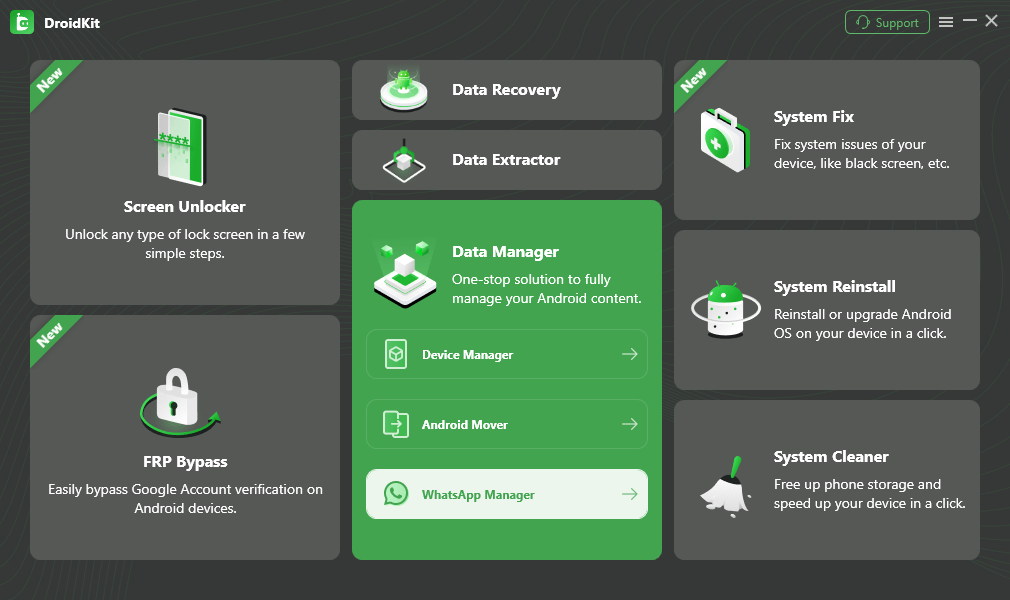
Choose WhatsApp Manager Option
Step 2. Simply choose WhatsApp to Device mode and Click Transfer Now.
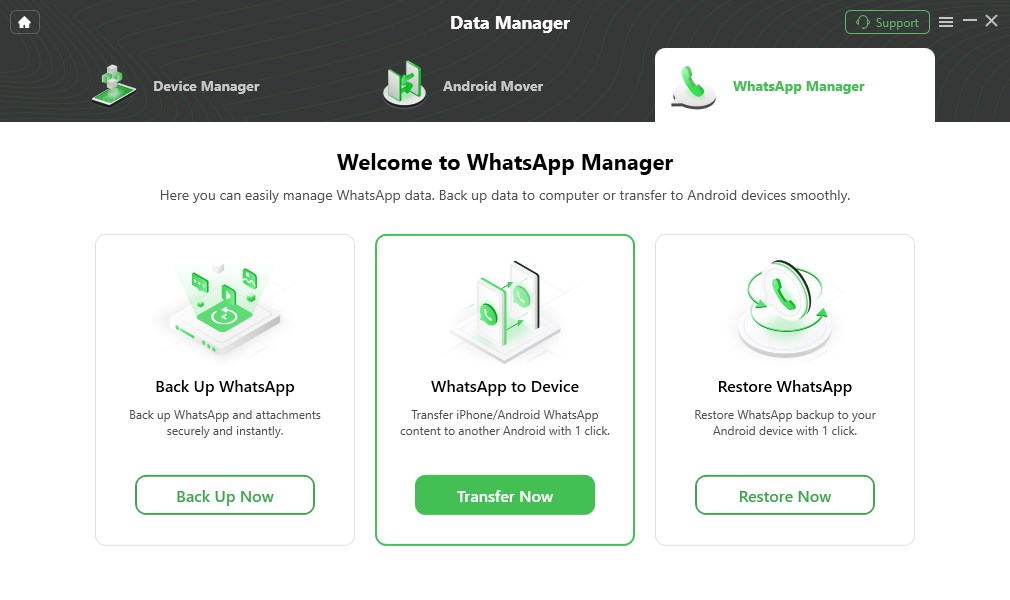
Choose WhatsApp to Device and Click Transfer Now
Step 3. Connect Both iPhone and Android and Click Migrate Now.
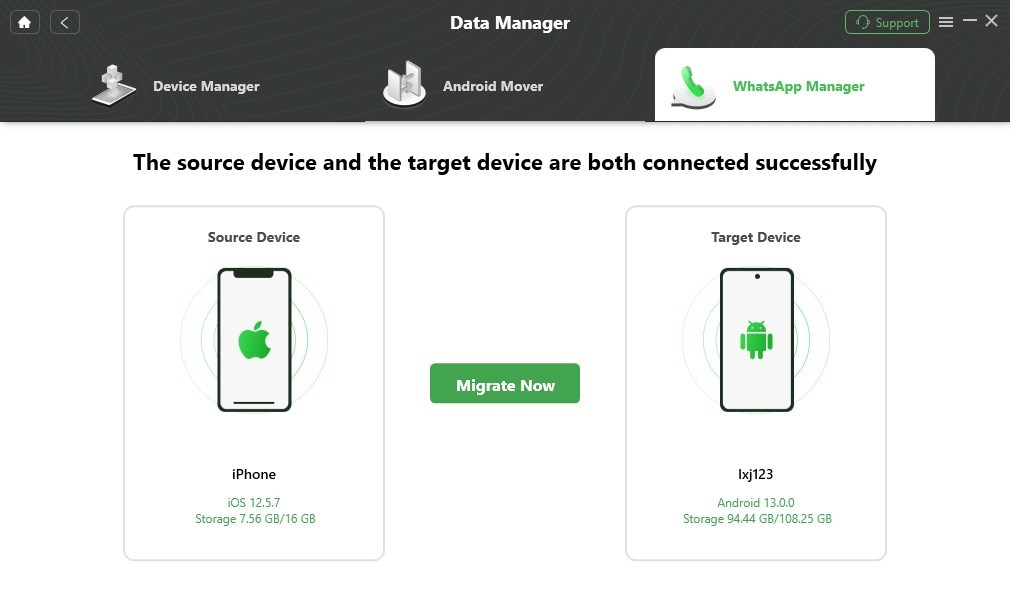
Connect Both iPhone and Android and Click Migrate Now
Step 4. Follow the on-screen instructions to finish WhatsApp Transfer settings and then the DroidKit will start transfer WhatsApp automatically, please wait for a while.
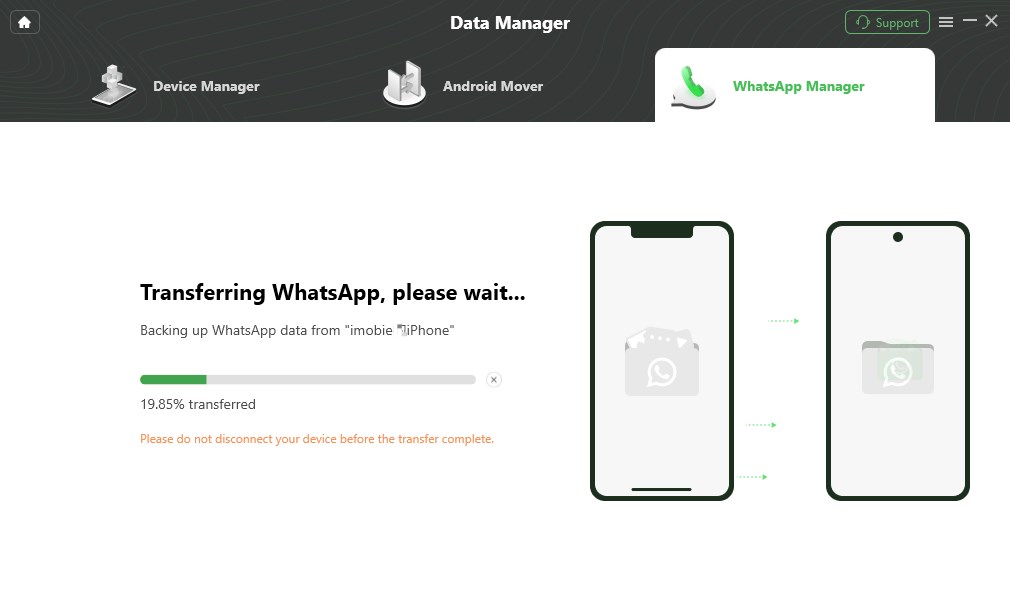
Follow the On-Screen Instructions for WhatsApp Transfer
Step 5. Minutes later, you’ll see the Transferred Successfully page.
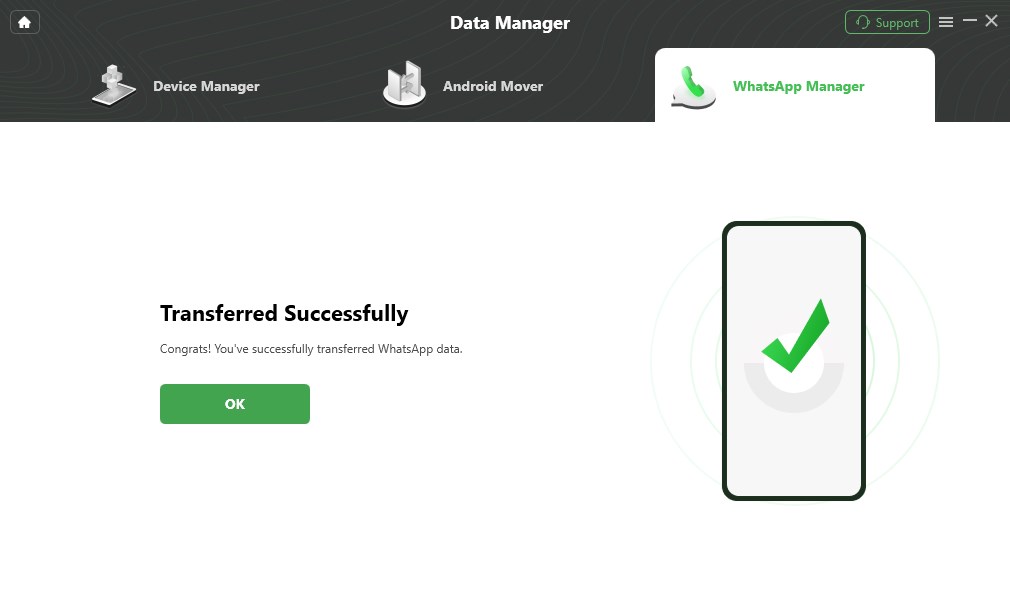
Transfer WhatsApp Data from Android to Android Finished
Free Download * 100% Clean & Safe
2. Transfer WhatsApp from iPhone to Android Free
According to our survey, many users want to know how to transfer WhatsApp data from iPhone to Android free. Fortunately, the latest version of WhatsApp has launched a feature to transfer WhatsApp data from iPhone to Android free, which is undoubtedly good news for users. Initially, this feature was tested on Samsung phones running Android 10. And now this feature is supported on Android 12. Therefore, if your Android phone runs Android 12, you might as well try this function to transfer WhatsApp messages from iPhone to Android free.
Transfer WhatsApp from iPhone to Android free:
Step 1. Please connect your iPhone and Android with USB cables. Preferably the original cable.
Step 2. After opening WhatsApp on your Android phone, a QR code would pop up.
Step 3. Go to Settings > Chats > Move Chats to Android on your iPhone and then scan the QR code.
Step 4. Click on the Start button, and minutes later, your WhatsApp chat history will be transferred successfully.
3. How to Transfer WhatsApp from iPhone to Android via Email
Migrating WhatsApp from iPhone to Android via email could also be a simple and quick way among these methods mentioned in the following part. And it can also used to make iPhone to Android WhatsApp transfer free. Here are the steps in employing to transfer WhatsApp from iPhone to Android.
Step 1: Select the conversation that you would like to transfer. Switch the conversation to the left you will see there is a “More” and “Archive”.
Step 2: Tap on the “More”. There will pop up a window that contains the “Export Chat”.
Step 3: Click on “Export Chat”. You will see the “Mail” option. Then you need to fulfill the address you owned on your Android device. Well, so far sending the conversation via Mail to the Android device is done.
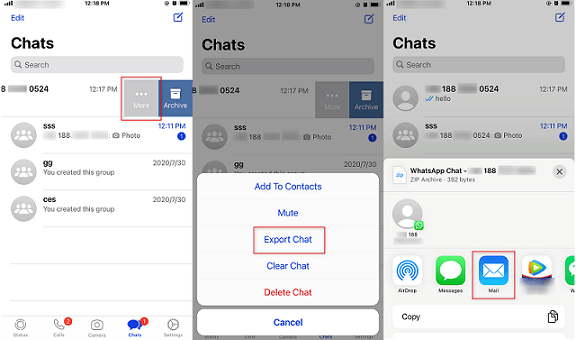
Transfer WhatsApp from iPhone to Android Via Email
Now the WhatsApp messages are sent with the Email, but you won’t directly own it on your Android device. You can only log into the email on your Android device and then download the file to your Android.
4. Restore WhatsApp backup from iPhone to Android via Chat Backup
If you don’t want to use other software to help you transfer WhatsApp from iPhone to Android free or paid, in addition to the email method, you can use WhatsApp’s chat backup function to transfer WhatsApp from iPhone to Android. Just 3 steps to transfer WhatsApp from iPhone to Android without cable.
Step 1. Please log in to your WhatsApp account on iPhone. Locating “Setting”, and then click “Chat” > “Chat Backup”. After that, click “Back Up Now” to backup your WhatsApp data.
Step 2. After backing up, please log in your WhatsApp account on Android phone, and there will pop up a tip asking you “Whether to Restore Data from Backup for the First Time“.
Step 3. And if it is prompted to “Restore from WhatsApp iCloud“, please click on it. Minutes later, your WhatsApp data will be restored completely.
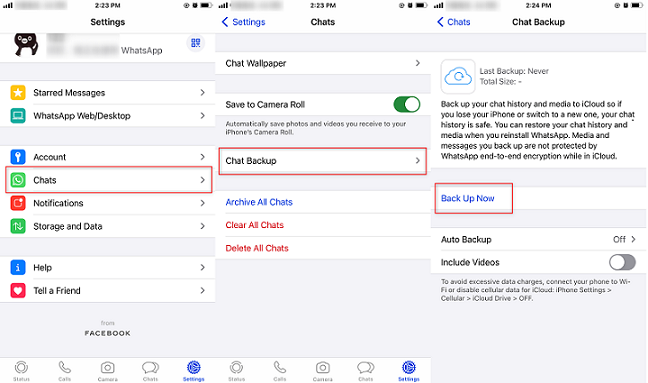
Migrate WhatsApp from iPhone To Android Via Chat Backup
5. Transfer WhatsApp from iPhone to Android WazzapMigrator
In addition to the above methods, here is another method to transfer WhatsApp from iPhone to Android, which is to use WazzapMigrator. Unlike other tools, this is not strictly a software, but a program. But it is undeniable that it is still a useful tool for you to move WhatsApp from iOS to Android. But because this method is very complicated, please follow the specific steps below carefully.
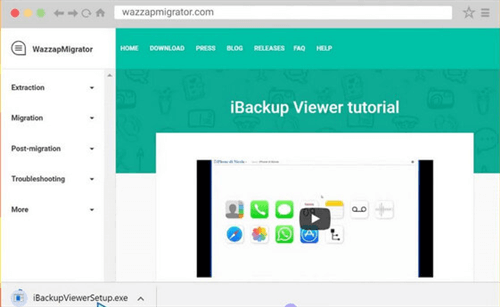
Transfer WhatsApp via WazzapMigrator
Step 1. Open iTunes and connect your iPhone to it.
Step 2. Tap on Summary option, and then choose Back up Now in the Encrypt Local Backup mode.
Step 3. After backing up, please go to WazzapMigrator Lite website and download the latest iBackup Viewer wizard to your computer.
Step 4. Open this program and select Raw Files in iOS device option. You will see Free View option and click it.
Step 5. Then search the file: AppDomainGroup-group.net.whatsapp.WhatsApp.shared
Step 6. On the right panel, click on ChatStorage.sqlite option and then click Export button. And choose Message Folder in the same option and choose Media.
Step 7. On your Android phone, find File Viewer/Explorer and export it to your computer.
Step 8. Finally, open WazzapMigrator on your Android phone and find ChatStorage.sqlite, just click on Play. After a while, you will see your WhatsApp data on your Android device.
Bonus Tip: How to Transfer WhatsApp Data from Android to iPhone
AnyTrans is a great management tool. It helps manage everything stored on iOS devices conveniently, including photos, music libraries, messages, Apps, etc. Also, AnyTrans can transfer WhatsApp messages between different devices, make and restore backups, master iCloud and iTunes backups, and handle other relevant issues. With AnyTrans, you can transfer WhatsApp data from Android to iPhone easily. So just free download AnyTrans to have a try.
Free Download * 100% Clean & Safe
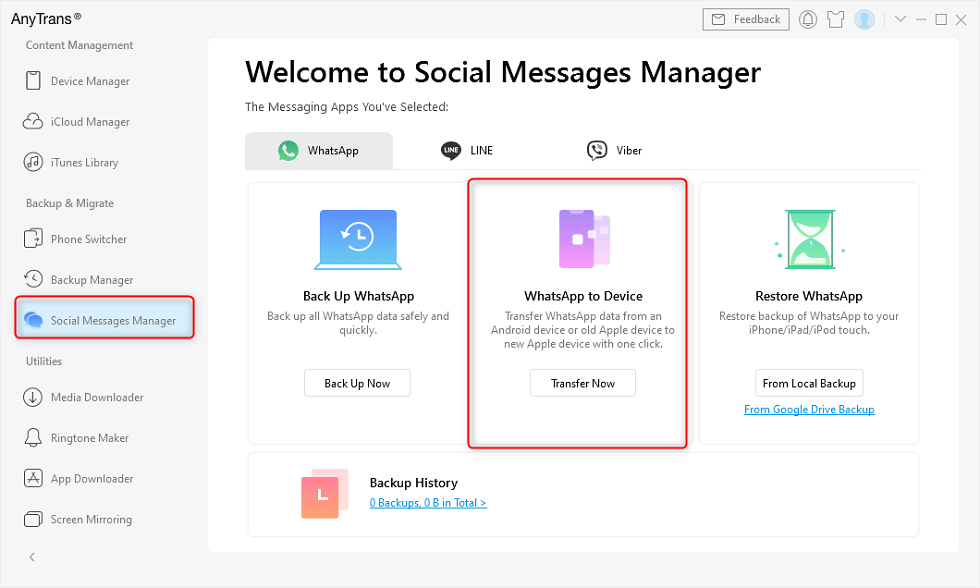
Choose WhatsApp to Device
The Bottom Line
This guide gives you effective ways to transfer WhatsApp from iPhone to Android free or paid. However, other methods have their own limitations, so if you want to fully and quickly transfer WhatsApp from iPhone to Android, just free download DroidKit to do that with ease.
And if you still have some other problems with managing your photos, videos, iTunes library, and other personal files, you can resort to AnyTrans. And if you have questions after reading this guide, you can refer to our website to get more detailed information or leave your problems below.
Free Download * 100% Clean & Safe
Product-related questions? Contact Our Support Team to Get Quick Solution >

